Using Account Assignment Rules in Align
Align Operational Users can create and manage rules to automatically assign accounts to Align territories. This enables users to control how accounts are distributed, run assignment rules, preview the results, and then commit those changes.
Who can use this feature?
- Align Operational Users – Browser
- Creating Account Assignment Rules
- Previewing Assignment Rule Results
- Users require an Align License
Configuring Account Assignment Rules for
To configure this feature, ensure Configuring Align is complete.
Creating Account Assignment Rules as
Align Operational Users can create, manage, and run Account Assignment Rules to assign accounts to Align territories:
- Navigate to Territory Management > Rules.
- Select + Create.
-
Populate the following fields:
- Name – Enter the rule's name
- Start Date – Enter the rules' start date
- End Date – Enter the rules' end date
- Send to CRM – Select Yes to schedule the assignments created by this rule to send to Vault CRM. Select No to keep all assignments created by this rule local to Align.
After populating the general record fields navigate to the appropriate Criteria section to add the rule's criteria.
Creating Account Hierarchy Criteria
Account Hierarchy Criteria enable Align operational users to apply criteria to accounts related to other accounts currently assigned to the rule's territories. To create Account Hierarchy Criteria:
- Navigate to the Account Hierarchy Criteria section of the rule.
- Select Add Criteria.
-
Populate the Account Hierarchy Rule with one of the following values:
- No – The account rule is not based on account hierarchy. Accounts must meet all account and address criteria to be considered a match to the rule.
- Assign Parent – Accounts must meet the following requirements to be considered a match to the rule:
- Satisfies the rule's account and address criteria
- Are a level higher on the account hierarchy than another account assigned to the territory either explicitly or via a non-hierarchy based rule
- Assign Child – Accounts must meet the following requirements to be considered a match to the rule:
- The account must be affiliated below another account assigned to the territory either explicitly or via a non-hierarchy based rule
- The account must satisfy the rule's account and address criteria
-
Populate the intermediaries__v picklist with the appropriate value. This field only displays when creating Assign Child criteria:
- assign__v – Intermediaries are assigned as part of the selected account rule
- do_not_assign__v – Intermediaries are not assigned as part of the selected account rule
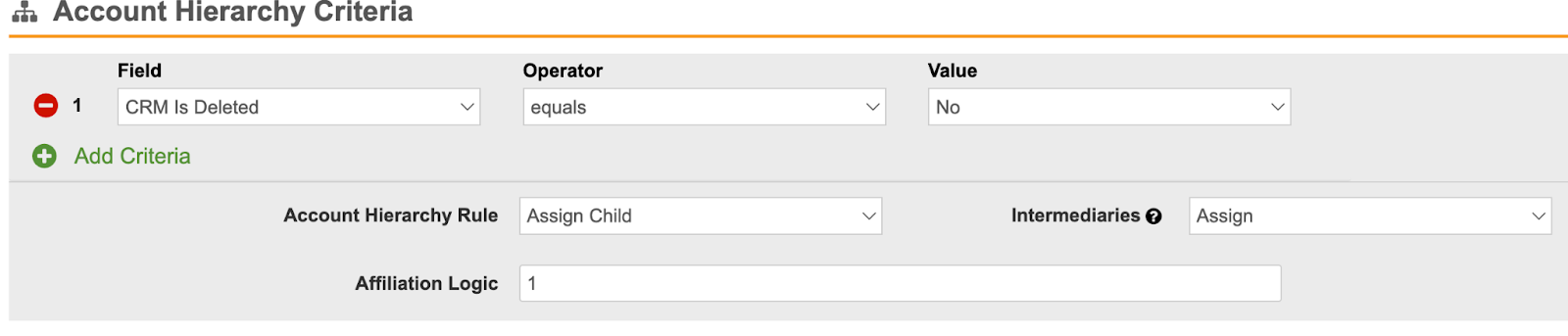
Creating Account, Address, and Product Metric Criteria
Select Add Criteria in the appropriate sections to create matching criteria based on account__v, address__v, or product_metric__v records.
Each criterion comprises the following properties:
- Field – Select the appropriate field
- Operator – Select the appropriate operator. Available values are:
- equals
- not equal to
- starts with
- contains
- does not contain
- less than
- less than or equal to
- greater than
- greater than or equal to
- in
- not in
- is null
- is not null
- more than x days
- less than x days
-
matches territory's geographies – This operator is only available when creating Address Criteria on the brick__v or postal_code_cda__v fields
This evaluates address__v records either marked as an account's primary address or records with an include_in_territory_assignment__v field of Yes. Criteria using this operator only consider account addresses where the address's country and postal code or brick match the values on the related geography_territory__v record. This operator ignores any addresses associated with accounts with an exclude_from_zip_to_terr_processing__v field of Yes.
- Value – Enter the appropriate value
Use the Logic field at the end of each section to define how the criteria interact with one another.
Previewing Assignment Rule Results as
To run assignment rules and preview results:
- Navigate to the appropriate aln_territory__v or field_force__v record.
- Select the All Actions menu.
- Select Preview Account Assignments. When executing this action from an aln_territory__v record with child territories, user can choose to preview assignments just for the selected territory, or for both the selected territory and its descendants.
- Select View Results from the resulting process task when the task completes. The Account Alignment Results screen displays a preview of the assignments.
- Use the Show Territory Metrics and Show Gain/Loss toggles to view more detailed metrics.
- Select Export Results to download a ZIP file containing CSVs of the assignment changes and territory metrics.
Committing Assignment Rule Results
To commit assignment results from the Account Alignment Results page, select Commit to Align. This process updates the aln_account_territory__v records to reflect the new alignment based on the preview.
Supported Concurrent Jobs
The following processes can be run concurrently, enabling greater flexibility when multiple operational users are using Align concurrently:
|
Import |
Preview |
Commit |
Push |
|
|---|---|---|---|---|
|
Import |
✘︎ |
✘︎ | ✘︎ | ✘︎ |
|
Preview |
✘︎ |
✔︎* |
✔︎* |
✔︎ |
|
Commit |
✘︎ |
✔︎* |
✔︎* |
✔︎* |
|
Push |
✘︎ |
✔︎ |
✔︎* |
✘︎ |
*These jobs may run concurrently as long as the territories in each job’s scope do not overlap.

