Integrating Align and Workday
Admins can connect their instance of Align to Workday, a dedicated HR and user management system, to import newly created, updated, and end-dated users in Workday into Align. This streamlines the User Management process by enabling admins to avoid inputting the same information into both systems, while still maintaining Align’s capabilities of managing users in CRM.
For example, the admin at Verteo Biopharma needs to onboard three new roster members into Align, which in turn will be pushed to CRM as new users. The roster members are first created in Workday as part of the Verteo Biopharma HR onboarding process. During a scheduled import from Workday, the three new roster members are imported into Align, with a series of admin-defined mapped fields automatically populated. The admin assigns these roster members to territories to inherit functional profiles before pushing the roster members to CRM as new user__sys records.
Who can use this feature?
- Browser Users
- Users require an Align License
- Business Admin Users
Workday Setup
In order to integrate with Align, reports and API entry points must be created in Workday. The report defines which data is imported from Workday into Align, while the API endpoints enable Align to interact with the Workday instance.
Creating Reports
- Log in to Workday.
- Use the search bar to navigate to Create Custom Report.
-
Populate the following fields:
- Name
- Report Type – Select Advanced
- Temporary Report – Unselected
- Enable as Web Service – Selected
- Optimized for Performance – Selected
- Data Source – Indexed All Workers
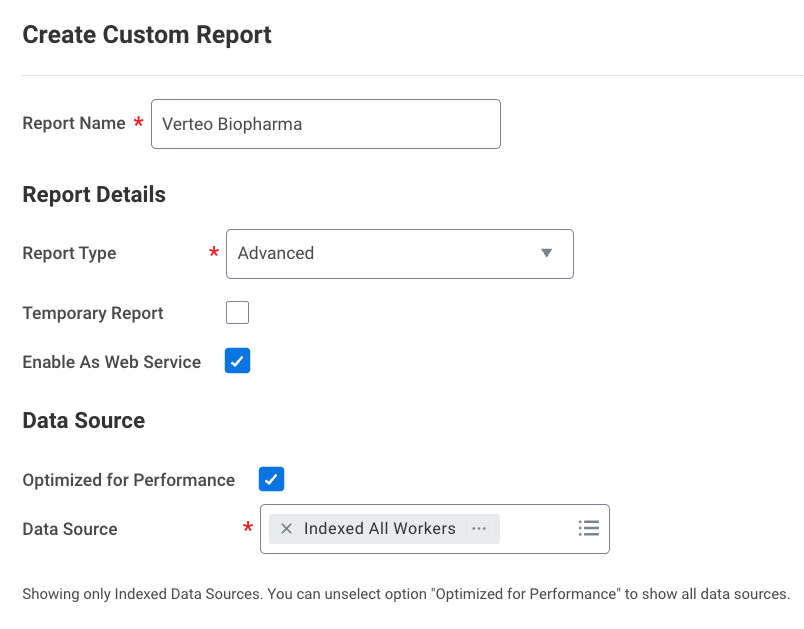
-
Configure the desired fields to sync with Align. The following fields on the aln_roster_member__v object must be must be represented by columns in the Workday report:
- first_name_cda__v
- last_name_cda__v
- start_date__v – If this field is mapped to a Workday field with no value populated, this field automatically populates with the day the record was imported into Align
- end_date__v – If this field is mapped to a Workday field with no value populated, this field automatically populates with 2099-12-31
- workday_id__v
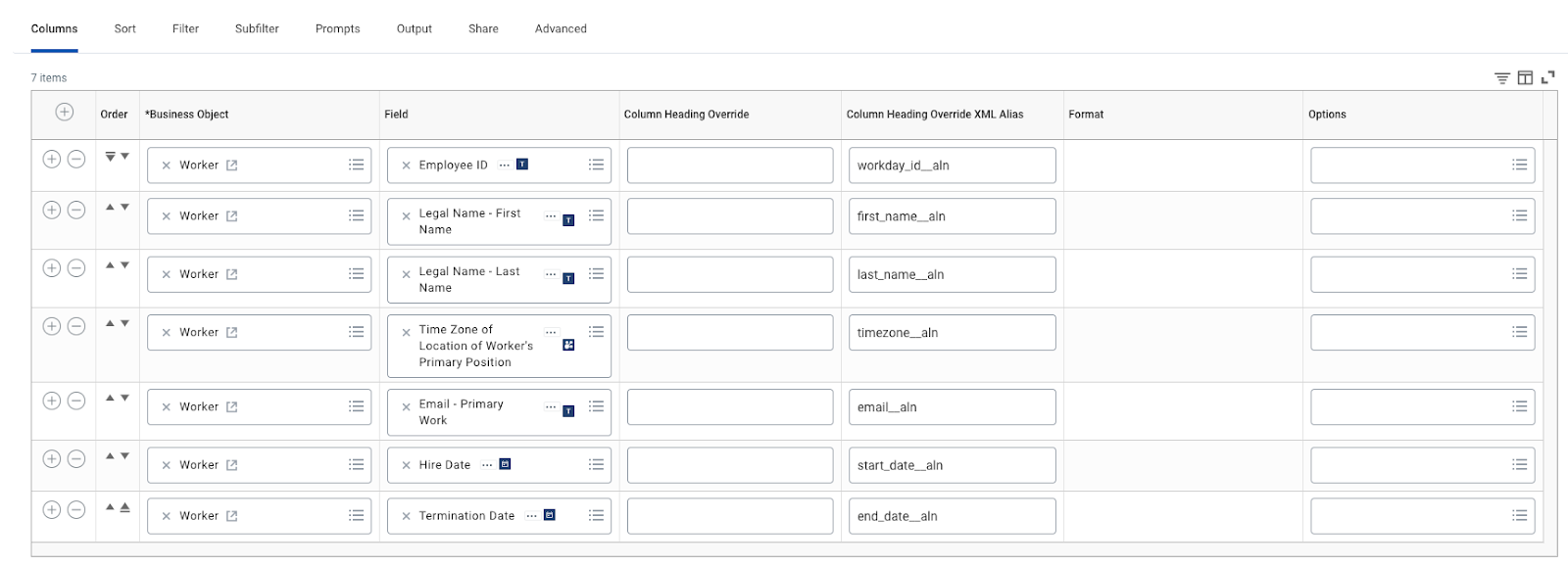
The Column Heading Override XML Alias can be optionally used to modify the field label shown in the Workday Report Header column drop down on the Workday Integration Field Mapping screen in Align.
- Select Save.
-
Navigate to All Actions > Web Service > View URLs.
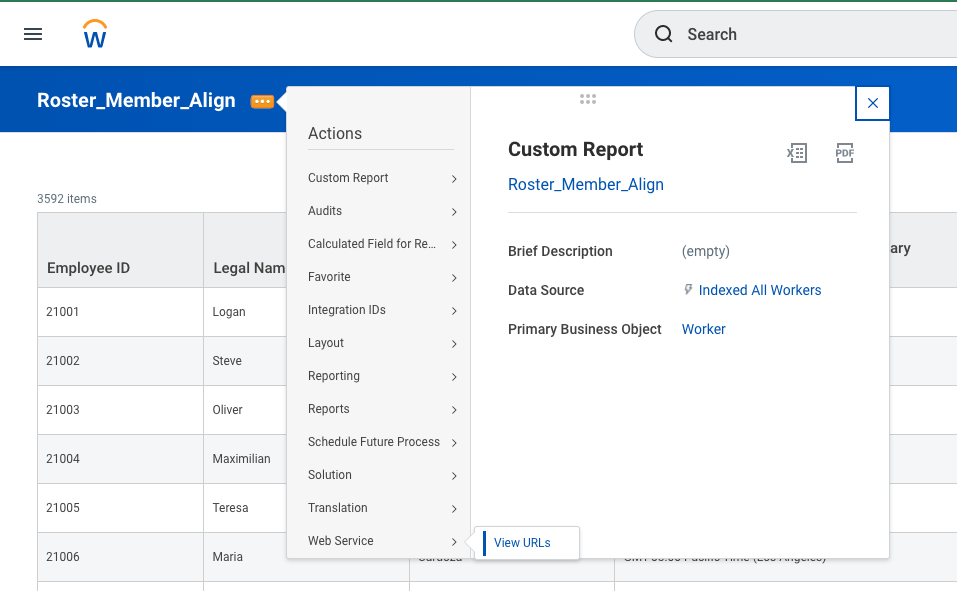
- Select the JSON Web Service URL and select Copy URL. This URL will be used in Align.
Creating an API Integration Point
In addition to the newly created report, an API Integration Point must be created in Workday to enable Align to retrieve a Client ID and Client Secret:
- Navigate to Register API Client for Integrations.
-
Enter the appropriate Client Name. The recommended client name is Veeva Align.
Do not deselect the Non-Expiring Refresh Token check box or edit the Refresh Token Timeout field. If the token expires, admins must regenerate the token, Client ID, and Client Secret and reintegrate Workday with Align.
-
Select the appropriate values in the Scope (Functional Areas) multi-select picklist:
- Staffing – Required
- Tenant Non-Configurable – Required
- The domain of any other custom objects in Workday that should be integrated with Align
- Select the Include Workday Owned Scope check box when using an OAuth 2.0 client that requires access to core Workday domains outside of these functional areas.
Admins should copy the API Client’s Client Secret and Client ID before navigating away from the page and store it in a separate, secure location since they are used in Align when creating a Veeva Workday org record. New Client Secrets can be generated by selecting Generate New API Client Secret.
Obtaining Refresh Tokens for the API Integration Point
To obtain a refresh token:
- Navigate to the appropriate API Client.
- Select Manage Refresh Tokens for Integration.
-
Select the appropriate Workday account.
Only one refresh token can exist for a given API Client-Workday account pair.
-
Select Generate New Refresh Token.
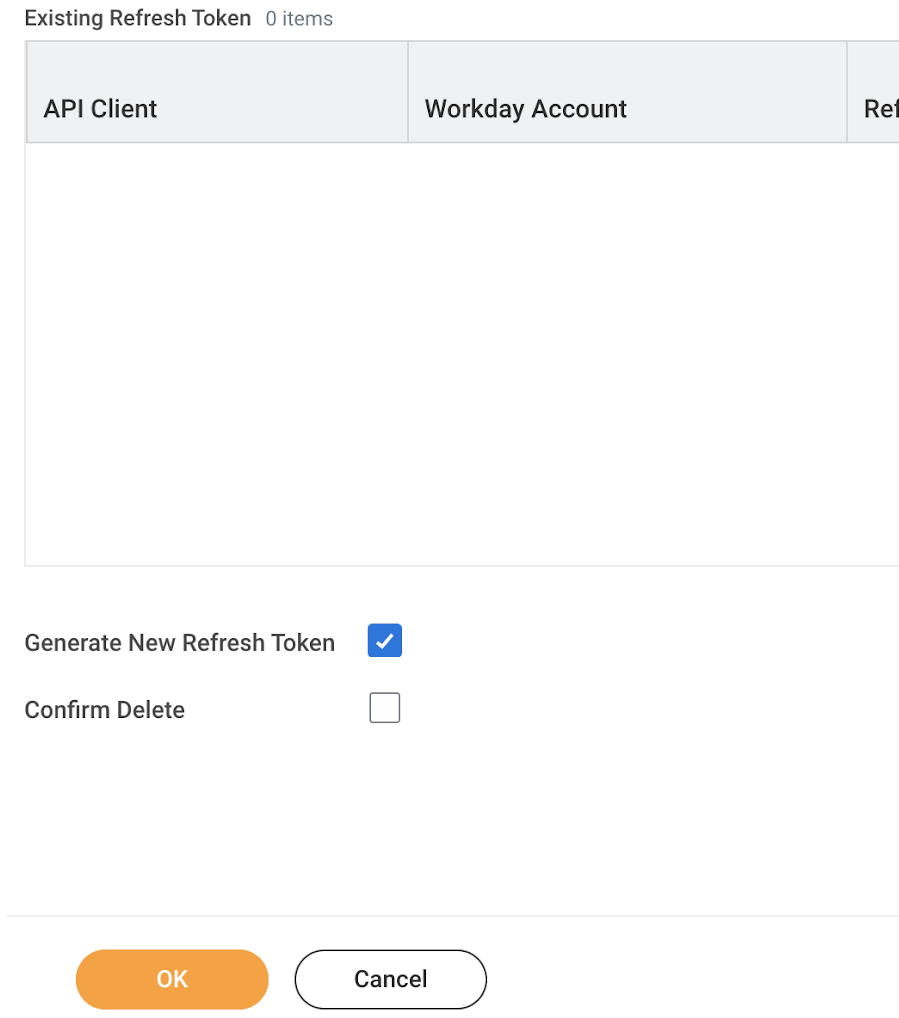
- Select OK.
Admins should copy the Refresh Token before navigating away from the page and store it in a separate, secure location since it is used by Align when creating a Veeva Workday org record.
Align Setup
Before admins can import content from Workday, they must first integrate Workday in Align by creating a Veeva Workday Org record and mapping the appropriate fields.
Create a Veeva Workday Org Record
- Navigate to the Integrations tab.
- Select New in the Workday Section.
-
Populate the following fields:
- Name
- Custom Report URL
- Workday Client ID
- Client Secret
- Refresh Token
- Select Save.
Editing an existing Veeva Workday Org Record requires admins to re-input the Client Secret and Refresh Token.
Field Mapping Configuration
- Navigate to the Integrations tab.
- Select the gear icon next to the appropriate Veeva Workday Org record in the Workday section.
- Select View Field Mapping.
- Select Describe & Edit.
-
Map the appropriate fields between Align and Workday. The following fields on the aln_roster_member__v object must be mapped to a Workday report header:
- first_name_cda__v
- last_name_cda__v
- start_date__v
- end_date__v
- workday_id__v
The following types of fields in Align can be mapped to the following types of fields in Workday:
Align Field Types Supported Workday Field Types Rich Text - Rich Text
- Text
- Number
- Date
- DateTime
- Checkbox, Boolean
- Picklist
- Object
- Parent Object
- Lookup
- Formula
- Currency
Text - Rich Text
- Text
- Number
- Date
- DateTime
- Checkbox, Boolean
- Picklist
- Object
- Parent Object
- Lookup
- Formula
- Currency
Number - Number
- Formula
Date - Date
DateTime - Date
- DateTime
Yes/No - Text
- Checkbox, Boolean
- Formula
Picklist - Text
- Date
Object
- Text
Parent Object - Text
Lookup
- Text
Currency
- Currency
Long Text - Number
- Date
- DateTime
- Checkbox, Boolean
- Picklist
- Object
- Parent Object
- Lookup
- Formula
- Currency
- Long Text
- Select Save.
Import from Workday
Once all appropriate fields are mapped, admins can either immediately import from Workday or optionally schedule a job to import from Workday.
Populate the workday_id__v field on all appropriate roster members before running the initial import from Workday.
Immediately Importing from Workday
- Navigate to the Integrations tab.
- Select the gear icon next to the appropriate Veeva Workday Org record in the Workday section.
- Select Import from Workday.
Scheduling an Import from Workday
- Navigate to Admin > Business Admin.
- Search for Veeva Workday Orgs in the Component lookup field.
- Copy the ID for the appropriate Veeva Workday Org record.
- Navigate to Admin > Operations > Job Definitions.
- Select Create.
-
Enter the appropriate job details.
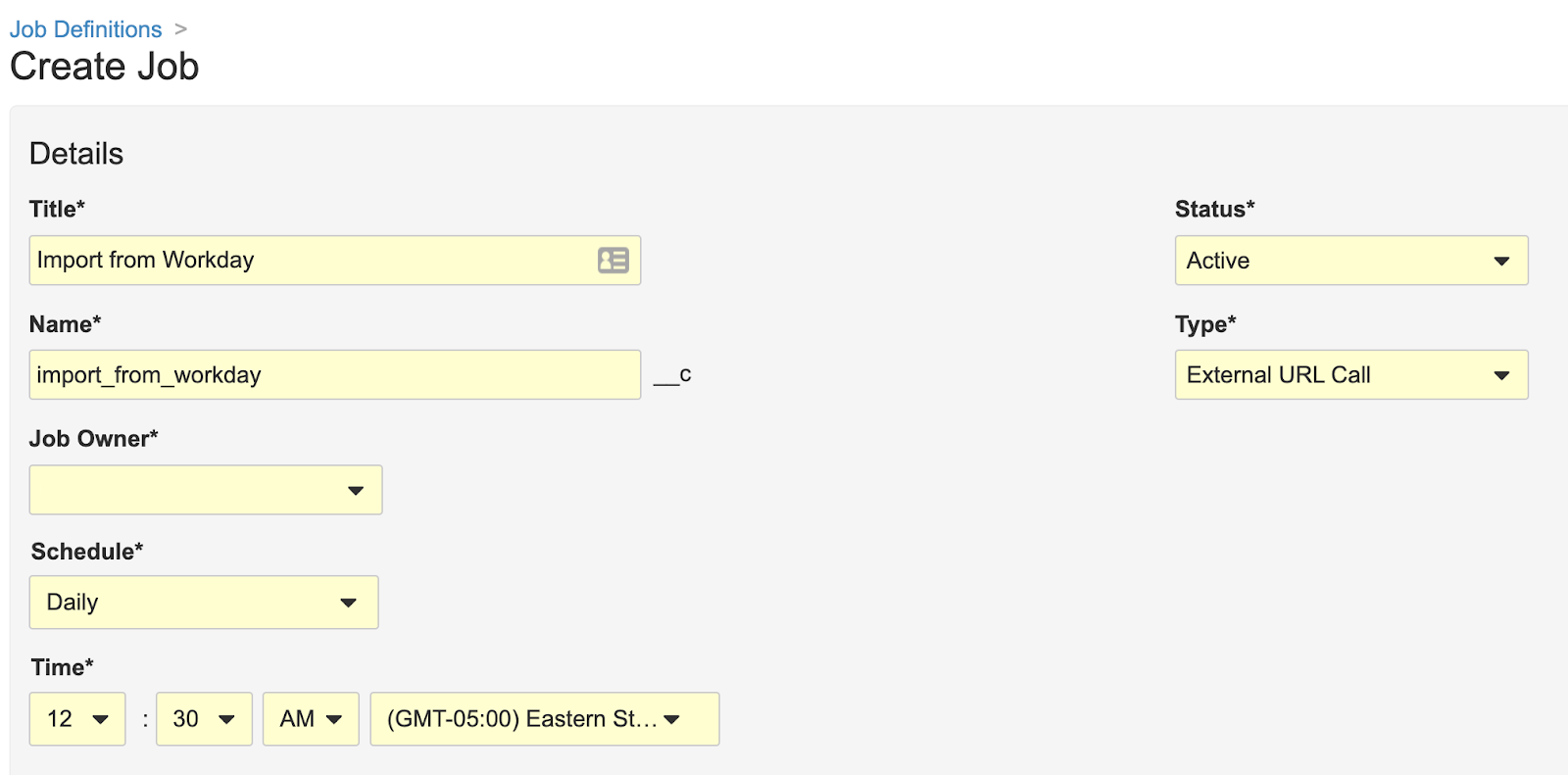
- Navigate to the Action Configuration section.
-
Enter the following Lambda URL:
https://lambda.veevaalign.com/api/latest/process/importFromWorkday?vaulturl=${Vault.domain}&vaultid=${Vault.id}&workdayOrgId=[WORKDAYID]&jobInstanceId=${job_instance_id__v}&jobName=[MYJOBNAME]
- Replace [WORKDAYID] in the URL with the copied ID of the Veeva Workday Org record.
- Replace [MYJOBNAME] in the URL with the name of the job.
-
Select the Post Session Credentials check box.
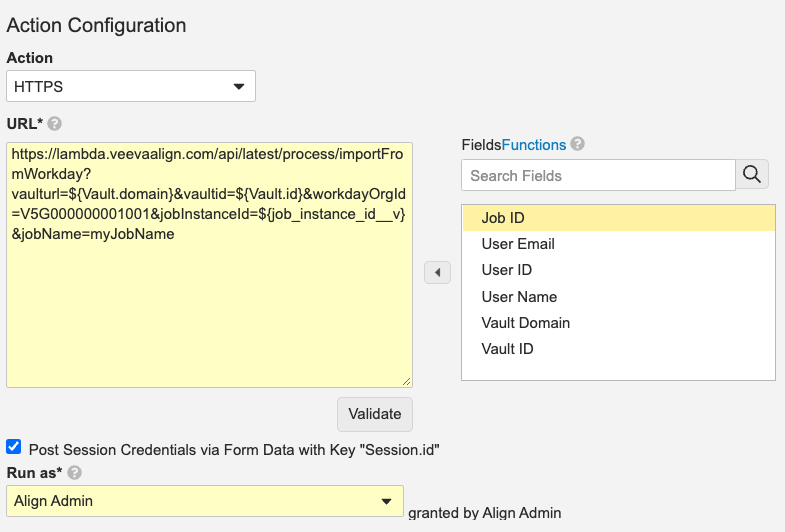
- Select the appropriate Run as user.
- Save the Scheduled Job.
Mapping Roster Member Managers in Workday
Since Workday requires every worker to have a manager, administrators can configure the Workday integration to automatically associate roster members and the appropriate manager, eliminating the need for the admin to create the association manually in Align.
Configuration for this feature involves configuration in both Workday and Align.
Workday Configuration
To configure this feature in Workday, add a column to the report received by Align that stores the Workday ID of the roster member’s manager.
The field mapped to a roster member’s manager must store the same value mapped to the workday_id__v field in Align. Most commonly, this is the employee ID or the Workday ID. However, if a different value is used for matching, that value must be added to the report.
Align Configuration
To configure this feature in Align, map the Workday ID field of the manager to the manager__v field on the aln_roster_member__v object.
Importing Roster Member Managers from Workday
When aln_roster_member__v records are imported into Align from Workday, the Workday ID in a roster member’s manager__v field automatically populates to reference the aln_roster_member__v record that represents the roster member’s manager. If the import does not populate the manager__v field, no association is made.
Since Workday requires every worker to have a manager and Align does not, admins should consider the following specific scenarios when integrating with Workday:
- If the worker in Workday has a manager that is not imported into Align as part of the integration, the manager__v field is not populated for the roster member. This is common for the top most roster member of the field user hierarchy. An import error is not logged in this scenario.
- Top level workers in Workday hierarchies reference themselves as their own manager. When this happens, the manager__v field is not populated for the roster member in Align. An import error is not logged in this scenario.
- If a worker’s manager references a worker that has yet to be upserted into Align, the upsert occurs in two phases. First, the worker is upserted into Align without a populated manager__v field. Then, a second phase updates the manager__v field appropriately. This displays in Align as a single import process.

