Managing Calls in Month View
For users who prefer to plan and manage calls for several weeks at a time, My Schedule’s Month View enables users to view, edit, and delete their commitments on a monthly basis.
Who can use this feature?
- End Users — Browser, Windows (Beta)
- Managing Calls in Month View
- Users do not require an additional license
Configuring Month View for
To configure this feature, ensure Configuring Call Planning is complete.
Managing Calls in Month View as
The monthly calendar displays the user's calls and activities in a calendar grid. Each day displays calls and entries in a stacked format. If there are more entries than can fit in a day, the number of additional entries displays at the bottom of the day’s cell. Select the number to expand the cell and show all calls and entries for the day. Multi-day entries display on all days the entry duration spans, based on the user’s time zone.
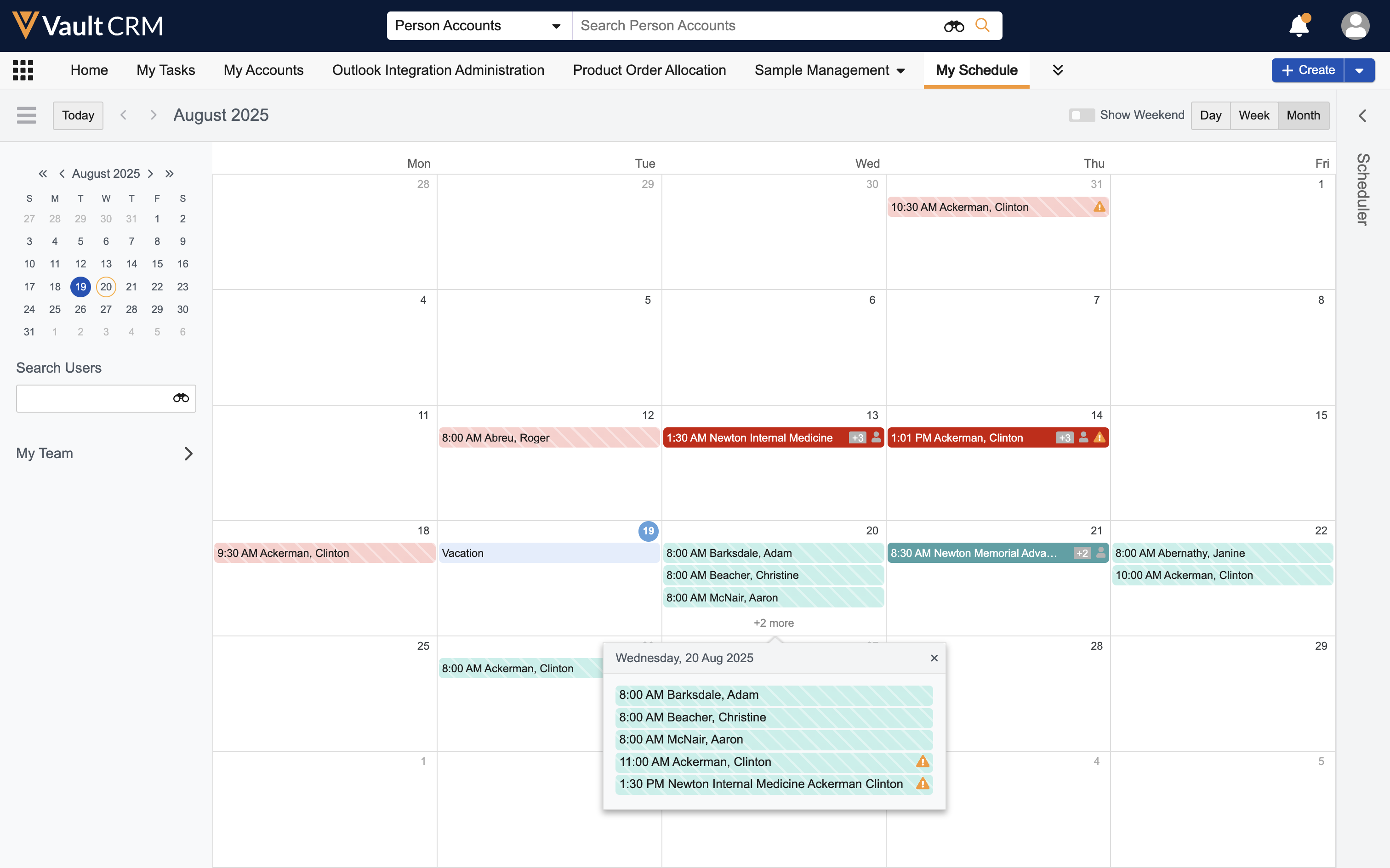
- To move a call to another day, drag and drop the call to the desired date (Browser only)
- To edit other information, select the entry, then select the Edit option from the call popover
- To delete a call, select the entry, then select the Delete option from the call popover
Users cannot edit or delete submitted calls.

