Activating the Campaign
Once you have created the target list and selected an email template, you can activate the campaign now or schedule the campaign for later.
Who can use this feature?
- Marketing Users - Browser
- Activating the Campaign Now
- Scheduling the Campaign for Later
- Users require a Campaign Manager license
Configuring Activating Campaigns for
To configure this feature, ensure Configuring Campaign Manager is complete.
Activating the Campaign Now as
To activate the campaign now:
-
Navigate to the appropriate campaign.
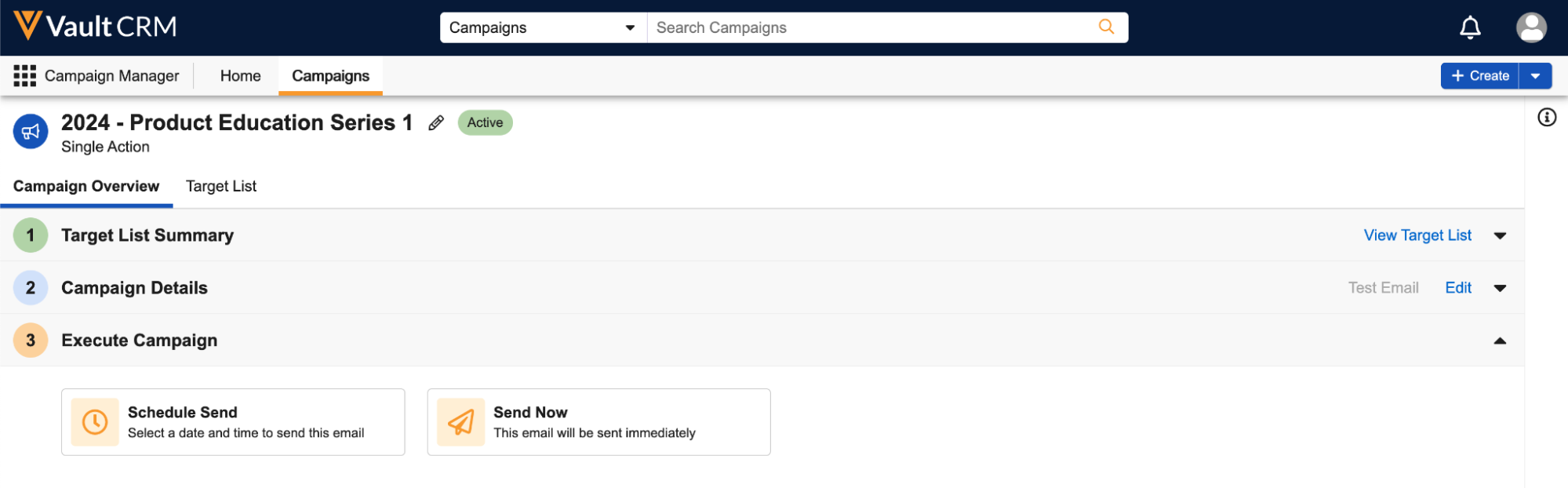
-
Select the Activate Now tile. A confirmation modal displays, indicating the total number of recipients.
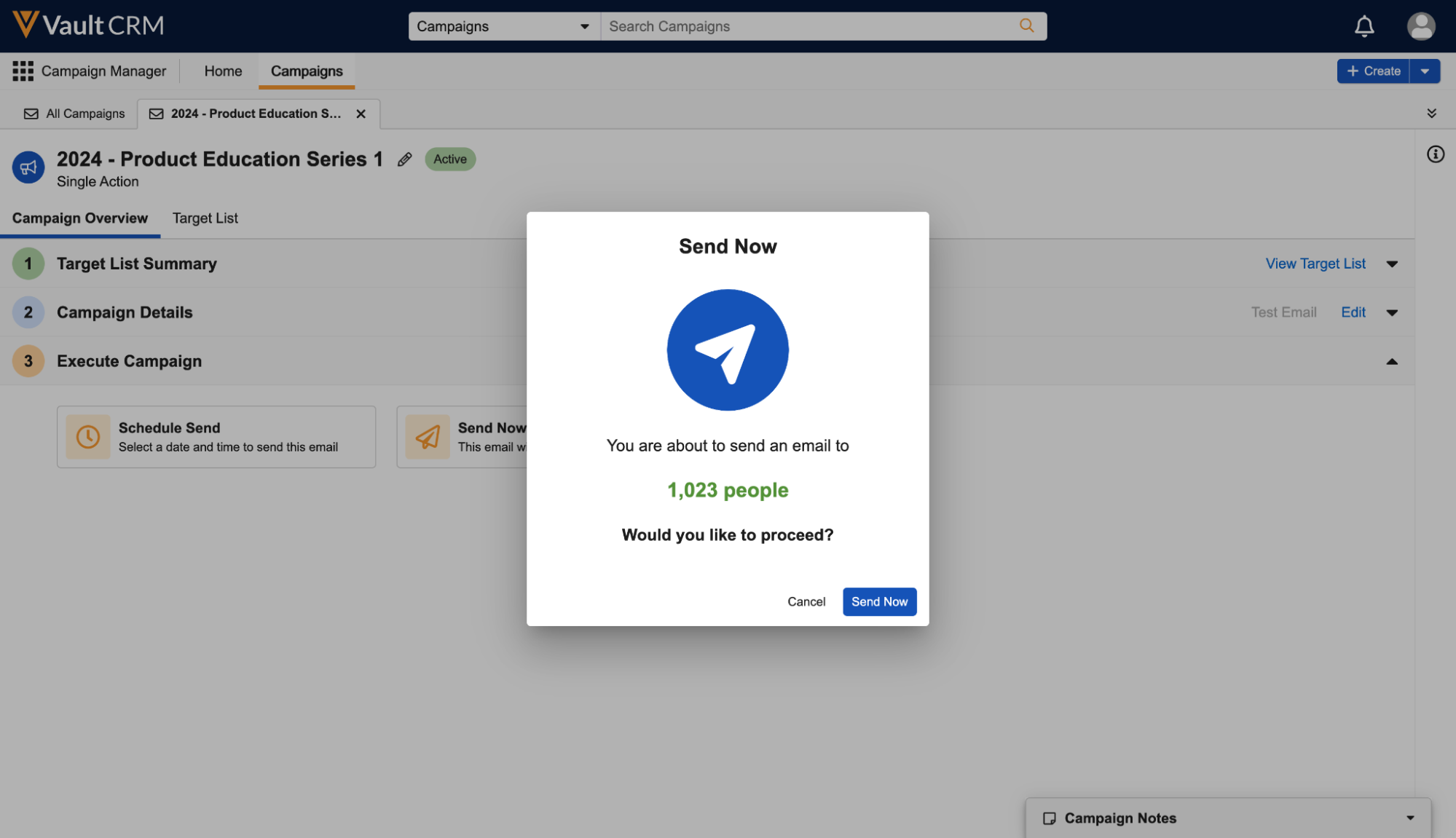
-
Select the Activate Now button.
Scheduling the Campaign for Later as
To send the email at a future date and time:
-
Navigate to the appropriate campaign.
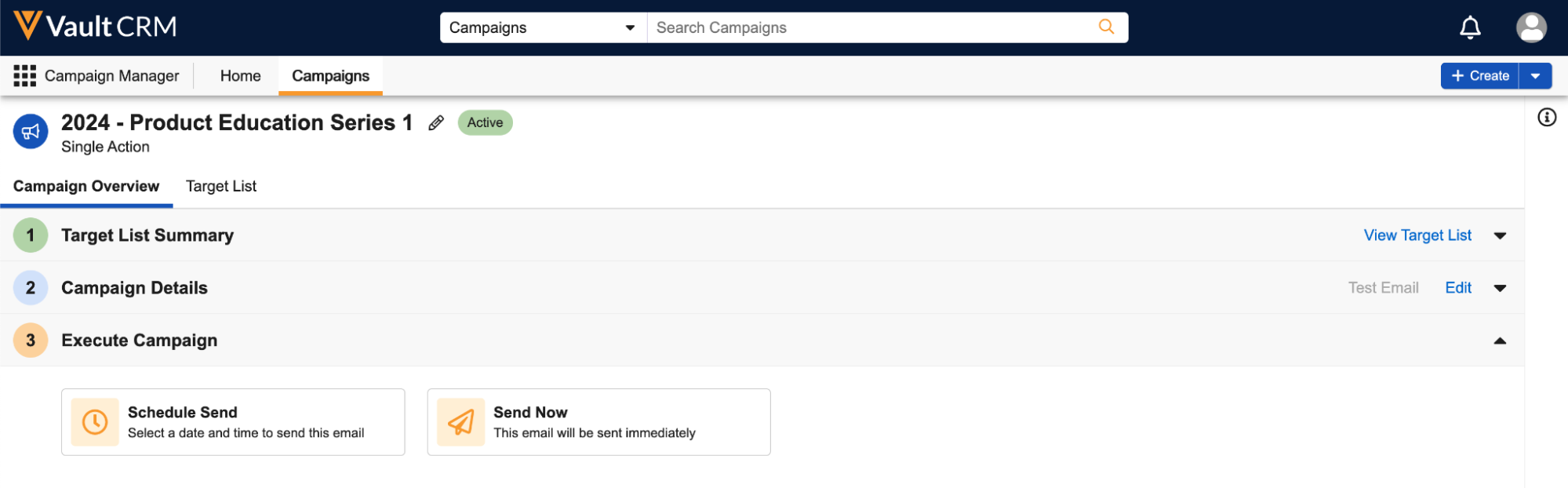
-
Select the Schedule Activation tile. The Schedule Activation modal displays, indicating the current date and time along with the total number of recipients.
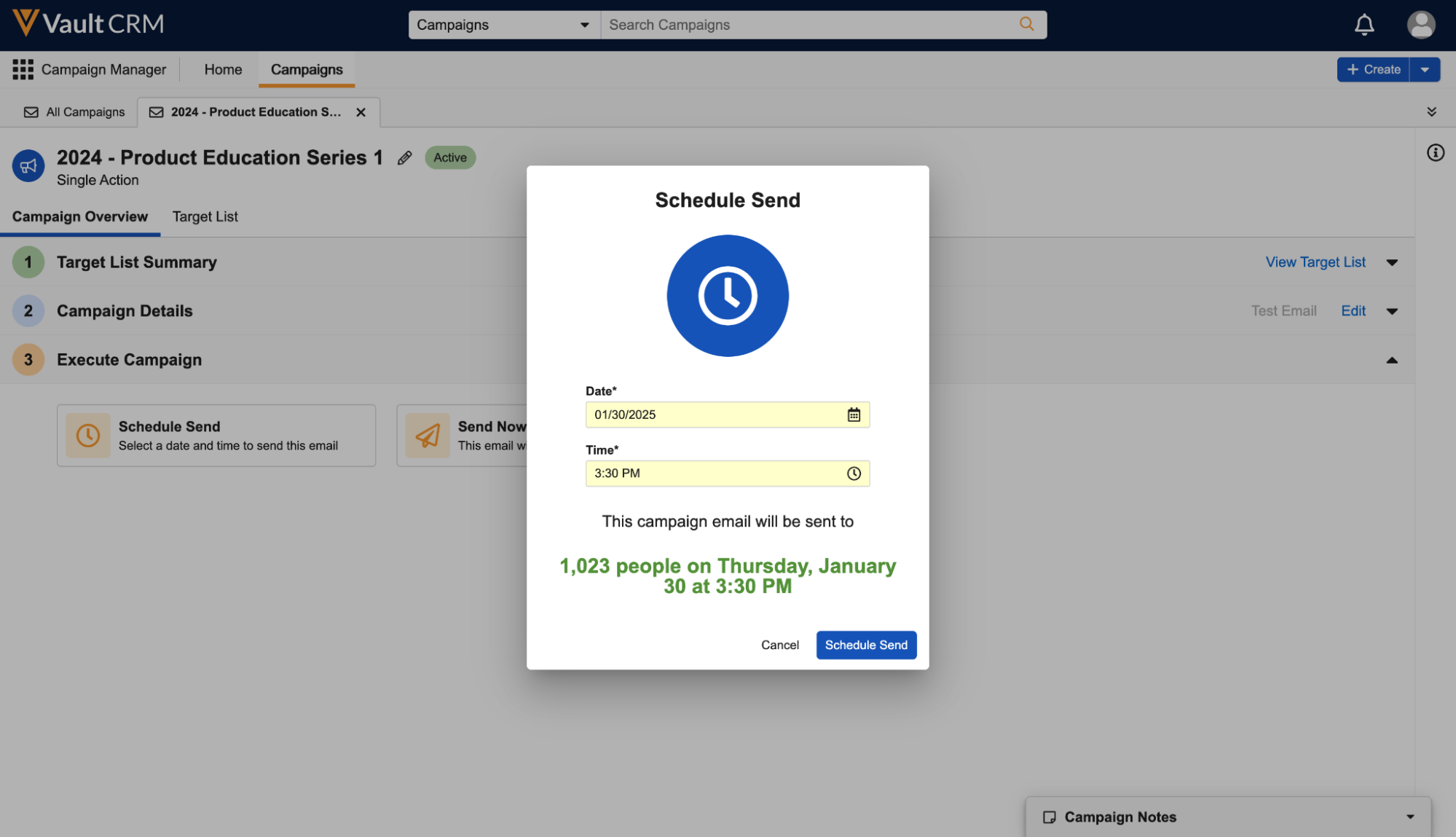
-
Enter a future Date and Time to activate the campaign.
You may enter today's date as long as you enter a time after the current time. If one or more actions have Field Review enabled, the campaign must be scheduled at least one hour in advance.
-
Select the Schedule Activation button. A Campaign Scheduled section displays in place of the Activate Campaign section.
- Select the Cancel Activation link to cancel the scheduled activation of the campaign
- Select the Reschedule link to modify the scheduled date and time
Once the campaign has activated, a set of metrics displays in the Campaign Performance Summary section. See Monitoring Campaign Performance for more information.

