Creating Event Attendance Rules
Event Attendee rules enable admins to establish guidelines and policies when adding attendees to events, providing compliance, more effective events, controlled spending, and limits to attendees added to events.
Several types of Attendance rules exist, each of which can be controlled by country and event type:
- Per Attendee Attendance Limit Rules – Limits the number of events an attendee can be invited to within a defined time range per Event Type
- Cross-Event Per Attendee Attendance Limit Rule – Limits the number of events an attendee can be invited to within a defined time range across all event types
- Meal Opt-In Attendance Limit Rule – Limits whether an attendee can be added to an event in a defined time range based on the number of meals the attendee has opted-in for
- Cross-Event Meal Opt-In Attendance Limit Rule – Limits the number of events an attendee can be added to across all event types in a defined time range based on the number of meals the attendee has opted-in for
- Per Event Attendance Limit Rule – Limit the number of attendees that can be added to an event
Who can use this feature?
- Business Admin Users - Browser
- Creating Attendance Rules
- Defining the Run Order of Attendance Rules
- End Users - Browser, iPad
- Viewing Potential Warnings for Attendance Rules
- Users require an Events Management License
Configuring Attendance Rules for
To configure this feature:
-
Ensure the following features are configured:
-
Grant the following permissions:
Object
Object Permission
Object Types
Fields
Field Permission
em_business_rule__v
CRED
- em_per_attendee_attendance_limit_rule__v
- em_meal_opt_in_attendance_limit_rule__v
- em_per_event_attendance_limit_rule__v
- em_cross_event_per_attendee_attendanc__v
- em_cross_event_meal_opt_in_attendance__v
- attendee_account_type__v
- per_event_topic__v
- limit_quantity__v
- global_rule__v
- date_threshold_type__v
- rolling_period__v
- attendee_status__v
- warning_type__v
- warning_text__v
- comment_required__v
Edit
em_business_rule_configuration__v
CRED
em_business_rule_configuration__v
- limit_quantity__v
- maximum_quantity__v
- minimum_quantity__v
Edit
em_attendee__v
CRED
n/a
attendee_account_type__v
Read
em_event_override__v
CRED
em_business_rule_soft_warning_on_action__v
- warning_text__v
- em_attendee__v
- veeva_id__v
Edit
Configuring Applying Event Attendance Rules to Event Topic Categories
To provide granularity when applying Event Attendance Rules to events, business admin users can optionally specify that certain business rule limits should only be applied to events with em_catalog__v records with matching customer-defined topic categories. This can be especially useful when creating business rules about products with multiple indications.
To configure this feature:
- Grant Edit permission to the topic_category__v field on the em_catalog__v object.
- Grant Edit permission to the per_event_topic_category__v field on the em_business_rule__v object.
- Add all appropriate custom values to the topic_category__v picklist on the em_catalog__v object. These values group event_topic__v type em_catalog__v records together.
- Navigate to Admin > Configuration > Objects > em_business_rule__v > Layouts.
-
Add the per_event_topic_category__v field to the em_business_rule__v layouts corresponding to the following object types:
- em_per_attendee_attendance_limit_rule__v
- em_cross_event_per_attendee_attendance_limit_rule__v
- em_meal_opt_in_attendance_limit_rule__v
- em_cross_event_meal_opt_in_attendance_limit_rule__v
- Navigate to Admin > Configuration > Objects > em_catalog__v > Layouts.
- Add the topic_category__v picklist to the em_catalog__v layout corresponding to the event_topic__v object type.
Configuring Event Format and Location Type in Event Business Rules
To only apply a business rule to certain event formats or location types, improving both efficiency and compliance when planning events:
-
Grant Edit permission to the following em_business_rule_configuration__v fields:
- event_format__v
- location_type__v
- Navigate to Admin > Configuration > Objects > em_business_rule_configuration__v > Layouts.
-
Add the following fields to the appropriate em_business_rule_configuration__v layouts:
- event_format__v
- location_type__v
To configure this feature:
-
Ensure the following features are configured:
-
Grant the following permissions:
Object
Object Permission
Object Types
Fields
Field Permission
em_business_rule__v
R
- em_per_attendee_attendance_limit_rule__v
- em_meal_opt_in_attendance_limit_rule__v
- em_per_event_attendance_limit_rule__v
- em_cross_event_per_attendee_attendanc__v
- em_cross_event_meal_opt_in_attendance__v
- attendee_account_type__v
- per_event_topic__v
- limit_quantity__v
- global_rule__v
- date_threshold_type__v
- rolling_period__v
- attendee_status__v
- warning_type__v
- warning_text__v
- comment_required__v
Read
em_business_rule_configuration__v
R
em_business_rule_configuration__v
- limit_quantity__v
- maximum_quantity__v
- minimum_quantity__v
Read
em_attendee__v
CRED
n/a
attendee_account_type__v
Read
em_event_override__v
CRED
em_business_rule_soft_warning_on_action__v
- comment__v
- comment_box__v
- event__v
- event_action__v
- warning_text__v
- em_attendee__v
- veeva_id__v
Edit
Configuring Applying Event Attendance Rules to Event Topic Categories
To provide granularity when applying Event Attendance Rules to events, business admin users can optionally specify that certain business rule limits should only be applied to events with em_catalog__v records with matching customer-defined topic categories. This can be especially useful when creating business rules about products with multiple indications.
To configure this feature:
- Grant Read permission to the topic_category__v field on the em_catalog__v object.
- Grant Read permission to the per_event_topic_category__v field on the em_business_rule__v object.
- Populate the topic_category__v field for all appropriate em_catalog__v records.
Configuring Event Format and Location Type in Event Business Rules
To only apply a business rule to certain event formats or location types, improving both efficiency and compliance when planning events, grant Read permission to the following em_business_rule_configuration__v fields:
- event_format__v
- location_type__v
Creating Attendance Rules as
All Event Rules are created from the Event Business Rules tab. The selected object type of the em_business_rule__v record determines which fields admins must populate:
- Navigate to the Event Business Rules tab.
-
Create an Event Rule with the appropriate object type:
- em_per_attendee_attendance_limit_rule__v
- em_meal_opt_in_attendance_limit_rule__v
- em_per_event_attendance_limit_rule__v
- em_cross_event_per_attendee_attendanc__v
- em_cross_event_meal_opt_in_attendance__v
- Select Next.
-
Populate the following fields:
- name__v
-
attendee_account_type__v – Restricts the rule to only match the specified account type based on the attendee_account_type__v formula field on the em_attendee__v object. If left empty, the rule applies to all attendees whose attendee_account_type__v field is not null. Uses the following format:
;;AttendeeAccountType1;;AttendeeAccountType2;;
This field uses the API Names for the entered event statuses and attendee statuses. For example, ;;professional__v;;prescriber__v;;
-
attendee_status__v – Uses the following format to define which attendee status and event status combinations the rule should apply to:
;;Event Status 1:Attendee Status 1,Attendee Status 2;;Event Status 2:Attendee Status 1;;
This field uses the API Names for the entered event statuses and attendee statuses. For example, ;;approved__v:invited__v,accepted__v;;closed__v:attended__v;;
For Per Event Attendance Limit type rules, use the following syntax instead: ;;Attendee Status 1;;Attendee Status 2;;
- global_rule__v – Applies the rule to all countries, regardless of any countries associated via Event Business Rule Configuration records. This field cannot be edited after the record is created.
- warning_type__v – Select either Hard Warning or Soft Warning. See Warning Text and Tokens for more information.
- warning_text__v – Displays the Veeva Message that displays if this rule is violated. See Warning Text and Tokens for more information.
- comment_required__v – Only displays if the Warning Type is Soft Warning. Select one of the following options:
- Required – Organizers must leave a comment when dismissing a soft warning
- Optional – Organizers may leave a comment when dismissing a soft warning
- Hidden – The comment box does not display
- run_rule_event_action__v – Enter the appropriate button name to run the rule whenever the event organizer selects the button. Enter only one button name and do not use any of the following buttons:
- cancel_event__v
- reschedule__v
-
Populate the following additional fields based on the selected object type:
Rule Record Type
Additional Fields
Description
em_per_attendee_attendance_limit_rule__v
per_event_topic__v
If selected, applies the defined limit_quantity__v and rolling_period__v fields individually for a topic.
For example, a speaker can only speak at 2 events in a calendar year per topic.
If this check box is not selected, the rolling_period__v fields apply to events across all topics.
per_event_topic_category__v
If selected, the rule only applies to events with em_catalog__v records with matching customer-defined topic categories.
This check box cannot be used with the per_event_topic__v check box.
date_threshold_type__v
Defines the time frame for thresholds for the rule.
Select one of the following:
- rolling__v – See the rolling_period__v row for more information
- calendar_month__v – States that the restriction applies to events before and after the scheduled event within the same calendar month
- calendar_year__v – States that the restriction applies to events before and after the scheduled event within the same calendar year
rolling_period__v
Defines, in days, the rolling period.
This field applies the defined number of days both before the scheduled event and after the scheduled event.
This field should only be populated if rolling__v was selected for date_threshold_type__v.
em_cross_event_per_attendee_attendanc__v
per_event_topic__v
If selected, applies the defined limit_quantity__v and rolling_period__v fields individually for a topic.
For example, a speaker can only speak at 2 events in a calendar year per topic.
If this check box is not selected, the rolling_period__v fields apply to events across all topics.
per_event_topic_category__v
If selected, the rule only applies to events with em_catalog__v records with matching customer-defined topic categories.
This check box cannot be used with the per_event_topic__v check box.
limit_quantity__v
Defines the number of events that an attendee can have previously been invited to before violating the rule.
date_threshold_type__v
Defines the time frame for thresholds for the rule.
Select one of the following:
- rolling__v – See the rolling_period__v row for more information
- calendar_month__v – States that the restriction applies to events before and after the scheduled event within the same calendar month
- calendar_year__v – States that the restriction applies to events before and after the scheduled event within the same calendar year
rolling_period__v
Defines, in days, the rolling period.
This field applies the defined number of days both before the scheduled event and after the scheduled event.
This field should only be populated if rolling__v was selected for date_threshold_type__v.
em_meal_opt_in_attendance_limit_rule__v
per_event_topic__v
If selected, applies the defined limit_quantity__v and rolling_period__v fields individually for a topic.
For example, a speaker can only speak at 2 events in a calendar year per topic.
If this check box is not selected, the rolling_period__v fields apply to events across all topics.
per_event_topic_category__v
If selected, the rule only applies to events with em_catalog__v records with matching customer-defined topic categories.
This check box cannot be used with the per_event_topic__v check box.
date_threshold_type__v
Defines the time frame for thresholds for the rule.
Select one of the following:
- rolling__v – See the rolling_period__v row for more information
- calendar_month__v – States that the restriction applies to events before and after the scheduled event within the same calendar month
- calendar_year__v – States that the restriction applies to events before and after the scheduled event within the same calendar year
rolling_period__v
Defines, in days, the rolling period.
This field applies the defined number of days both before the scheduled event and after the scheduled event.
This field should only be populated if rolling__v was selected for date_threshold_type__v.
em_cross_event_meal_opt_in_attendance__v
per_event_topic__v
If selected, applies the defined limit_quantity__v and rolling_period__v fields individually for a topic.
For example, a speaker can only speak at 2 events in a calendar year per topic.
If this check box is not selected, the rolling_period__v fields apply to events across all topics.
per_event_topic_category__v
If selected, the rule only applies to events with em_catalog__v records with matching customer-defined topic categories.
This check box cannot be used with the per_event_topic__v check box.
limit_quantity__v
Defines the number of meals that an attendee can have previously opted in to before violating the rule.
date_threshold_type__v
Defines the time frame for thresholds for the rule.
Select one of the following:
- rolling__v – See the rolling_period__v row for more information
- calendar_month__v – States that the restriction applies to events before and after the scheduled event within the same calendar month
- calendar_year__v – States that the restriction applies to events before and after the scheduled event within the same calendar year
rolling_period__v
Defines, in days, the rolling period.
This field applies the defined number of days both before the scheduled event and after the scheduled event.
This field should only be populated if rolling__v was selected for date_threshold_type__v.
Per Event Attendance Limit type rules do not require any additional fields.
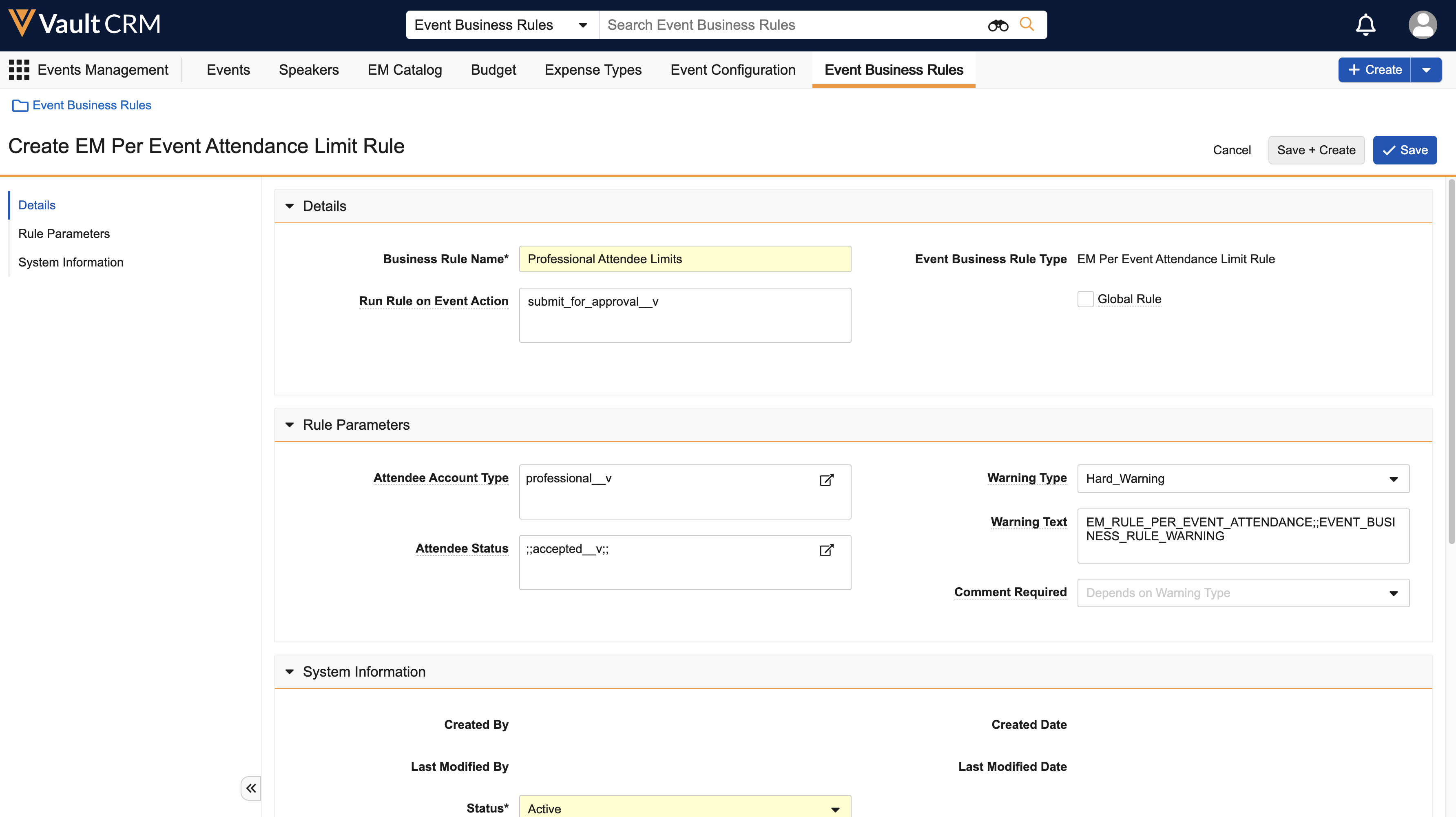
- Select Save.
Creating Attendance Rules Configurations
After the event rule is created, admins must associate the event rule with a new em_business_rule_configuration__v record to determine which event type, country, and timespan the rule should apply to.
To associate event rules to em_business_rule_configuration__v records, navigate to the Event Business Rule Configurations section of the appropriate rule.
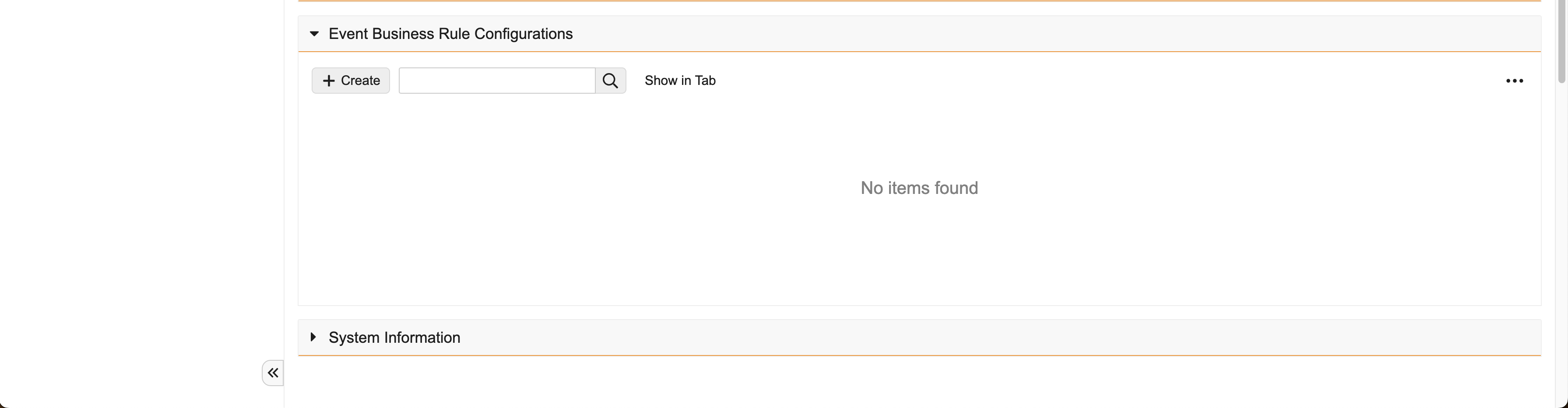
Select Create, then populate the following fields:
- event_business_rule__v – Automatically populates with the appropriate event rule
- event_type__v – Enter the appropriate em_event__v object type the event rule applies to
- country__v – Use the lookup to select the appropriate country__v record. This field does not display if the global_rule__v check box was selected.
- rule_start_date__v – Defines the start of the active period of the rule
- rule_end_date__v – Defines the end of the active period of the rule
- limit_quantity__v – Restricts the number of meals received or events invited to before an attendee is ineligible during the specified time period
- minimum_quantity__v – Used by Per Event type rules to establish the minimum number of attendees allowed for an event. Only applies to Per Event Attendance Rules.
- maximum_quantity__v – Used by Per Event type rules to establish the maximum number of attendees allowed for an event. Only applies to Per Event Attendance Rules.
Business admins can create different limits for different countries by creating additional em_business_rule_configuration__v records.
Only one business rule configuration can be active for each combination of event_type__v, event_business_rule__v, and country__v. An error occurs when attempting to save a business rule configuration with a matching event_type__v, event_business_rule__v, and country__v of another active record.
Specifying a Format or Location for an Event Business Rule
To specify the format or location an Event Business Rule should apply to:
-
Edit the appropriate em_business_rule_configuration__v record associated with the business rule. The following types of business rules are supported:
- Per Attendee Attendance Limit Rules
- Cross-Event Per Attendee Attendance Limit Rules
- Per Event Attendance Limit Rules
-
Populate the following fields:
-
event_format__v – Only applies the business rule to em_event__v records with matching event_format__v fields. Multiple values can be specified using a double semicolon delimited list, for example:
in_person__v;;virtual__v
-
location_type__v – Only applies the business rule to em_event__v records with matching location_type__v fields. Multiple values can be specified using a double semicolon delimited list, for example:
in_office__v;;out_of_office__v
These fields can be used independently or together for even greater specificity.
-
- Select Save.
Defining the Run Order of Attendance Rules as
Many Attendance Rules may be configured to run on the same Event Action, for example when selecting Submit for Approval. If multiple Attendance Rules are triggered at once, rules with a Warning Type of Hard Warning run first.
If multiple Hard Warning-type Attendance Rules are triggered at once, rules with populated attendee_account_type__v run first if an attendee matches the defined account type.
For example, Rules A and B are both triggered at the same time and are both Hard Warning-type rules.
Rule A has an attendee_account_type__v field of null, and Rule B has an attendee_account_type__v field of prescribers__v. Clinton Ackerman is a KOL type account, so when the rules run, Rule A runs first. Bob Adams is a Prescriber, so when the rules run, Rule B runs first.
Per Event Attendance Account Type Logic
Per Event Attendance type rules have specific logic when multiple rules run at the same time. For example
Rule A has Attendee Account Type of prescribers__v with 1-3 Prescribers per event, while Rule B has a null Attendee Account Type with 1-10 Attendees per event.
An event organizer plans an event with four prescribers and eight nurses. When the event is submitted for approval, Rule A runs only against the four prescriber attendees. Since there are more than three invited prescribers, the rule is violated and a warning message displays. Rule B runs for all four prescribers and all eight nurses. Since total attendance is greater than 10, this rule is also violated and a warning message displays.
The event organizer removes one prescriber and tries again. Rule A now passes, since the total number of prescribers is three, but Rule B is still violated since total attendance is greater than 10. The organizer removes one nurse and submits the event for approval. Both rules pass.
Viewing Potential Warnings for Attendance Rules as
A potential warning displays to end users whenever they add an attendee to an event, enabling them to review the warning before initiating the action associated with the following types of Attendance Rules:
- Per Attendee Attendance Limit rule
- Cross-Event Per Attendee Attendance Limit rule
- Meal Opt-In Attendance Limit rule
- Cross-Event Meal Opt-In Attendance Limit rule
If an added attendee violates a rule, a warning modal displays with the name of the attendee and the warning text.
If attendees were added via the Bulk-Add Attendee feature, all attendees causing violations display in a list on the modal.
Organizers can still add the speaker to the event when a Potential Warning displays, regardless of if the rule is a soft or hard warning. Soft or hard warning behavior only applies when the rule's defined Run Rule on Event Action is selected.
From this modal, event organizers can review potential violations and remove attendees from the event either by selecting Remove All Attendees or by selecting the check box next to each attendee and selecting Continue.

