Receiving iOS Device Push Notifications
End users receive push notifications at any time, ensuring they are immediately aware of actionable information, for example, formulary changes, new sales data, cycle plan reminders, or the availability of new content. All iOS push notifications display on the device’s lock screen and in the iOS Notification Center.
Who can use this feature?
- End Users - iPad, iPhone
- Receiving push notifications
- Users do not require an additional license
Configuring Push Notifications for
To configure this feature:
- Ensure Displaying the My Alerts Component and Sending iOS Device Push Notifications are configured.
- Navigate to Admin > Users & Groups > Permission Sets.
- Select the appropriate permission set.
- Select the Objects tab.
- Grant the following permissions:
Object
Object Permission
Object Types
Fields
Field Permission
alert__v
R
n/a
- last_push_notify_datetime__v
- push_notify_status__v
n/a
alert_profile__v
R
n/a
last_push_notify_datetime__v
n/a
alert_user_action__v
R
n/a
last_push_notify_datetime__v
n/a
- Navigate to Business Admin > Objects > VMobile Object Configurations.
- Ensure VMOCs for the following objects are active for the appropriate mobile platforms:
- alert__v
- alert_profile__v
- alert_user_action__v
Receiving Push Notifications as
After signing into Vault CRM for the first time, all end users are prompted to enable device push notifications.
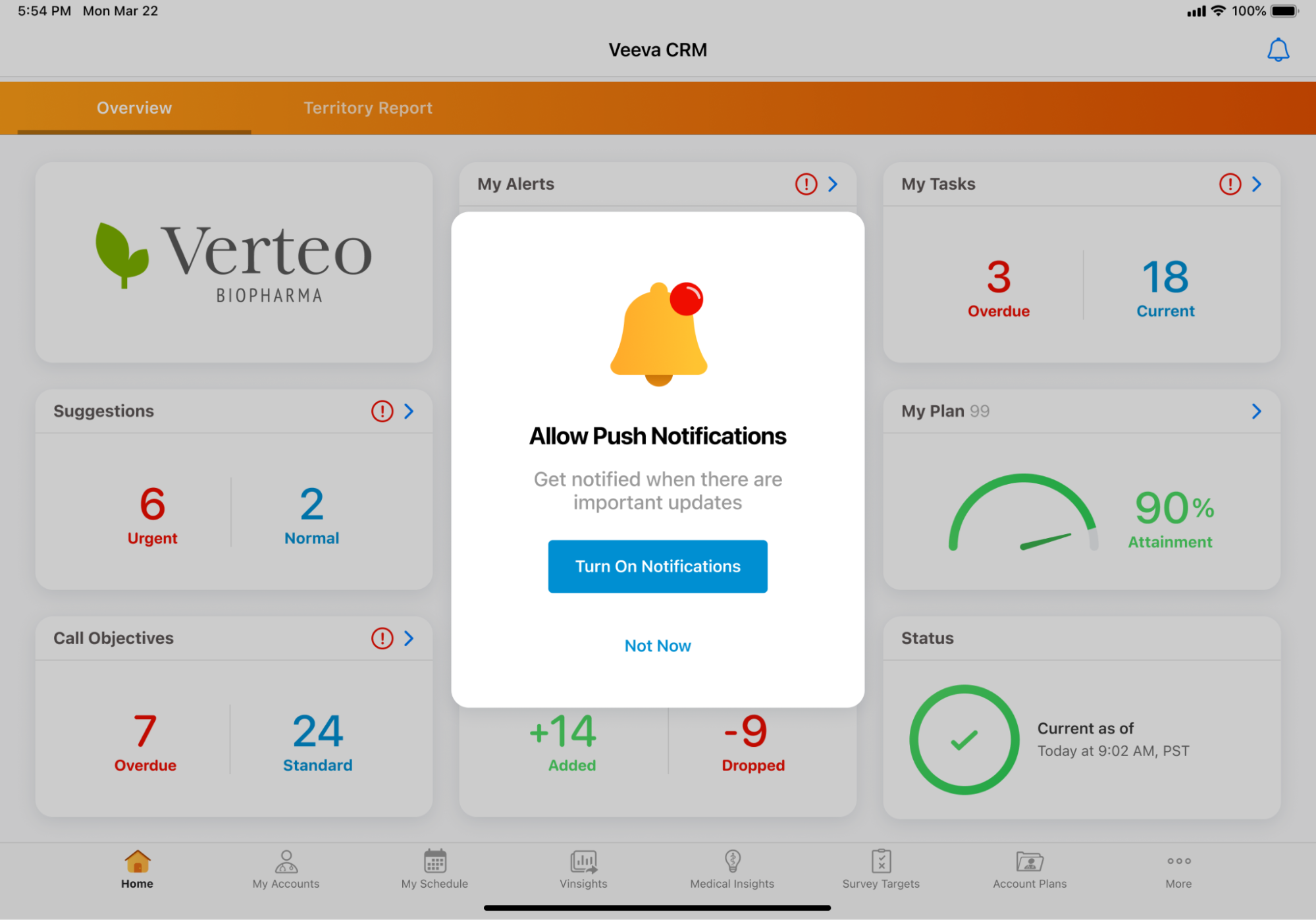
After selecting Turn On Notifications, a second prompt displays to confirm the selection.
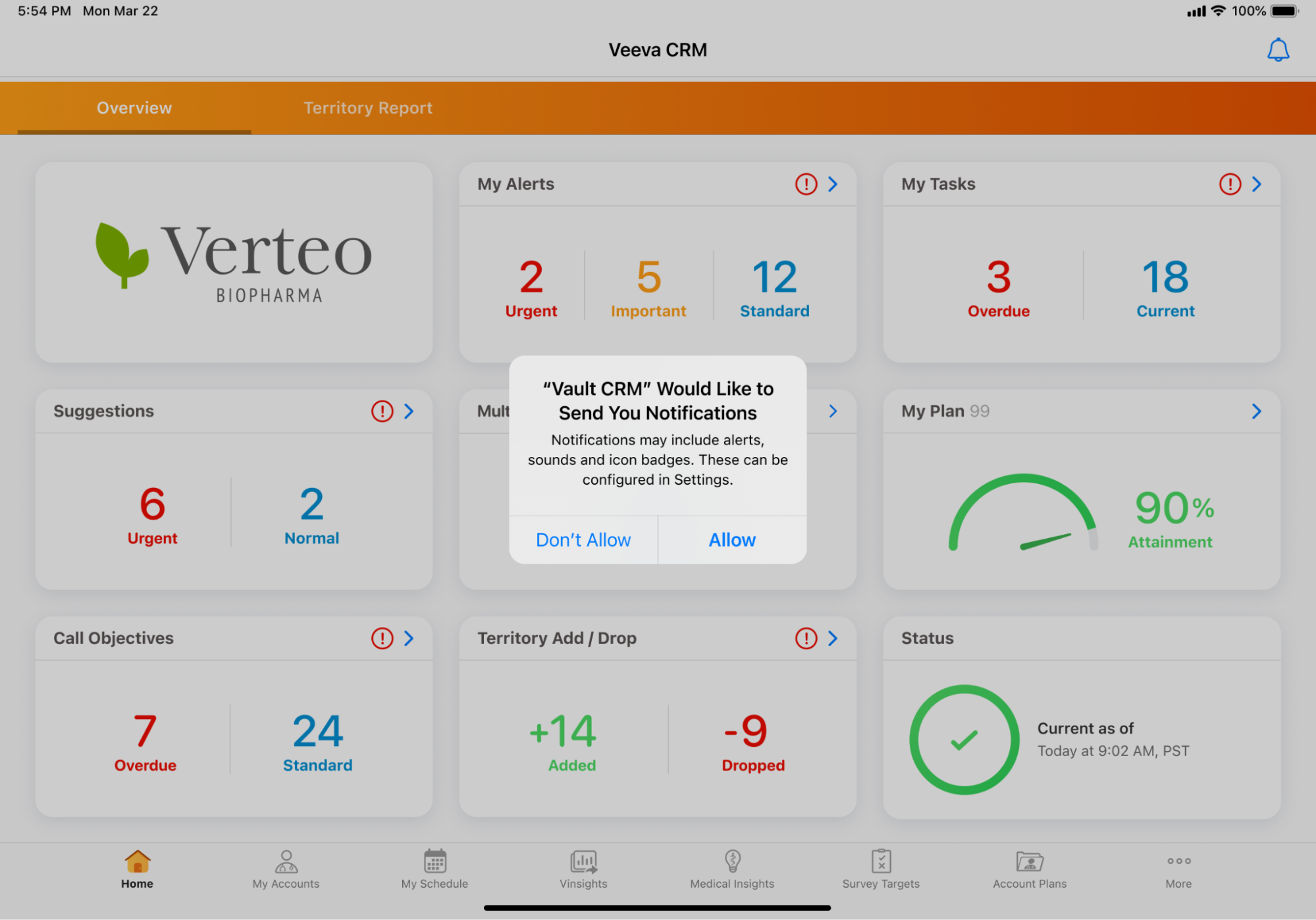
Select Allow to allow the Vault CRM app to register to receive push notifications.
If users select Don’t Allow, push notifications are disabled for the app. The Vault CRM app does not prompt users again. To allow notifications at a later date, they can navigate to the in-app settings or manually navigate to the iOS Settings.
To allow notifications the in-app settings:
- Navigate to More > Settings > General.
- Select the Device Push Notifications toggle.
To allow notifications in the iOS Settings:
- Navigate to Settings on the device.
- Navigate to Notifications > Vault CRM.
- Select the Allow Notifications toggle.
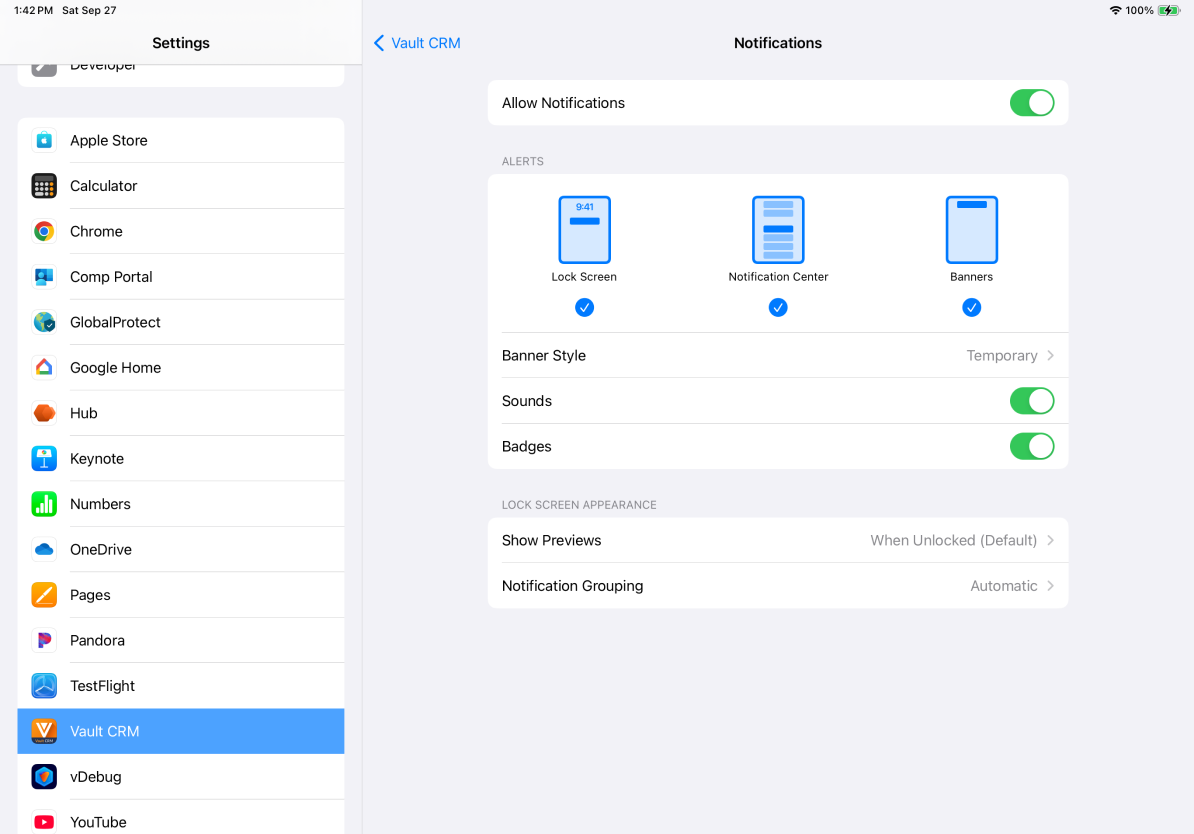
End users can also allow push notifications in the Chats tab for Engage chat or WhatsApp Business Messaging. Notifications for messages do not display with device push notifications in the iOS Notification Center or the in-app bell icon. See Using Engage Chat in CRM for more information.
Devices must have an internet connection in order to receive push notifications.
End users receive push notifications on their devices at any time, whether or not they are actively using the Vault CRM app, ensuring they stay up to date with content and time-sensitive tasks.
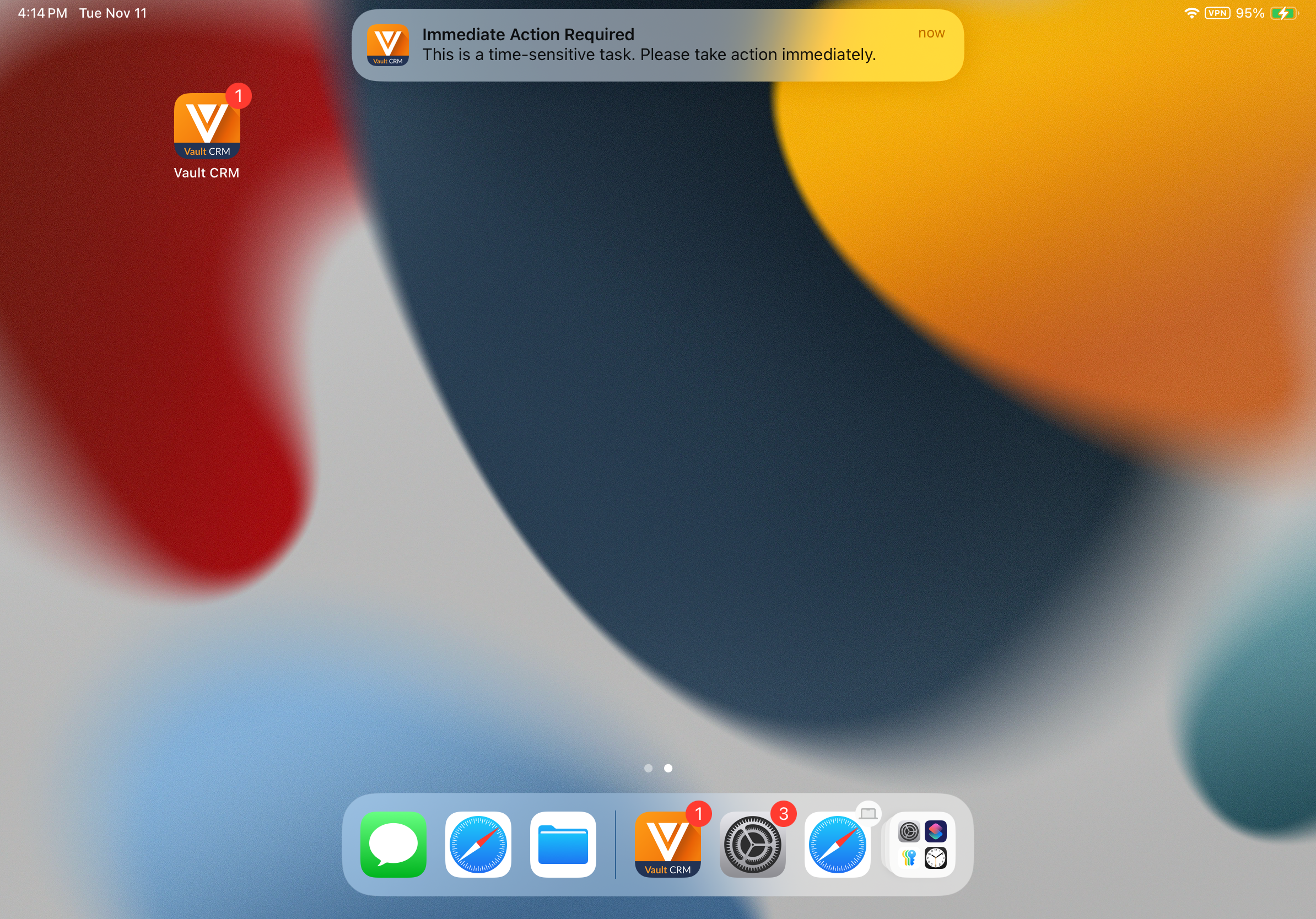
When the user is not actively using the app, push notifications are still received on the device and displayed in the device’s lock screen and iOS Notification Center. Selecting a push notification automatically launches the Vault CRM app and displays the associated Alert record, if end users are already signed in. Otherwise, they must first sign in.
When the user is actively using the app, push notifications only display as a banner at the top of the screen if the alert priority is Urgent. Otherwise, push notifications display in the in-app bell button. The banner does not display when end users are presenting CLM content, regardless of the alert’s priority.
Viewing Push Notifications
When end users have unread push notifications, a red badge displays on the following:
- The Vault CRM app icon on the device’s home screen
- The in-app bell button
End users can select the bell button to view a list of all notifications received in the last six months. Selecting the bell button clears the badge count and displays all other push notifications and in-app notifications. A red dot displays next to the received time for unread notifications.
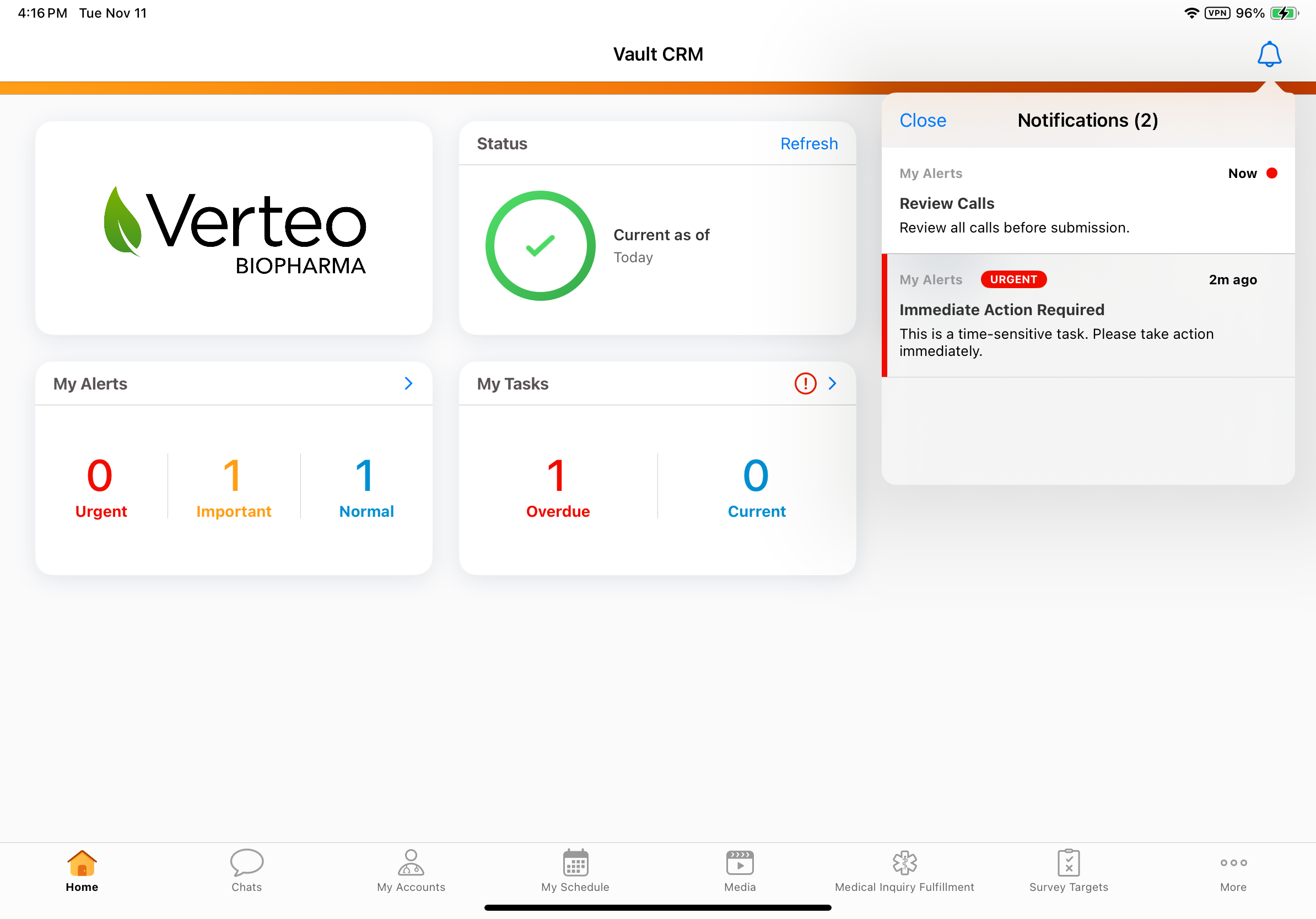
To hide a notification, swipe the specific notification from right to left and select Hide. The alert still displays in the My Alerts component.
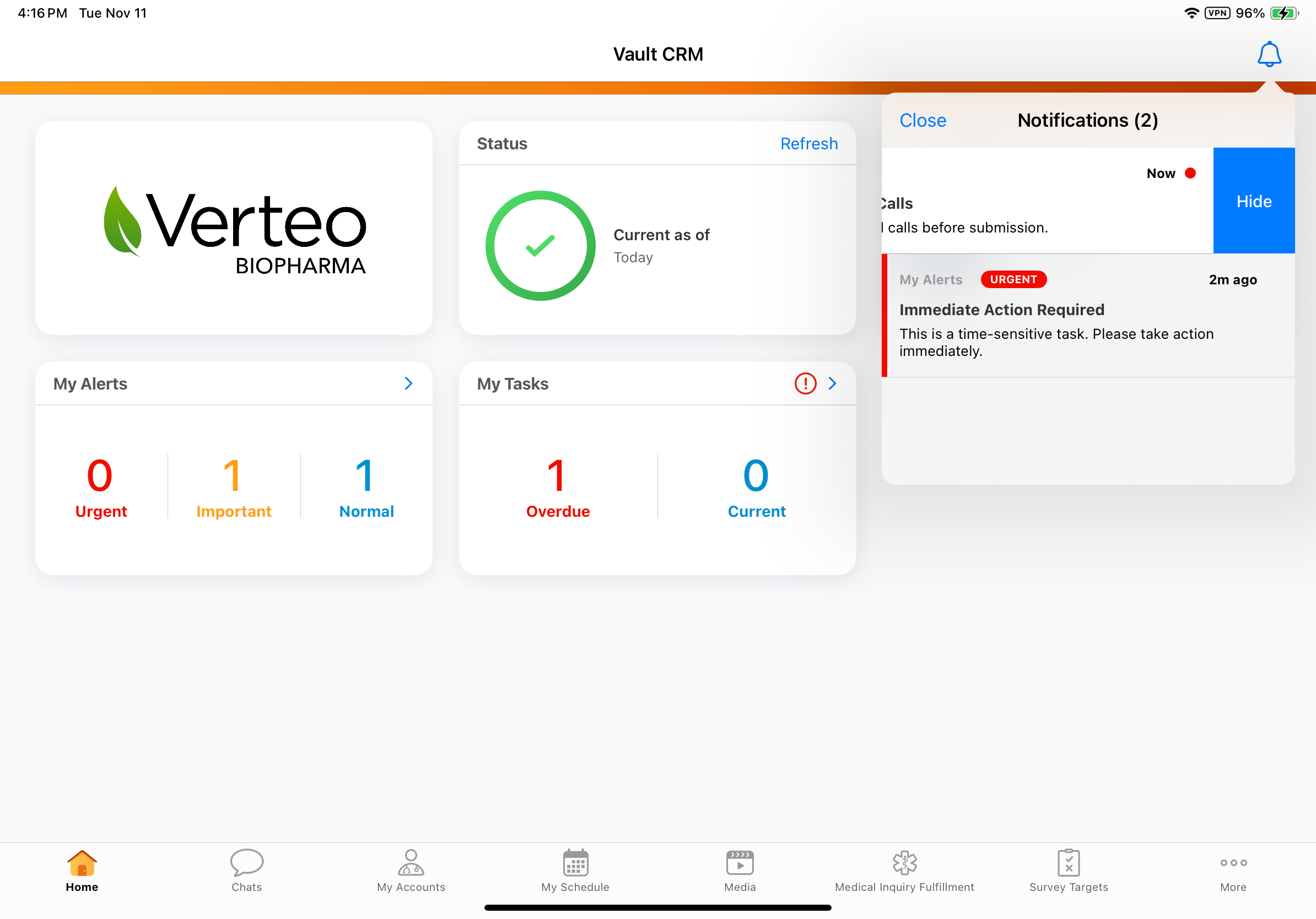
End users can select a specific notification to view additional details and any links associated with the Alert record. After viewing a specific notification, the red dot next to the received time stops displaying, indicating the user selected and viewed the notification.
Additionally, all push notifications from Alert records also display in the My Alerts home page component.

