Application Profiles
Application profiles make managing Vault CRM more efficient by allowing admins to create groups of users with similar application settings. This means changes to the application configuration can be applied to the entire group, regardless of individual Security Profiles.
For example, if a group of users share similar responsibilities, an admin can create an application profile providing access to the necessary features to complete their tasks, including Veeva Settings and VMOCs. When new features are added, the admin can easily update the application profile, granting the whole group of users access to the latest configurations.
Key Benefits of Application Profiles
- Streamlined configuration management - Manage users with similar application needs under a single profile, making group-wide configuration changes simple and consistent
- Improved efficiency - Save time and effort by managing application settings efficiently, even for a large number of users with complex permissions
Where Application Profiles are Used
Application Profiles are used instead of Security Profiles to manage configuration settings in the following areas:
- Global Account Search implicit filters
- My Accounts views
- X-Pages
- Surveys
- Alerts
- VMOCs
- Veeva Settings
Who can use this feature?
- Business Admin Users (Browser)
- Use application profiles
- End Users (Browser, iPad)
- Users do not require an additional license
Configuring Application Profiles for
To configure this feature:
- Navigate to Admin > Users & Groups > Permission Sets.
- Select the permission set for the appropriate user profile.
- Navigate to Objects.
- Grant users the following permissions:
Object Object Permission Object Type Fields Field Permission application_profile__v
R
n/a
n/a
n/a
vmobile_object_configuration__v
R
n/a
n/a
n/a
html_report__v
R
n/a
application_profile__v
Read
survey__v
R
n/a
application_profile__v
Read
alert_profile__v
R
n/a
application_profile__v
Read
- Grant users Read permission to the application_profile__v field on the vmobile_object_configuration__v object and all settings objects associated with an application profile.
To configure this feature:
- Navigate to Admin > Users & Groups > Permission Sets.
- Select the permission set for the appropriate user profile.
- Navigate to Objects.
- Grant users the following permissions:
Object Object Permission Object Type Fields Field Permission application_profile__v
R
n/a
n/a
n/a
- Grant users Read permission to the application_profile__v field on the vmobile_object_configuration__v object and all settings objects associated with an application profile.
Using Application Profiles as
Admins can view, edit, or delete Application Profiles by selecting Application Profiles in the Vault CRM Configuration section of the Configuration tab.
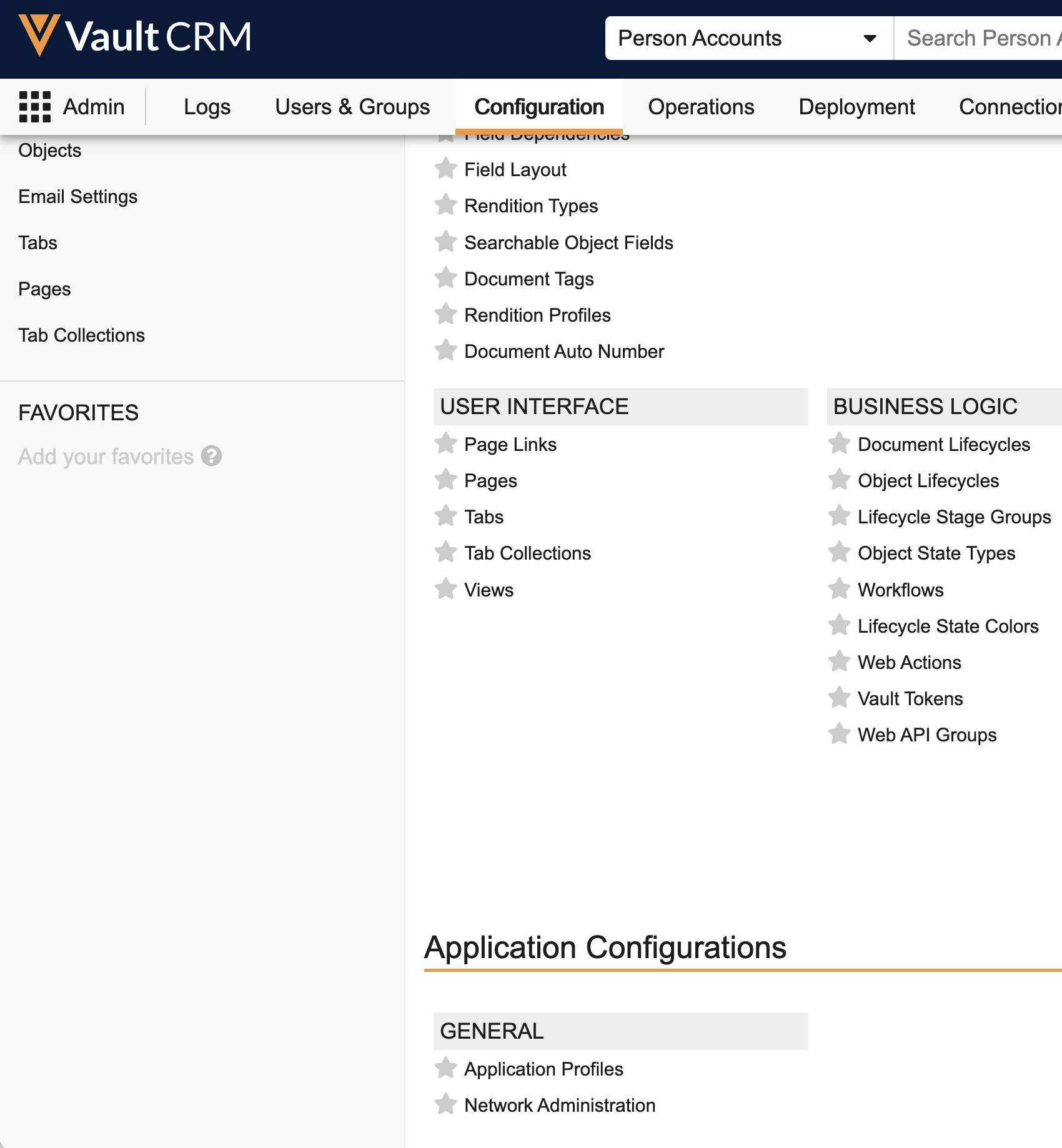
Creating an Application Profile
To create an application profile:
- Select the Create action from the Application Profiles page.
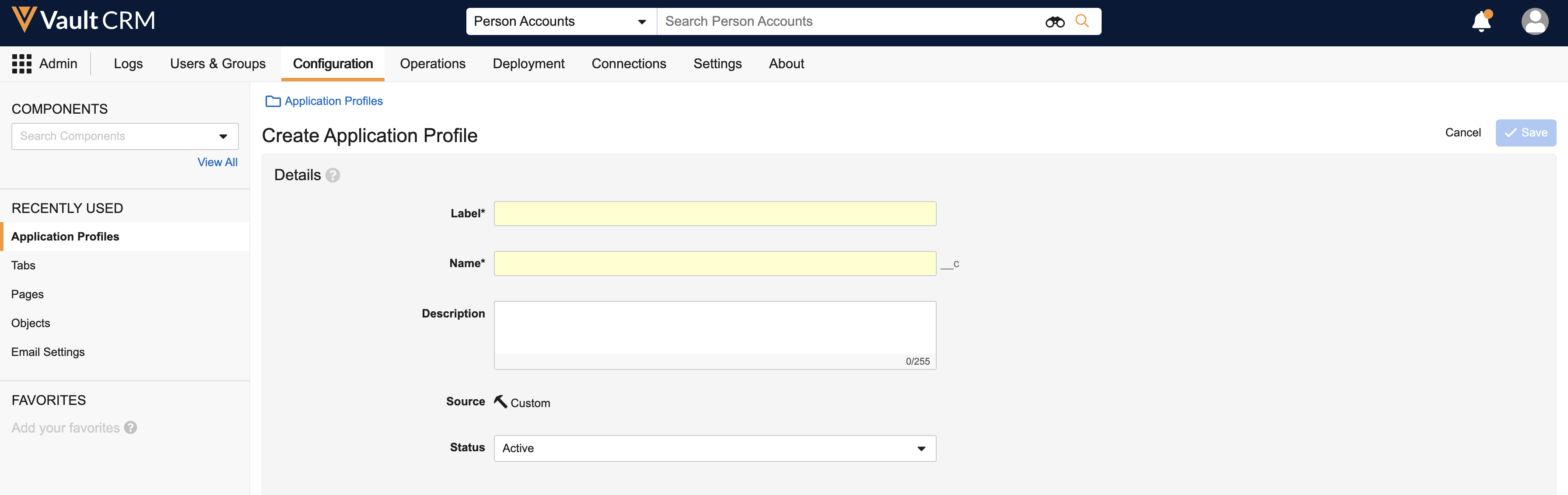
- Enter a label in the Label field. For example, Primary Care Sales Rep.
- Enter a name in the Name field. The format of the Name must include characters from the range a-z, 0-9, and one consecutive underscore. It cannot start or end with an underscore. For example, primary_care_sales_rep.
- Enter a description in the Description field.
- Select either Active or Inactive in the Status field.
- Select Save.
Viewing or Editing an Application Profile
To view or edit the details of an application profile:
- Select a profile from the Application Profiles list.
- Select the Details tab.
- Select the Edit action to edit the details of the Application Profile.
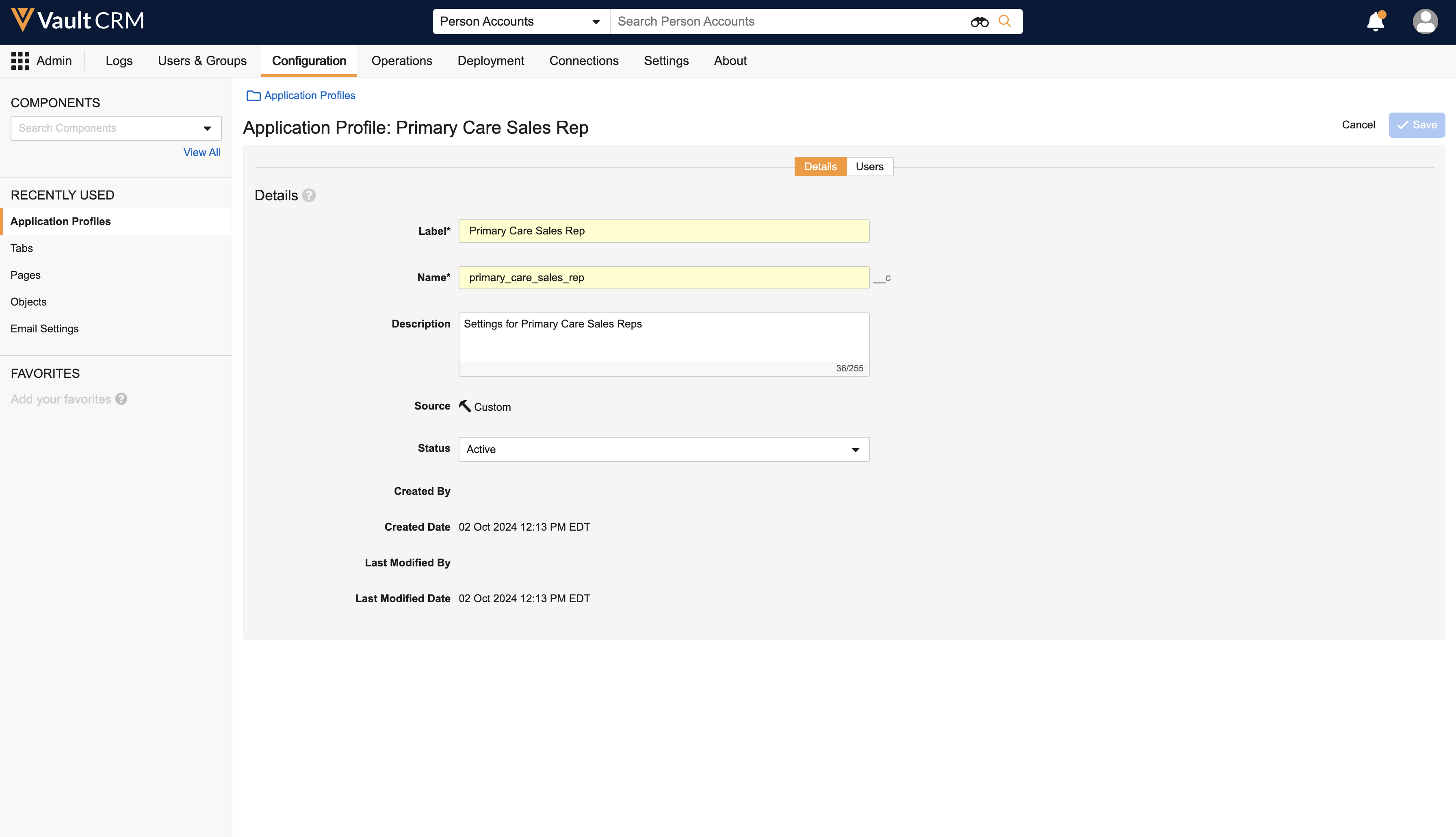
- Select Save.
Adding Users to an Application Profile
To add or edit the users assigned to an application profile:
- Select a profile from the Application Profiles list.
- Select the Users tab.
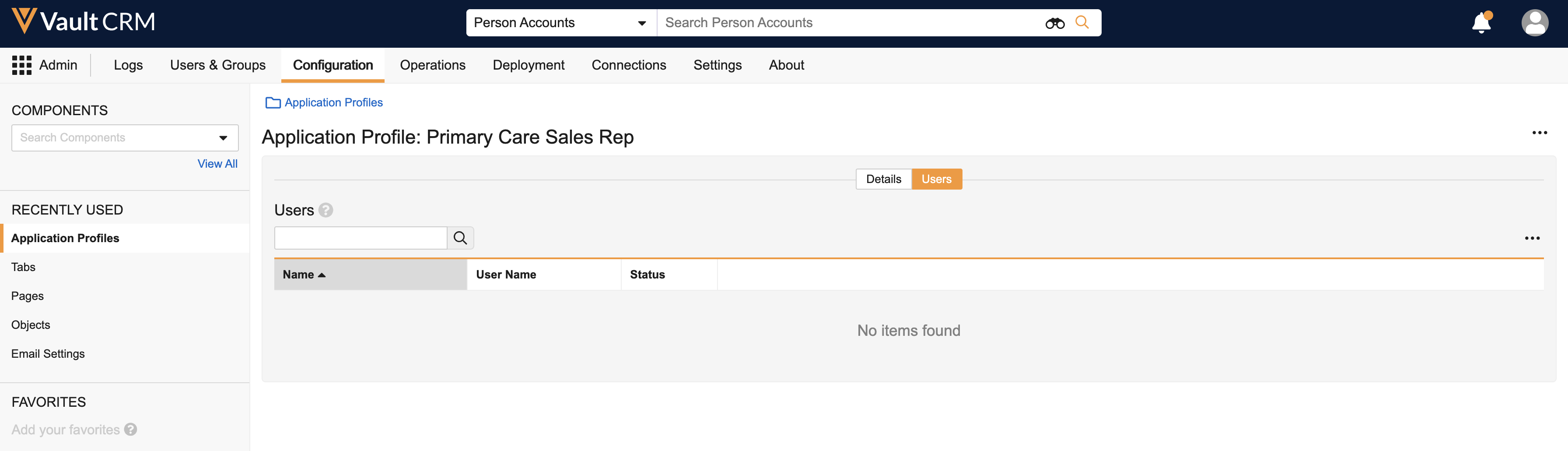
- Enter a user name in the Search field to find a user.
- Select the Add action to add a user to the list of users for the application profile.
- Select Save.
Users can only belong to a single application profile. If you add a user that is assigned to another application profile, they are removed from the previous profile.
To remove a user from the list, navigate to the Users tab, search for the user name, select the user in the results, and select the Remove action.
Deleting an Application Profile
To delete an application profile:
- Select a profile from the Application Profiles list.
- Select the Delete action.
- Select Continue in the confirmation prompt.
All users are removed from the application profile when it is deleted. Any settings records used by the deleted application profile are set to null.
Configuring VMobile Object Configurations or Settings for an Application Profile
To configure VMobile Object Configurations or Settings for a specific application profile:
- Navigate to Business Admin > Objects.
- Select the VMobile Object Configurations or Settings object for which you want to configure profile-specific settings. For example, an application profile for end users who only plan events might include setting the default call record type to Event.
- Select Create.
- Select an application profile in the Application Profile field.
- Define the rest of the settings as needed for the selected application profile.
- Select Save.
There can only be one default settings record (no security profile or application profile assigned), and up to one settings record assigned to a specific application profile.

