Managing Vault Messages and Veeva Messages
Admins can edit Vault Messages and Veeva Messages to customize text in Vault CRM, for example, to update button labels or to provide more context in error messages.
Vault Messages and Veeva Messages store text and labels for all Vault CRM configured components, labels, and error messages.
Who can use this feature?
- Business Admin Users - Browser
- Customize text using Vault Messages
- Customize text using Veeva Messages
- Users do not require an additional license
Configuring Vault Messages for
To configure this feature:
- Navigate to Admin > Users & Groups > Permission Sets.
- Select the appropriate permission set.
- Navigate to Admin > Operations.
- Grant Read, Create, Edit, and Delete permission to Jobs.
Configuring Veeva Messages for
To configure this feature:
- Navigate to Admin > Users & Groups > Permission Sets.
- Select the appropriate permission set.
- Navigate to Objects > Veeva Message.
- Grant the following permissions:
Object
Object Permission
Object Types
Fields
Field Permission
message__v
CRE
n/a
All fields
Edit
To configure this feature:
- Navigate to Admin > Users & Groups > Permission Sets.
- Select the appropriate permission set.
- Navigate to Objects > Veeva Message.
- Grant the following permissions:
Object
Object Permission
Object Types
Fields
Field Permission
message__v
R
n/a
All fields
Read
- Navigate to Business Admin > Objects > VMobile Object Configurations.
- Ensure the Active check box is selected on a Full Sync VMOC for the message__v object for the appropriate platforms.
Customizing Text Using Vault Messages as
For new functionality released on mobile devices after 24R3 and only supported on Vault CRM, admins can add and edit Vault Messages in the Message Catalog to customize text in Vault CRM. Customers can modify the translations for Veeva-provided Vault Messages by using Vault’s Bulk Translations tool. To manage Vault Messages and translations, see Using the Message Catalog. Do not edit Veeva Messages.
Since the Vault CRM app on mobile devices still uses Veeva Messages, the Vault Message to Veeva Message Copy job automatically retrieves and copies Vault Messages as Veeva Messages. The job runs daily at 2AM, but admins can run it manually for immediate updates or update when the job is run every day.
To run the job manually:
- Navigate to Admin > Operations > Jobs > Job Status.
- Select the All Actions button for the Vault Message to Veeva Message Copy job in the Scheduled Jobs section.
- Select Start Now.
Custom message groups and messages created by customers are not included in the job. Customers must create Vault Messages in the Vault CRM Custom Messages message group provided by Veeva to ensure the Vault Messages are included in the job. If your Vault does not have the Vault CRM Custom Messages message group, create one with the following criteria:
- Label - Vault CRM Custom Messages
- Name - vaultcrm_custom_messages__c
Message Catalog messages and their translations from the following Message Groups are included in the job by default:
- Core (core__v)
- Core 2 (core2__v)
- Common (vaultcrm_common__v)
- Common 2 (vaultcrm_common2__v)
- X-Pages (xpages__v)
- Network (network__v)
- Vault CRM Custom Messages(vaultcrm_custom_messages__c)
- Approved Email (approved_email__v)
- Engage (engage__v)
- Events Management (events_management__v)
The job creates Veeva Messages for all Vault Messages from these message groups for the English language, as well as any language specified for a user in that Vault. If there are updates to a Vault Message that was already copied as a Veeva Message, the job updates the Veeva Message and the updated message syncs to mobile devices with the next incremental sync.
Customizing Text Using Veeva Messages as
For Vault CRM functionality released on mobile devices before 24R3, admins can edit Veeva Messages to customize text in Vault CRM. Do not edit the text of OOTB Veeva Messages as they will be overridden when CRM is upgraded to a new version of the app.
Admins can edit the text of Veeva Messages to customize text in Vault CRM, for example, to update button labels or provide more context in error messages.
Do not edit the text of OOTB Veeva Messages as they are overridden when CRM is upgraded to a new version of the app.
To customize text defined by Veeva Messages, admins must deactivate and clone OOTB message__v records using the following process:
- Navigate to Business Admin > Veeva Messages.
- Select Edit for the appropriate message__v record.
- Deselect the Active check box.
- Select Save.
-
Select the All Actions menu.
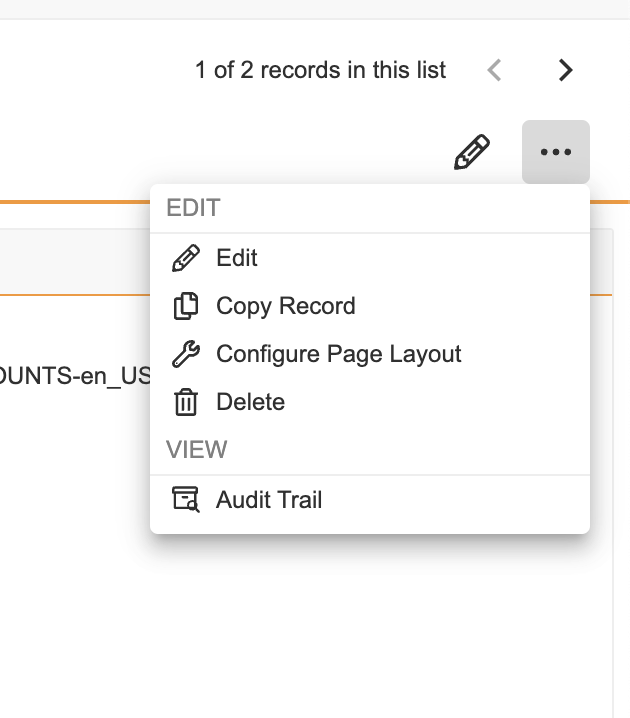
- Select Copy Record.
-
Populate the following fields on the new message__v record:
- Active – Select this check box
- Text – Update this field with the appropriate text
- External ID – Edit this field to be a unique ID for the record
- Select Save.

