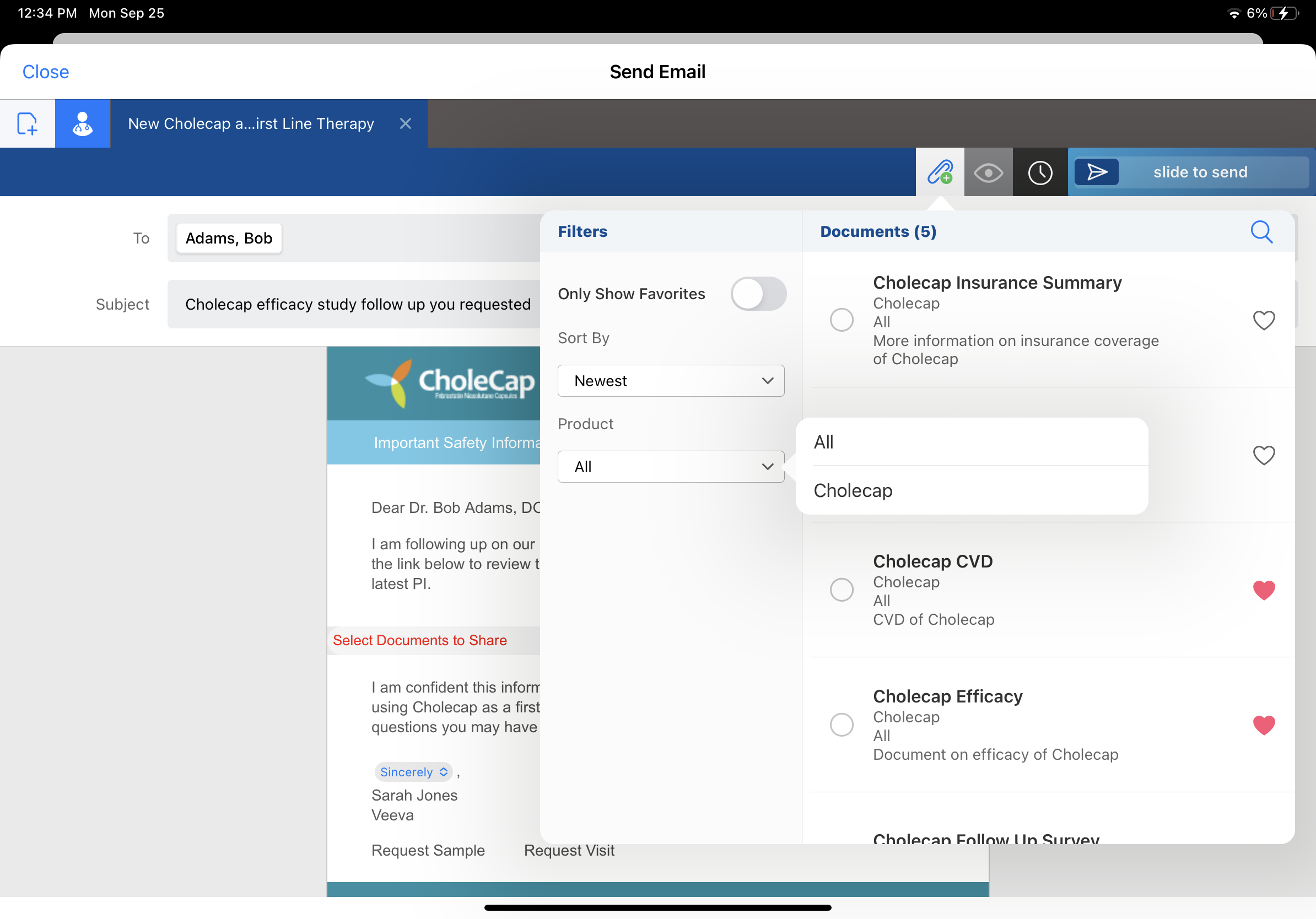Filtering Approved Email Fragments
Content admins can enable additional filters when selecting a fragment to add to an Approved Email, enabling end users to more easily find and select content. All picklist and Boolean fields can be configured as filters. The product__v lookup field, is also supported.
Multi-select picklists are not supported as filters.
When an end user composes an Approved Email, they are able to filter the list of fragments to only display those matching the specified filters.
Who can use this feature?
- Content Admin Users — Browser
- Adding Fields as Filters for Approved Email Fragments
- End Users — Browser, iPad, iPhone
- Using Filters for Approved Email Fragments
- Users require an Approved Email license
Configuring Filters for Approved Email Fragments for
To configure this feature, ensure Configuring Approved Email is complete.
Adding Fields as Filters for Approved Email Fragments as
To add fields as filters on the Add Document page:
- Navigate to theapproved_email_filter_fields__v Approved Email setting and take note of the Veeva Message referenced in this setting.
- Navigate to the referenced Veeva Message.
- Select Edit.
-
Add the appropriate approved_document__v fields using a double semi-colon delimited list.
For example: country__v;;region_type__v;;product__v.
-
Select Save.
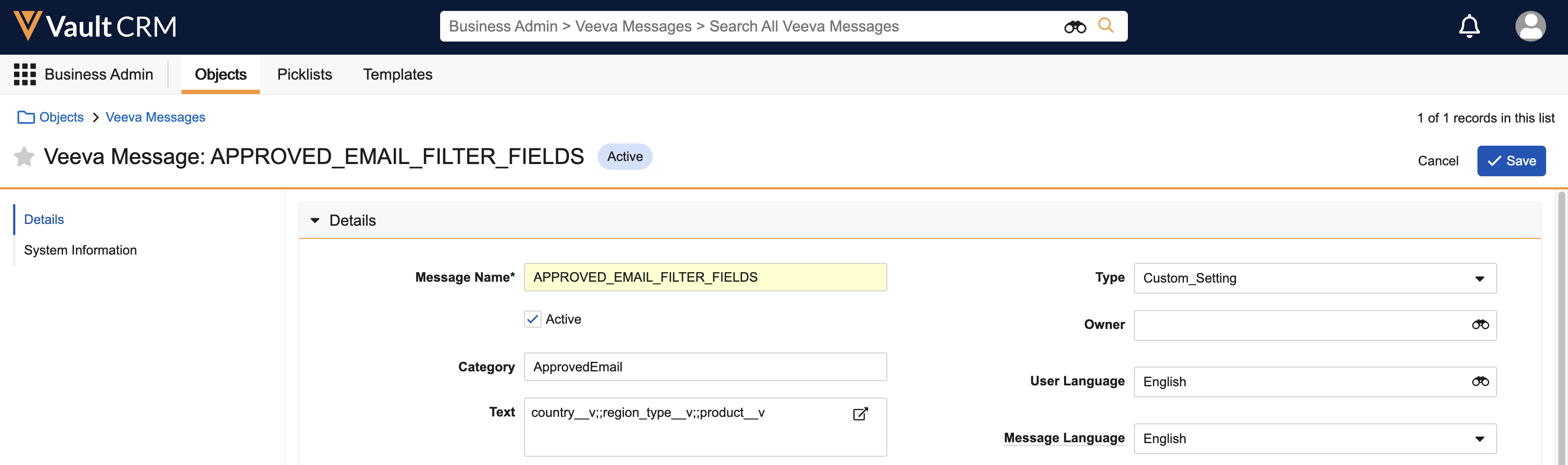
- Ensure end users have at least read permission for all referenced fields.
Using Filters for Approved Email Fragments
End users can use filters when adding documents to an Approved Email. To use a filter, select a value for each filter field. The list displays only fragments that match the selected filters.