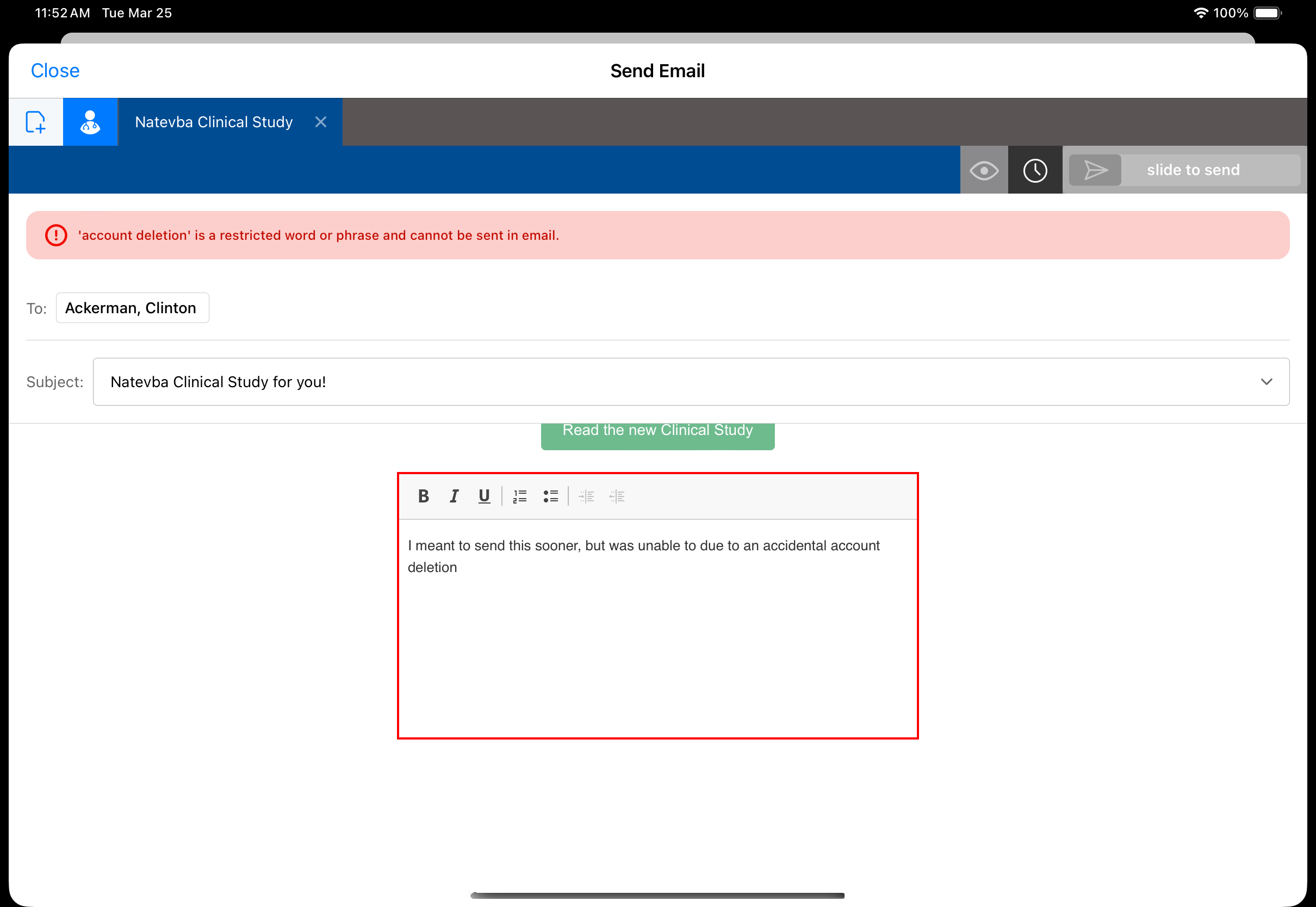Restricted Words in Approved Email
Approved Email allows administrators to define a list of restricted words to prevent sending emails containing potentially inappropriate or non-compliant language.
If an end-user attempts to send an email containing a restricted word, either as an exact match or a partial match, an error message displays, preventing the email from being sent.
This feature enhances compliance by proactively identifying and blocking emails that may contain inappropriate or non-compliant language, ensuring that all outgoing communications adhere to established guidelines.
Who can use this feature?
- Content Admin Users — Browser
- Defining the List of Restricted Words
- Using Multiple Veeva Messages to Restrict Words
- End Users — Browser, iPad, iPhone
- Using Restricted Words in Approved Email
- Users require an Approved Email license
Configuring Restricted Words in Approved Email for
To configure this feature, ensure Configuring Approved Email is complete.
Using Restricted Words in Approved Email as
Defining the List of Restricted Words
To define restricted words:
- Navigate to the Veeva Message noted in the Approved Email Restricted Words Approved Email Setting.
- Select Edit.
-
Enclose exact string matches in straight double quotes (""). Smart Quotes are not supported (“”). Partial string matches should not use double quotes.
For example, the following text input into the Veeva Message: awesome;;"10 dollars" sets the word awesome as a partial string match and the phrase 10 dollars as an exact string match.
Spaces, new lines, tabs, and all other forms of whitespace are treated the same.
Exact string matches immediately after punctuation are restricted based on the specific language and platform. For example, the Online platform always restricts exact string matches that follow punctuation. On the iPad platform, this restriction is dependent on whether the language of the device regularly contains punctuation preceding a word (for example, Spanish uses the ¿ punctuation before words).
Using Multiple Veeva Messages to Restrict Words
Administrators can define the list of restricted words as a series of Veeva Messages. This enables a list of restricted words larger than the 5000 character limit of a single Veeva Message:
-
Create all appropriate Veeva Messages containing lists of restricted words.
Veeva Messages must be a unique combination of the name__v, category__v, and external_id__v fields.
- Navigate to the Approved Email Restricted Words Approved Email Setting.
-
Enter the Veeva Messages as a comma-separated list. All Veeva Messages in this setting must belong to the same category and use the format [Name1],[Name2],[Name3];;[Category].
For example, the following references three Veeva Messages for the list of restricted words: RESTRICTED,RESTRICTED2,RESTRICTED_jp;;AE
All Veeva Messages used must have the same Language field.
Using Restricted Words in Approved Email as
When an end user types text matching a restricted word exactly or partially into an Approved Email message, an error displays.