Navigating Slides and Presentations
Users can navigate between CLM slides and presentations using different controls in the media player, including the history buttons and the navigation bar. Users can also swipe back and forth to navigate between slides. This allows users to easily and smoothly navigate between any content in their media libraries without requiring navigation to be built into the content itself.
Who can use this feature?
- End Users - iPad
- Use the arrow button
- Use the navigation bar
- Users do not require an additional license
Configuring Navigating Slides and Presentations for
To configure this feature, ensure Configuring CLM as Document Model is complete.
Using the Arrow Buttons as
As end users progress through slides within a presentation, a browser-like history is saved. Selecting the forward or backward buttons transitions forward or backward one slide in the history of displayed slides, which can include slides from multiple presentations. The history buttons only display once the user has navigated between slides in the presentation and created slide history. Selecting and holding either of the history buttons displays a list of slides (with a maximum of 10) to which users can navigate.
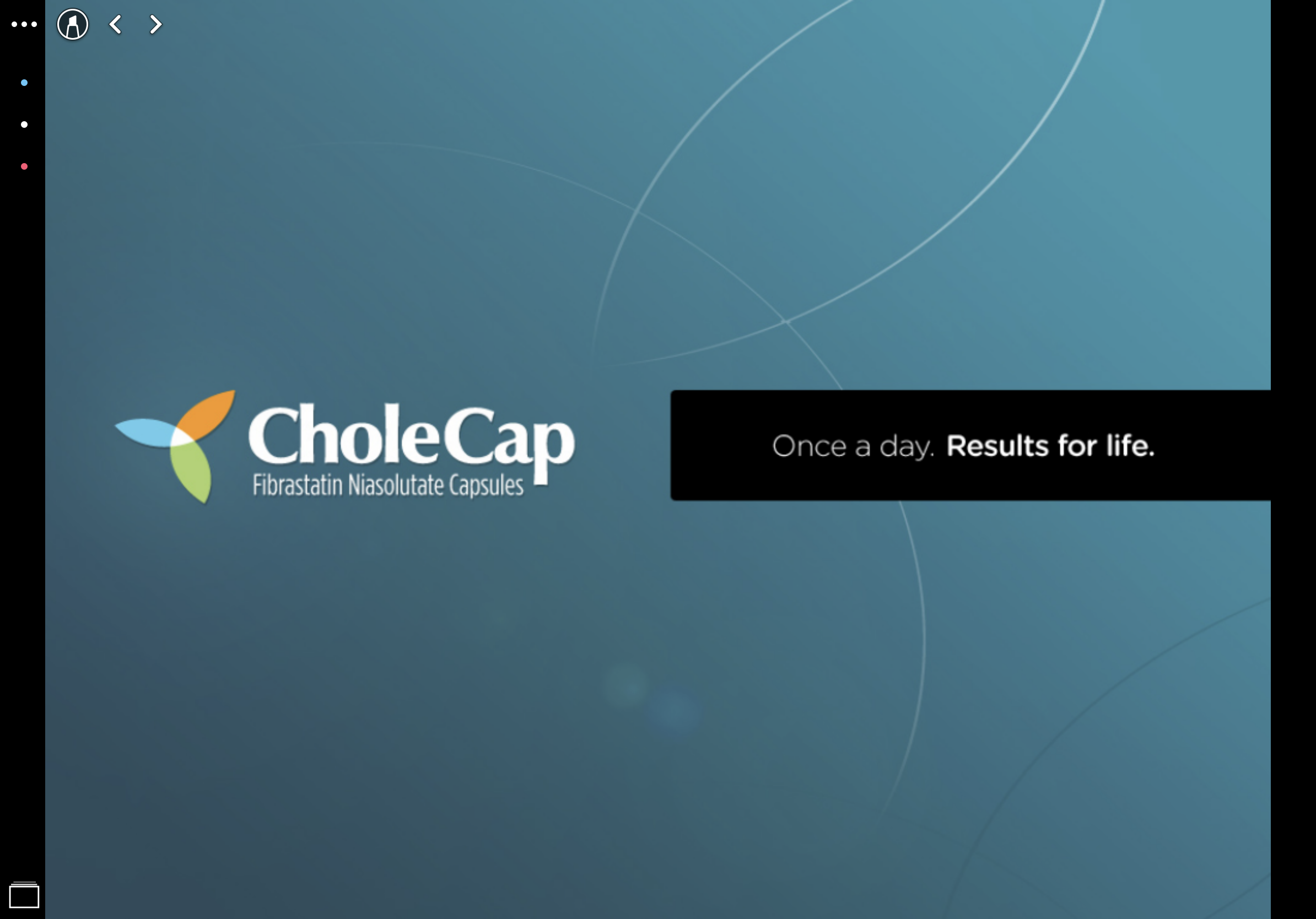
Using the Navigation Bar as
End users can select the button in the bottom left to display the thumbnail navigation bar. When the navigation bar displays at the bottom of the screen, thumbnails of the slides in the current presentation display and the current slide displays with a blue border so users can identify their place in the presentation. Users can select a slide thumbnail to display that slide, regardless of its position in the presentation.
The navigation bar displays by selecting the button on the bottom left hand side of the screen.

End users can navigate to a different presentation from the navigation bar using the Find Presentation button. This displays the user’s media library, which can be filtered and navigated as usual, but the current presentation is not available for selection because it is already being displayed.
Selecting Close hides the navigation bar and displays the slide currently being viewed.
If a user is inactive for more than five seconds, the navigation bar is hidden.

