Adding Dial-in Numbers to Engage Invitations
To make it easier for attendees to join the audio of an Engage meeting via dial-in, meeting hosts can add dial-in numbers to invitations sent to attendees. This can be their preferred or required method of joining the meeting’s audio.
Turkey is not a supported country for dial-in numbers.
Who can use this feature?
- Content Creator Users - Browser
- Add dial-in numbers to Approved Email templates
- HCPs - Browser
- Join an Engage meeting via dial-in numbers
- Meeting Hosts - Browser, iPad (CRM Desktop (Windows) coming soon)
- Define additional country dial-in numbers
- Users require an Engage license
Configuring Dial-in Numbers for
To configure this feature:
- Ensure Configuring Engage Meeting is complete.
- Navigate to Admin > Users & Groups > Permission Sets.
- Select the permission set for the appropriate user profile.
- Select the Objects tab.
- Grant the following permissions:
Object
Object Types
Object Permission
Fields
Field Permission
remote_meeting__v
n/a
CRE
- dial_in_numbers__v
- meeting_id__v
Edit
user__sys
n/a
RE
country_code__v Read
user_detail__v
n/a
RE
additional_zoom_dial_in_countries__v Edit
- Navigate to Admin > Configuration > Objects > User Detail > Layouts.
- Place the additional_zoom_dial_in_countries__v field on the user_detail__v layouts for the appropriate object types.
- Navigate to Business Admin > Objects > Users.
- Ensure the country_code__v field is populated for all appropriate user__sys records. The contents of this field determine which dial-in numbers display in the invitation.
Defining Additional Country Dial-in Numbers as
In addition to the country defined in the user’s country_code__v field, additional countries can be added to a user to add the corresponding dial-in numbers to the invitation. This is especially useful if a user frequently hosts meetings in different countries.
For example, you are a user with a country_code__v of USA. However, due to your geographic location, you frequently host Engage meetings with Canadian accounts. Your user_detail__v record has the additional_zoom_dial_in_countries__v field with Canada as a selected value.
When you send an invitation to an Engage meeting as an Approved Email invitation, both US and Canadian dial-in numbers display.
To define additional countries, populate the additional_zoom_dial_in_countries__v multi-select picklist with all appropriate countries for the appropriate user_detail__v record. Users who modify this field need Edit field permission.
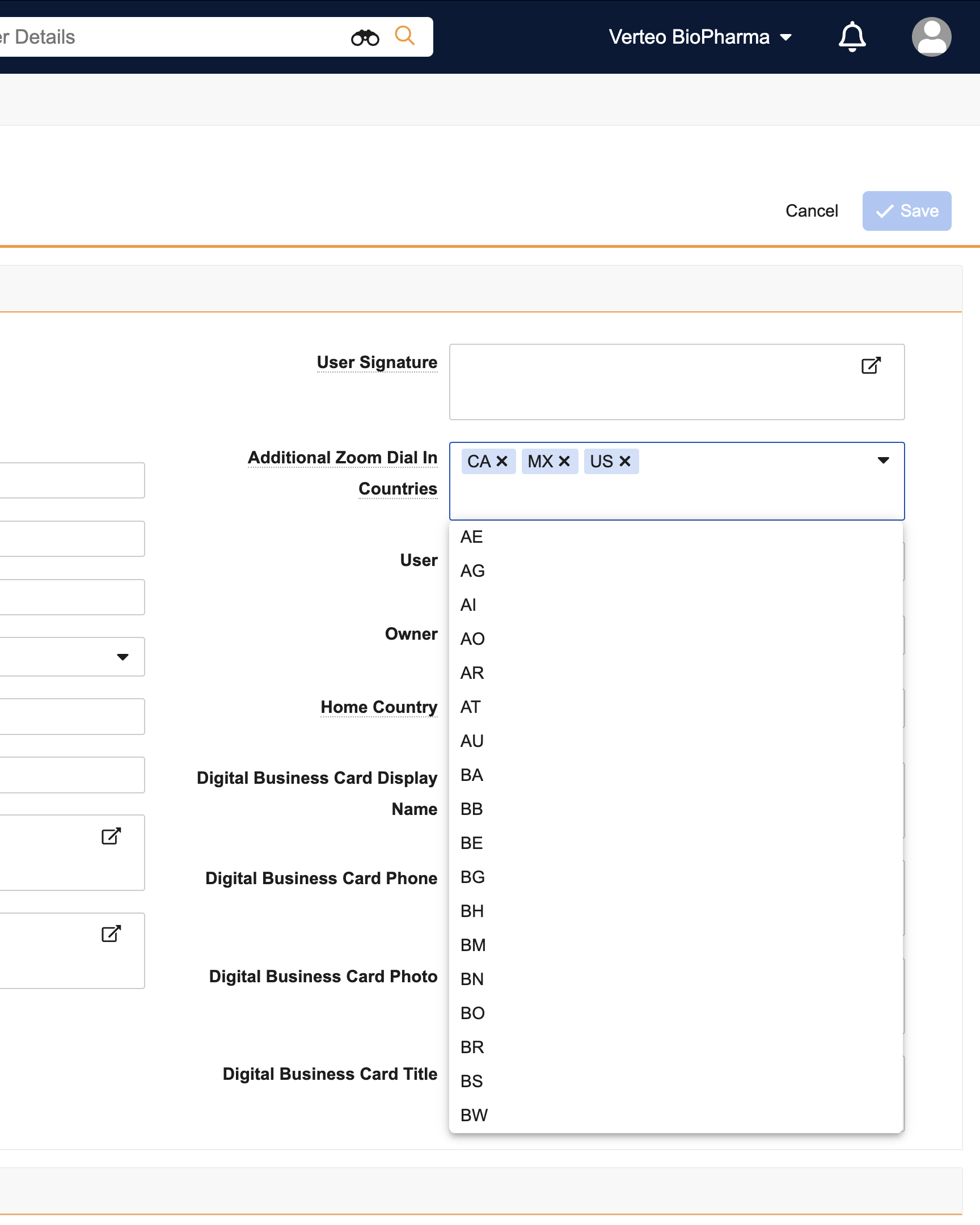
The country_code__v picklist includes countries that may not have Zoom® dial-in numbers available. If a user has a country_code__v field that does not have a corresponding dial-in number, the values of the additional_zoom_dial_in_countries__v field are used instead.
Adding Dial-in Numbers to Approved Email Templates as
For dial-in numbers to display in invitations sent to attendees, content creators must add the {{insertZoomDialInNumbers[Language Code]}} token to the appropriate email templates.
The token’s [Language Code] parameter must be replaced with a supported language code, which determines the language of the rendered text.
Defining Dial-in Numbers Included in the Rendered Token
The dial-in numbers included in the rendered token are determined by the following fields:
- The country_code__v field on the User record
- Any selected values in the additional_zoom_dial_in_countries__v field on the user_detail__v record associated with the composer
When you send an invitation to an Engage meeting as an Approved Email invitation containing the {{insertZoomDialInNumbers[en_US]}} token, the following information displays:
Phone Number(s):
+1 669 900 6833 (US San Jose)
+1 646 876 9923 (US New York)
+1 301 715 8592 (US Washington DC)
+1 312 626 6799 (US Chicago)
+1 778 907 2071 (Canada)
+1 204 272 7920 (Canada)
Meeting ID: 8613634421

When the {{insertZoomDialInNumbers[Language Code]}} and {{addToCalendar}} tokens are used together, the text generated by the {{insertZoomDialInNumbers[Language Code]}} token is included in the description of the .ICS file generated by the {{addToCalendar}} token.
In the BEE Editor, {{insertZoomDialInNumbers[Language Code]}} token can be found by navigating to Merge tags > Remote Meeting and Zoom Invite Links.
Joining an Engage Meeting via Dial-in Numbers as
To join an Engage meeting using a dial-in number, HCPs can select the number for the appropriate geographic location from the meeting invitation.

