View Consent Signature
Business admin users can review and audit signatures captured for consent directly from an account record. This allows for visual verification of HCP signatures to ensure authenticity. Business admin users can view a list of all captured consent signatures, filter the list by signature date, and generate a printable view for auditing purposes.
Who can use this feature?
- Business Admin Users — Browser
- Viewing Consent Signatures
- Filtering Consent Signatures
- Printing Consent Signatures
- Users do not require an additional license
Configuring View Consent Signatures for
To configure this feature:
-
Navigate to Admin > Users & Groups > Permission Sets.
-
Select the appropriate Permission Set.
-
Select the Objects tab.
-
Grant the following permissions:
Object Object Permission Object Type Fields Field Permission multichannel_consent__v
R
All appropriate object types
- account__v
- capture_datetime__v
- created_by__v
- created_date__v
- id
- modifield_by__v
- modified_date__v
- name__v
- object_type__v
- opt_type__v
- signature__v
- signature_datetime__v
- status__v
Read
-
Grant Execute permission for the view_consent_signatures__v action on the account__v object.
-
Navigate to Admin > Configuration > Objects > account__v > Object Types > Actions.
-
Enable the View Consent Signatures object type action for the appropriate object types.
Viewing Consent Signatures as
Users can view, filter, and print consent signatures from the Account Detail page.
Viewing Consent Signatures
To view consent signatures:
-
Navigate to the appropriate account.
-
Select View Consent Signatures from the All Actions menu.
A modal displays a list of consent records with the signatures for the account. The list is sorted by the most recent Signature Datetime and includes the following information:
- Opt Number
- Account
- Channel
- Opt Type
- Consent Datetime
- Signature Datetime
- Signature (as an image)
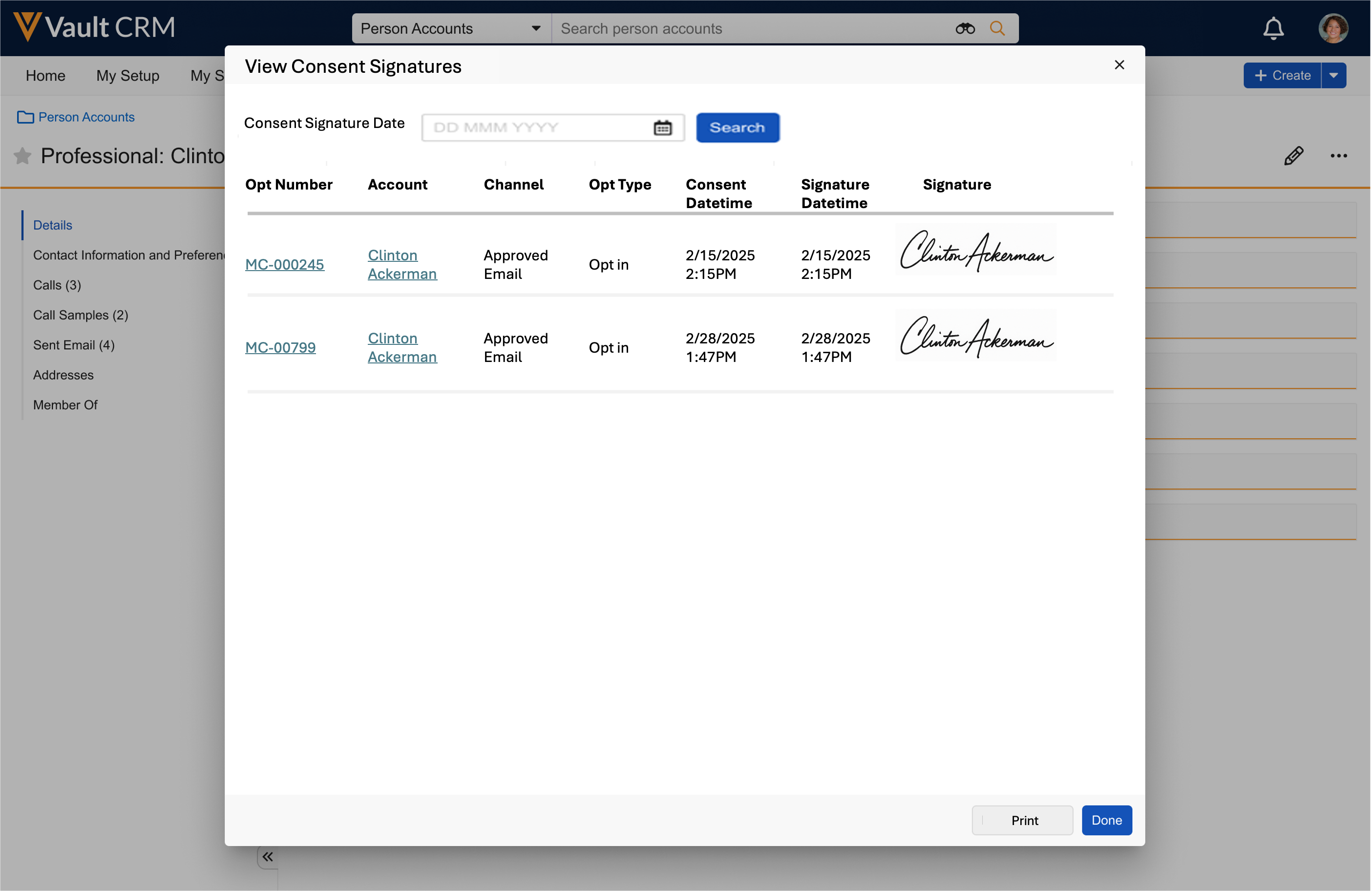
The View Consent Signatures modal displays up to 50 signatures, with pagination.
Filtering Consent Signatures
To filter consent signatures:
-
Select a date from the Consent Signature Date filter in the View Consent Signatures modal.
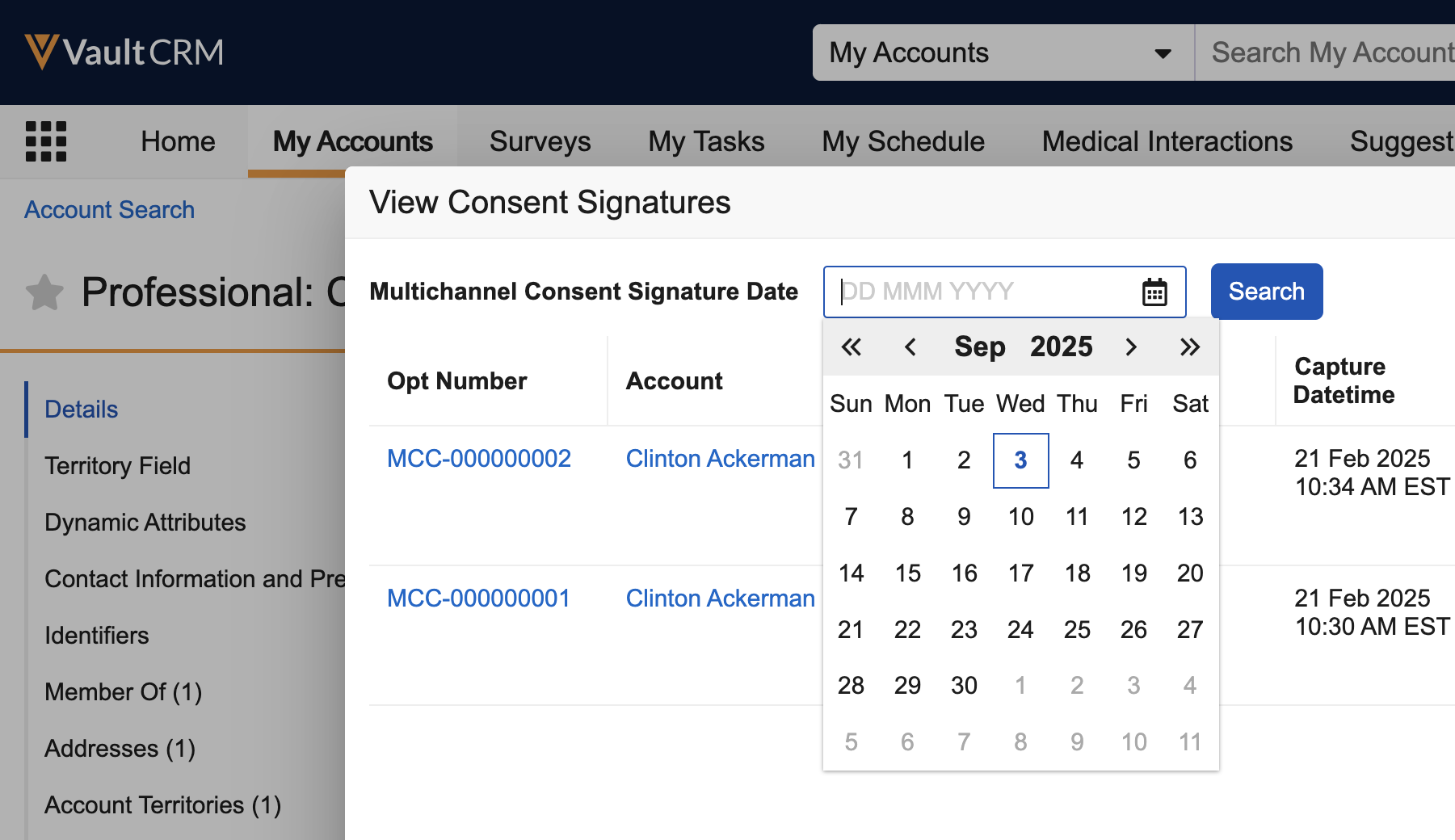
-
Select Search.
The list only displays signatures captured on the selected date.
Printing Consent Signatures
To print consent signatures:
-
Select Print in the View Consent Signatures modal.
A new browser tab opens with a printable view of the signature list.
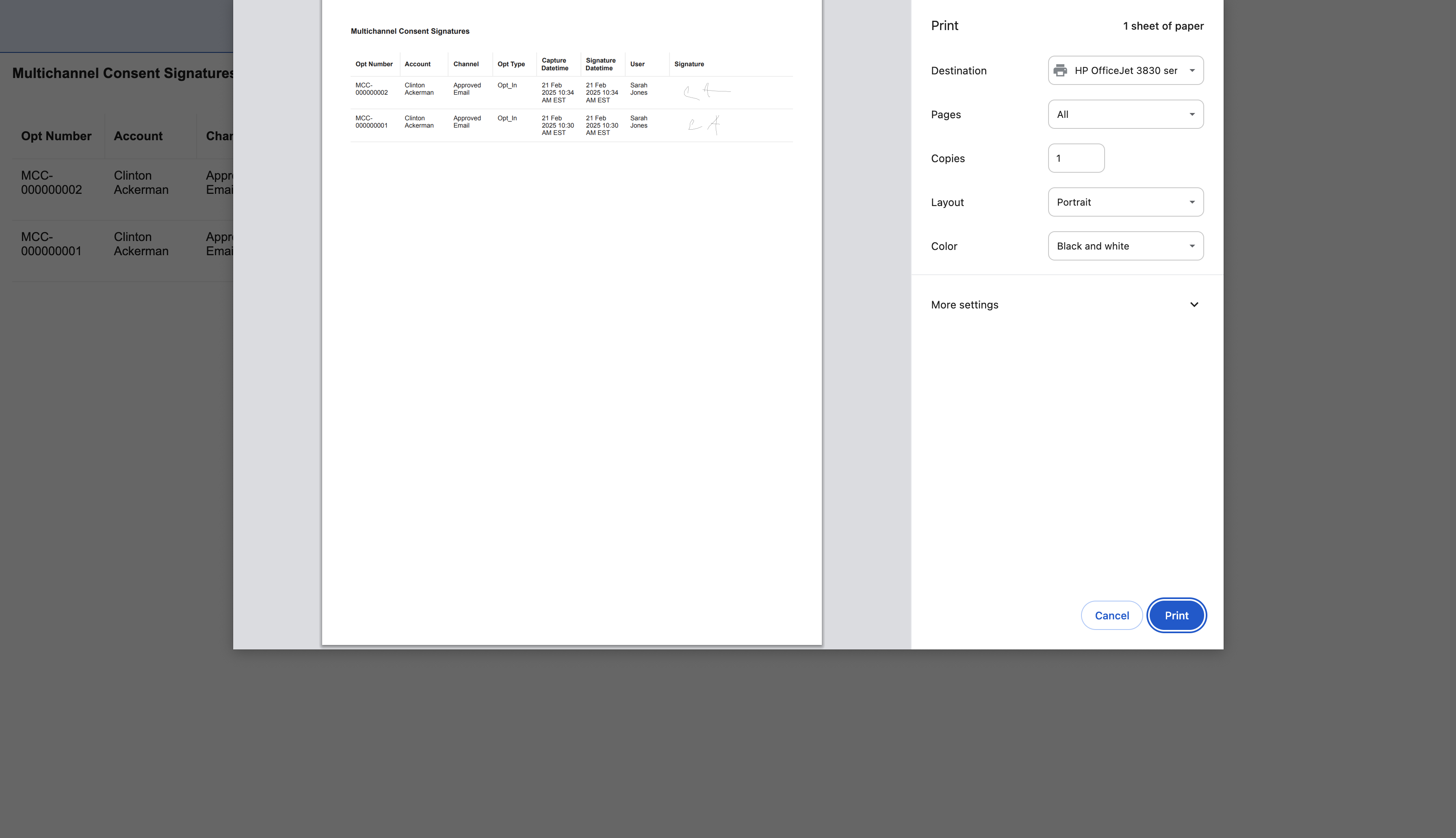
If the list was filtered by date, the date is displayed at the top of the page.
-
Use the browser's print function to print the list or save it as a PDF. The default file name is "[Account Name] - Consent Signatures".

