Managing Align Sandboxes
Align customers can create Align sandboxes from their production instances of Align. Align sandboxes contain a subset of data from the corresponding production instance. These Align sandboxes can be connected to Vault CRM sandboxes, enabling customers to test Align functionality using real-world data in a manner that does not impact production data.
Whenever these Vault CRM sandboxes are refreshed, connected Align sandboxes must also be refreshed to ensure the Align sandbox contains correct data. This process involves the following general phases:
- Backup up certain records from the Align sandbox
- Refresh the Align sandbox from the associated Align production instance
- Modify the refreshed Align sandbox’s integration record
- Back up and edit records in the connected Vault CRM sandbox to ensure only relevant records are imported into the refreshed Align sandbox
- Import records from the Vault CRM sandbox into the refreshed Align sandbox
- Restore edited Vault CRM records modified prior to the import
- Push committed assignment rules from the Align sandbox to the Vault CRM sandbox
These phases ensure data in Align sandboxes is accurate and complete, while also minimizing downtime while Vault CRM sandbox data imports into the Align sandbox.
Creating an Align Sandbox
To create an Align sandbox:
- Navigate to the appropriate Align production instance.
- Navigate to Align Admin > Deployment > Sandbox Vaults.
- Navigate to the Active Sandbox Vaults section.
- Select Create.
-
Create a new Sandbox named with the following properties:
- From – Vault or Snapshot
- Name – [Customer Name] [Size] Sandbox
- Size – See Sandbox Allocations for more information
- Release – Limited
- Domain – Your Domain
- Vault Owner – Select Current User
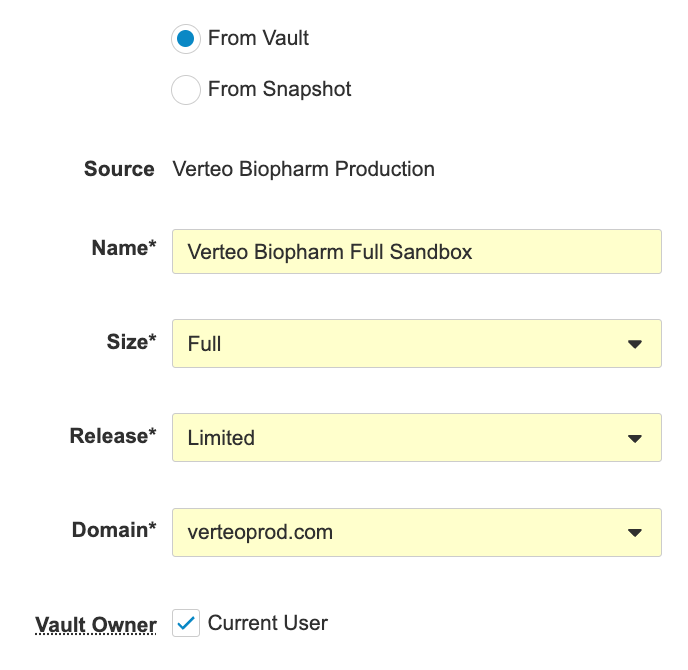
Align sandboxes can be created from another Align instance or from a Sandbox Snapshot. Snapshots are copies of your Align sandboxes that store configuration information and data at a given point in time. Your organization can use snapshots to create and refresh Align sandboxes more efficiently. See Administering Sandbox Snapshots for more information.
-
Navigate to Admin > Users & Groups > Vault Users.
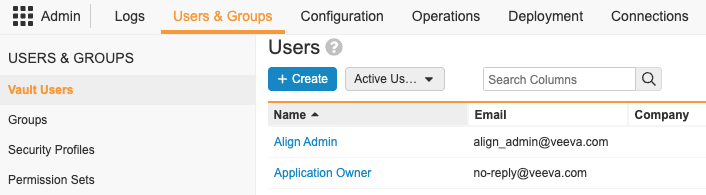
- Select Create.
-
Create a new user named align.admin with the following properties:
- User Name – align.admin@yourdomain.com
- Email – align_admin@veeva.com
- License Type – Full User
- Security Profile – Vault Owner
- Domain Admin – Select this check box
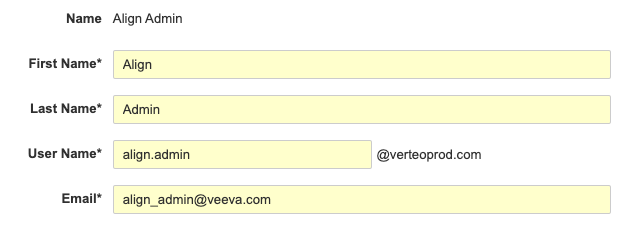
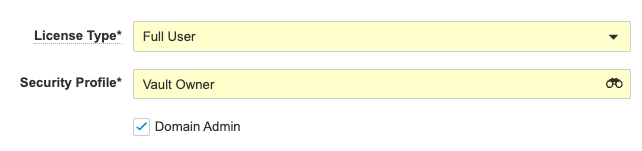
Ensure this user is a Domain User, not a Cross-Domain User.
- Select Save.
Sandbox Allocations
Align follows standard Vault allocations for sandboxes. By default, customers automatically receive:
|
Type |
Allocation |
Record Limit |
Refresh Limit |
|---|---|---|---|
|
Full |
1 |
Unlimited |
Daily |
|
Medium |
2 |
1,000,000 |
Daily |
|
Small |
4 |
100,000 |
Five times per day |
For more information on administering Vault sandboxes, see the following Vault Online Help article.
Backing up Align Sandbox Data Before Refreshing
The refresh process deletes certain records in an Align sandbox. Therefore, admins should backup the following records in the Align sandbox via the data loader before initiating the refresh:
- Any assignment rules
- Records of modeling objects. These objects have an API name ending in model__v.
- Records of history tracking objects
- Records of Vault CRM-sourced objects, for example, account__v and address__v
- Records connected to Vault CRM-sourced object records, for example, aln_roster_member_territory__v
- The following types of MCCP related records:
- mc_cycle__v
- mc_cycle_channel__v
- mc_cycle_plan__v
- mc_cycle_plan_channel__v
- mc_cycle_plan_product__v
- mc_cycle_plan_summary__v
- mc_cycle_plan_target__v
- mc_cycle_product__v
Admins can upsert these backed up records once the refresh is complete.
Backing Up Manually Assigned Account Territories from Production Align Instances
This section only applies if you have manually assigned aln_account_territory__v records. Manually assigned aln_account_territory__v records are not automatically copied over into refreshed Align sandboxes and must be manually backed up from the production Align instance:
- Navigate to the Align production instance.
- Navigate to Loader > Extract.
-
Enter the following fields:
- Object – aln_account_territory__v
- Include Non-editable Fields – Select this check box
- Where Clause: end_date__v > Today and source__v CONTAINS ('manual__v','import__v','mccp__v')
- Select Extract. The extracted CSV file is used after the refresh to upsert manually assigned territories. See Upserting Manually Assigned Account Territories for more information.
Refreshing an Align Sandbox
After backing up the appropriate records, admins can refresh an Align sandbox from its associated Align production instance.
Before refreshing an Align sandbox, ensure all outstanding Integrated Territory Feedback in the Align production instance is resolved.
To refresh an Align sandbox:
- Navigate to the Align production instance.
- Navigate to Align Admin > Deployment > Sandbox Vaults.
- Navigate to the Active Sandbox Vaults section.
-
Select the All Actions icon.
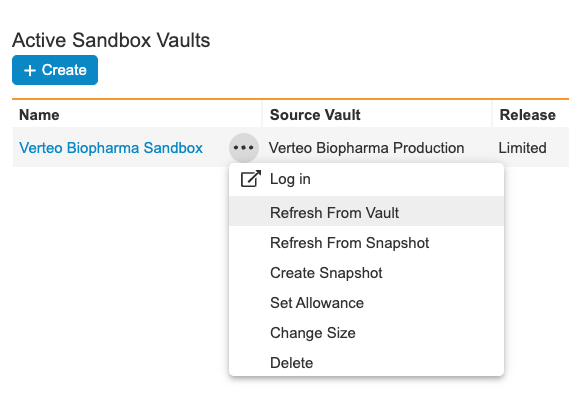
- Select Refresh from Vault.
The Refresh from Vault process may take several hours to complete.
Integrating Refreshed Align Sandboxes with a Vault CRM Sandbox
After refreshing an existing Align sandbox, admins must integrate the Align sandbox with the appropriate Vault CRM sandbox. The current refresh process modifies certain aspects of the Align sandbox that must be reverted by the admin.
Updating the Integration Record
The Align refresh process copies over the Vault CRM instance record from the production instance of Align into the Vault CRM instance record of the Align sandbox. This includes the record’s name, type, and external ID, as well as all of the external IDs of aln_field_mapping__v records related to the instance.
All of these records and components must be updated by the admin:
- Navigate to Admin > Business Admin > Vault CRM instances.
- Edit the Vault CRM instance record.
- Update the Name field to include Sandbox in the name.
- Select Sandbox for the Vault CRM instance Type.
-
Enter the appropriate username and password for the integration user with Vault CRM.
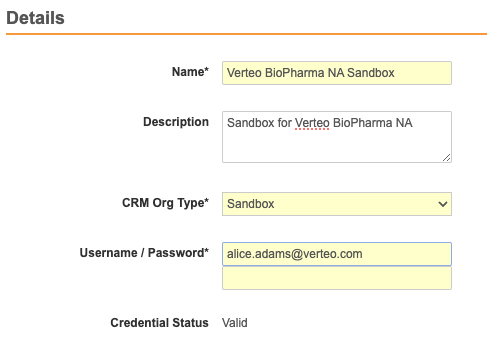
- Edit the External ID field and replace Production with Sandbox.
- Select Save.
Preparing Align Sandboxes for the Import from Vault CRM Sandboxes
After updating the appropriate integration and field mapping records, admins can initiate a full refresh of data from the connected Vault CRM sandbox:
- Navigate to the Integrations tab in the Align sandbox.
-
Select the Gear icon next to the Vault CRM instance in the Vault CRM section.
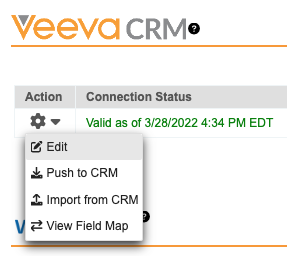
- Select Edit.
- Select Yes for the Full CRM Refresh field.
- Select Save.
- Navigate to each account rule in the sandbox and ensure the source__v field matches the source__v field of the corresponding account rule in the Align production instance.
Do not initiate an Import from CRM job after completing this step. Doing so causes all production-created account territories from the Vault CRM sandbox to import into the Align sandbox with a source of CRM, significantly impacting the performance of the import job. See Cleaning CRM Data Before Importing into Align for more information.
Delete Targeting Rule Channel and Targeting Rule Product Records
When a refresh occurs, MCCP data, for example MC Cycle and MC Cycle Channels, are not copied. This causes the Align Rules Engine to fail after a refresh. To prevent this:
- Data load the backed up MCCP records from the sandbox prior to the refresh.
-
Delete the following records from the refreshed sandbox:
- All aln_targeting_rule_channel__v records
- All aln_targeting_rule_product__v records
- All aln_account_rule__v records with a rule_type__v of targeting__v
Cleaning Vault CRM Sandbox Data Before Importing into Align Sandboxes
Before importing data from the connected Vault CRM sandbox into the refreshed Align sandbox, admins must ensure only relevant records are imported into the Align sandbox. By default, all account_territory__v records are imported, including historical records no longer in use. This can result in a large number of records being imported into the Align sandbox, significantly impacting the performance of the import job.
To avoid this, admins must edit territory__v records in the Vault CRM sandbox via the data loader:
- Navigate to the Vault CRM sandbox.
-
Use the data loader to export territory__v records. Include the following fields:
- id__v
- master_align_id__v
- name__v
- Save a duplicate of the downloaded CSV file. The original file is used after importing into the Align sandbox to restore master_align_id__v fields.
- Open the duplicated CSV file.
- Clear the master_align_id__v field for all exported records.
- Use the data loader to update all territory__v records in the Vault CRM sandbox via the edited CSV file.
Deleting Align Sandbox Mastered MySetup Products in Vault CRM Sandboxes
In addition to editing territory__v records, my_setup_products__v records copied from the production Vault CRM instance to the sandbox also need to be deleted if they have a populated master_align_key__v field. This ensures Align sandbox mastered records are correctly pushed from the Align sandbox to the Vault CRM sandbox.
Admins can manually delete these records from the Vault CRM sandbox, or use the data loader to delete all my_setup_products__v records in the Vault CRM sandbox with a populated master_align_key__v field.
Deleting Vault CRM Sourced Alignments
This section is only applicable if you want all territory alignments in the Vault CRM sandbox to be sourced from the Align sandbox.
- Navigate to the Vault CRM sandbox.
-
Use the data loader to export account_territory__v records via the following query:
SELECT id, ObjectId, territory__vId, territory__v.DeveloperName, AssociationCause FROM account_territory__v WHERE AssociationCause = “territory__vManual”
- Use the exported CSV file to delete the matching records.
Import Data from Vault CRM Sandboxes into Refreshed Align Sandboxes
Once all appropriate data in both the Vault CRM sandbox and the Align sandbox is prepared, admins can run the CRM Import to populate records in the Align sandbox:
- Navigate to the Integrations tab.
-
Select the Gear icon next to the Vault CRM instance in the Vault CRM section.
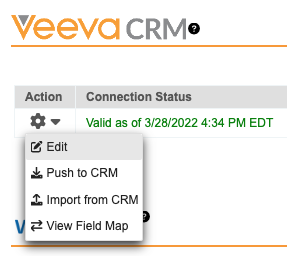
- Select Import from CRM.
- Use the data loader to restore all records backed up in Refreshing a Sandbox.
- Perform a Preview and Commit of Assignment Rules to generate account to territory records not sourced from the Vault CRM sandbox.
Upserting Manually Assigned Account Territories
Manually assigned aln_account_territory__v records are not copied from Align production instances to refreshed sandboxes and must be manually restored from the production export:
- Navigate to Loader > Load.
- Select the CSV file extracted in Refreshing an Align Sandbox.
-
Populate the following fields:
- Object Type – aln_account_territory__v
- Action Type – Create
- Select Map Fields.
- Select Start Load.
Setting Roster Member Attributes After Importing
This section only applies if you are using User Management functionality in Align. When a refresh of an Align sandbox occurs, aln_roster_member__v records are not copied over from the Align production instance. Ensure the following aln_roster_member__v fields match the coresponding aln_roster_member__v record in the Align production instance:
- mastered_by_align__v
- manager__v – The Align Id should reference the manager when data loading this information
- crm_time_zone__v
- delegated_approver__v – The Align Id should reference the Delegated Approver when data loading this information
Restoring Vault CRM Data Before Pushing from Align
Before territory assignments in the Align sandbox can be pushed to the Vault CRM sandbox, admins must perform the following process to restore the master_align_id__v fields of territory__v records that were cleared in Cleaning CRM Data Before Importing into Align Sandboxes:
- Navigate to the Vault CRM sandbox.
- Use the data loader to restore master_align_id__v fields to territory__v records via the CSV file downloaded in Cleaning CRM Data Before Importing into Align Sandboxes.
Ensure you use the original, unedited CSV in the data loader, rather than the duplicated and edited CSV used to clear these fields before the import.
Once the records are restored in Vault CRM:
- Navigate to the Align sandbox.
- Navigate to the Integrations tab.
-
Select the Gear icon next to the Vault CRM instance in the Vault CRM section.
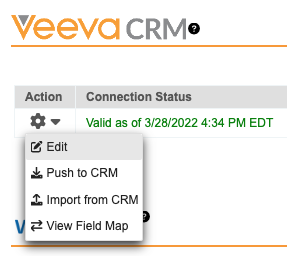
- Select Edit.
- Select Yes for the Full CRM Refresh field.
- Select Save.
- Navigate back to the Integrations tab.
-
Select the Gear icon next to the Vault CRM instance in the Vault CRM section.
- Select Import from CRM.
Pushing from Align Sandboxes to Vault CRM Sandboxes
After committing all assignment rules in the Align sandbox and after restoring master_align_id__v information in the Vault CRM sandbox, admins can push the assignments in the Align sandbox:
- Navigate to the Integrations tab.
-
Select the Gear icon next to the Vault CRM instance in the Vault CRM section.
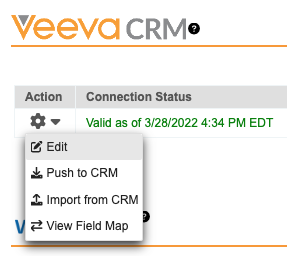
- Select Push to CRM.

