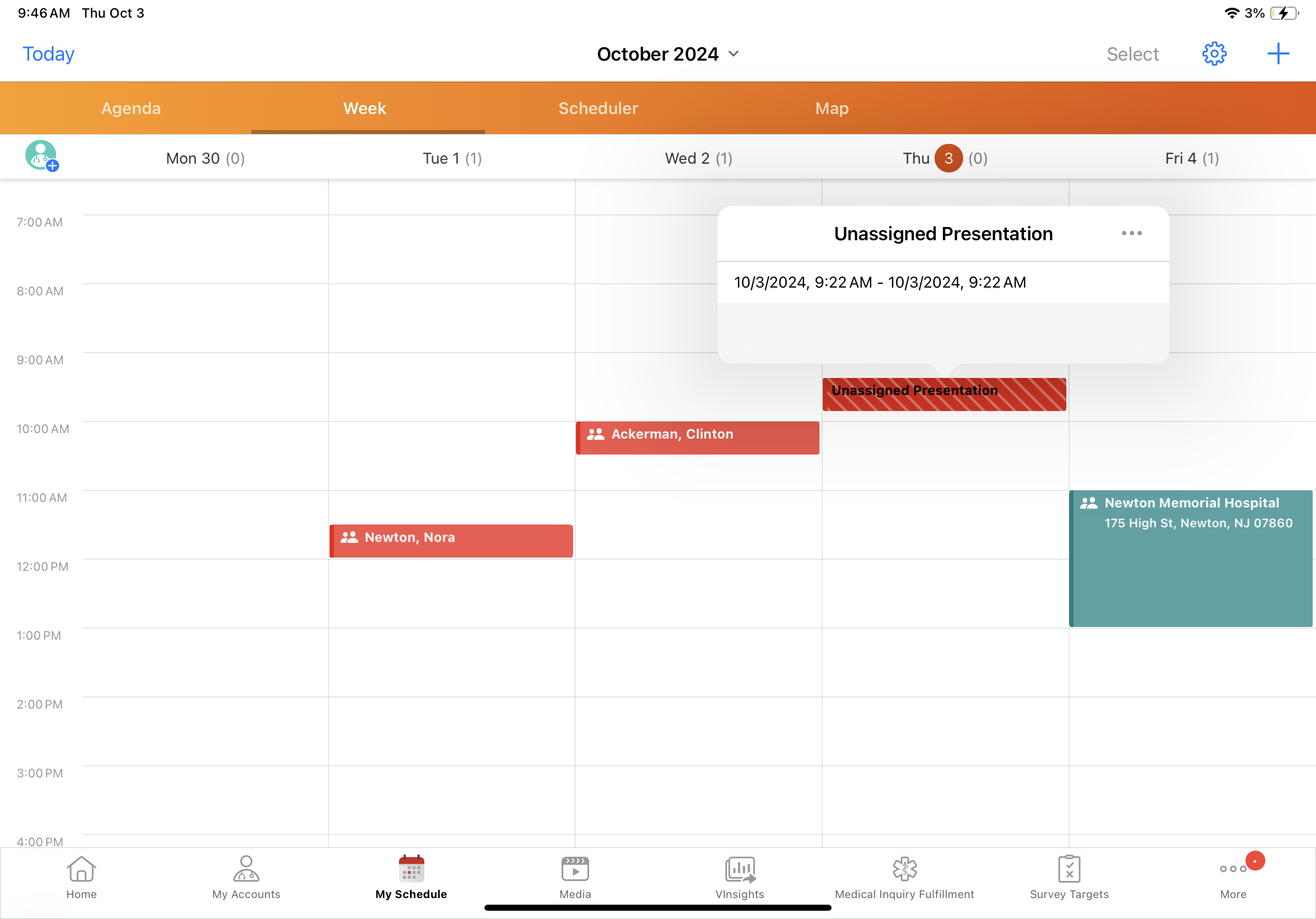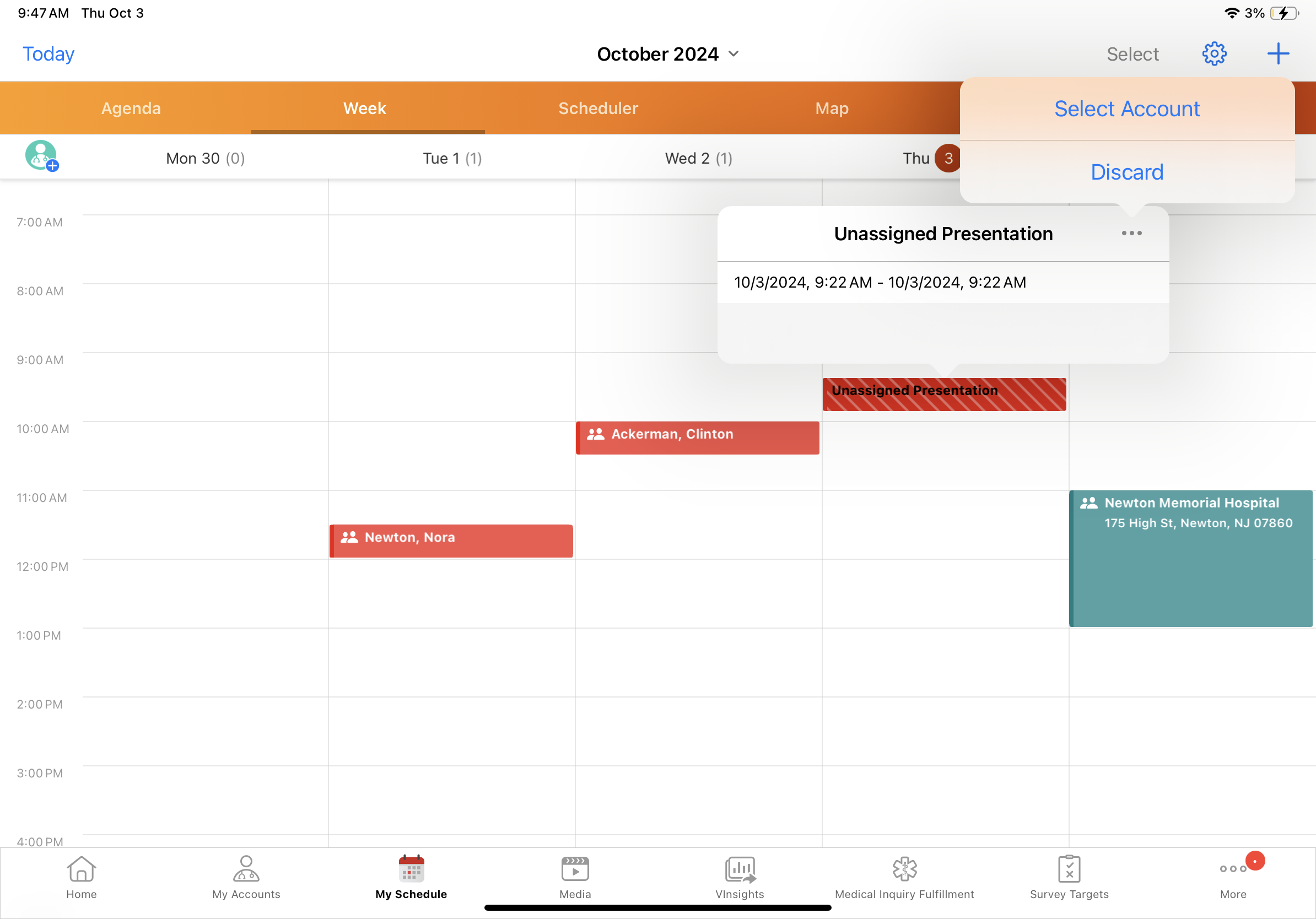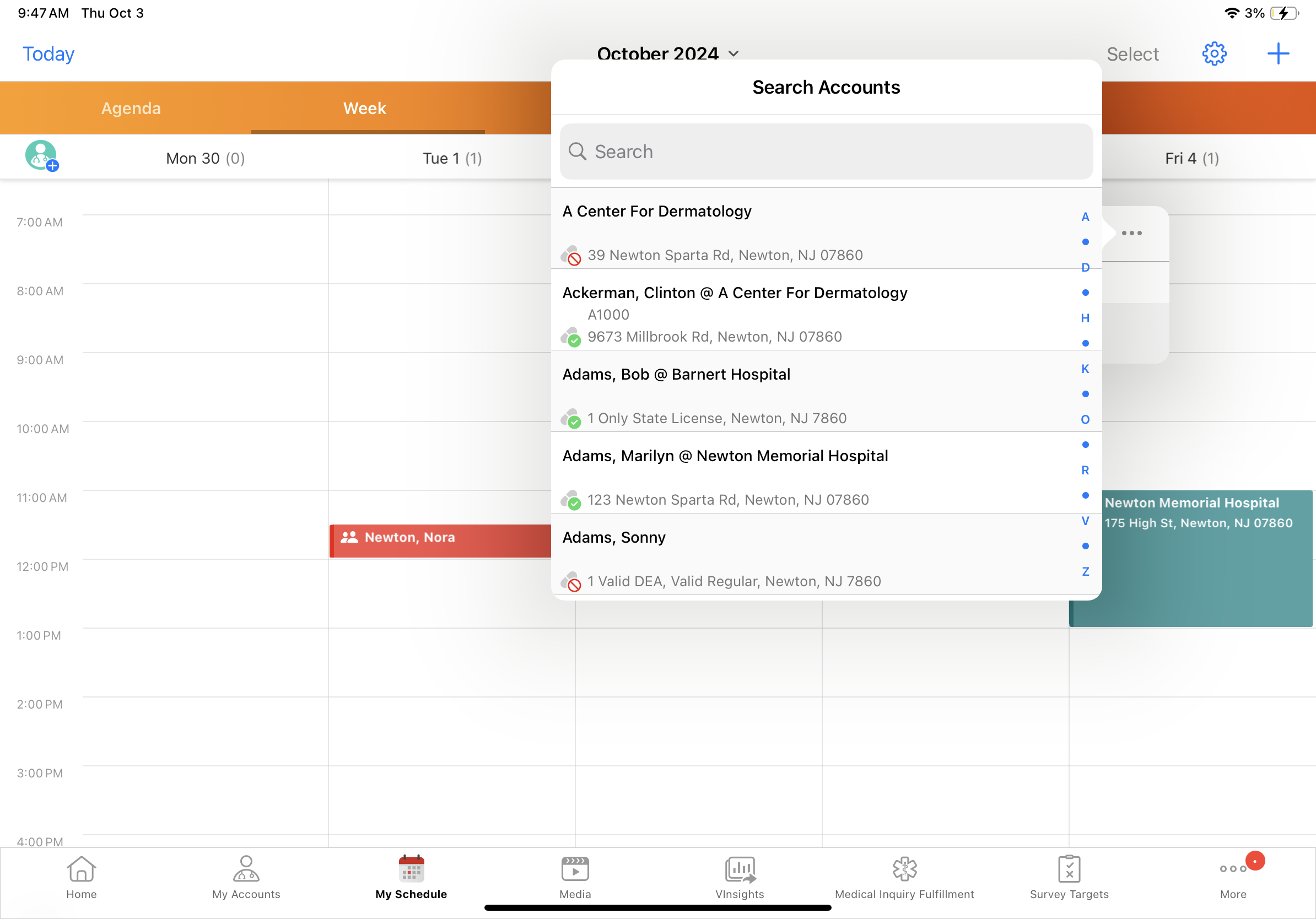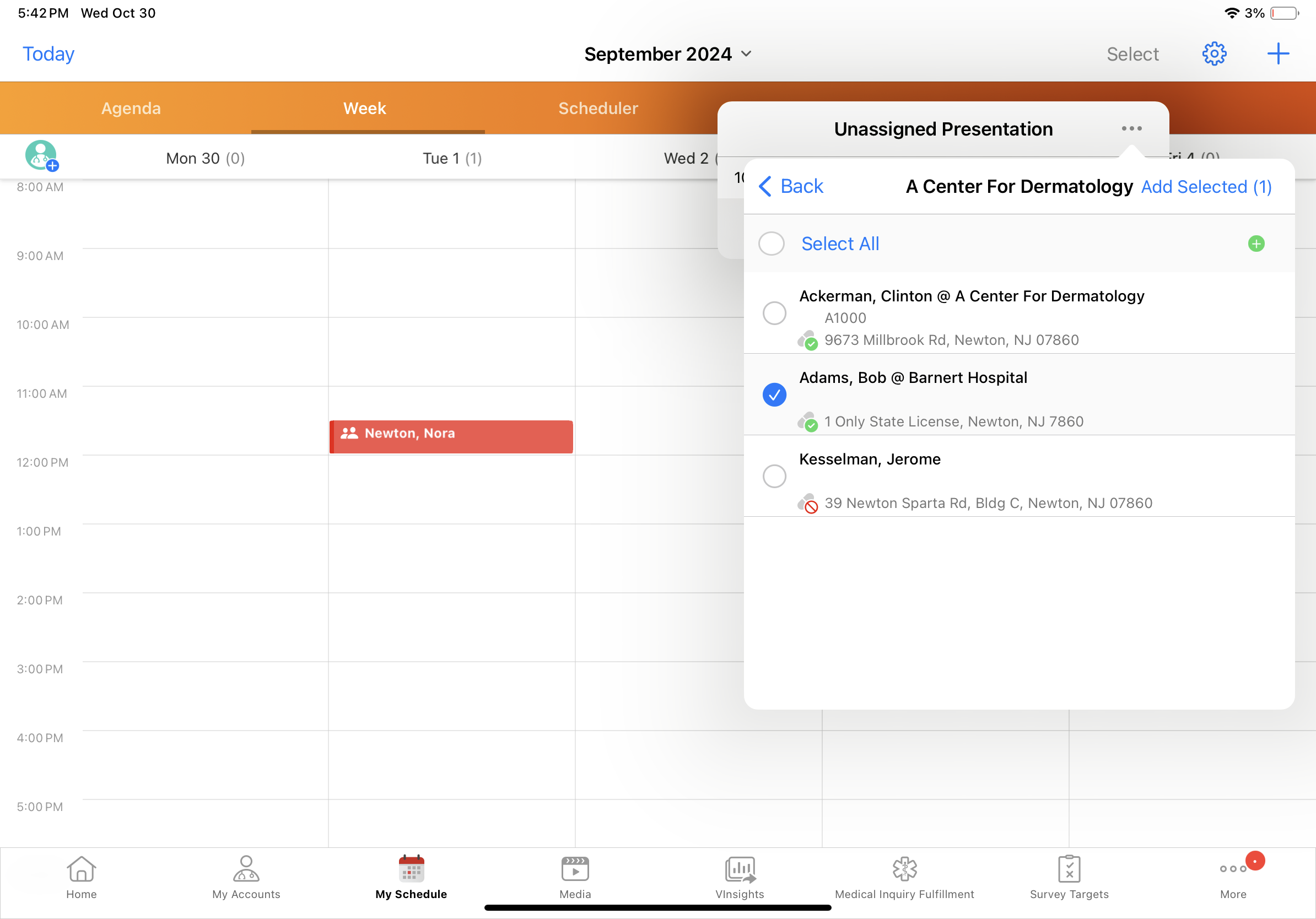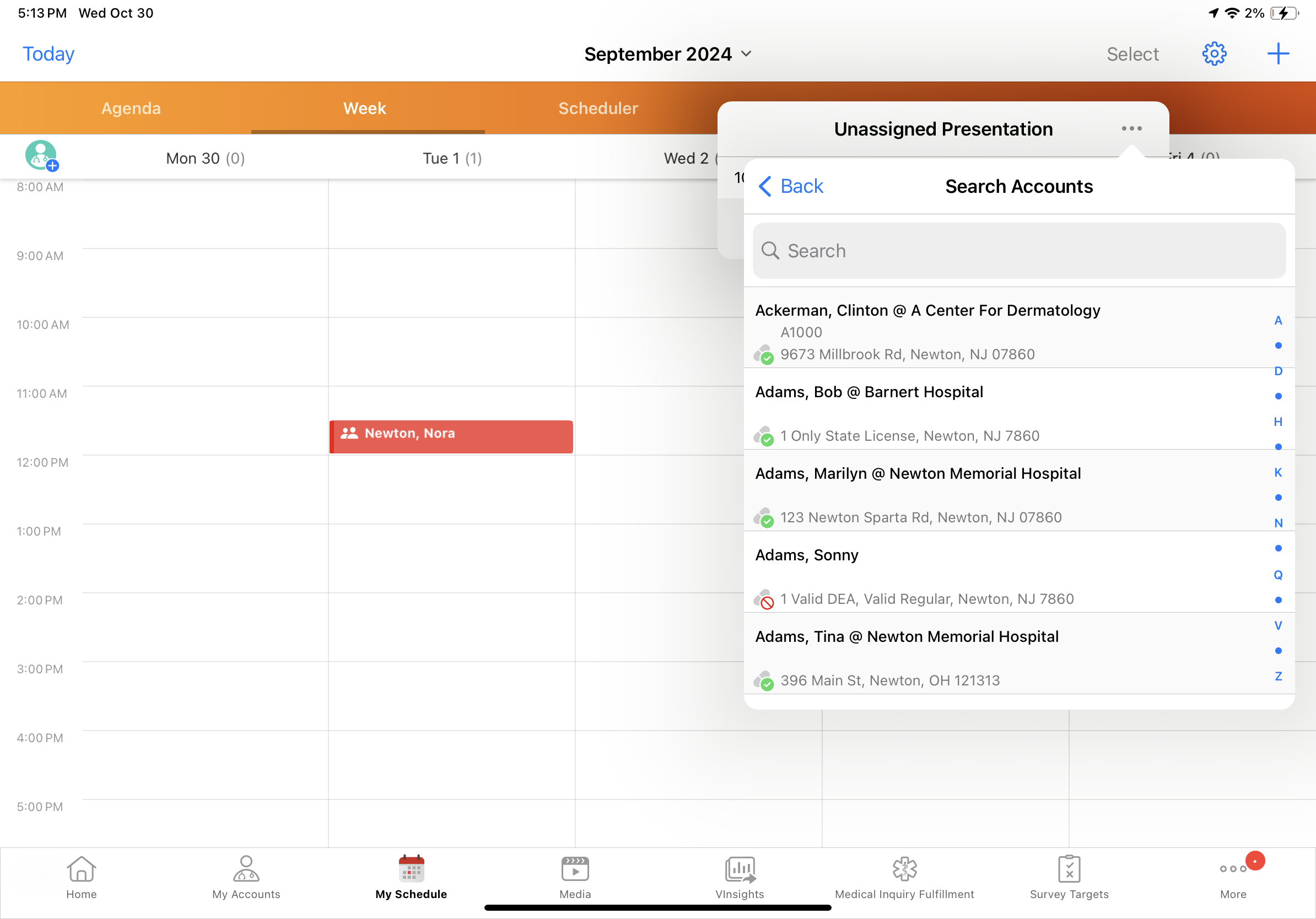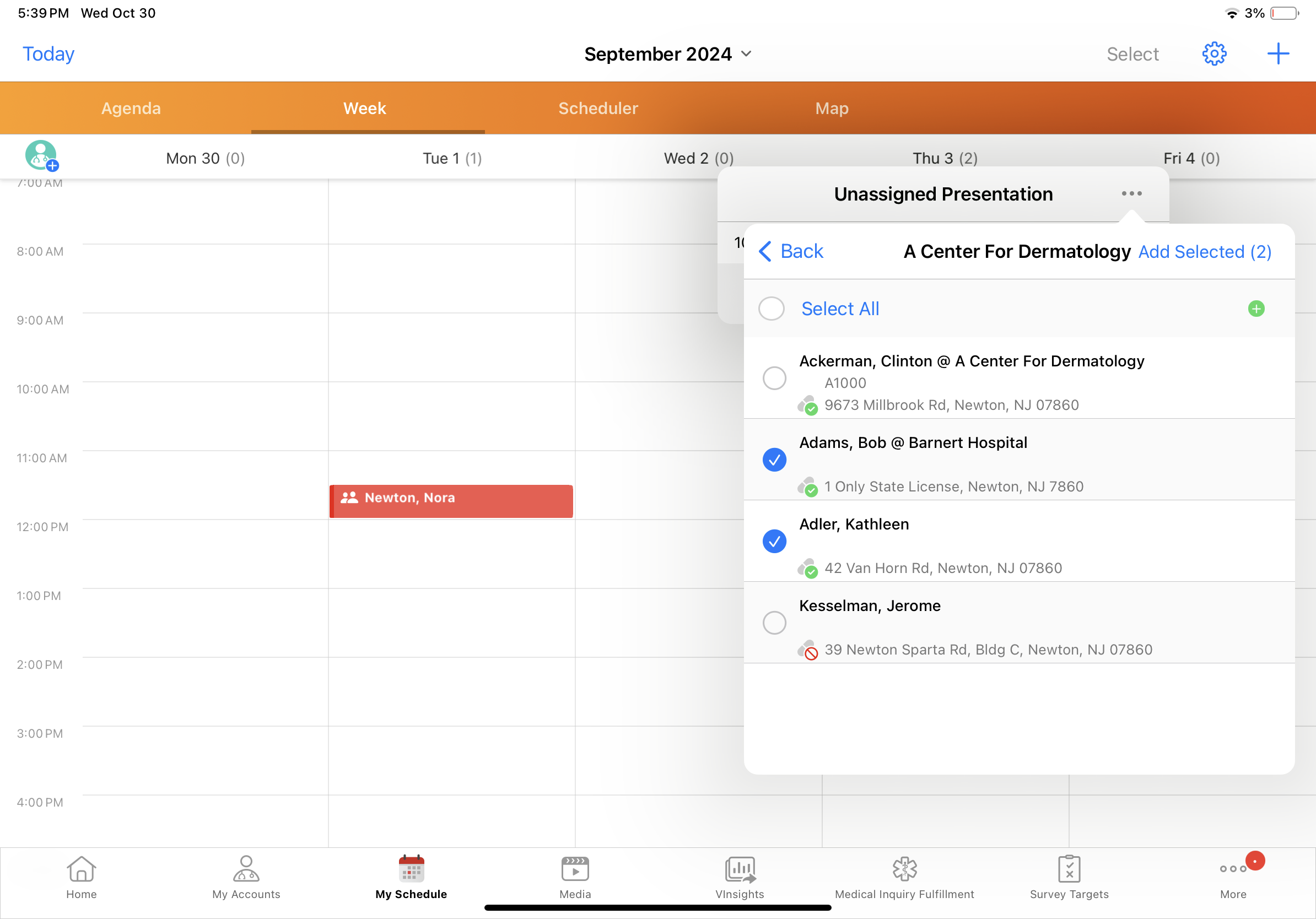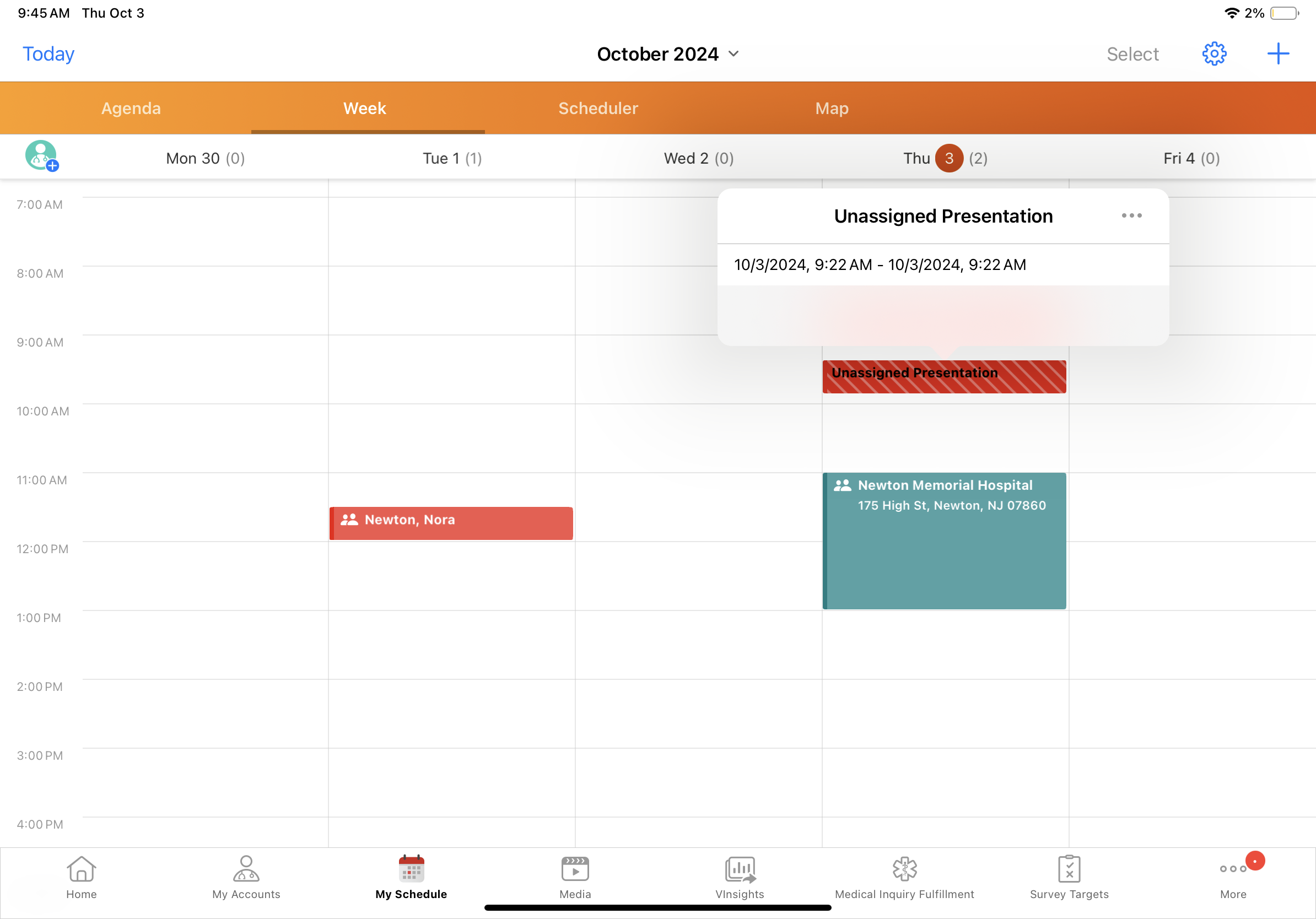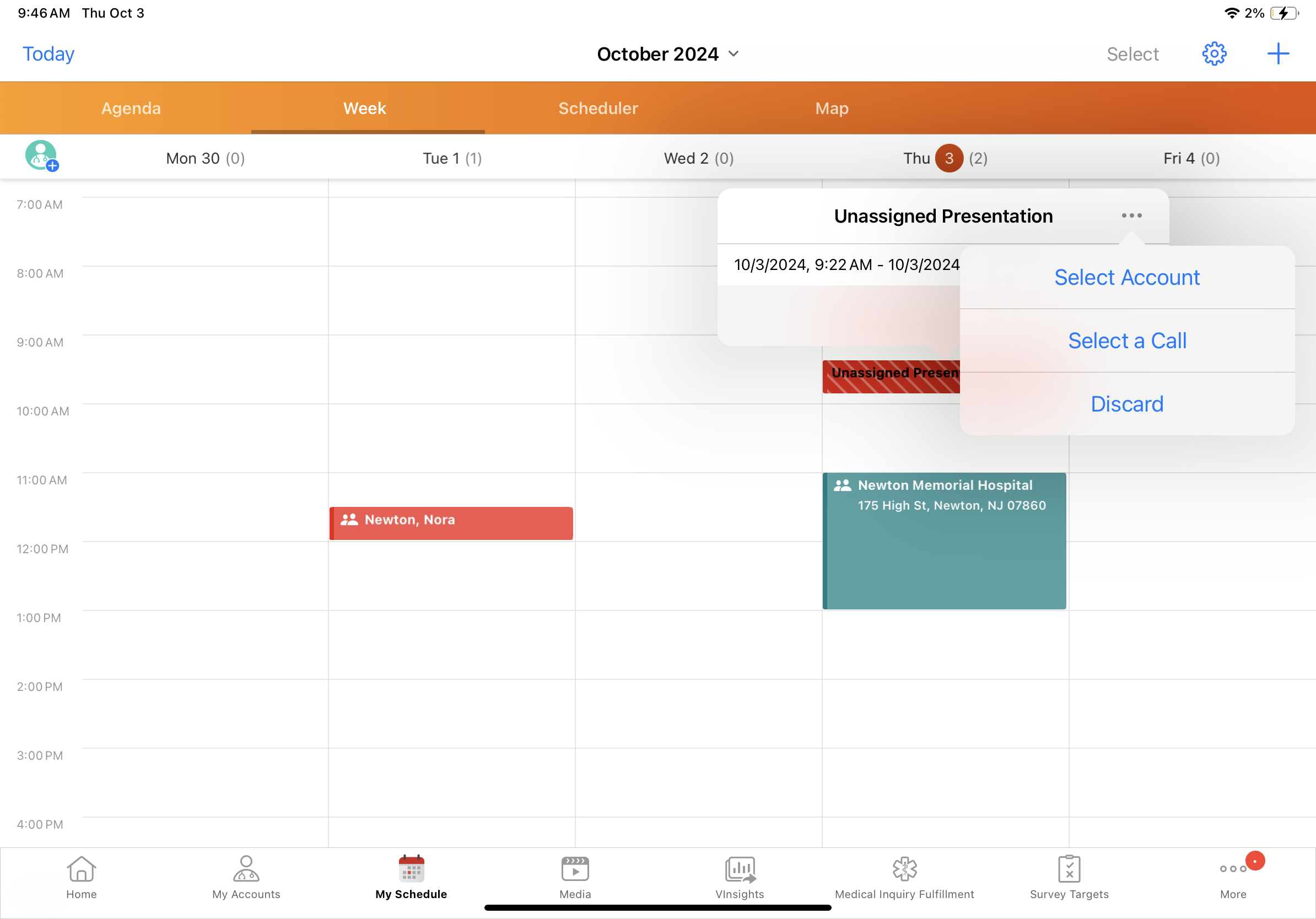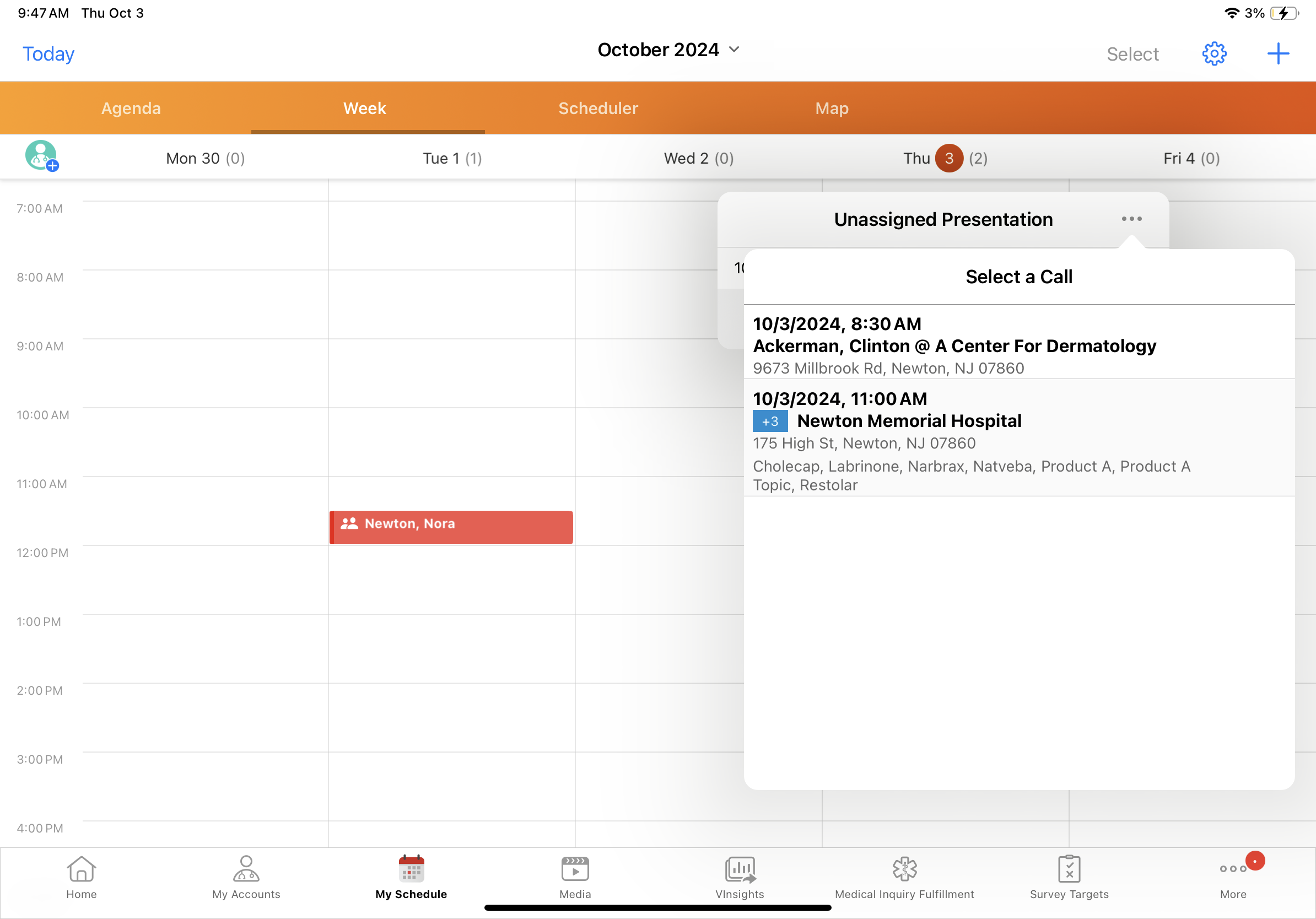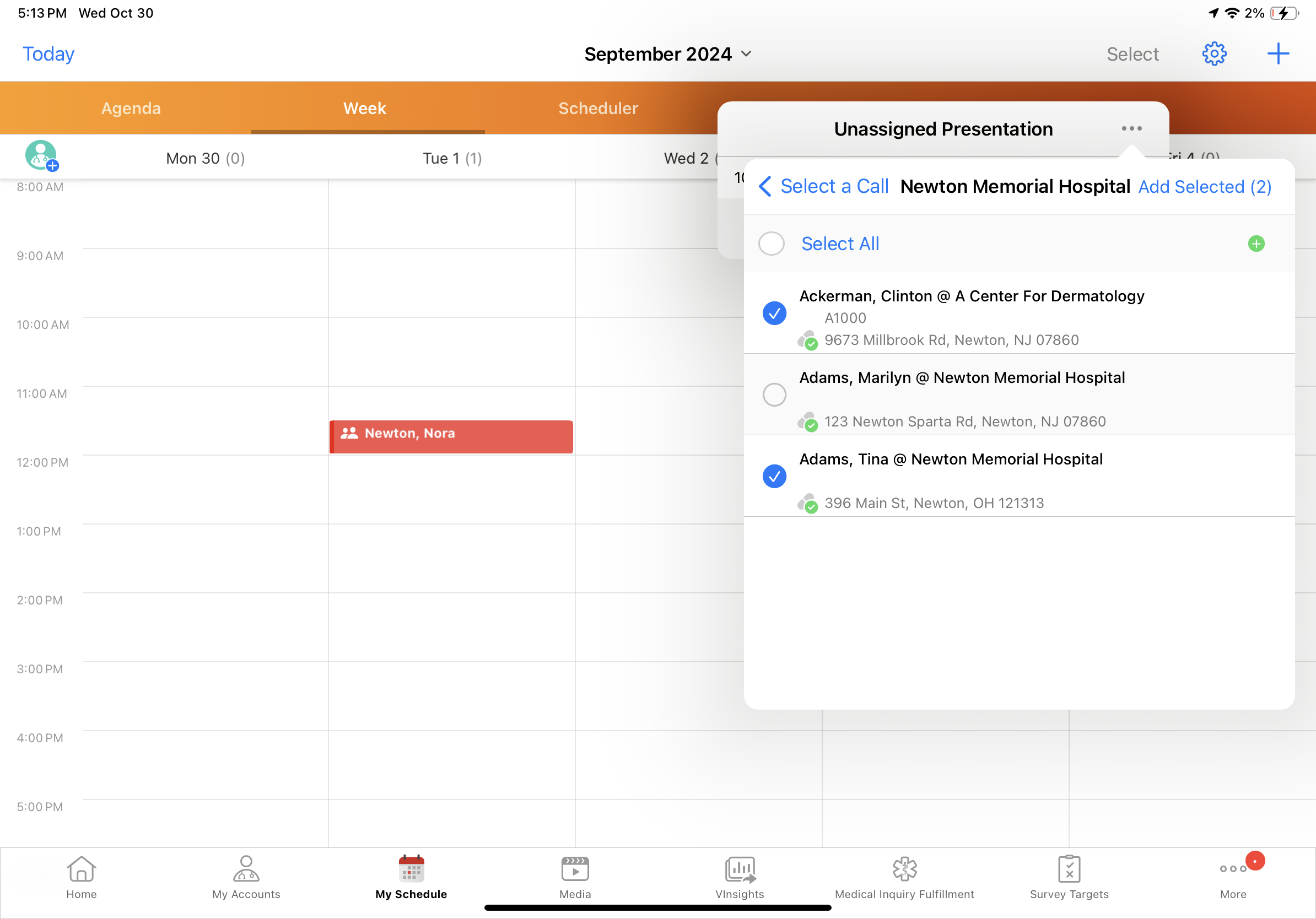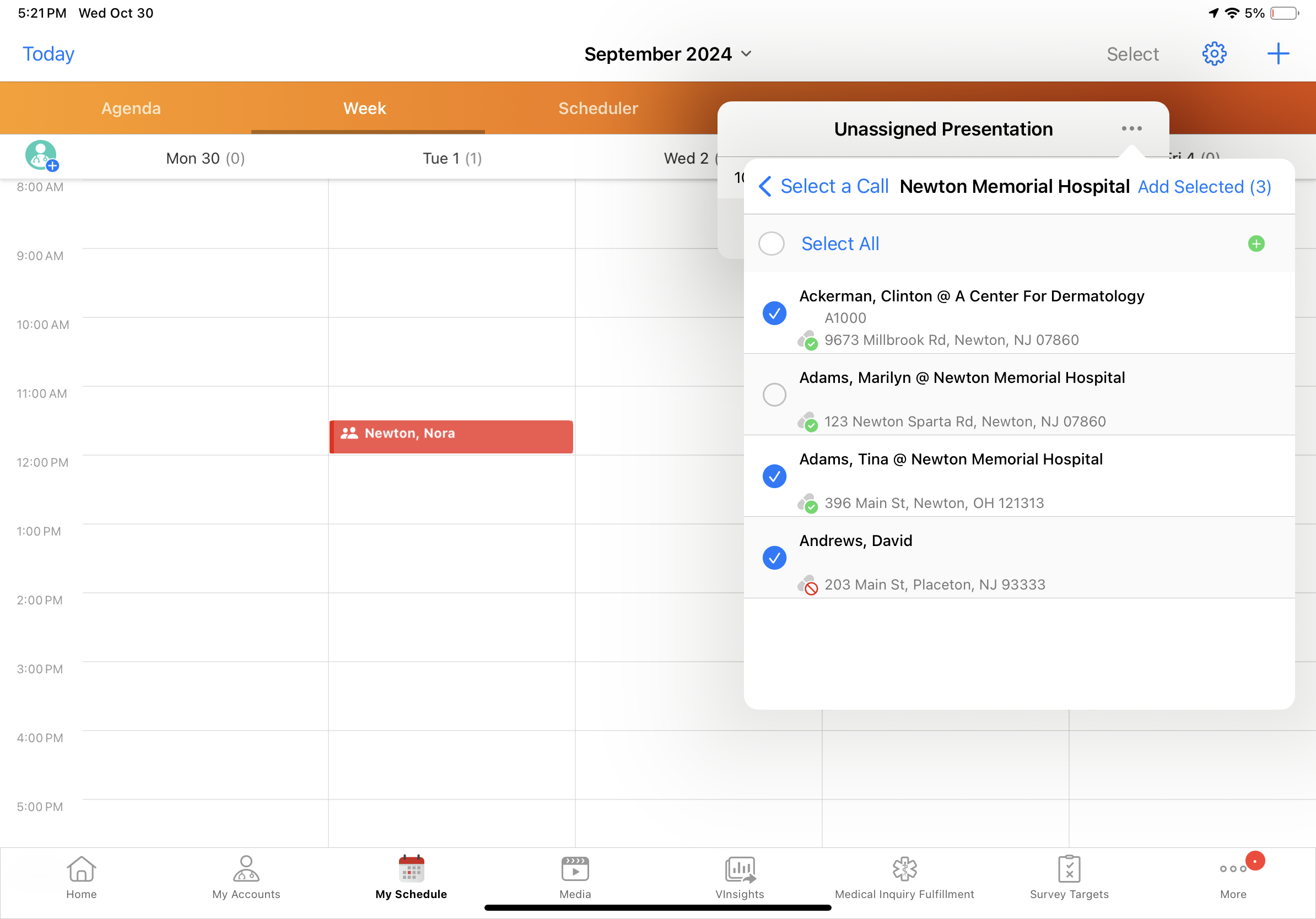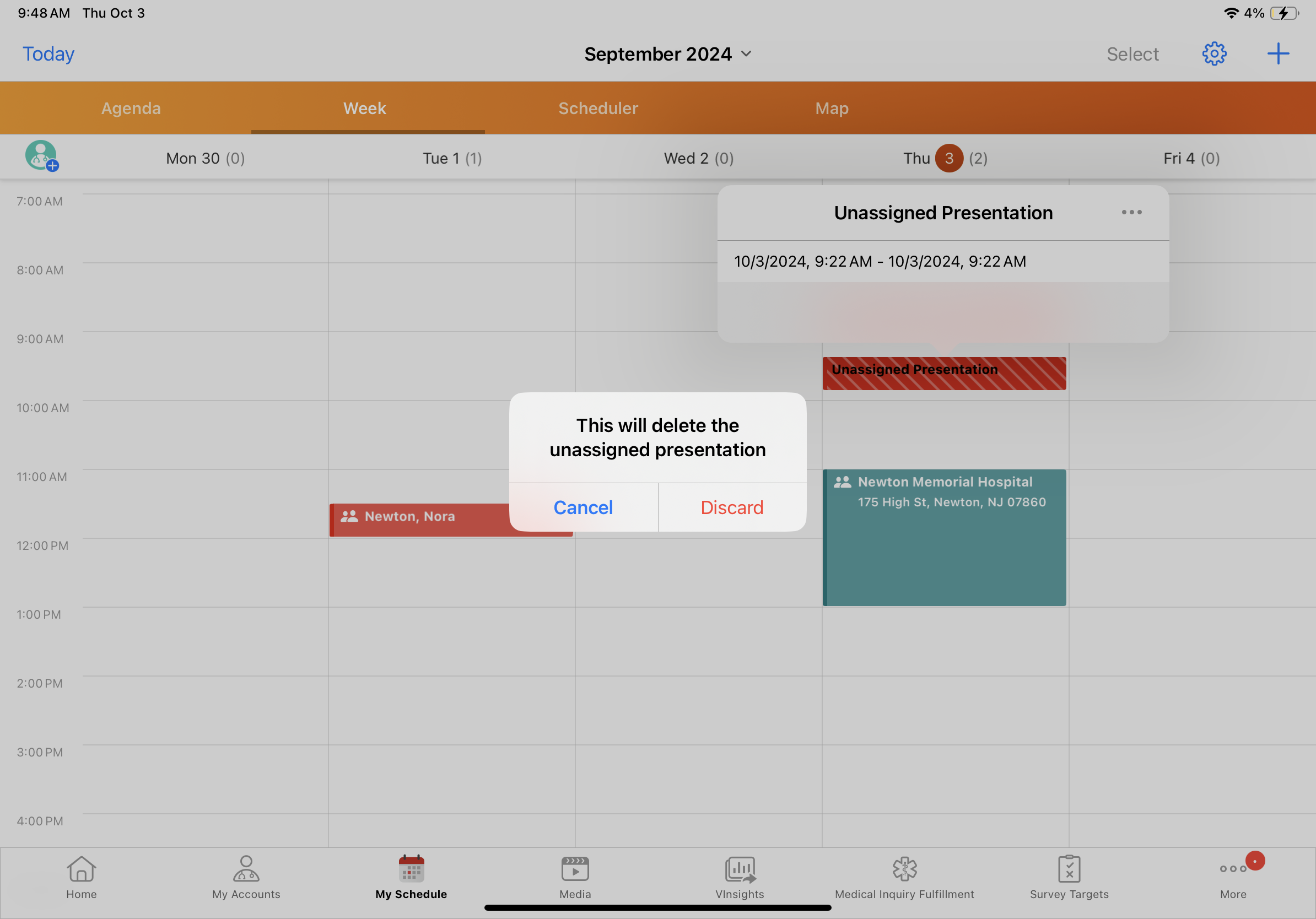Associating Unassigned Presentations with Calls
For accurate reporting on CLM activity, users can associate unassigned presentations with new or existing call reports in My Schedule. When users display CLM directly from the media library instead of a call report, the CLM activity is captured as an unassigned presentation which is not associated with a call report or account. These unassigned presentations display in My Schedule, where users can create a new call for the unassigned presentation, associate it with an existing call, or discard it.
Who can use this feature?
- End Users — Browser, iPad
- Associating Unassigned Presentations with New Calls
- Associating Unassigned Presentations with Existing Calls
- Discarding Unassigned Presentations
- Users do not require an additional license
Configuring Associating Unassigned Presentations with Calls for
To configure this feature:
- Ensure the following configuration is complete:
- Navigate to Admin > Configuration > Objects > multichannel_activity__v > Layouts.
- Place the call_session__v field in the Interaction Details section of the multichannel_activity__v layout.
Using Associating Unassigned Presentations with Calls as
There are two options to associate unassigned presentations with calls and accounts:
- Create a new call for the unassigned presentation, which creates a call report and associates the new call report with the unassigned presentation
- Select an existing call, which associates an existing call report with the unassigned presentation
Selected calls and accounts on the calls are evaluated for call restrictions, product restrictions, allowed products, and key message segmentation. If any of these factors prevent the user from associating the unassigned presentation to the call, an error displays and the user is prevented from either creating the new call or associating the unassigned presentation to the existing call.
See the following sections for details on managing unassigned presentations on the Browser platform:
- Associating Unassigned Presentations with New Calls
- Associating Unassigned Presentations with Existing Calls
- Discarding Unassigned Presentations
Associating Unassigned Presentations with New Calls
To associate an unassigned presentation with a new call in My Schedule:
- Select an unassigned presentation from the calendar.
- Select the All Actions button.
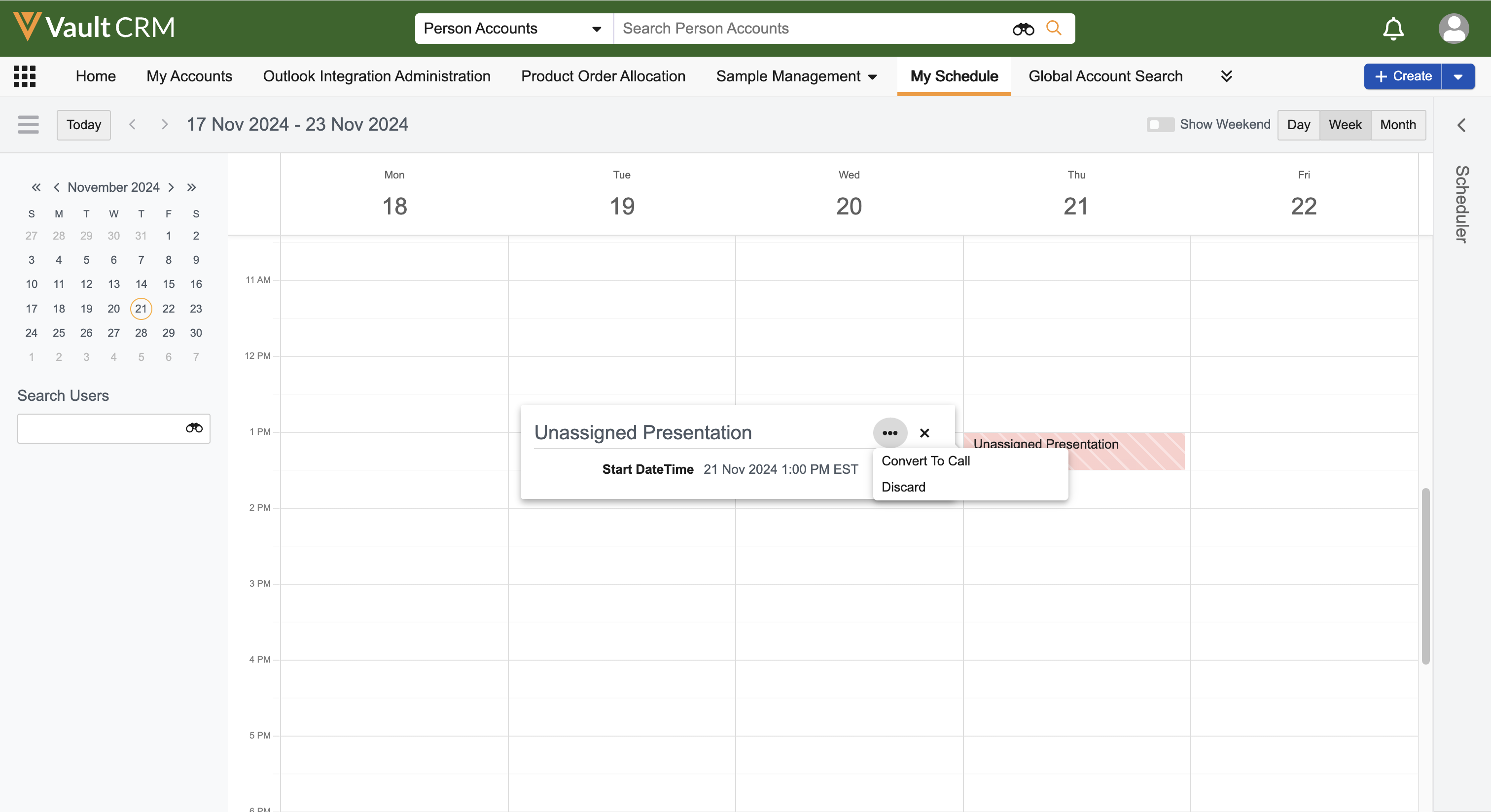
- Select Convert to Call.
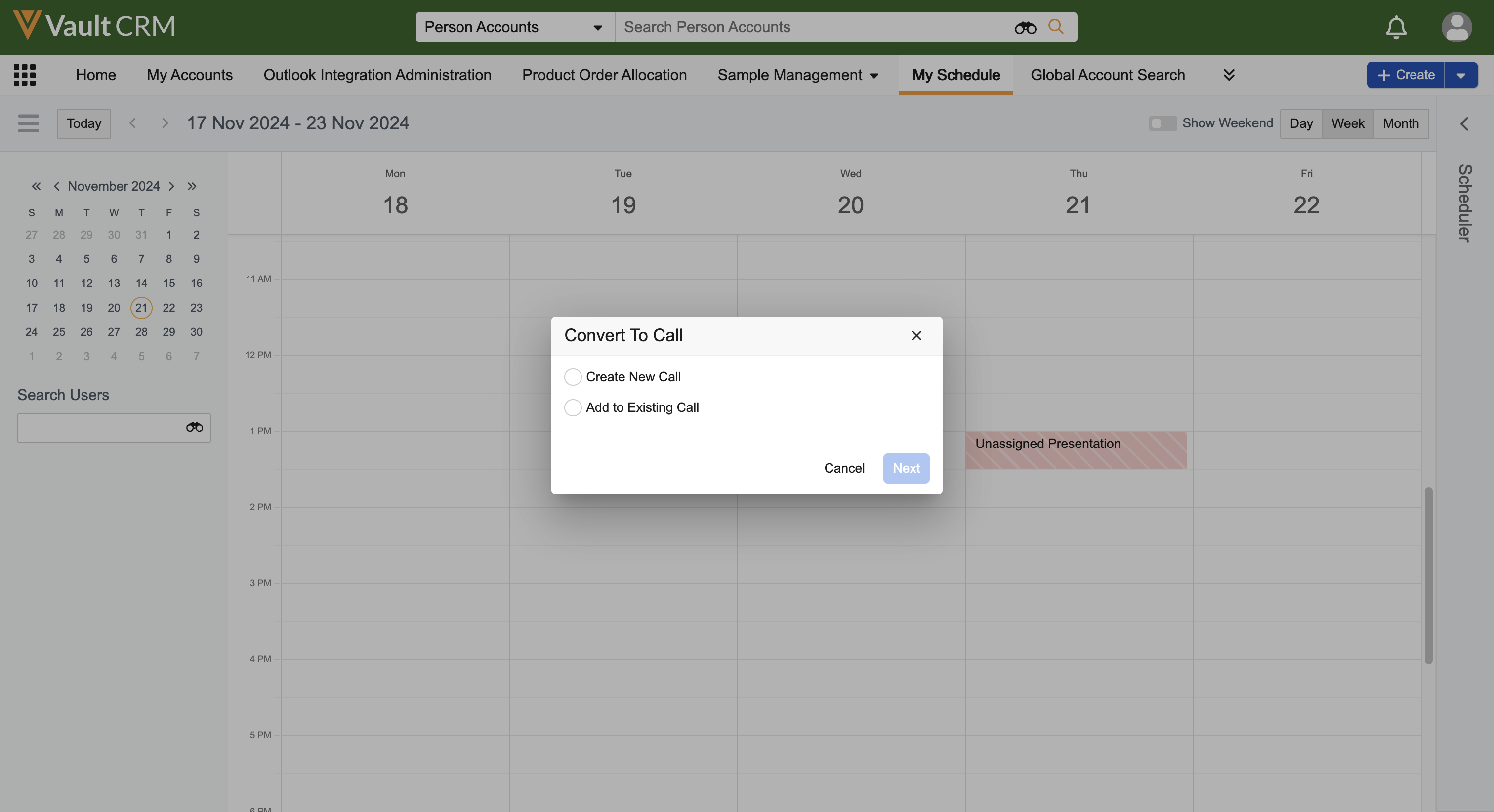
- Select Create New Call.
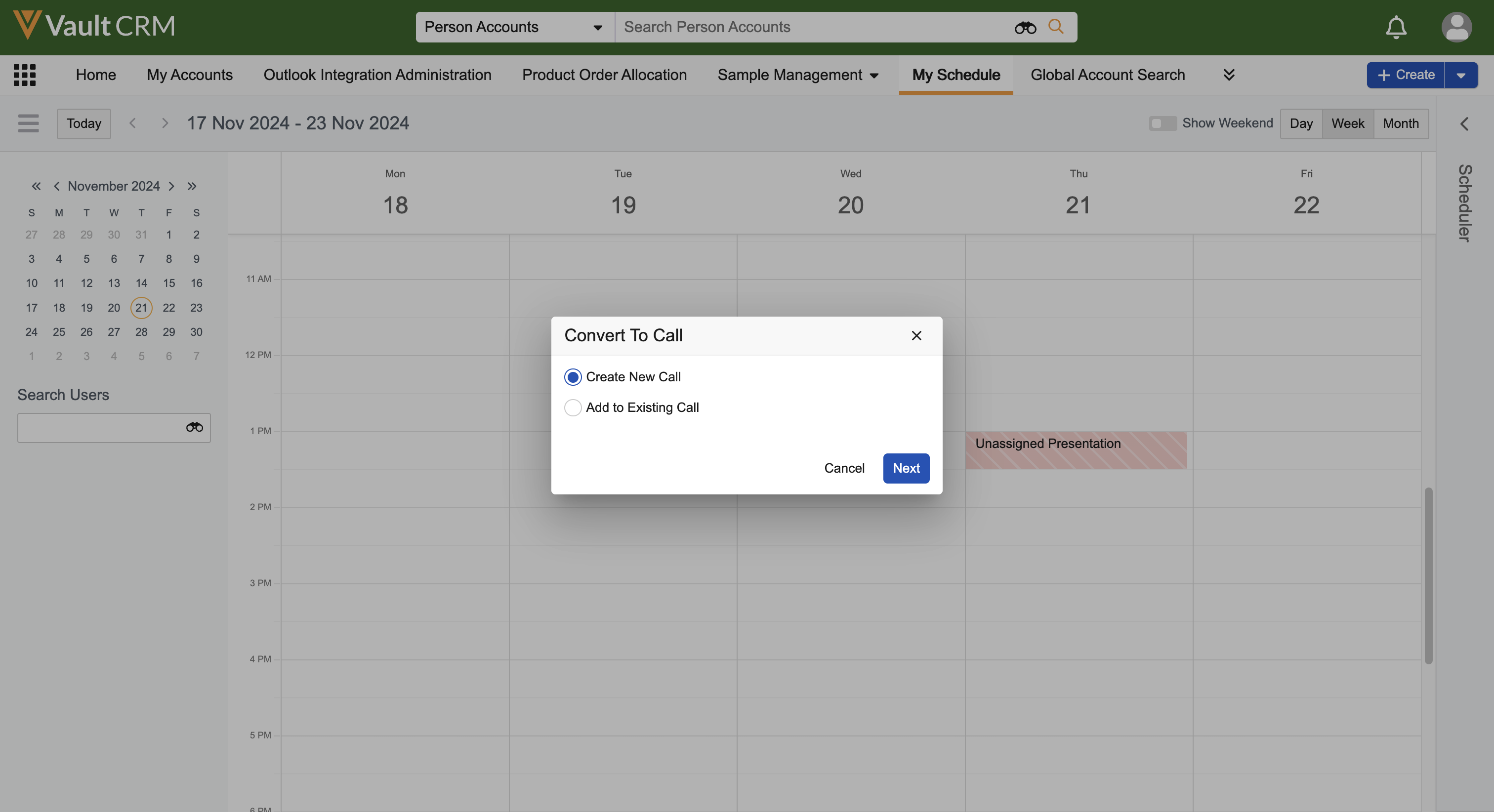
- Select Next.
- Select the appropriate account to create a call report. Users also select a call object type and location at this point, depending on configuration:
- If Selecting Object Types for CLM Calls is enabled, a Call Object Type drop-down menu displays. Select an object type for the call.
Users cannot select the event__v object type when creating new calls for unassigned presentations. To associate unassigned presentations with event__v calls, users must select an existing event__v call.
- If Selecting the Call Location is configured and a person account is selected for the new call, a Location drop-down menu displays. Select a location for the call.
- Select Save.
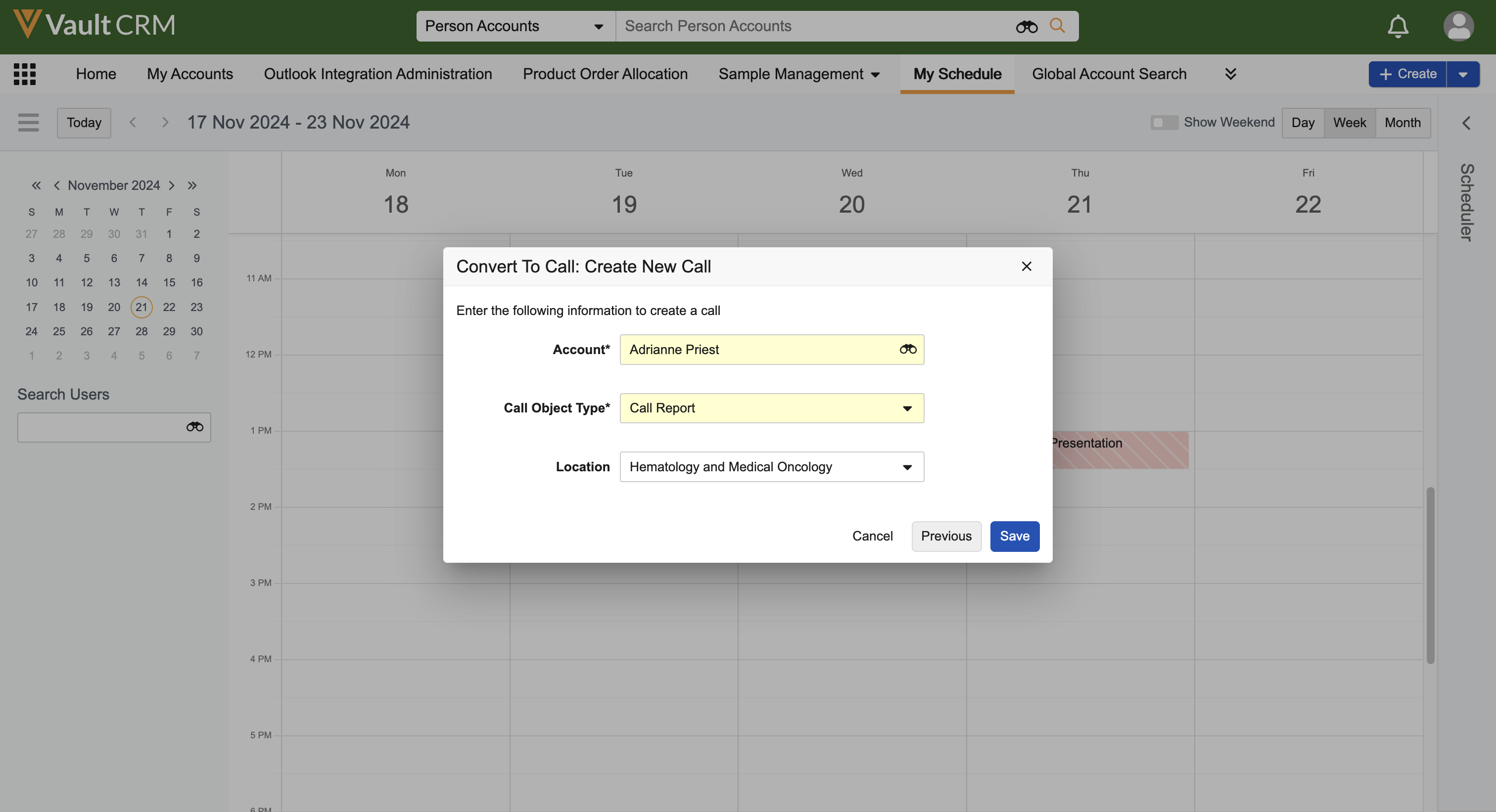
A call report is created with the selected information and information from the unassigned presentation. The call report opens in a new tab. If a location was selected, a child call is created for the location.
Adding Attendees to Unique Activities Group Calls
When associating an unassigned presentation to a new unique activity group call, users can add attendees:
- Select an account eligible for unique activity group calls from the Create New Call modal. If Selecting Object Types for CLM Calls is enabled, users must also select an object type eligible for unique activity group calls.
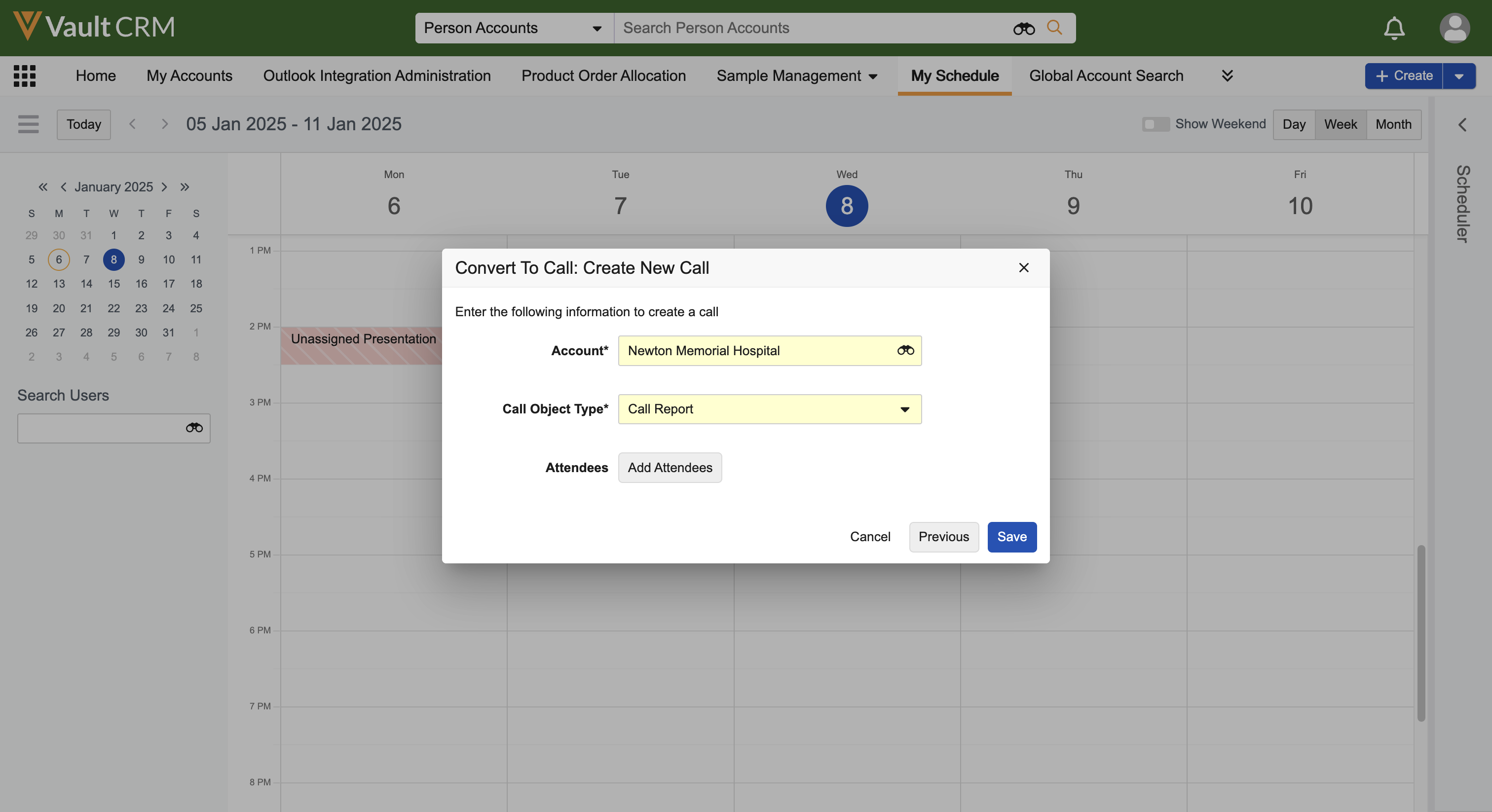
- Select Add Attendees.
- Select the appropriate attendees from the attendee search modal.
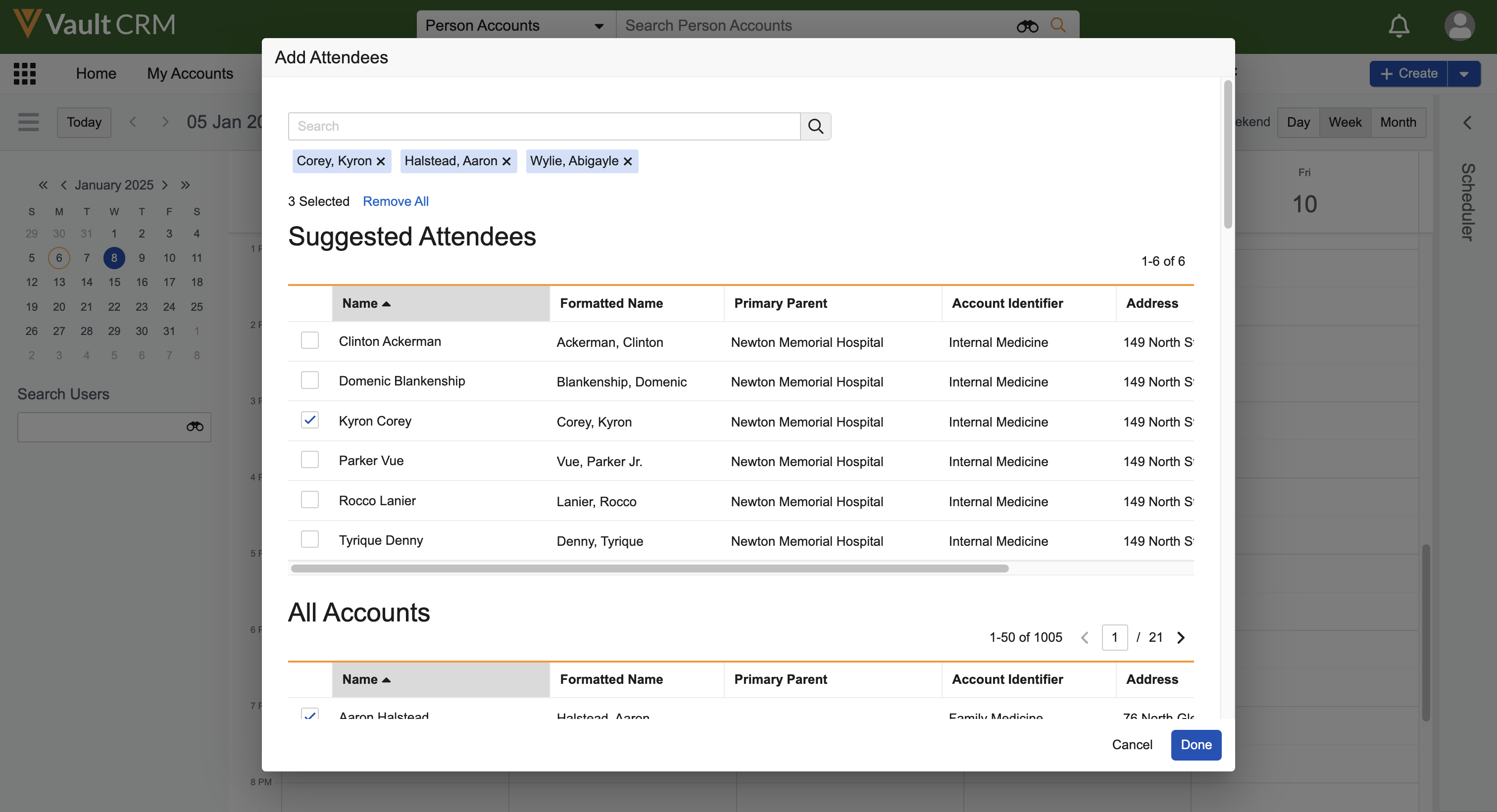
- Select Done.
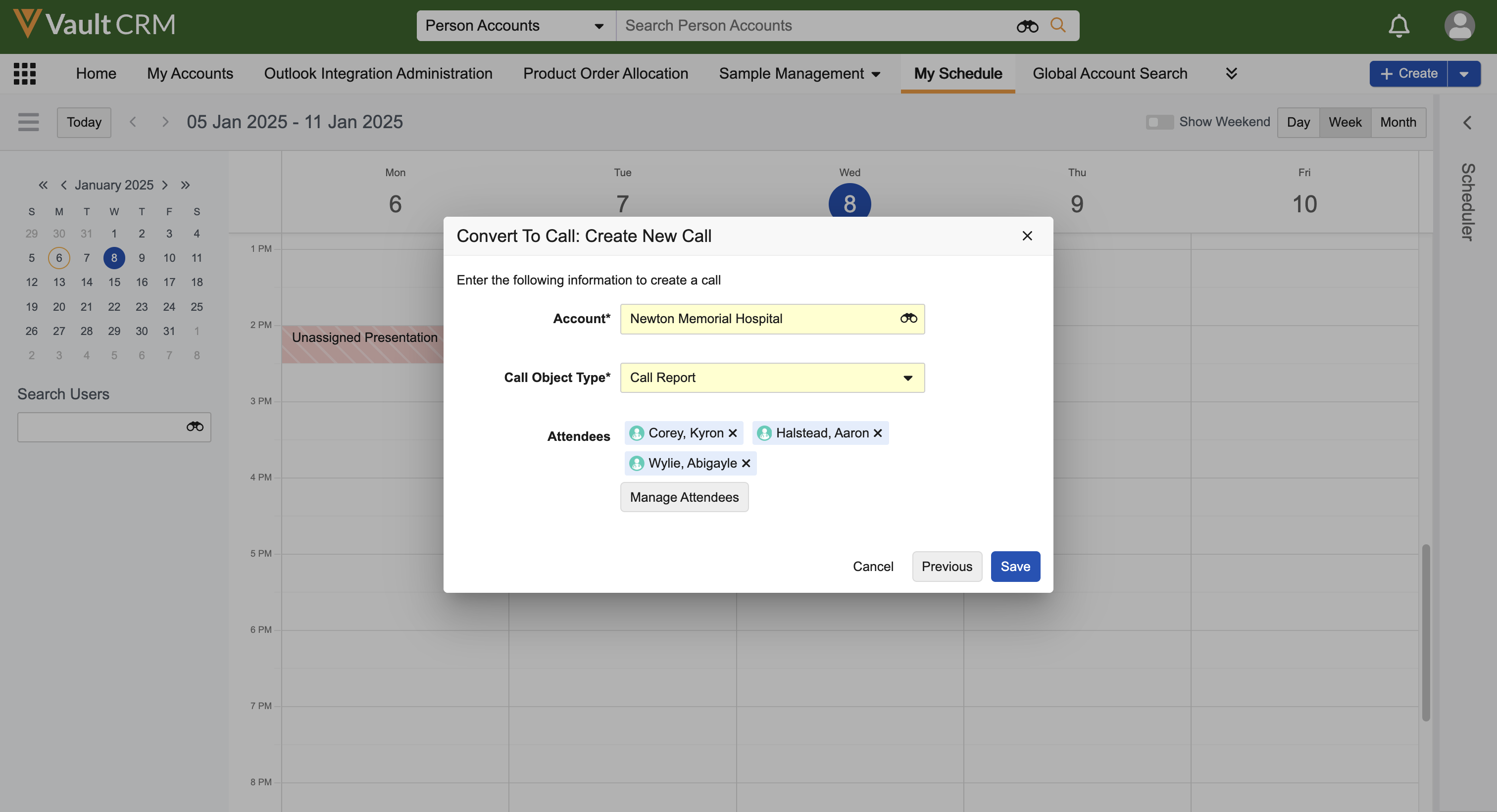
- Select Save.
The unassigned presentation is associated with the new call and attendees. Child calls are created for the selected attendees and the appropriate key messages and detailing information are copied to the attendees’ child calls.
Associating Unassigned Presentations with Existing Calls
To associate an unassigned presentation with an existing call in My Schedule:
- Select an unassigned presentation from the calendar.
- Select the All Actions button.
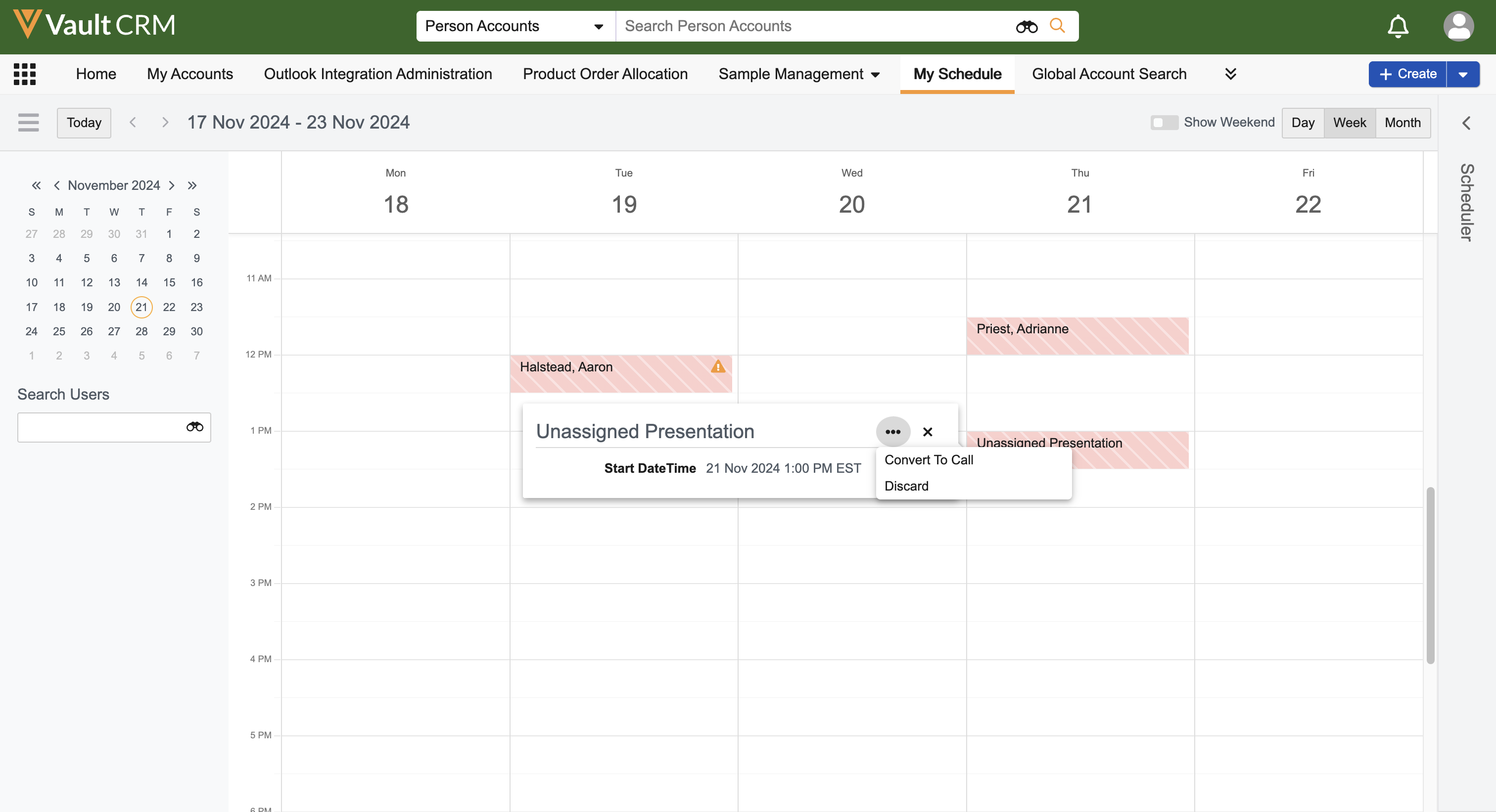
- Select Convert to Call.
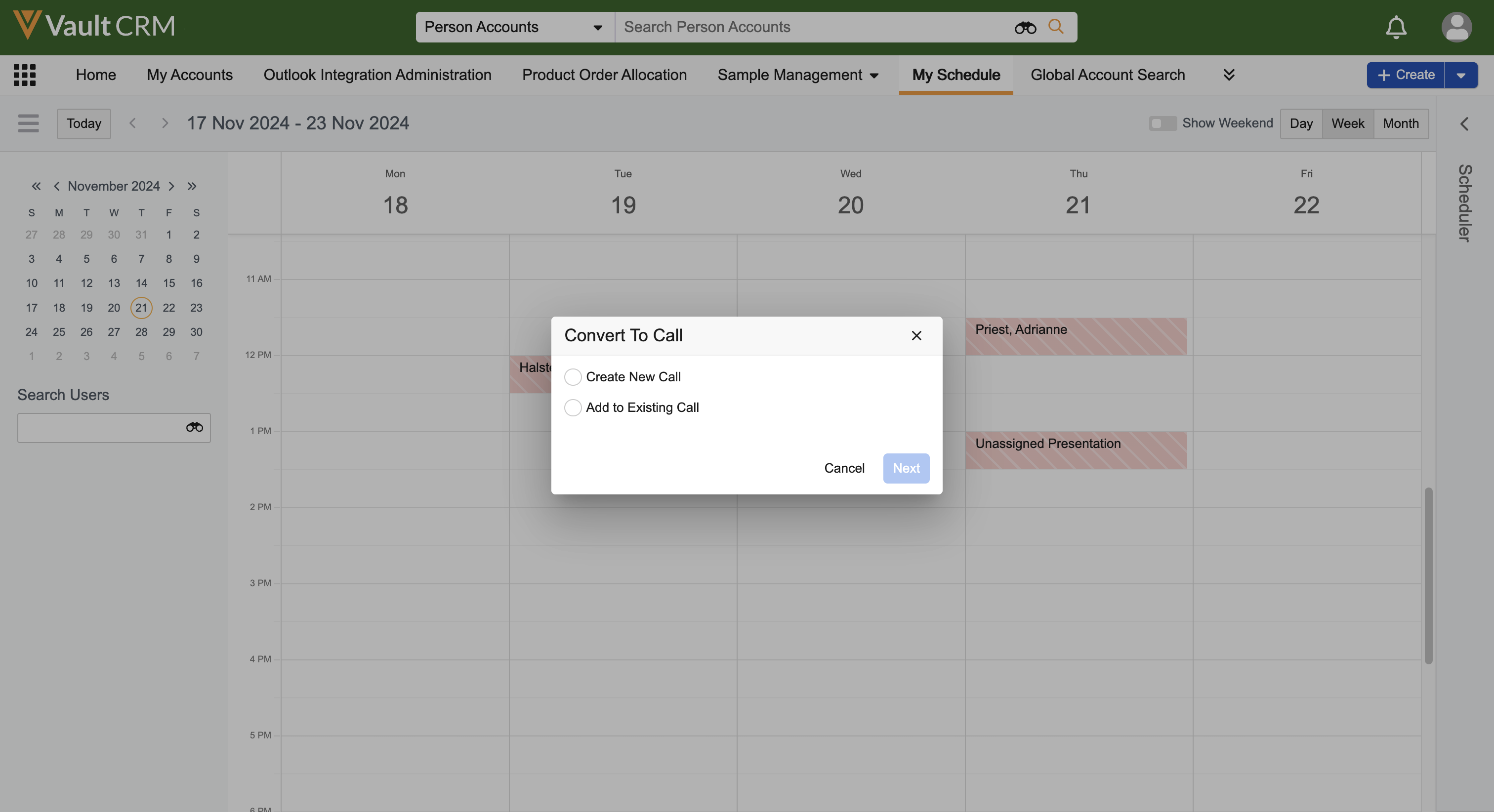
- Select Add to Existing Call.
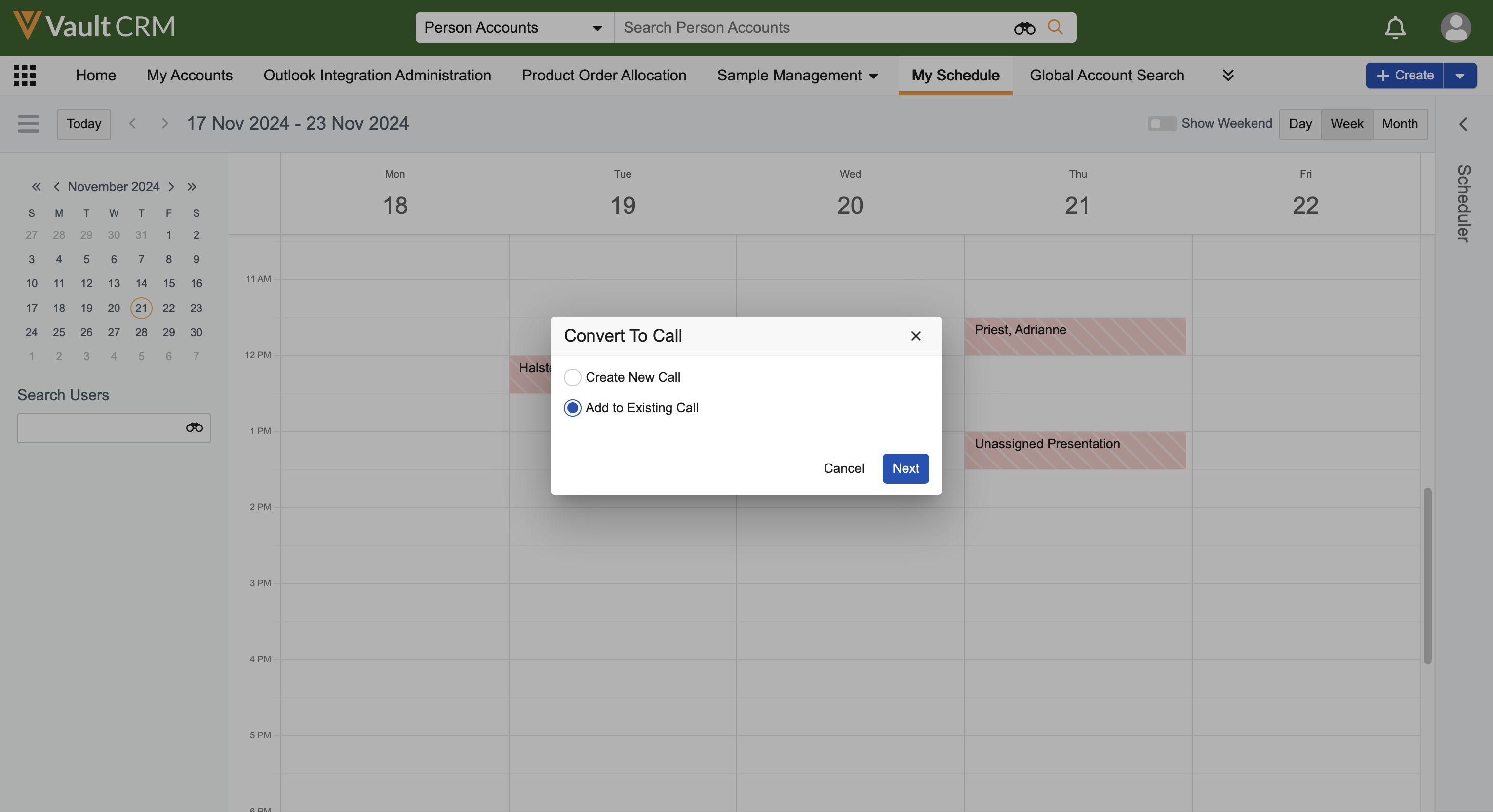
- Select Next.
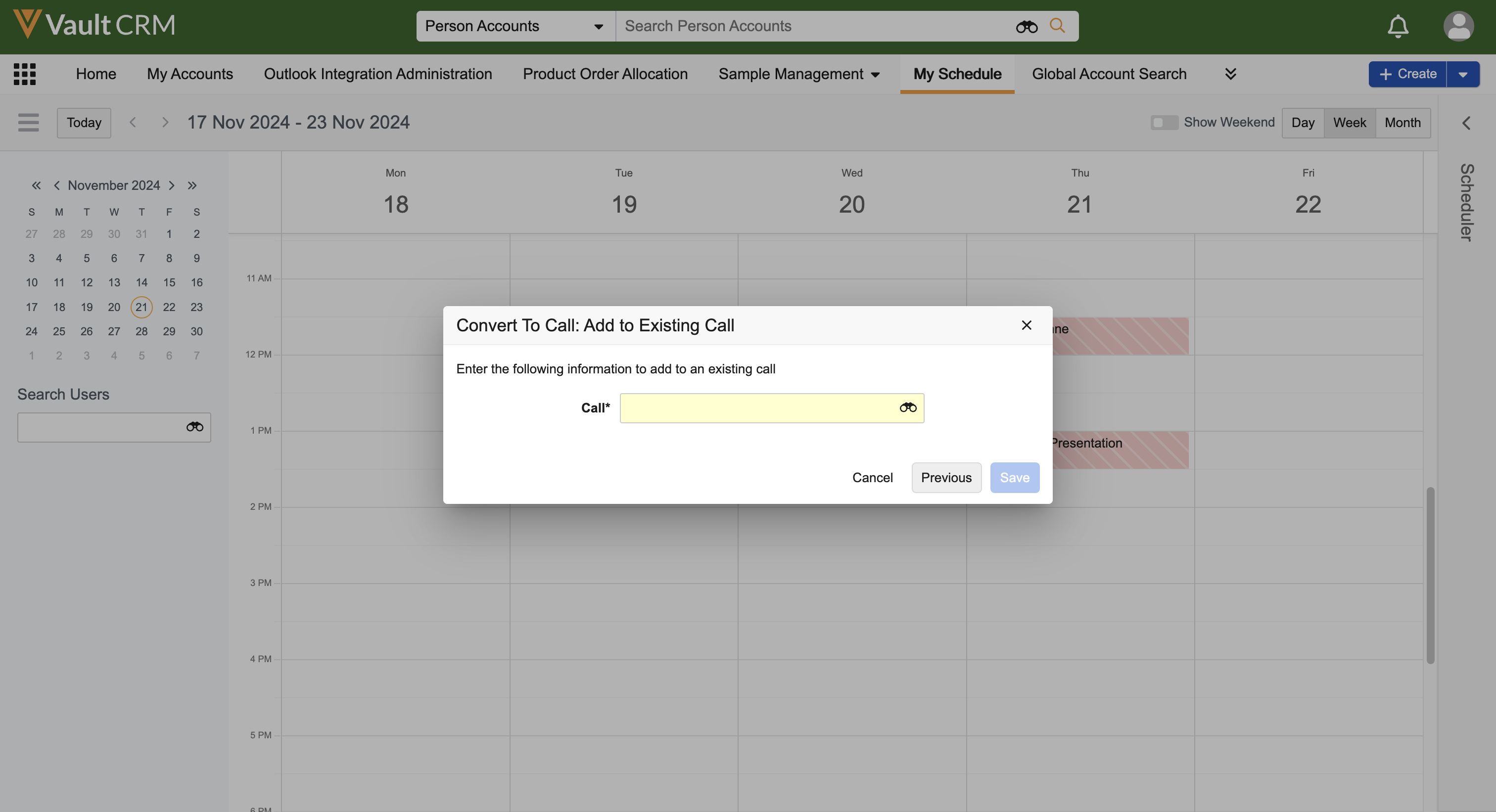
- Select the appropriate call from the Call drop-down menu. The drop-down menu includes the user’s planned and saved calls for the same day as the unassigneds presentation.
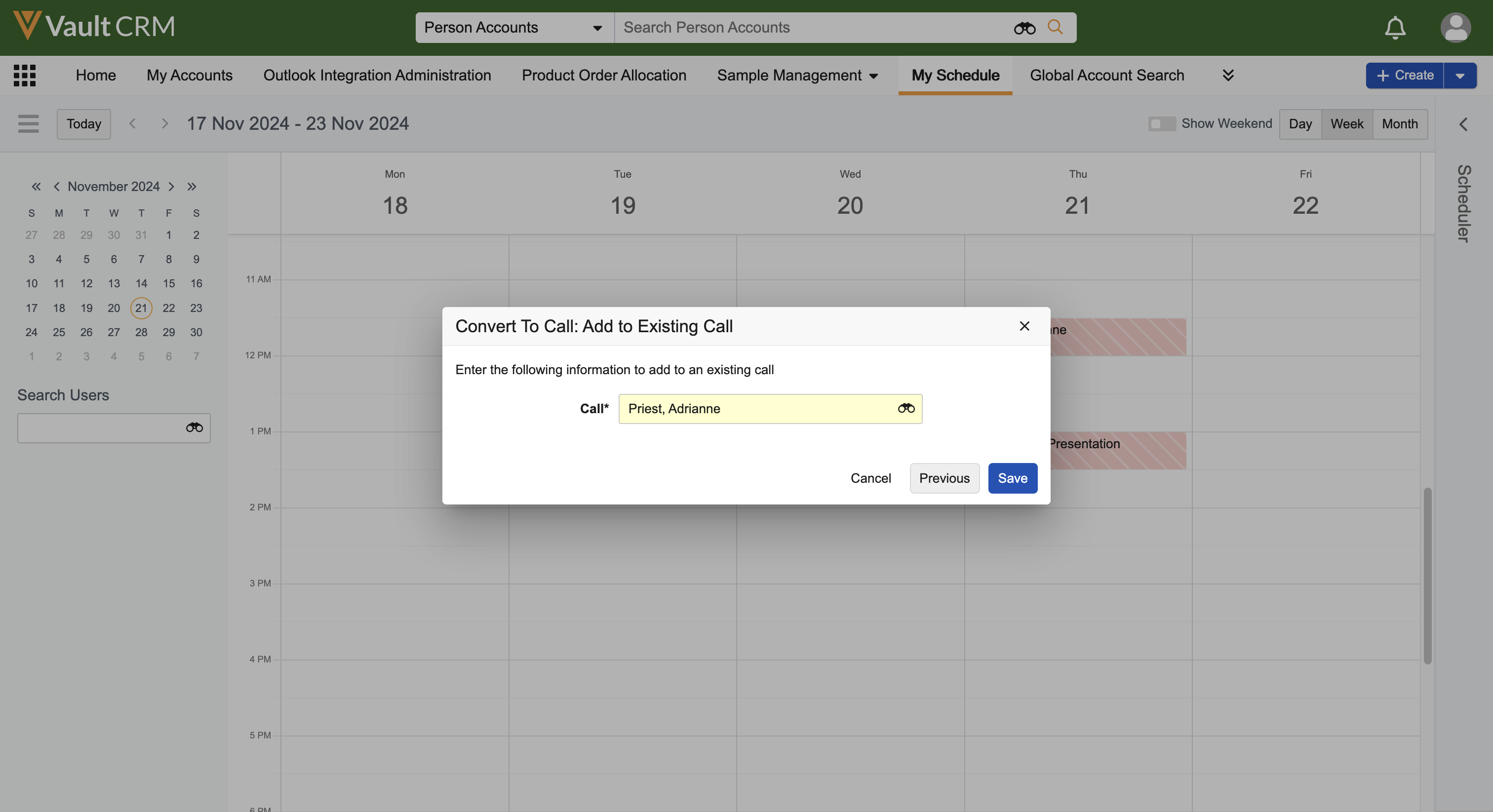
To select from all planned and saved calls belonging to the user across days, select the binoculars icon in the search bar, then select the appropriate call.
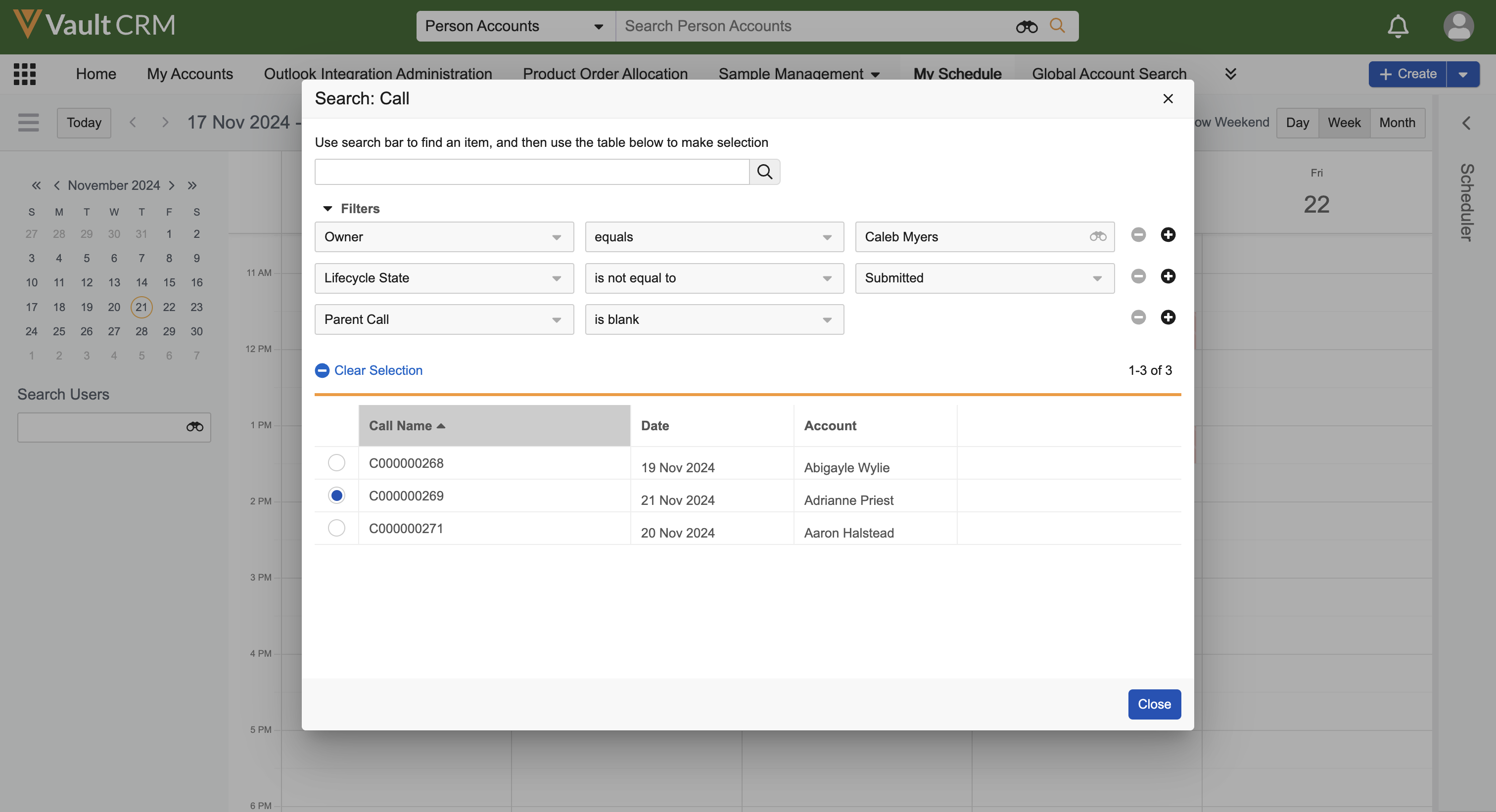
-
Select Save.
The unassigned presentation is associated with the selected call report.
Selecting Attendees for Unique Activities Group Calls
When associating an unassigned presentation to an existing unique activity group call where only some of the attendees on the call viewed the presentation, users can specify which attendees viewed the presentation:
- Select a unique activity group call from the Add to Existing Call modal.
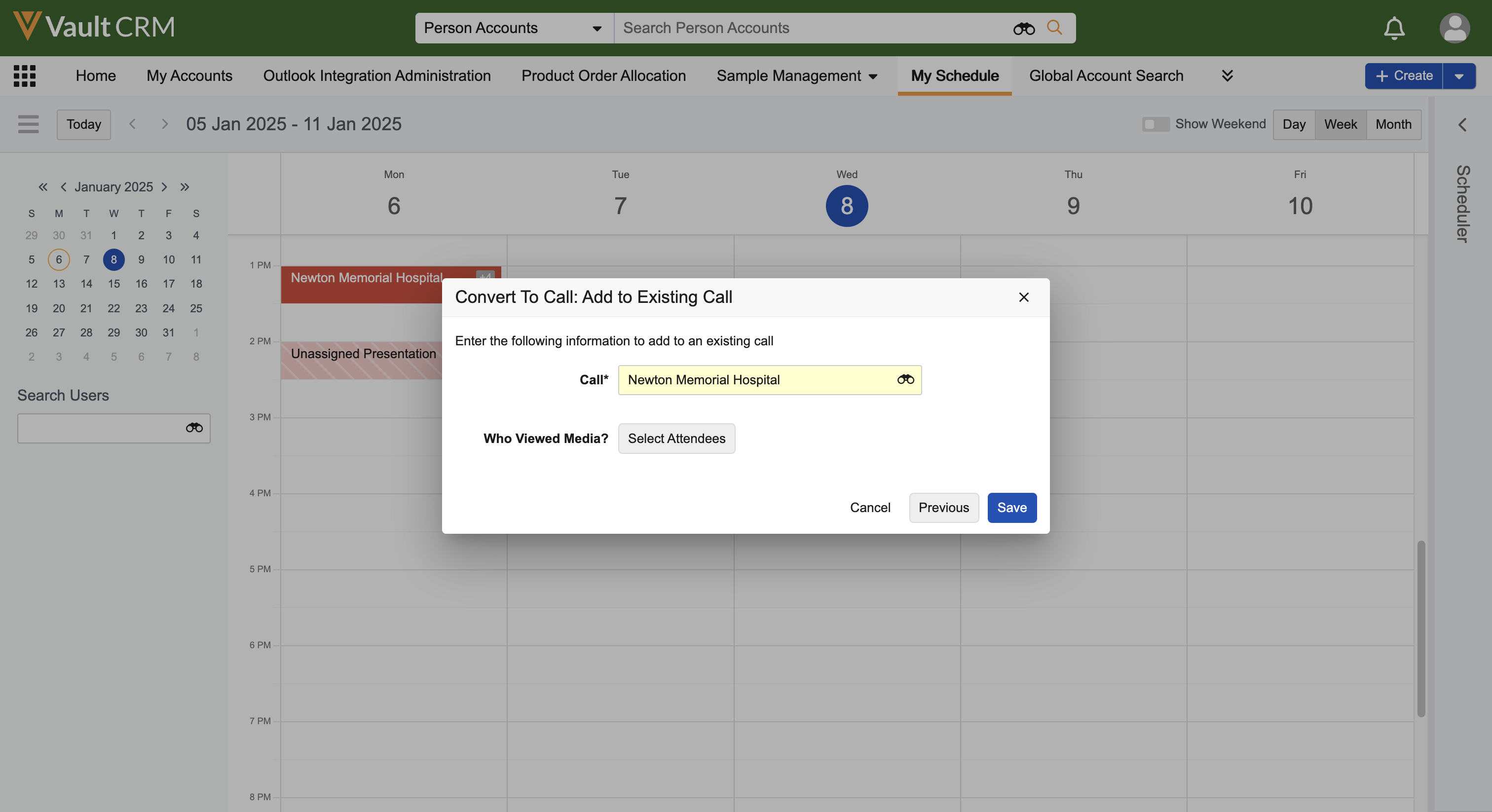
- Select Select Attendees.
- Select the appropriate attendees from the attendee search modal. Users can only select attendees already added to the call.
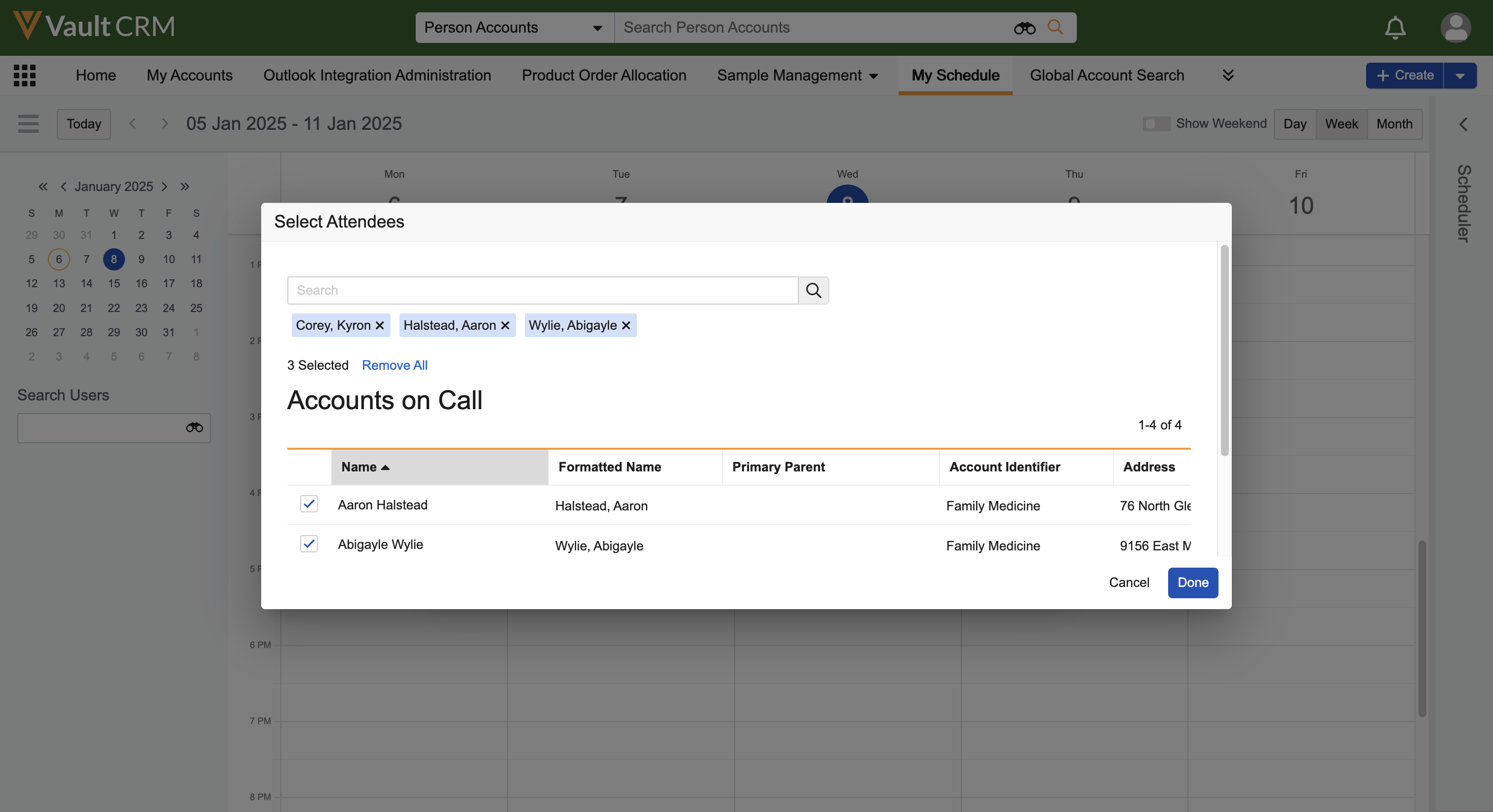
- Select Done.
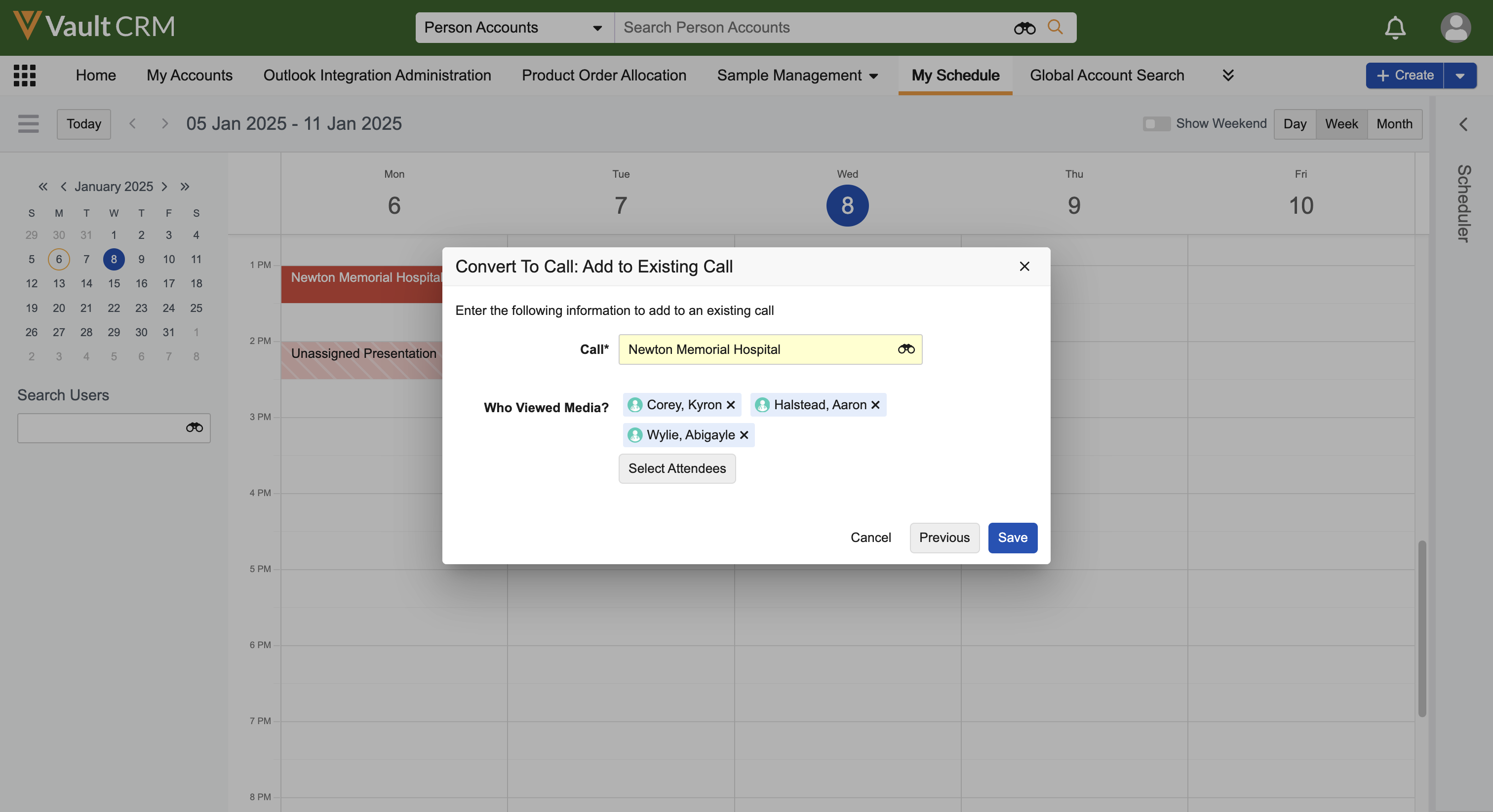
- Select Save.
The unassigned presentation is associated with the selected call and attendees. The appropriate key messages and detailing information are copied to the selected attendees’ child calls.
Discarding Unassigned Presentations
To discard unassigned presentations in My Schedule:
- Select an unassigned presentation from the calendar.
- Select the All Actions button.
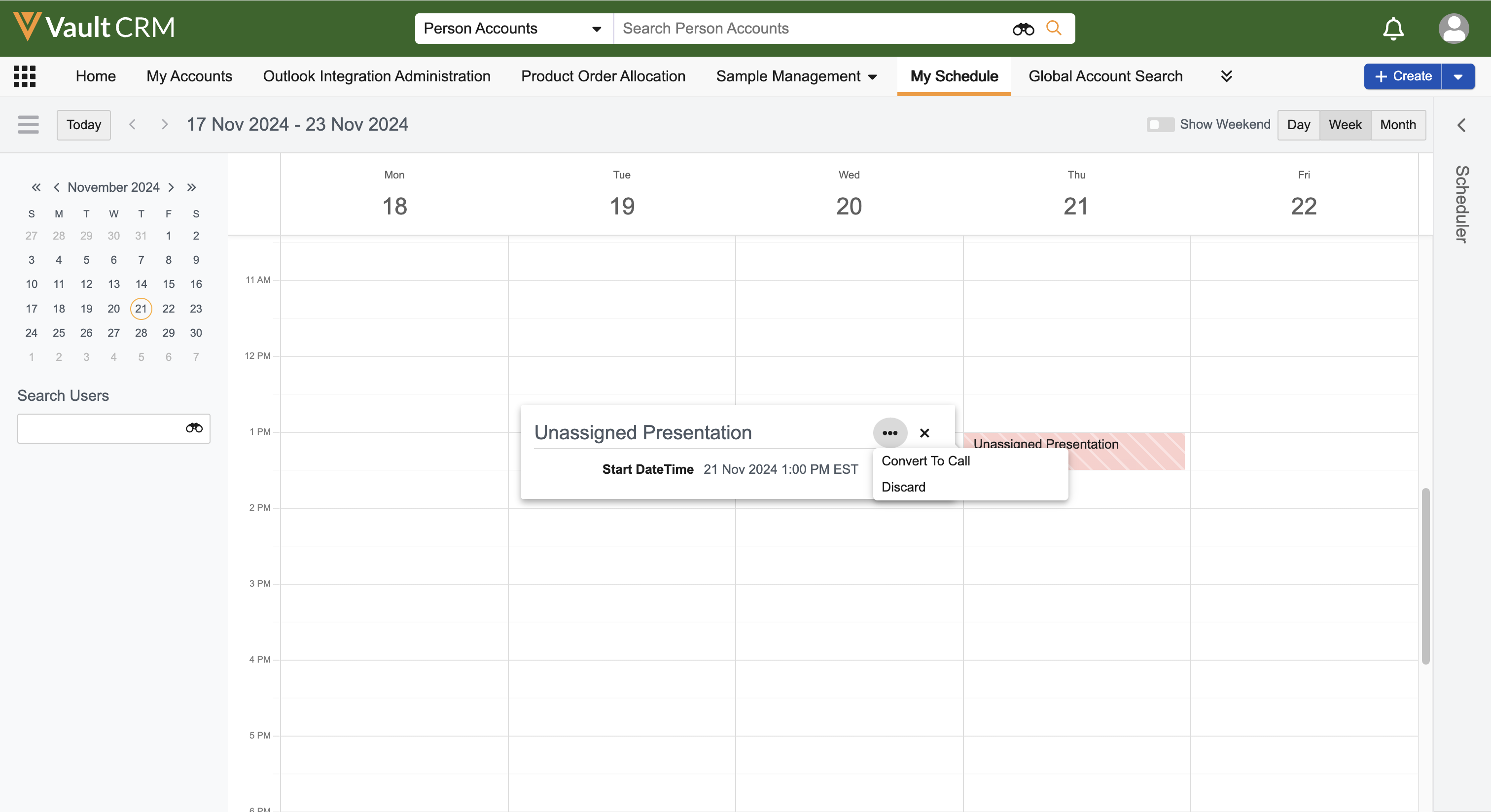
- Select Discard.
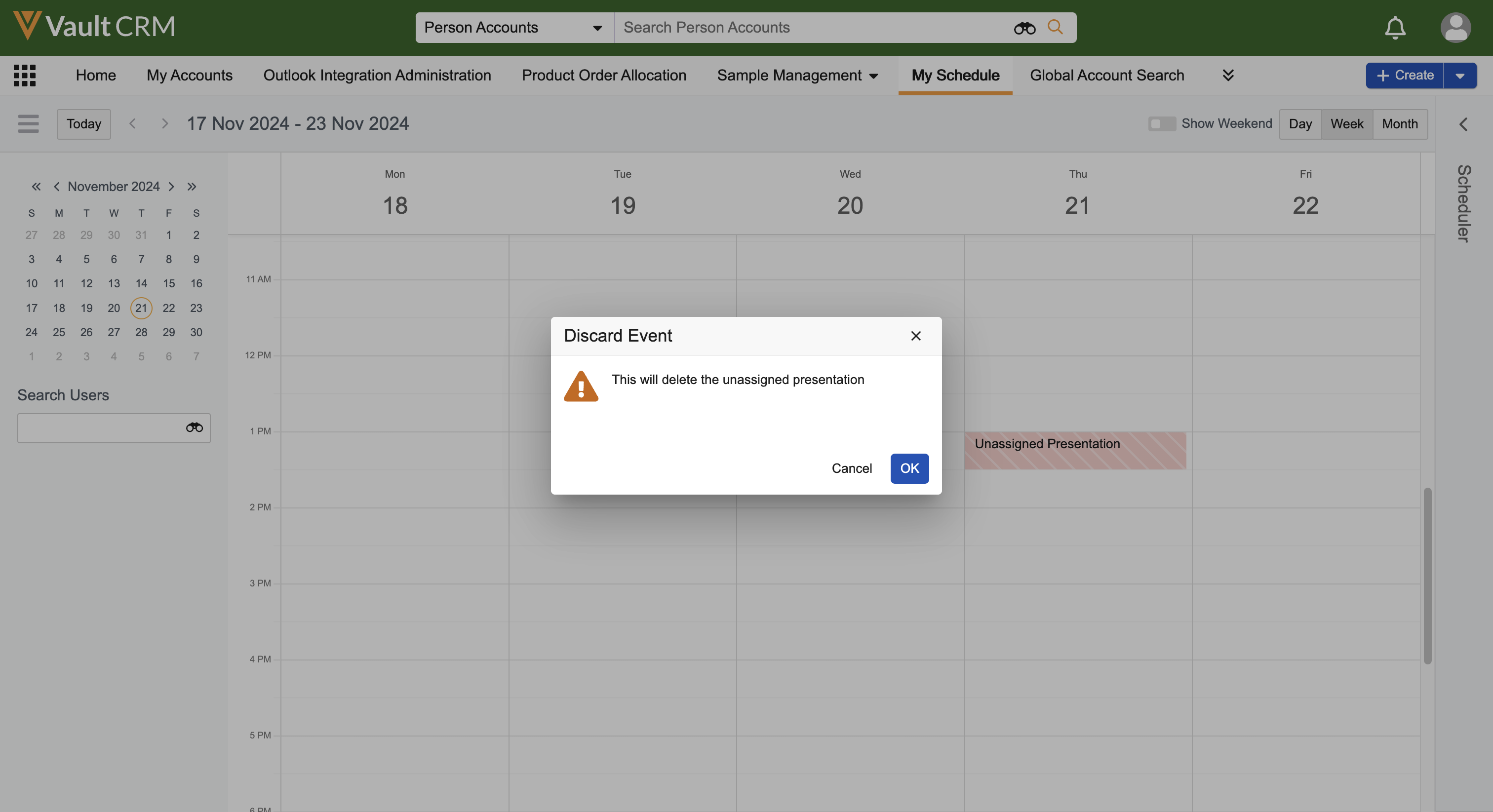
- Select OK to confirm.
When users discard unassigned presentations, the call_session__v field on the multichannel_activity__v record is deselected and My Schedule refreshes, visually removing the unassigned presentation from the calendar. The multichannel_activity__v record remains for reporting purposes.
On the iPad platform, unassigned presentations display in Week View and Agenda View of My Schedule. See the following sections for details on managing unassigned presentations on the iPad platform:
- Associating Unassigned Presentations with New Calls
- Associating Unassigned Presentations with Existing Calls
- Discarding Unassigned Presentations
Associating Unassigned Presentations with New Calls
To associate an unassigned presentation with a new call in My Schedule:
-
Select an unassigned presentation from the calendar.
- Select the All Actions button.
- Select Select Account.
- Select the appropriate account to create a call report.
-
Select an object type for the call (optional). The object type modal only displays if Selecting Object Types for CLM Calls is enabled.
Users cannot select the event__v object type when creating new calls for unassigned presentations. To associate unassigned presentations with event__v calls, users must select an existing event__v call.
- Select a call location (optional). The call location modal only displays if Selecting the Call Location is configured and a person account is selected for the new call.
- Complete the call report.
Adding Attendees to Unique Activities Group Calls
When associating an unassigned presentation to a new unique activity group call, users are prompted to add attendees after selecting a business account for the new call:
-
Select the appropriate attendees from the attendees displayed. Person accounts who are affiliated to the selected business account are listed.
To search for and select attendees who are not listed, select the plus icon in the modal header.
Select the account to be added.
-
Select Add Selected.
The unassigned presentation is associated with the new call and attendees. Child calls are created for the selected attendees and the appropriate key messages and detailing information are copied to the attendees’ child calls.
Associating Unassigned Presentations with Existing Calls
To associate an unassigned presentation with an existing call in My Schedule:
- Select an unassigned presentation from the calendar.
- Select the All Actions button.
- Select Select a Call. If the user does not have any planned or saved calls on the same day as the unassigned presentation, the Select a Call action menu option does not display.
- Select the appropriate call and complete the call report.
If users select Cancel on the call report after selecting an existing call to associate with the unassigned presentation, the call is not updated and the unassigned presentation remains unassigned in My Schedule.
Selecting Attendees for Unique Activities Group Calls
When associating an unassigned presentation to a unique activity group call, users are prompted to specify attendees after selecting the call:
-
Select the appropriate attendees from the attendees displayed after selecting a call. Attendees already added to the call are listed. If attendees are not added, person accounts who are affiliated to the selected business account are listed.
To search for and add attendees who are not listed, select the plus icon in the modal header.
Select the account to be added.
-
Select Add Selected.
The unassigned presentation is associated with the selected call and attendees. The appropriate key messages and detailing information are copied to the attendees’ child calls.
Discarding Save for Later CLM Activity
To discard an unassigned presentation:
- Select an unassigned presentation from the calendar.
- Select the All Actions button.
- Select Discard and confirm the action.
When users discard unassigned presentations, the call_session__v field on the multichannel_activity__v record is deselected and My Schedule refreshes, visually removing the unassigned presentation from the calendar. The multichannel_activity__v record remains for reporting purposes.