Creating Calls from the Media Player
When launching a presentation directly from the media library, users can specify the account for the presentation from the action menu and create a call report to save the displayed slides. This allows users to display CLM content to HCPs during unplanned calls without needing to prepare a call report.
Who can use this feature?
- End Users - iPad, Windows (Beta)
- Select accounts from CLM
- Users do not require an additional license
Configuring Navigating Slides and Presentations
Ensure Configuring CLM as Object Model is complete.
Selecting Accounts from CLM
Accounts in the user’s Person Accounts are available for selection. If at least one Business Account is aligned to the user’s territories, the Account Identifier and Primary Parent for Business Accounts also display.
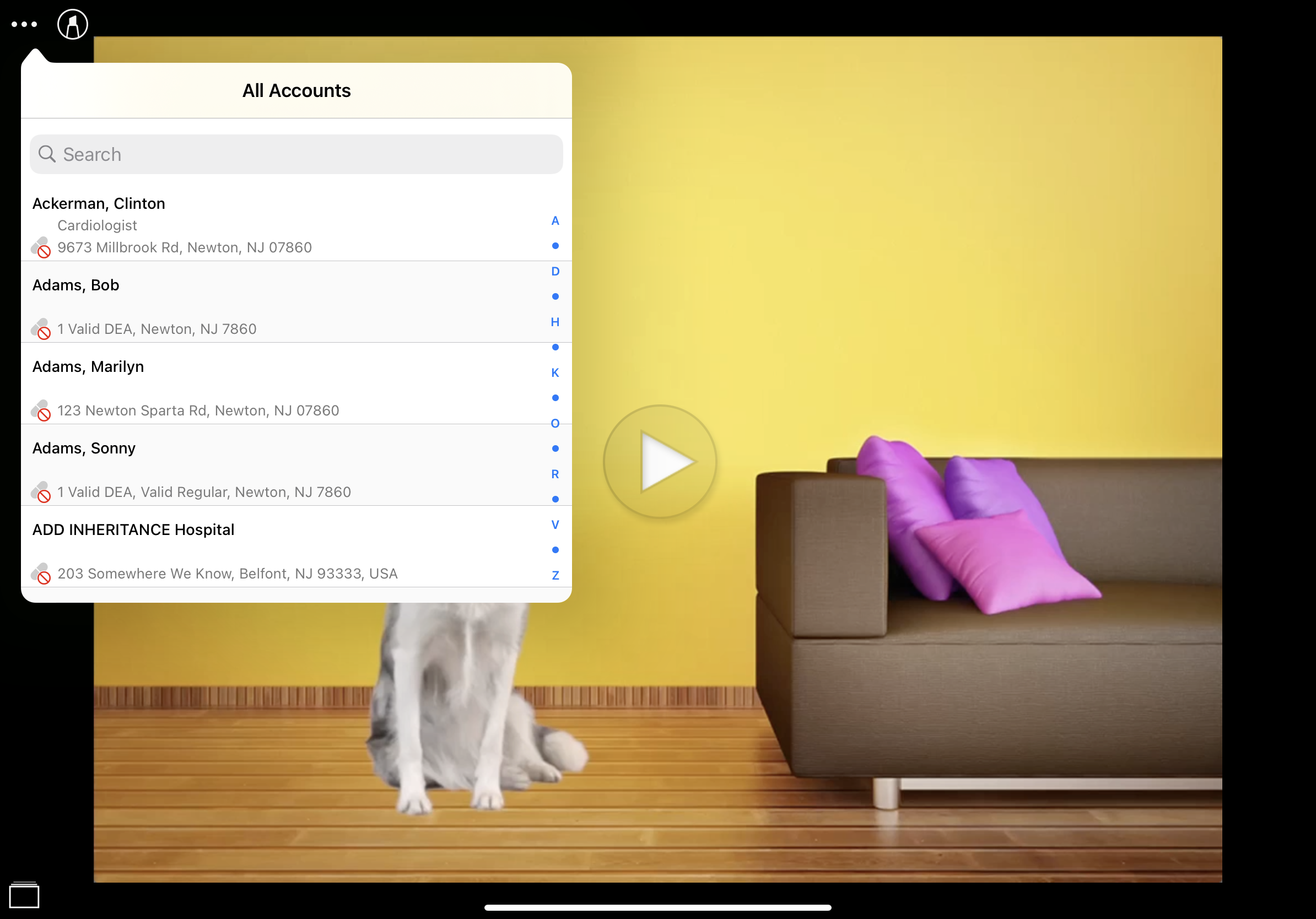
Selecting an account saves the slide history to the newly created call report. Once the user exits the media player, views Training presentations, or selects Manage My Presentations, the slide history is cleared.
The following CLM JavaScript library functions are temporarily saved and retroactively executed once an account is selected and associated with the CLM slide history:
- createRecord – only for Call Clickstream object, the created Call Clickstream records are linked to the newly created Call
- updateCurrentRecord – for the Account, Call, TSF, and Address objects
To aid users when viewing unassociated presentations in CLM, a warning message displays indicating the user has not selected an Account for the presentation. To disable the warning, disable the clm_exit_confirmation__v Veeva Setting check box.
Capturing Location for Child Accounts
When launching CLM from a non-child account, Vaults with child accounts enabled are prompted to select a location. This allows the user to select the correct child accounts to record the call against when displaying a CLM presentation.
Considerations
- The Do Not Call setting and Restricted Products are enforced when selecting an account
- Users cannot add attendees to calls created from the media player
- Due to complex validation associated with signature capture (which requires the complete call to be available), the Sign button is not available for calls created from the media player

