Using the Action Menu
End users have access to action menu options directly from the CLM media player, allowing for increased user efficiency during calls. In addition to navigating between slides and exiting the media player, users can launch integrated Vault CRM functionality from a presentation and create records that are automatically associated with that presentation.
Who can use this feature?
- End Users - CRM Desktop (Windows), iPad, Windows (Beta) (iPhone coming soon)
- Use the action menu
- Users do not require an additional license
Configuring Navigating Slides and Presentations
Ensure Configuring CLM as Object Model is complete.
Using the Action Menu
Users can access the action menu by selecting the All Actions button in the top left corner of the media player.
The action menu is available on CRM Desktop (Windows) when displaying content in Slide Show View and in Window View. If the user is inactive on a slide for more than three seconds, the button is hidden.
The available actions include:
- Next Slide – Navigates one slide forward
- Previous Slide – Navigates one slide backward
- Last Viewed – Navigates to the most recently viewed slide, including slides in a different presentation
- Actual Size – Displays the slide at its original size
- Zoom In – Zoom into the slide
- Zoom Out – Zoom out of the slide
- Show Slides – Displays the available slides for the presentation currently being displayed
- Show Slide Notes – Displays the slide notes. See Viewing Slide Notes in Presentations for more information.
- Use Presenter View – Displays the slide with its slide notes, the navigation bar, and a preview of the next slide
- Use Slide Show View – Displays the slide in fullscreen
- Use Window View – Displays the slide in a re-sizable windows
- Present in Engage – Immediately starts sharing content with attendees in an ongoing Engage meeting
- End Slideshow – Exits the media player
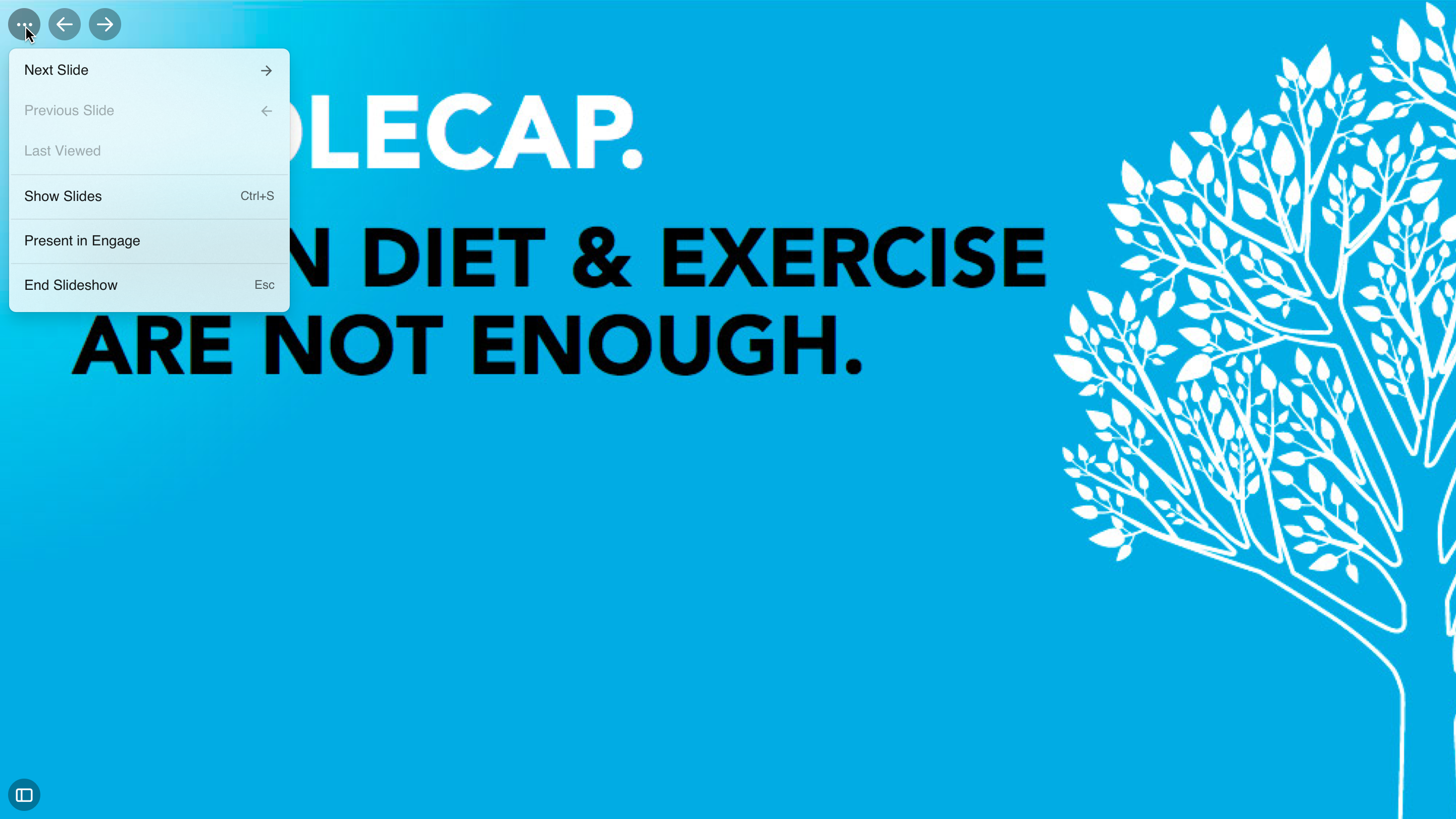
The available actions on iPad include:
- Done – Exits the media player, displaying the call report
- Slides – Displays the available slides for the presentation currently being displayed
- Select Account – Allows users to specify the account for the presentation directly from the action menu. Selecting an account creates a call stub in the background. See Creating Calls from the Media Player for more information.
- Sign – If the user previously indicated which samples were disbursed on the call, the Sign button is available. Selecting it launches the CRM signature page.
- Show Information – Displays overlay with information about the slide’s corresponding key message. See Testing CLM Content for more information on configuring and using this button.
- Create Medical Inquiry – If an account is selected before displaying content, selecting this button displays an overlay for users to create medical inquiries without navigating away from the presentation. See Creating a Medical Inquiry from CLM for more information.
- Send Email – If an account is selected before displaying content, selecting this button displays an overlay for users to send emails with content attachments without navigating away from the presentation. Approved Email must be configured.
- Create Order – If an account is selected before displaying content, selecting this button displays an overlay for users to create orders without navigating away from the presentation. See Using CLM with Orders for more information.
- Survey – Displays overlay for users to execute surveys without navigating away from the presentation. See Executing Surveys from CLM for more information.
- Save For Later – Admins can enable the Save For Later button to allow users to first present CLM content and track activity without an account and then associate the tracked activity with an account. See Tracking CLM Activity as Unassigned Presentations for more information.
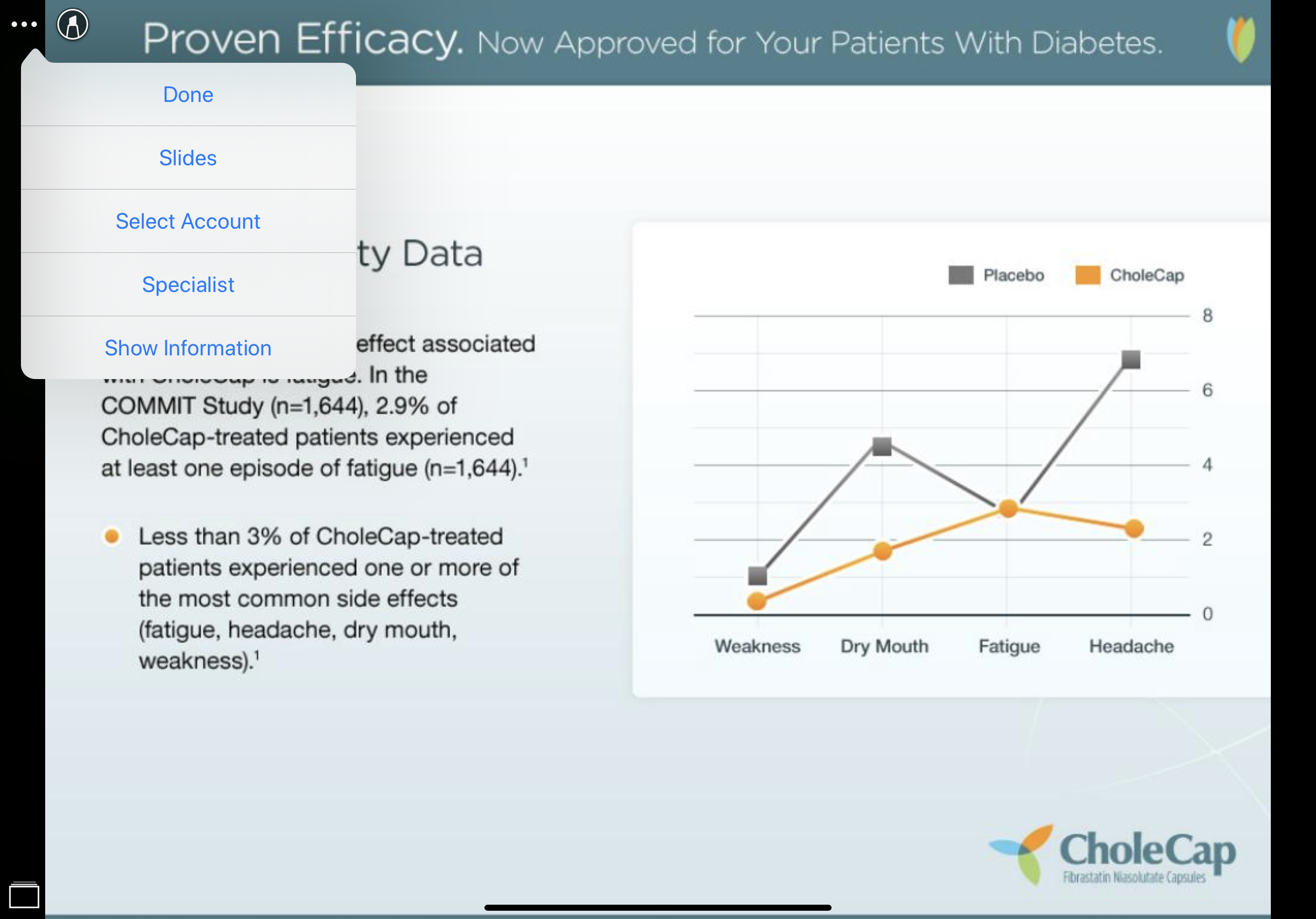
The available actions on Windows (Beta) include:
- Next Slide – Navigates one slide forward
- Previous Slide – Navigates one slide backward
- Last Viewed – Navigates to the most recently viewed slide, including slides in a different presentation
- Actual Size – Displays the slide at its original size
- Zoom In – Zoom into the slide
- Zoom Out – Zoom out of the slide
- Show Slide Tray - Displays the navigation bar. See Using the Navigation Bar for more information.
- Slides – Displays the available slides for the presentation currently being displayed
- Show Slide Notes – Displays the slide notes. See Viewing Slide Notes in Presentations for more information.
- Use Slide Show View – Displays the slide in fullscreen. See Displaying Presentations in Slide Show View for more information.
- Use Window View – Displays the slide in a re-sizable windows. See Displaying Presentations in Window View for more information.
- Save For Later – Admins can enable the Save For Later button to allow users to first present CLM content and track activity without an account and then associate the tracked activity with an account. See Tracking CLM Activity as Unassigned Presentations for more information.
- Select Account – Allows users to specify the account for the presentation directly from the action menu. Selecting an account creates a call stub in the background. See Creating Calls from the Media Player for more information.
- Done – Exits the media player. Users are prompted to Select Account, Save For Later, Discard Changes, or Cancel.

