Configuring CLM as Object Model
Systems in CLM
CLM as Object Model involves communication between the following systems:
Vault CRM
On mobile devices, end users can display CLM content to accounts in Vault CRM on mobile devices. Key message information, duration of viewing, and additional customer-defined clickstreams are tracked to provide valuable statistics so marketers can gain insight into their targets and customers can continuously improve their content for maximum effectiveness.
PromoMats/MedComms
PromoMats and MedComms are cloud-based Content Management Systems enabling content admins to produce and manage various regulated documents, from development through marketing. For CLM, PromoMats/Medcomms provides the following:
- Content creation and storage system
- Content approval process
- Auto-packaging non-HTML content
CLM Content Components
CLM content is divided into the following components:
Key Messages (key_message__v)
Key messages contain the media and content of a presentation. Each key message represents a slide in a CLM presentation. The PromoMats/Medcomms equivalent of a key message is a multichannel slide.
CLM Presentation Slides (clm_presentation_slide__v)
CLM presentation slides are references to key messages, allowing key messages to be shared between multiple presentations.
CLM Presentations (clm_presentation__v)
CLM presentations contain and define the order of presentation slides. The equivalent of a CLM presentation in PromoMats/Medcomms is a Multichannel Presentation type binder.
Configuring CLM for
To allow values in PromoMats/Medcomms to map over to the corresponding CRM fields, PromoMats/Medcomms admins must ensure the document fields are active for the Multichannel Slide document type. See Document Fields for a list of available fields on the Multichannel Slide document type. See Managing Document Fields for more information about using document fields. Ensure at least the following fields are activated:
- crm_keyword_v
- format__v
- ios_resolution_v
To configure CLM:
- Grant the following permissions:
Object
Object Permission
Object Types
Fields
Field Permission
clm_presentation__v
CRED
n/a
- approved__v
- default_presentation__v
- description__v
- directory__v
- end_date__v
- hidden__v
- mobile_id__v
- name__v
- presentation_id__v
- product__v
- start_date__v
- status__v
- vault_dns__v
- vault_doc_id__v
- vault_external_id__v
- vault_guid__v
- vault_last_modified_date_time__v
- vexternal_id__v
- version__v
Edit
clm_presentation_slide__v
CRED
n/a
- clm_presentation__v
- display_order__v
- external_id__v
- key_message__v
- mobile_id__v
- name__v
- sub_presentation__v
- vexternal_id__v
Edit
directory__v
CRE
n/a
- CreatedById
- display_Order__v
- external_id__v
- LastModifiedById
- level__v
- name__v
- object_type__v
- OwnerId
- parent_directory__v
Edit
key_message__v
CRED
n/a
- active__v
- cdn_path__v
- description__v
- detail_group__v
- ios_resolution__v
- keywords__v
- language__v
- media_file_name__v
- name__v
- product__v
- status__v
- slide_version__v
- vault_dns__v
- vault_doc_id__v
- vault_external_id__v
- vault_guid__v
- vault_last_modified_date_time__v
- vexternal_id__v
Edit
product__v
CRE
n/a
vexternal_id__v
Edit
vmobile_object_configuration__v R tablet__v document_query_modifier__v Read - Grant access to the following pages:
- CLM Administration
- CRM PL1 Generic Page
- CRM PL3 Generic Page
- CRM Vault Metadata Sync
- Grant access to the CRM Setup Tab Collection.
- Grant access to the following tabs (under Content Setup):
- CLM
- CRM Vault Metadata
- Grant access to the clmdetails_section__v object control on the call2__v object.
Designating Content Admins
An additional process is required to designate users as content admins:
- Navigate to Admin > Configuration > Objects > User > Layouts.
- Place the content_admin__v field on the appropriate user__sys layout.
- Navigate to Business Admin > Objects > Users.
- Edit the appropriate user__sys records.
- Select the Content Admin check box.
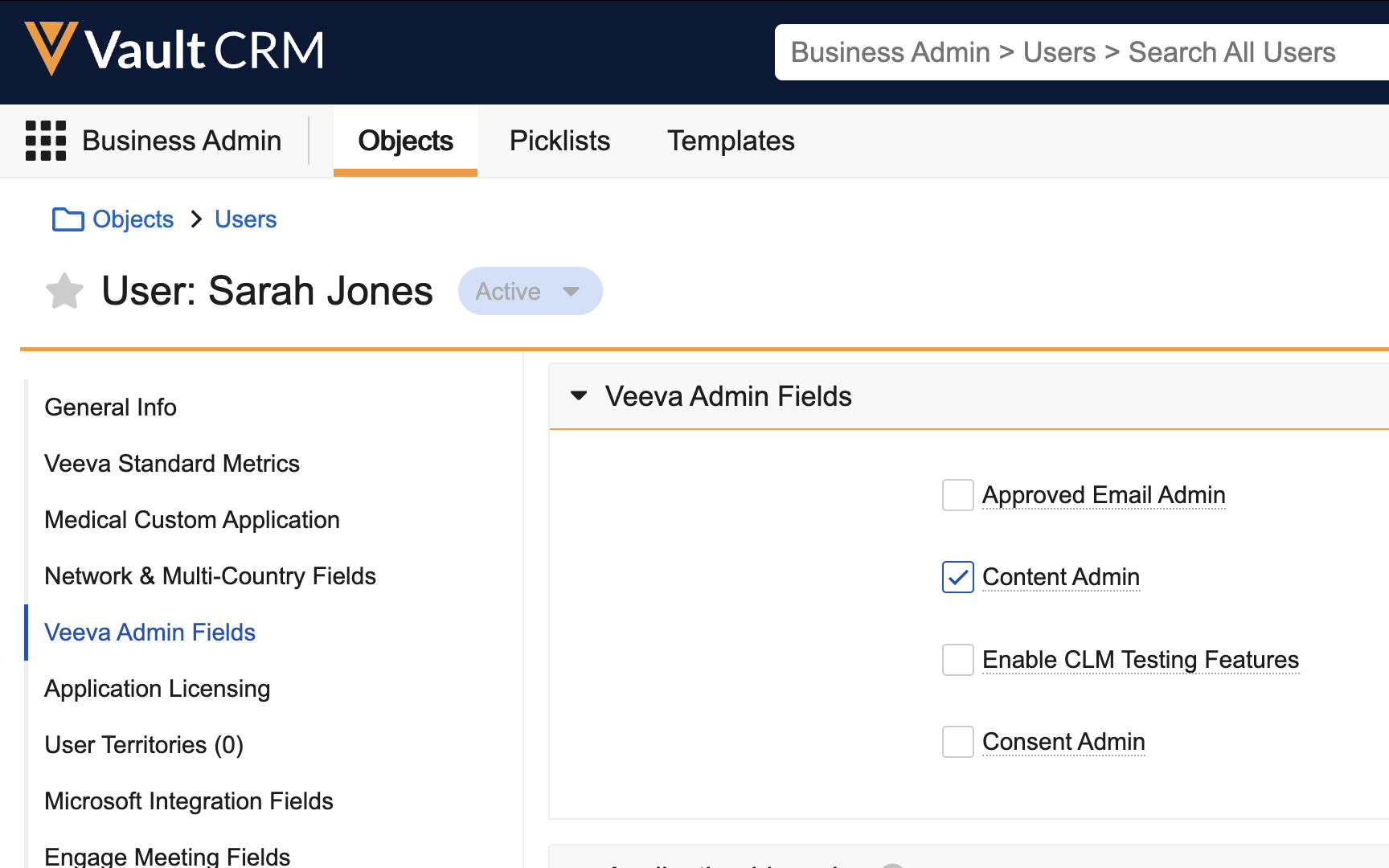
- Select Save.
Configuring Layouts
- Place the clmdetails_section__v section control on the appropriate call2__v object layout.
- Place the following fields on the clm_presentation__v layout:
- approved__v
- default_presentation__v
- description__v
- name__v
- presentation_id__v
- product__v
- status__v – activate all picklist values
- Place the following fields on the clm_presentation_slide__v object layout:
- clm_presentation__v
- display_order__v
- key_message__v
- Name
- Place the following fields on the key_message__v object layout:
- active__v
- description__v
- language__v
- name__v
- product__v
- status__v – activate all picklist values
- Ensure the clm_presentation_slide__v Related Object section is placed on the layouts for the following objects:
- clm_presentation__v – include the CLM Presentation Slide Name, Key Message, and Display Order columns
- key_message__v – include the CLM Presentation Slide Name, Key Message, and Display Order columns
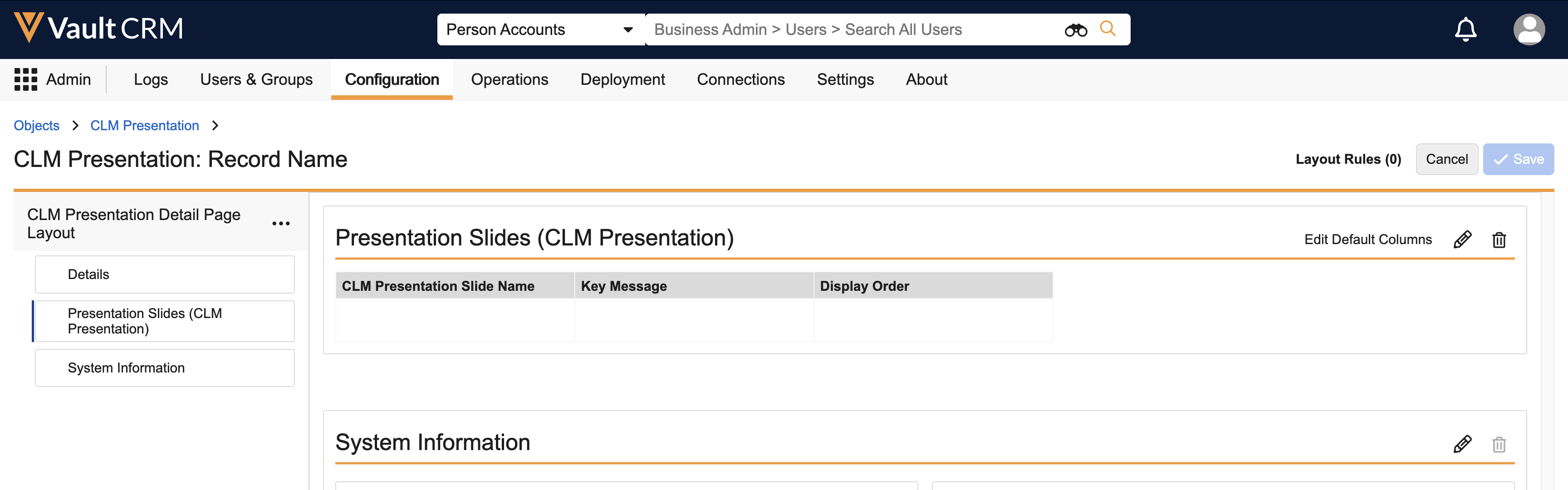
- Place the vexternal_id__v field on the product__v object layout.
Veeva does not recommend using a Vault Owner or System Admin as an integration user. All CLM functionality is enabled for Vault Owners and System Admins by default, which may not be needed for an integration user.
To configure CLM for integration users, assign the CLM Integration User Permission Set to the appropriate security profiles, which includes:
- All API access in the Application tab
- The following permissions:
Object Object Permission Object Types Fields Field Permission clm_presentation__v CRED n/a - approved__v
- clm_presentation_status__v
- default_presentation__v
- description__v
- directory__v
- end_date__v
- hidden__v
- mobile_id__v
- name__v
- presentation_id__v
- product__v
- start_date__v
- status__v
- type__v
- vault_dns__v
- vault_doc_id__v
- vault_external_id__v
- vault_guid__v
- vault_last_modified_date_time__v
- vexternal_id__v
- version__v
Edit clm_presentation_slide__v CRED n/a - clm_presentation__v
- display_order__v
- external_id__v
- key_message__v
- mobile_id__v
- name__v
- sub_presentation__v
- vexternal_id__v
Edit directory__v CRE n/a - created_by__v
- modified_by__v
Read - display_order__v
- external_id__v
- level__v
- name__v
- object_type__v
- owner__v
- parent_directory__v
Edit key_message__v CRED n/a - active__v
- cdn_path__v
- description__v
- detail_group__v
- ios_resolution__v
- is_shared_resource__v
- key_message_status__v
- keywords__v
- language__v
- media_file_crc__v
- media_file_name__v
- media_file_size__v
- name__v
- product__v
- shared_resource__v
- status__v
- slide_version__v
- vault_dns__v
- vault_doc_id__v
- vault_external_id__v
- vault_guid__v
- vault_last_modified_date_time__v
- vexternal_id__v
Edit multichannel_settings__v R n/a - application_profile__v
- clm_content_search__v
- security_profile__v
Read - The following pages:
- CLM Administration
- CRM PL1 Generic Page
- CRM PL3 Generic Page
- CRM Vault Metadata Sync
- The CRM Setup tab collection, which includes the following tabs (under Content Setup):
- CLM
- CRM Vault Metadata
To configure CLM for end users:
- Navigate to Admin > Users & Groups > Permission Sets.
- Select the permission set for the appropriate user profile.
- Select the Application tab.
- Grant Access permission for File Staging in the Vault Actions section.
- Assign the CLM End User Permission Set to the appropriate security profiles, which includes:
Object Object Permission Object Types Fields Field Permission call_clickstream__v CRE n/a - answer__v
- call__v
- clm_id__v
- key_message__v
- presentation_id__v
- product__v
- track_element_description__v
Edit call2_key_message__v
CRE
n/a
- clm_id__v
- presentation_id__v
Read
- clm_presentation_name__v
- key_message_name__v
- reaction__v
- share_channel__v
Edit clm_presentation__v R n/a - approved__v
- default_presentation__v
- description__v
- directory__v
- end_date__v
- hidden__v
- keywords__v
- mobile_id__v
- modified_date__v
- name__v
- ownerid__v
- presentation_id__v
- product__v
- start_date__v
- status__v
- type__v
- vault_external_id__v
- version__v
Read clm_presentation_slide__v CRED n/a - clm_presentation__v
- external_id__v
- modified_date__v
- name__v
- sub_presentation__v
- vexternal_id__v
Read - display_order__v
- key_message__v
- mandatory_slides__v
- mobile_id__v
Edit
content_preference__v CRED - clm_presentation_label__v
- clm_presentation_favorite__v
- modified_date__v
Read - clm_presentation__v
- external_id__v
- label__v
- mobile_id__v
- object_type__v
- ownerid__v
Edit directory__v
CRE
clm__v - created_by__v
- display_order__v
- external_id__v
- modified_by__v
- modified_date__v
- level__v
- name__v
- object_type__v
- ownerid__v
- parent_directory__v
Read key_message__v R n/a - active__v
- cdn_path__v
- clm_id__v
- description__v
- detail_group__v
- ios_resolution__v
- is_shared_resource__v
- keywords__v
- language__v
- media_file_name__v
- modified_date__v
- name__v
- ownerid__v
- product__v
- shared_resource__v
- status__v
- vault_guid__v
- vault_external_id__v
Read message__v
R n/a
- modified_date__v
- ownerid__v
Read
multichannel_activity_line__v CRE clm__v name__v
Read - clm_presentation__v
- datetime__v
- duration__v
- event_type__v
- key_message__v
- key_message_vexternal_id__v
- mobile_id__v
- multichannel_activity__v
- object_type__v
- view_order__v
Edit multichannel_activity__v
CRE clm__v
name__v
Read
- media_preview__v
- mobile_id__v
- object_type__v
- start_datetime__v
- training__v
- call__v
- saved_for_later__v
Edit
multichannel_settings__v R n/a - clm_content_search__v
- modified_date__v
- security_profile__v
Read my_setup_products__v n/a n/a product__v Read product_group__v R n/a n/a n/a product__v
R n/a - name__v
- vexternal_id__v
Read vmobile_object_configuration__v R tablet__v document_query_modifier__v Read - Navigate to Business Admin > Objects > My Setup Products.
- Create my_setup_products__v records for all products aligned to end users. See Using the My Setup Tab for more information about using My Setup products.
Optionally, add a custom formula field on the clm_presentation_slide__v object with the value key_message__v__r.product__v__r.name__v, which makes it easier to review which products are included in a presentation from the Related Object section.
Activating VMOCs
- Ensure the following VMOCs are active for the appropriate platforms and contain the appropriate WHERE clauses:
Type of VMOC
Object
WHERE Clause
Top Level
clm_presentation__v
n/a
Top Level
clm_presentation_slide__v
n/a
Full Sync
directory__v
n/a
Full Sync
content_preference__v
WHERE ownerid__v = @@USER_ID@@
Full Sync
key_message__v
WHERE active__v = 'true' OR (active__v = 'false' AND modified_date__v >= LAST_DAYS:60)
Full Sync
message__v
WHERE language__vr.admin_key__sys CONTAINS (@@USER_LANGUAGE_CODE@@,'en') AND category__v CONTAINS ('RemoteMeeting', 'iPad', 'CONTENT', 'CLM', 'Common', 'EngageLink')
Full Sync
multichannel_settings__v
WHERE application_profile__v = @@USER_APP_PROFILE_ID@@ OR (application_profile__v = null AND security_profile__v = null)
- Activate a Top Level VMOC for the call_clickstream__v object.
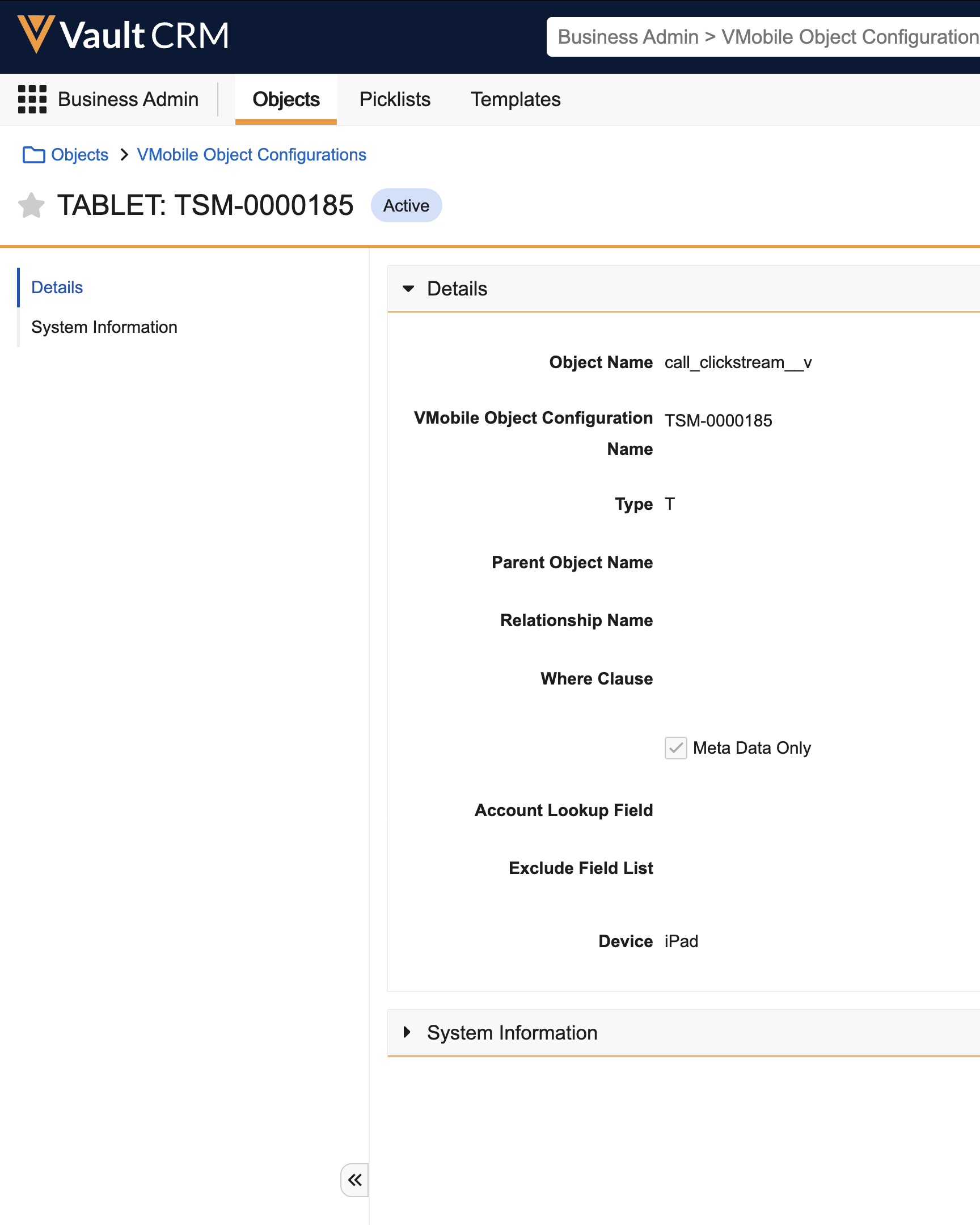
Populating Veeva Messages
- Populate the CLM_FILTER_FIELDS Veeva Message with a comma-delimited list of clm_presentation__v field names to display as filters, for example, product__v,custom_indication__c,custom_therapeutic_area__c.
- Populate the CLM_PRESENTATION_GROUPING Veeva Message with a comma-delimited list of clm_presentation__v field names to group presentations.
Enabling Veeva Settings
- Navigate to the Business Admin > Objects > Veeva Settings.
- Select the appropriate veeva_settings__v record.
- Enable the appropriate settings:
Veeva Setting
Description
clm_enable_auto_launch__v Select this check box to enable presentations to launch directly from the media library and display the first slide. clm_highlighter_pen__v Select this check box to enable the highlighter pen in the CLM media player. clm_select_account_preview_mode__v Select this check box to enable users to select an account and create a call while previewing media in the CLM media player. multi_prod_user_defined_presentation__v Select this check box to enable users to add key messages for multiple products to custom presentations. clm_presentation_grouping__v Populate this text field with the CLM_PRESENTATION_GROUPING Veeva Message to define possible groupings of CLM presentations in the media library.
Enabling Multichannel Settings
- Navigate to the Business Admin > Objects > Multichannel Settings.
- Select the appropriate multichannel_settings__v record.
- Enable the appropriate settings:
Multichannel Setting
Description
clm_filter_fields__v Populate this text field with the CLM_FILTER_FIELDS Veeva Message to define presentation attributes as filters for the media library. clm_laser_pointer__v Select this check box to enable the laser pointer when end users display CLM content. custom_presentation_management__v Populate this setting with a value of 1 to allow end users to create custom presentations. media_search__v Populate this setting with a value of 1 to allow end users to search for presentations in their media libraries.

