Testing CLM Content
Content reviewers can test CLM content in sandbox Vault CRM instances with both Staged and Approved presentations.
This functionality should only be enabled for users who can review CLM content updates.
The following three components are available for content reviewers:
- Displaying presentation statuses
- Displaying the Show Information overlay
- Viewing staged presentations
Who can use this feature?
- Content Reviewer Users - iPad, Windows (Beta)
- Display the presentation status
- Display the Show Information overlay
- View staged presentations
- Users do not require an additional license
Configuring Staged Presentations for Review for
To configure this feature:
- Ensure Configuring CLM as Object Model is complete.
- Navigate to Admin > Users & Groups > Permission Sets.
- Select the appropriate permission set.
- Navigate to Objects > User (user__sys).
- Grant Edit field permission to the enable_clm_testing_features__v field on the user__sys object.
- Navigate to Business Admin > Objects > Users (user__sys).
- Select the enable_clm_testing_features__v check box on the appropriate user__sys record.
- Navigate to Business Admin > Objects > Veeva Messages (message__v).
- Activate the SHOW_INFORMATION Veeva Message.
Displaying the Presentation Status as
A status label displays above presentation thumbnails so content reviewers can easily identify which presentations are Staged or Approved.
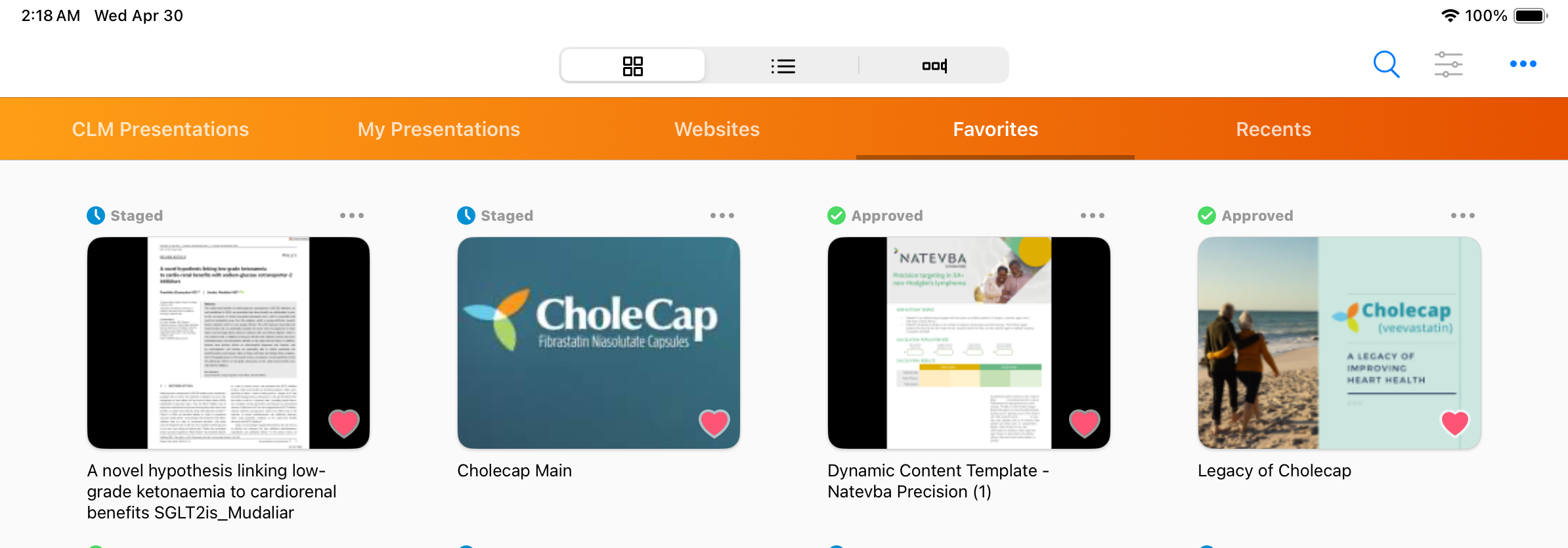
Displaying the Show Information Overlay as
Users can select the Show Information option from the action menu to display an information overlay over the slide.
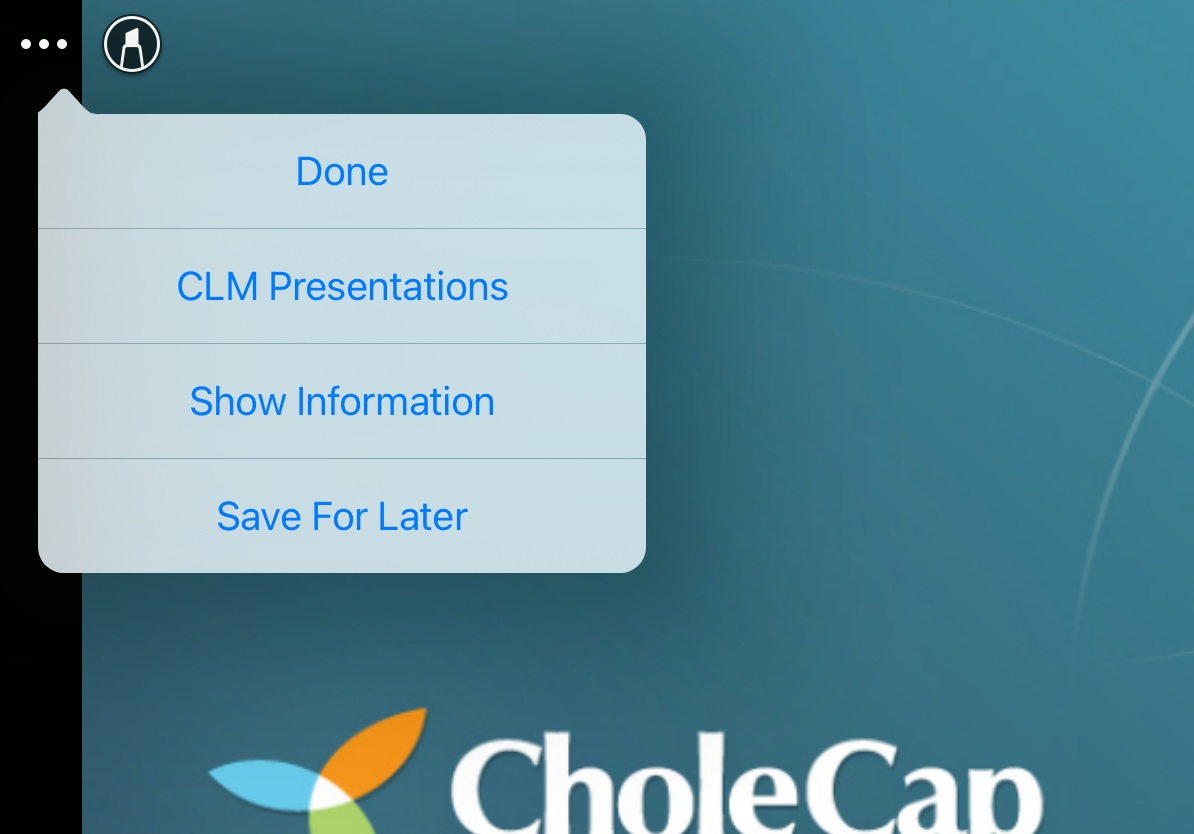
The overlay contains information for the corresponding key_message__v record.
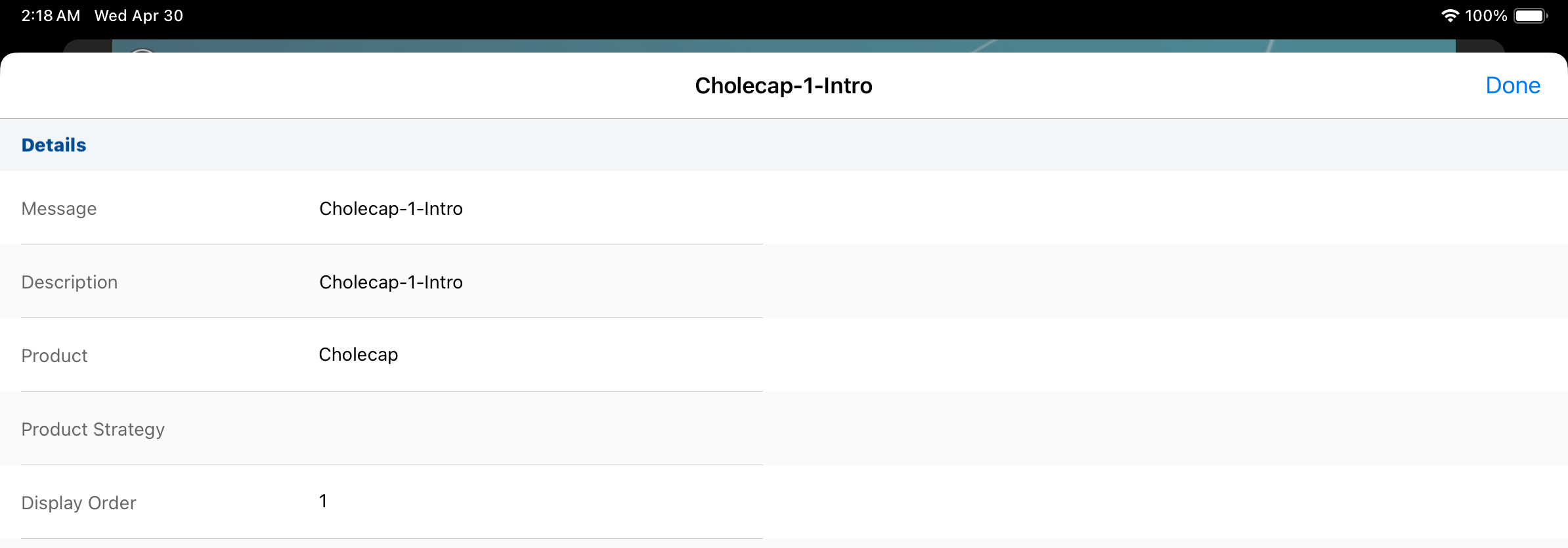
If the shared_resource__v check box is selected on the key_message__v record, the Shared Resource is hyperlinked from the overlay. Selecting the hyperlink displays the Show Information overlay for the Shared Resource. See Using the Action Menu for more information about CLM actions in the media player.
Viewing Staged Presentations as
When content is coded using gotoSlide or gotoSlideV2, content reviewers always view the Staged presentation when jumping across presentations. For example, Presentation A is Approved and Presentation B is Staged because the latter was just updated. The content reviewer wants to test the content flow of Presentation A to Presentation B. If the content reviewer cannot view Staged presentations, gotoSlide jumps to the Approved version of Presentation B. If the content reviewer can view Staged presentations, gotoSlide jumps to the Staged version of Presentation B, which contains the updated content. If a Staged version of Presentation B cannot be located, then gotoSlide jumps to the Approved Presentation.

