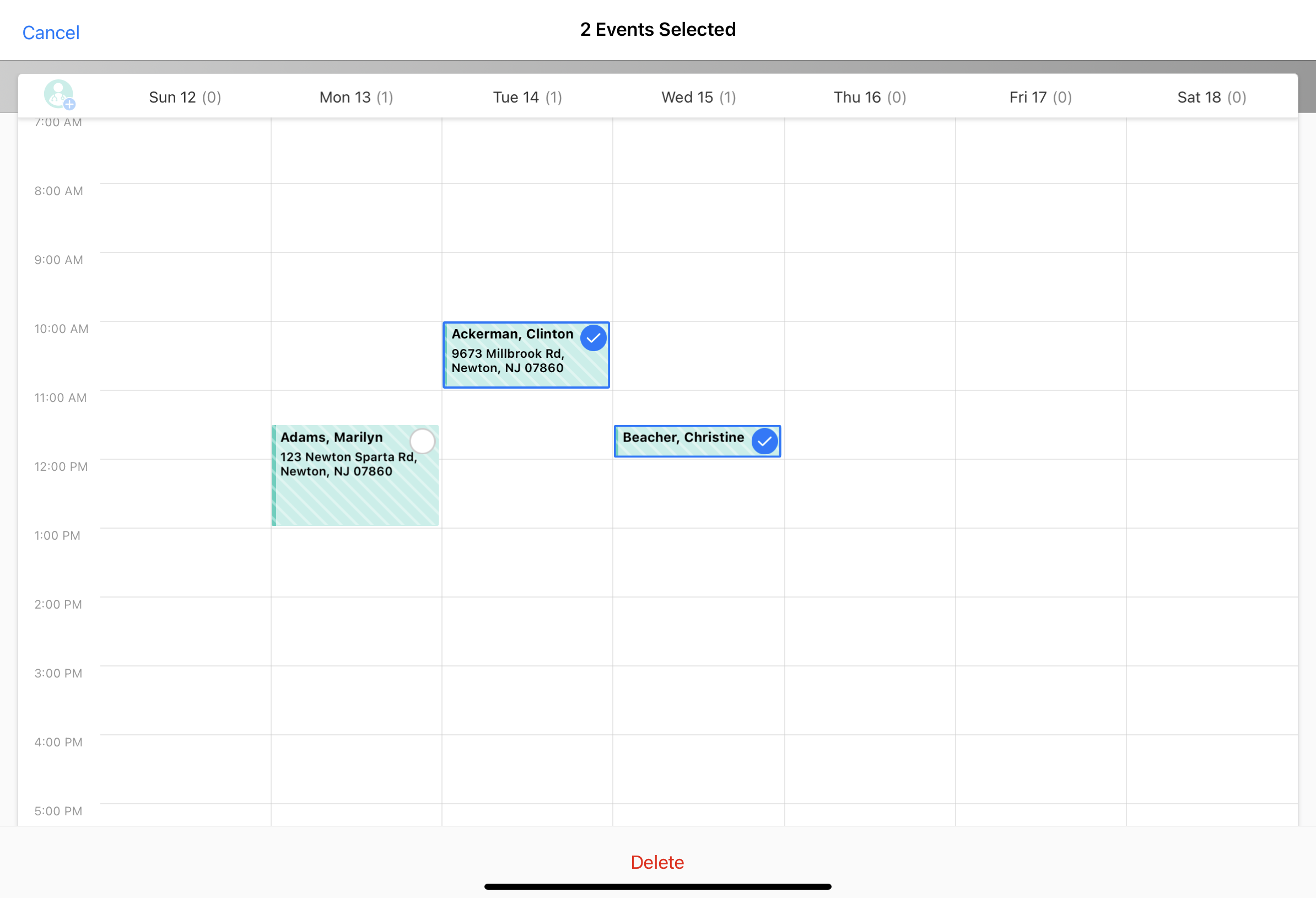Managing Calls in Week View
To enable users to efficiently manage calls and other appointments a week at a time, My Schedule’s Week View displays activities in a weekly format. From Week View, users can view account information and manage existing appointments.
Who can use this feature?
- End Users — Browser, iPad, Windows (Beta)
- Managing Calls in Week View
- Users do not require an additional license
Configuring Week View for
To configure this feature, ensure Configuring Call Planning is complete.
Managing Calls in Week View as
My Schedule Week View is formatted like any common calendar program. Entries display in time slots for each day, sized to represent their duration. If a call is less than 30 minutes long, the time slot is the size of a 30 minute entry to maintain visibility of its caption. If calls or other activities share a time slot, they are staggered in the same time slot.
Select a call entry to open a popover displaying both high-level details and context-sensitive actions.
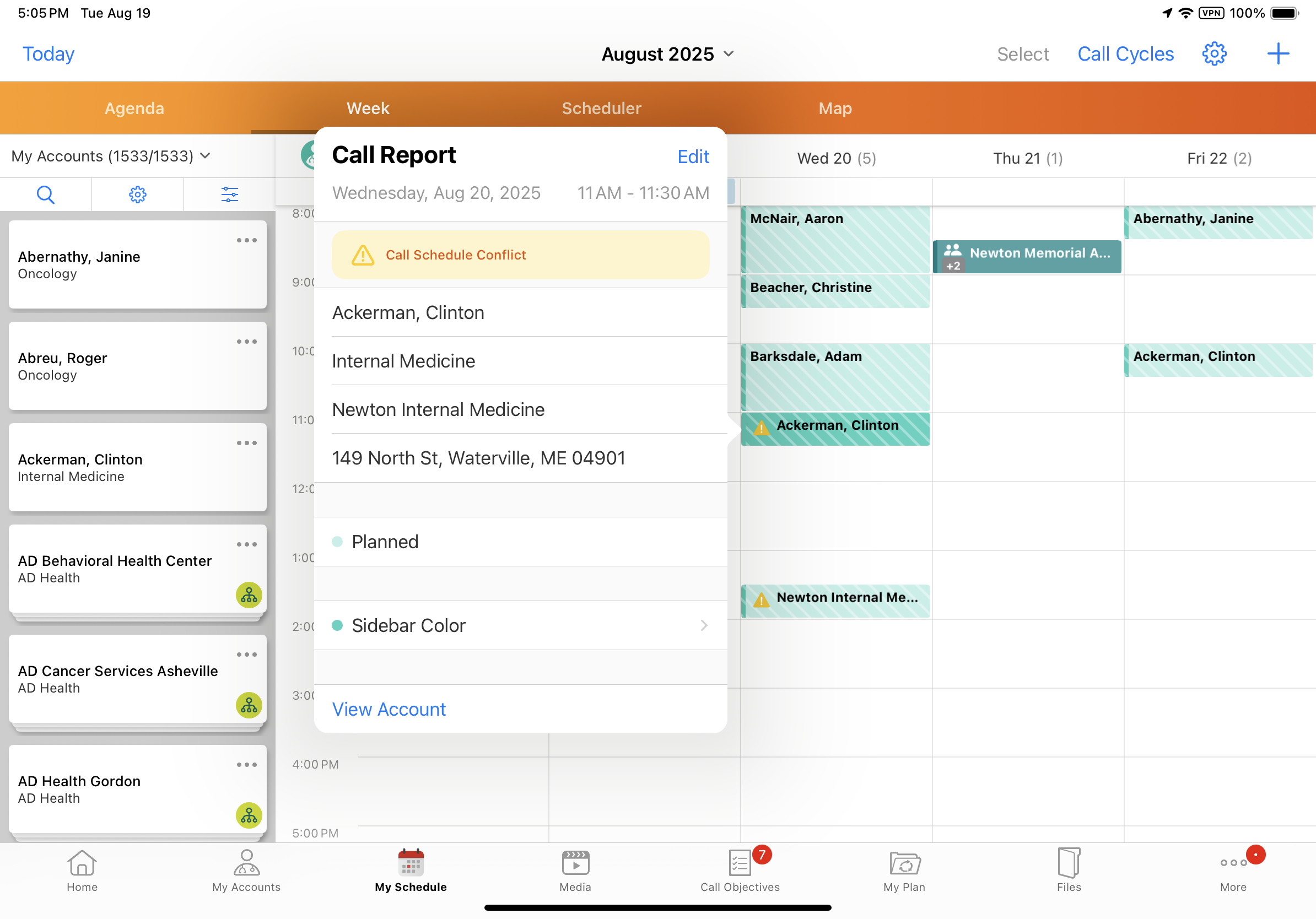
To move a call to a different date, select and hold the call entry. Then, drag the entry to the desired date. Alternatively, select the Edit button from the call popover to open the corresponding record for editing.
To edit call duration, select and hold the entry, then drag either of the resize buttons at the corners of the entry or the drag handle at the bottom of the entry.
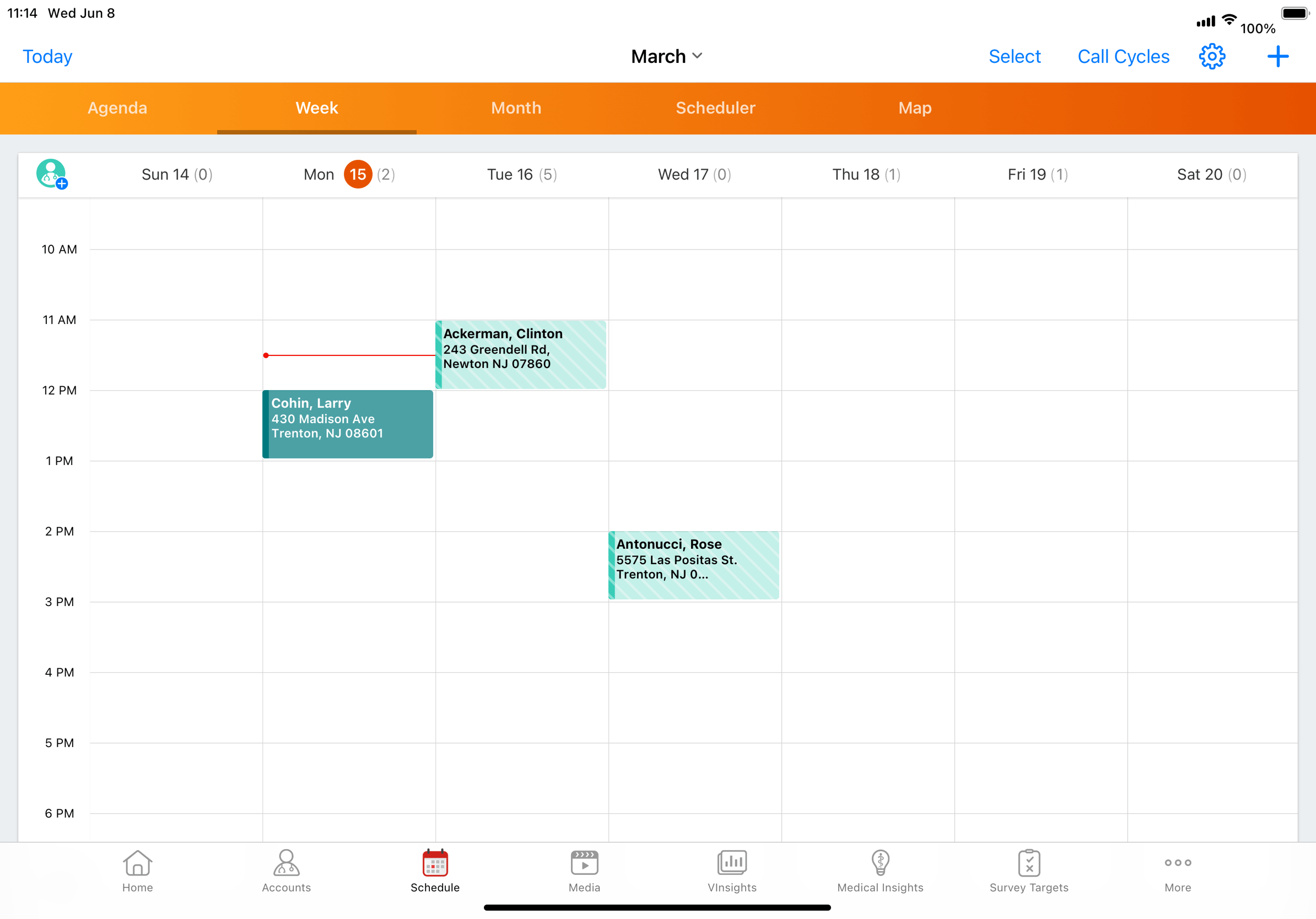
On the iPad platform, users select the Select button in the calendar header to delete one or more calls. Select the appropriate entries, then select Delete and confirm the deletion.