Managing Calls and Activities in My Schedule
To maintain accurate, up-to-date schedules, users review, edit, and delete calls and other activities in My Schedule.
Who can use this feature?
- End Users — Browser, iPad, Windows (Beta)
- Managing Calls and Activities in My Schedule
- Users do not require an additional license
Configuring Managing Calls and Activities in My Schedule for
To configure this feature, ensure Configuring Call Planning is complete.
Managing Calls and Activities in My Schedule as
By default, different calendar views are available to accommodate users’ scheduling needs and preferences. Behavior differs for each view. For more information on the differences between My Schedule views, see the topic for each view:
- Managing Calls in Agenda View
- Managing Calls in Day View
- Managing Calls in Week View
- Managing Calls in Scheduler View
- Managing Calls in Month View
The following functionality is the same across all views:
- To view a summary of call information, select the call entry once. The account name displayed in My Schedule is taken from the value in the formatted_name__v field on the account__v object. For child accounts, the primary parent displays under the account name. When account identifiers and account name expansion are enabled, the identifier and expanded account name also display in My Schedule.
- To prevent calls from being duplicated on two users’ calendars, calls display in My Schedule based on the ownerid__v field on the call2__v object instead of the createdbyid__v field. For example, you transfer call ownership to another user. Even though the createdbyid__v field is set to your username, the ownerid__v field is set to the new owner's username. Because calls display based on ownerid__v, the call displays on the owner's schedule only.
- When Events Management is enabled, Events Management events display in My Schedule. For more information, see Displaying Events Management Events in My Schedule.
User Attendees in My Schedule
When the Search Users section attribute is used to enable user attendees, calls with user attendees display in dark orange in the attendee’s My Schedule calendar.
For CRM Users Attending an Engage Meeting, the owner displays on the corresponding My Schedule entry to enable users to easily see whether they are the owner or an attendee for the meeting.
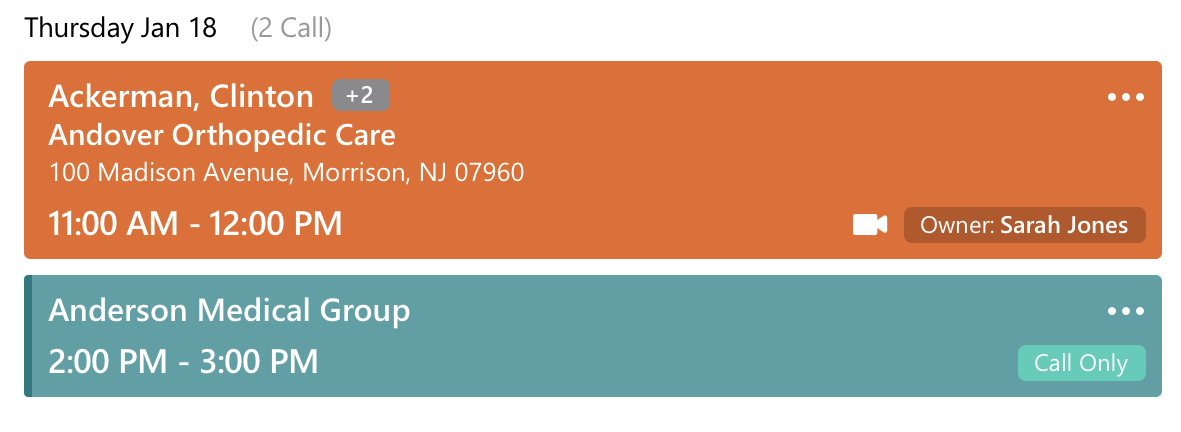
Restrictions on Editing or Deleting Calls in My Schedule for
Users cannot edit or delete the following types of entries:
- Submitted calls
- Calls with captured signatures - electronic, remote, or paper-based
- If a signature is captured for any child calls associated to the call, the call cannot be edited or deleted
- Calls where the current user is not the record owner

