Vault CRM Users Attending an Engage Meeting
Engage hosts can invite Vault CRM user attendees to Engage meetings. When Vault CRM users, for example, managers, MSLs, or users on shared accounts, are unable to meet face to face, they can still collaborate via Engage meetings with HCPs.
Who can use this feature?
- Meeting Hosts - Browser, CRM Desktop (Windows), iPad
- Invite Vault CRM user attendees to an Engage meeting
- User Attendees - Browser, CRM Desktop (Windows), iPad
- Join an Engage meeting as a Vault CRM User attendee
- Users require an Engage license
Configuring Vault CRM User Attendees for Engage Meetings for
To enable this feature for meeting hosts:
- Ensure User Attendees are enabled.
- Ensure Configuring Engage Meeting is complete.
- Navigate to Admin > Users & Groups > Permission Sets.
- Select the appropriate permission set.
- Navigate to Objects > Call.
- Grant Edit field permission to the user__v field on the call2__v object for the call_report__v object type.
To enable this feature for Vault CRM user attendees:
- Navigate to Admin > Users & Groups > Permission Sets.
- Select the appropriate permission set.
- Select the Objects tab.
- Grant the following permissions:
Object OLS Object Types Fields FLS call2__v n/a n/a - call_datetime__v
- remote_meeting__v
- user__v
- veeva_remote_meeting_id__v
Read remote_meeting__v R n/a meeting_password__v
Read vexternal_id__v Edit - Ensure users have visibility to the parent Engage call and its related records:
- Child call for the user attendee
- Primary account
- remote_meeting__v record
- Navigate to Business Admin > Objects > Veeva Settings.
- Select the appropriate veeva_settings__v record.
- Ensure VMOCs for the remote_meeting__v object do not prohibit user attendees from syncing down Remote Meeting records they do not own. To ensure this, perform the following actions:
- Navigate to Business Admin > Objects > Veeva Settings
- Select the appropriate veeva_settings__v record
- Set the Sync Configuration Mode Veeva Setting to 1
- Navigate to Business Admin > Objects > VMobile Object Configurations
- Create a remote_meeting__v VMOC with the following where clause: WHERE Id In (Select remote_meeting__v from call2__v WHERE user__v = @@USER_ID@@)
Inviting Vault CRM Users to an Engage Meeting as
Hosts can schedule Engage meetings and invite Vault CRM users as attendees, as well as other attendees, for example, HCPs. Vault CRM user attendees do not display in the Send Invitations modal and cannot receive Approved Email invitations. See Scheduling and Starting an Engage Meeting for more information.
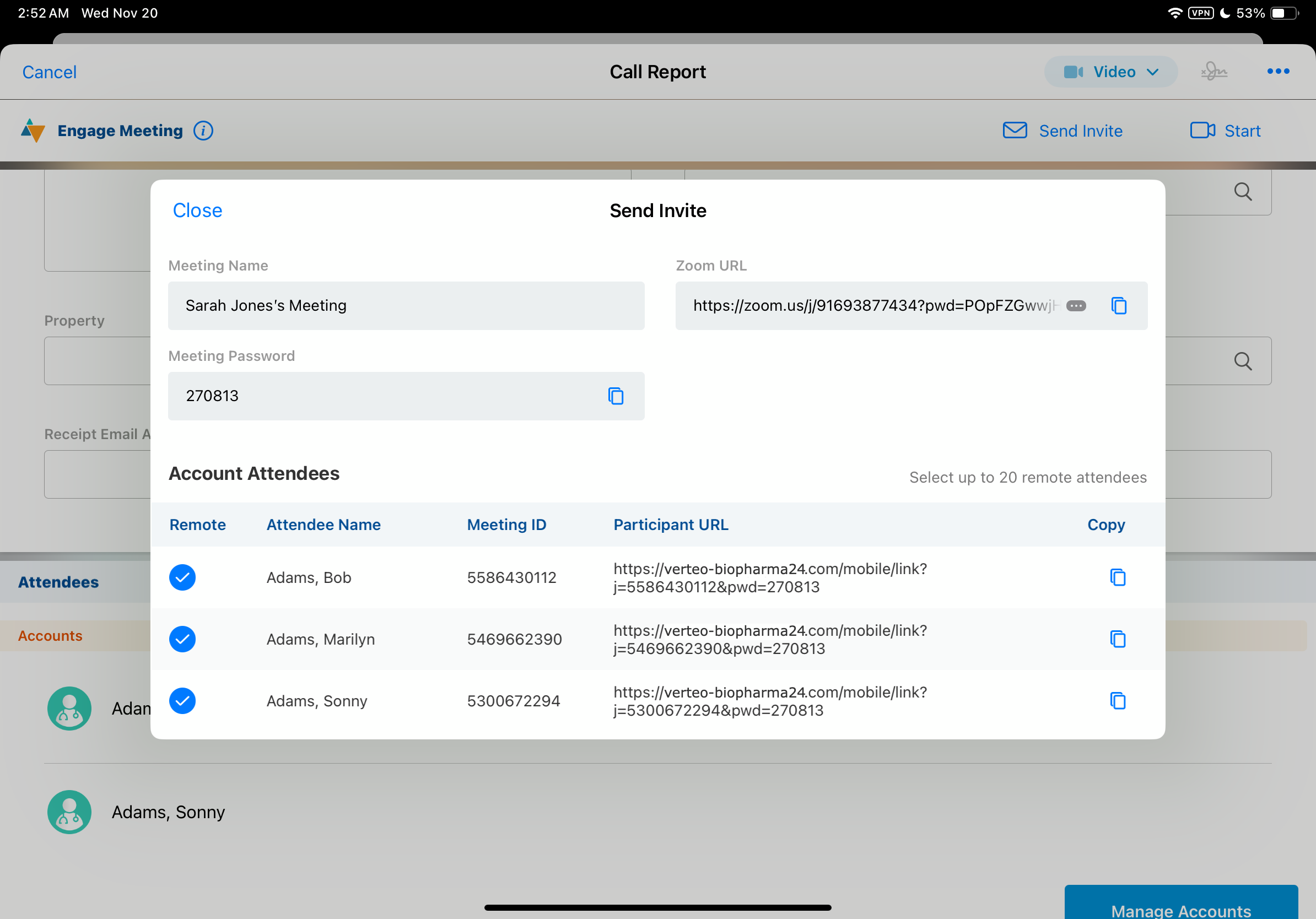
The remote meeting information panel displays all invited Account Attendees and User Attendees.
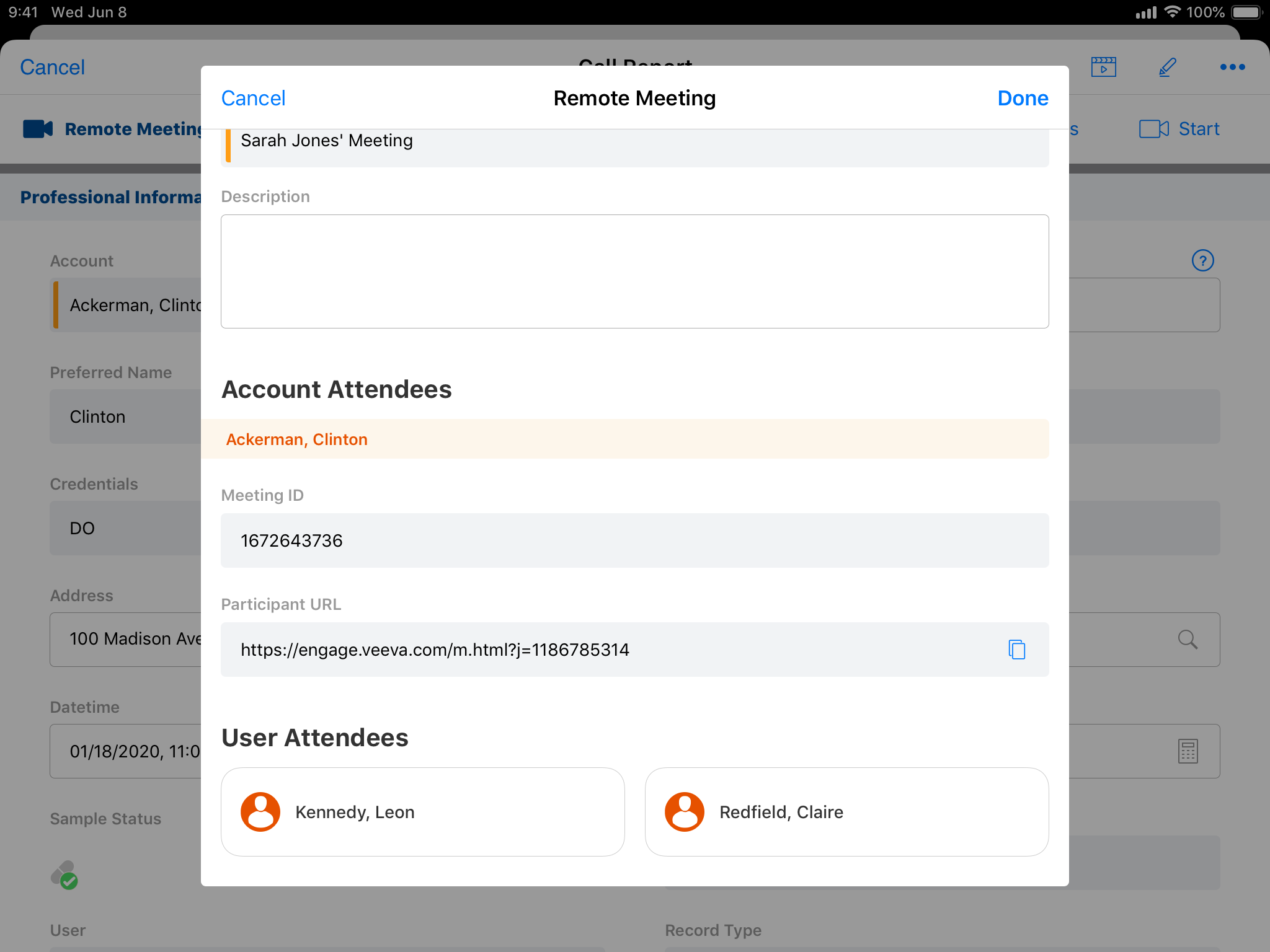
After the host schedules an Engage meeting, the Engage meeting call displays in orange in My Schedule for Vault CRM user attendees.
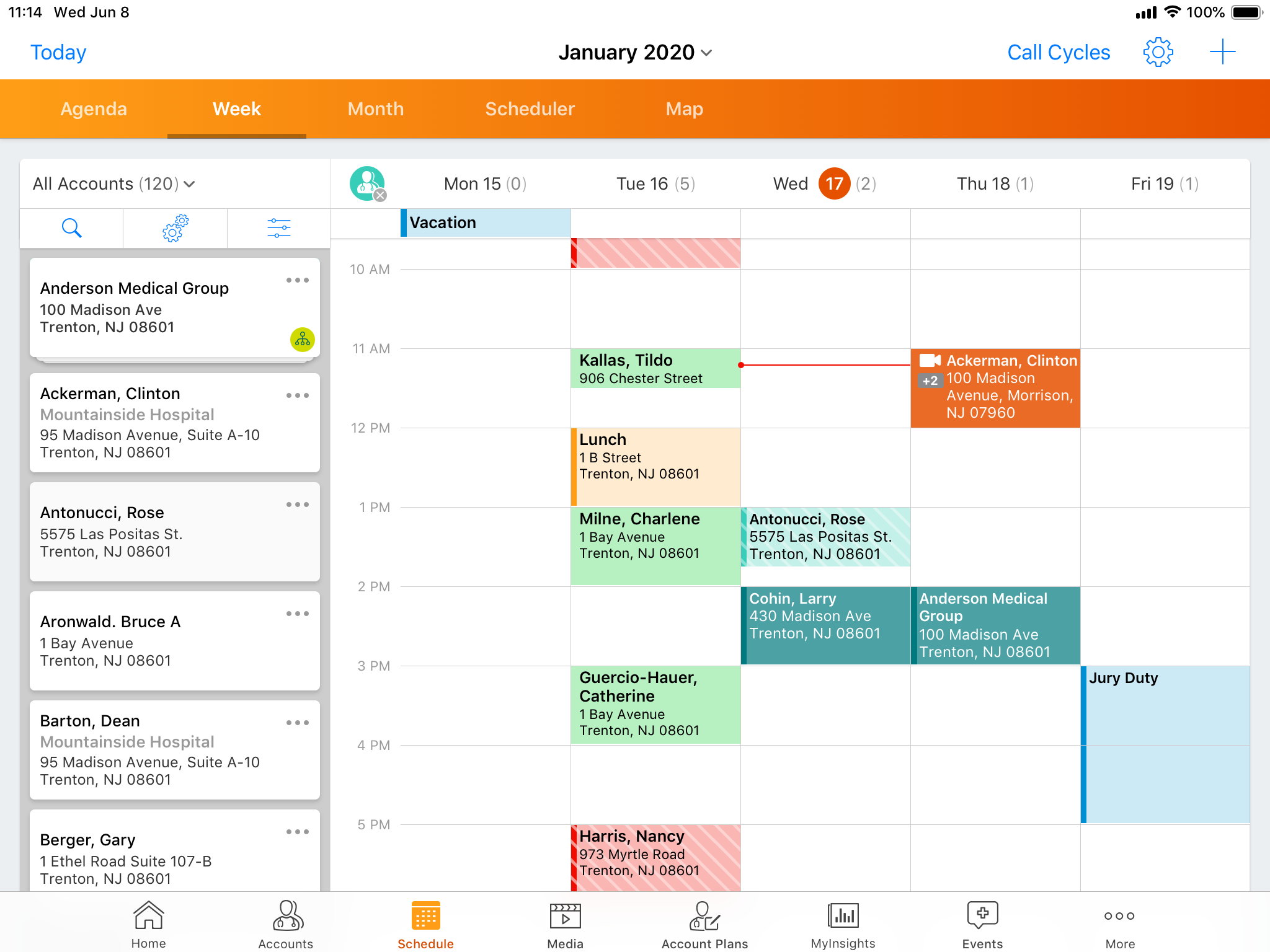
Joining an Engage Meeting as a Vault CRM User Attendee as
Vault CRM user attendees can view and join Engage meetings from My Schedule or from the Engage meeting call report.
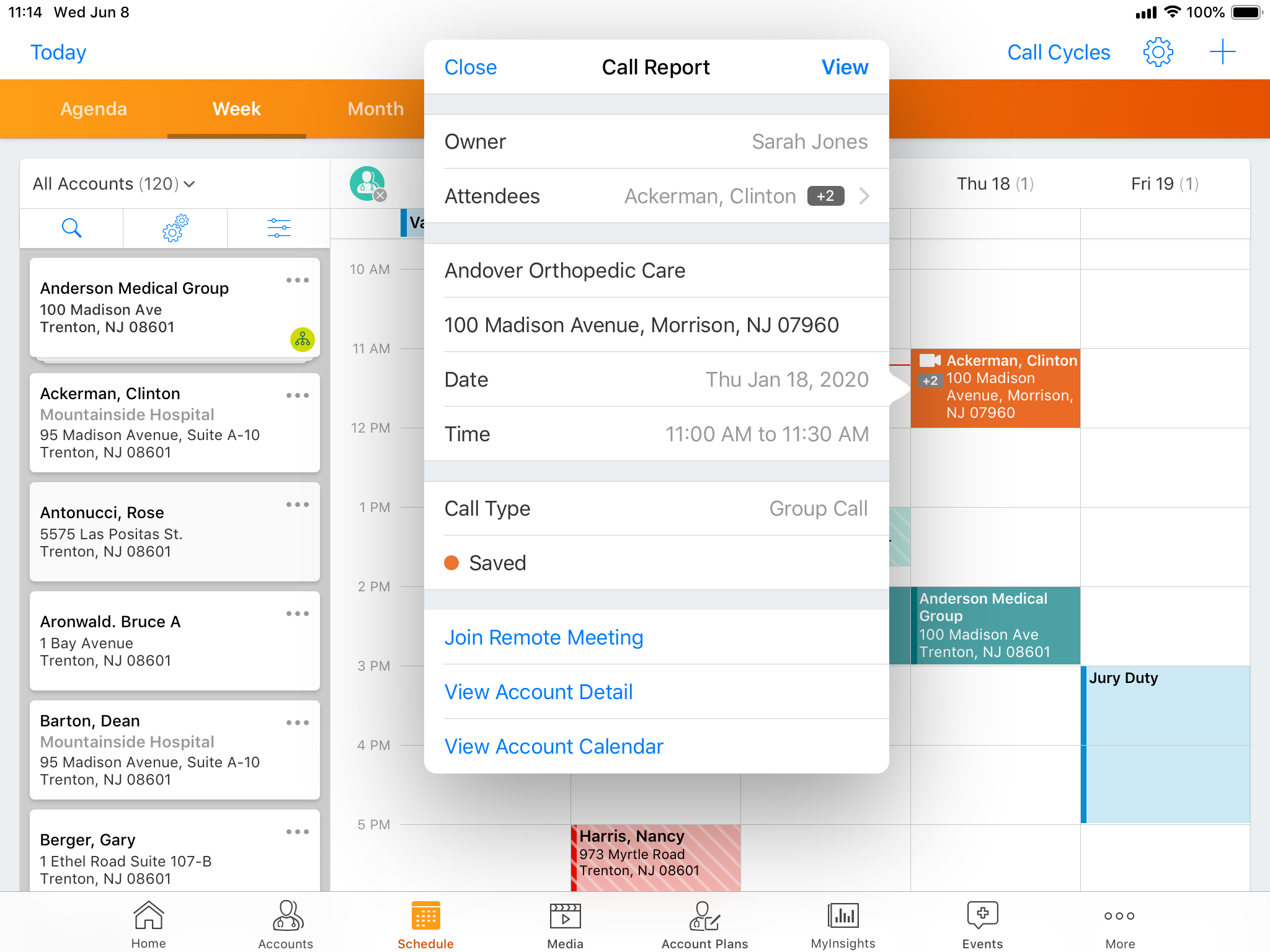
Considerations
- Vault CRM user attendees do not need Engage contractual licenses or to be assigned to Engage groups
- Vault CRM user attendees on the iPad must have visibility to the primary account on the parent Engage meeting call to view the call report and join the meeting
- Vault CRM user attendees on Browser must have visibility to both the primary account on the parent Engage meeting call and the related Remote Meeting record
- Vault CRM user attendees on Browser must fulfill either of the following requirements to view the call report and join the meeting:
- Have visibility to both the primary account on the parent Engage meeting call, and the related Remote Meeting record
- Be higher in the role or territory hierarchy than the host
- Meeting hosts who start the meeting from Browser must use the CRM Desktop (Windows) app to host the meeting
- Vault CRM user attendees who join the meeting on Browser must use the CRM Desktop (Windows) app
- Vault CRM user attendees cannot share their screen

