Displaying Events Management Events in My Schedule
To avoid scheduling conflicts, users can view Events Management events in My Schedule if they are the event owner, or a user or group Event Team Member.
Who can use this feature?
- End Users - Browser, iPad, iPhone
- Viewing Events in My Schedule
- Excluding Event Team Members in Specific Roles
- Filtering Event Types in My Schedule
- Users require an Events Management License
Configuring Events in My Schedule for
To configure this feature:
-
Ensure the following features are configured:
- Navigate to Business Admin > Objects > veeva_settings__v and edit the Global Veeva Settings record.
- Select the ENABLE_SCHEDULE_MEDICAL_EVENT check box.
Viewing Events in My Schedule as
Events Management events display in My Schedule if the user is the owner or if the user is a user or group Event Team Member. Events do not display when the em_event_status__v field on the em_event__v record is set to canceled__v.
Events do not display in My Schedule for write-in Event Team Members.
To view a popover with event details from My Schedule, select the event from the calendar.
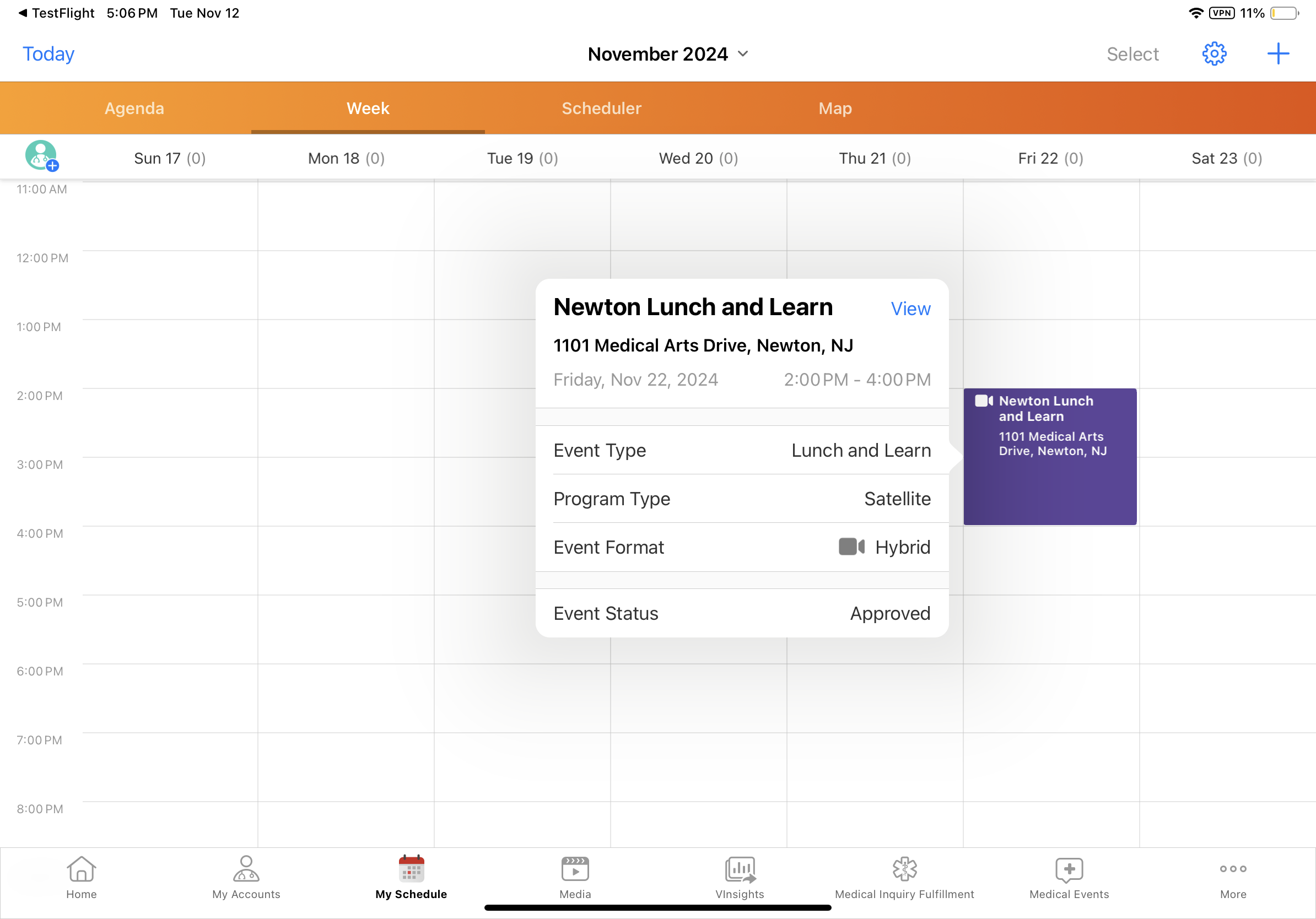
The event details popover displays the following information:
- em_event_status__v
- end_time__v
- location__v
- name__v
- object_type__v
- ownerid__v
- product__v - iPad only
- program_type__v
- speaker__v (em_event_speaker__v with status of rejected__v are not displayed)
- start_time__v
For virtual, hybrid, or Engage events, an event format icon also displays on the popover. The event format icon does not display for in-person Events Management events.
In Agenda View on the iPad and iPhone platforms, the following information does not display on the event popover:
- program_type__v
- speaker__v
- em_event_status__v
To view more information or edit the event, select the event name from the event details popover. The event record opens.
Excluding Event Team Members in Specific Roles for
To disable this functionality for Event Team Members in specific roles:
- Navigate to Business Admin > Objects > Events Management Settings.
- Select Edit for the appropriate settings record.
- Enter a comma-delimited list of the roles’ API names in the exclude_team_member_roles___v Events Management Setting. For example: approver__v,vendor__v
Filtering Event Types in My Schedule for
End Users can view a more relevant and focused list of events in My Schedule, making it easier to plan their day and week. Business Admin Users can exclude certain event types, such as event templates, from displaying in My Schedule for all users. This ensures users only see events they are actively participating in, rather than templates they have access to for event creation:
- Navigate to Business Admin > Objects > Events Management Settings.
- Select Edit for the appropriate settings record.
-
Populate the exclude_event_types_from_my_schedule__v field with a comma-delimited list of Event Type API names to exclude from displaying in My Schedule. For example:
marketing_program__v,local_event_template__v
When end users view their calendars in My Schedule, events with an event type listed in the exclude_event_types_from_my_schedule__v Events Management setting do not display.

