Saving a Call with Samples
Users save call reports to capture information before they are ready to submit the call report. A call changes from a planned call to a saved call when the user records call details and then selects Save. When a call is saved, most of the information on the call is still editable. However, call data associated with samples, signatures, and the date and time of the call become read-only.
Validation Disclaimer
On the Windows (Beta) platform, this feature is released without validation for sampling. The feature requires enablement and does not affect other Vault CRM functionality. It was extensively tested by our QA team during the development and release process and will go through validation at a later date.
Who can use this feature?
- End Users — Browser, iPad, iPhone, Windows (Beta)
- Saving a Call with Samples
- Users do not require an additional license
Configuring Saving a Call with Samples for
To configure this feature, ensure the following configuration is complete:
Saving a Call with Samples as
When a user saves a call report, validation criteria is evaluated to help ensure the sample disbursement is compliant. If a user needs to correct product information before saving the call report, an error message displays.
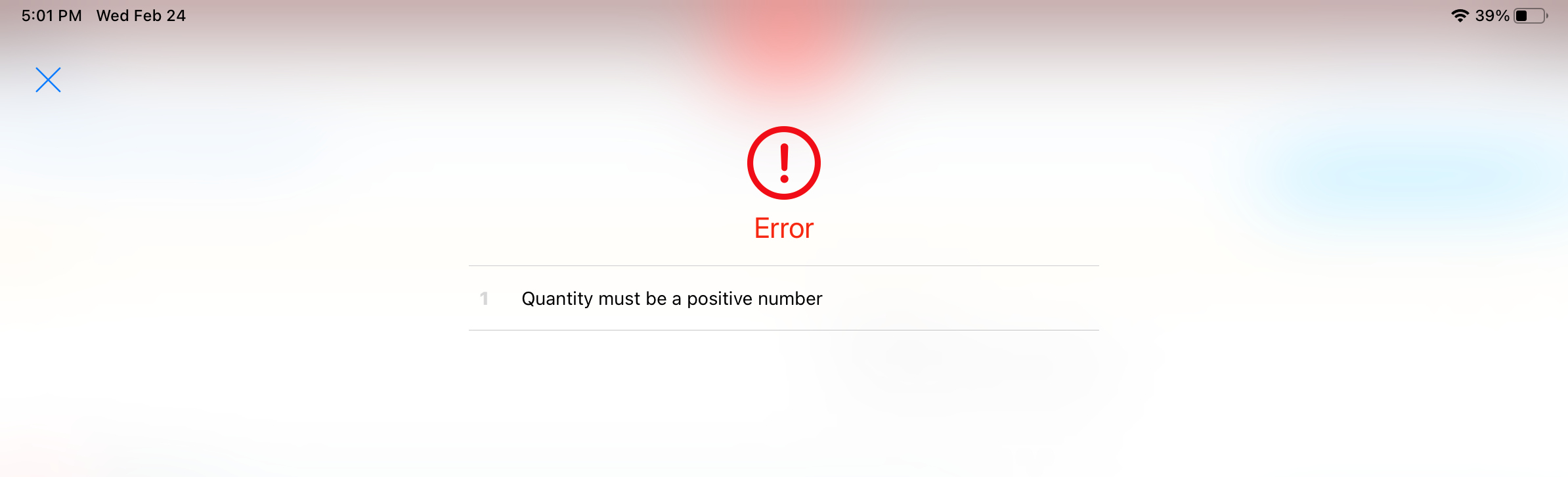
Depending on the types of products selected, a call report with samples or promotional items must meet the following validation criteria in order to save:
|
Product Type |
Validation Criteria |
|
|---|---|---|
|
Sample/Alternative Sample |
A sample or alternative sample product must be selected | Quantity must be populated with a positive, whole number |
|
BRC |
The Product, BRC, and Ship To Address fields must be populated | |
|
High Value Promotional Item, Promotional Item, or Custom Item |
The Product and Item fields must be populated | |
If multiple product types are selected, the validation criteria compound. For example, if a user selects a sample product and a BRC, the Product, BRC, Ship To Address, and Quantity fields must be populated, and the Quantity for both products must be a positive, whole number.
Stamping Sample-Related Fields
When a user successfully saves a call with sample or promotional items, fields associated with call data become read-only. The account__v and territory__v fields are read-only on saved call reports with sample or promotional items.

