Sampling with Mid-level Practitioners
Some states allow mid-level practitioners, for example, nurse practitioners or physician assistants, to do certain types of patient care if they have a collaborative relationship with a supervising physician. Sampling with mid-level practitioners enables users to distribute samples to a broader range of eligible HCPs, and also enables users and organizations to track these collaborative relationships.
Validation Disclaimer
Call Sampling features are released without validation. Call Sampling requires enablement and does not affect other Vault CRM functionality. Call Sampling features were extensively tested by our QA team during the development and release process and will go through validation at a later date.
Who can use this feature?
- Business Admin Users — Browser
- Creating Records for Sampling with Mid-Level Practitioners
- End Users — iPad, iPhone, Windows (Beta) (Browser coming soon)
- Using Sampling with Mid-Level Practitioners
- Users do not require an additional license
Configuring Sampling with Mid-level Practitioners for
To configure this feature:
- Ensure the following configuration is complete:
- Navigate to Admin > Users & Groups > Permission Sets.
- Select the appropriate permission set.
-
Grant the following permissions:
Object Object Permission Object Types Fields Field Permissions account_authorization__v
R
collaborativerelationship__v
- account__v
- supervising_account__v
- supervising_account_name__v
- collaborative_relationship_state__v
- collaborative_relationship_inactive__v
- collaborative_relation_start_date__v (optional)
- collaborative_relation_end_date__v (optional)
Edit
samples_state_credential_settings__v
CRED
n/a
- collaborative_relationship_required__v
- state__v
Edit
- Navigate to Admin > Configuration > Objects > samples_state_credential_settings__v > Layouts tab.
-
Add the collaborative_relationship_required__v field to the appropriate samples_state_credential_settings__v layouts.
- Navigate to Admin > Configuration > Tabs.
-
Enable the account_authorization__v custom object tab for business admins, and ensure the tab is available.
To configure this feature:
- Ensure the following configuration is complete:
- Navigate to Admin > Users & Groups > Permission Sets.
- Select the appropriate permission set.
-
Grant at least the following permissions:
Object Object Permission Object Types Fields Field Permissions account_authorization__v
R
collaborativerelationship__v
- account__v
- collaborative_relationship_state__v
- collaborative_relationship_inactive__v
- supervising_account__v
- supervising_account_name__v
- collaborative_relation_start_date__v (optional)
- collaborative_relation_end_date__v (optional)
Read
call2__v CRE callreport__v supervising_physician__v Edit In some organizations, users track and manage collaborative relationships for their accounts. If field users create Collaborative Relationship records, grant users the following additional permissions (optional):
Object Object Permission Object Types Fields Field Permissions account_authorization__v
CRE
collaborativerelationship__v
- account__v
- collaborative_relationship_state__v
- collaborative_relationship_inactive__v
- collaborative_relation_start_date__v (optional)
- collaborative_relation_end_date__v (optional)
- mobile_id__v
- supervising_account__v
- supervising_account_name__v
Edit
- Navigate to Admin > Configuration > Objects > supervising _physician__v > Layouts tab.
-
Add the supervising_physician__v field to the appropriate layouts on the call2__v object.
-
Navigate to Business Admin > Objects > vmobile_object_configuration__v.
- Enable the following VMOC for all desired offline platforms:
VMOC Sync Type WHERE clause Lookup account_authorization__v
Full Sync
WHERE account__v IN (SELECT id FROM account__vr)
n/a
- Navigate to Admin > Configuration > Tabs.
-
Enable the account_authorization__v custom object tab for end users, with the following visibility:
- Hidden - for users who do not create collaborative relationship records
- Available - for users who do create collaborative relationship records
Creating Records for Sampling with Mid-Level Practitioners as
Business admins must create samples_state_credentials_settings__v records for each state that requires collaborative relationships for sampling to mid-level practitioners. This ensures that the Supervising Physician field is displayed on call reports created for practitioners with the credentials specified, in the state specified. To indicate that a state requires collaborative relationships:
-
Select the Samples State Credential Settings tab.
-
Select New.
-
Enter the appropriate information. Ensure the Collaborative Relationship Required check box is selected.
-
Select Save or Save & New.
Business admins or end users must create collaborative relationship records on the account_authorization__v object to capture the relationships between each mid-level practitioner (NPs, PAs) and their supervising physicians (MDs, DOs). The relationships defined for an account in the account_authorization__v object determine which HCOs display in the Supervising Physicians field on the call report.
Business admins can create these records via bulk data load or manually. If granted the appropriate permissions, end users can create records for collaborative relationships manually.
To data load records, use the Vault data loader.
To manually create account authorization records for collaborative relationships:
-
Select the Account Authorizations tab.
-
Select New.
-
Enter the appropriate information.
-
Select Save or Save & New.
Using Sampling with Mid-Level Practitioners as
See the following sections for details on sampling with mid-level practitioners:
- Selecting a Supervising Physician
- Validating the Supervising Physician's License
- Validation for Controlled Substances
- Field Stamping on the Call Report
Selecting a Supervising Physician
To specify a Supervising Physician, select an account from the Supervising Physician picklist on the call report. The Supervising Physician picklist only displays on the call report when the account’s credentials require a supervising physician and the call address is in a state where collaborative relationships are required. Selecting a Supervising Physician is optional for calls without samples, but is required in order to capture a signature or submit the call when a sample, BRC, or alternative sample is on the call report.
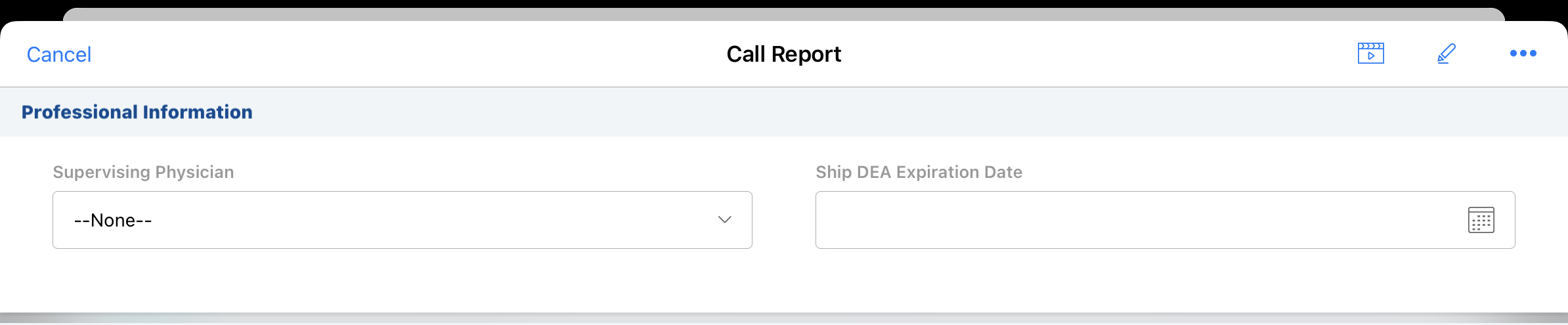
The Supervising Physician picklist is filtered to only include HCPs with collaborative relationships that meet the following matches with the Collaborative Relationship record:
- The account selected on the call matches the Account field of the Collaborative Relationship record
- The state of the Call Address matches the Collaborative Relationship State field of the Collaborative Relationship record
- The Collaborative Relationship Inactive field is not checked on the Collaborative Relationship record
- The Collaborative Relationship Start Date (if populated) is less than or equal to today
- The Collaborative Relationship End Date (if populated) is greater than or equal to today
If only one supervising physician is available based on these criteria, that account is defaulted in the Supervising Physician field on the call report.
When a supervising physician is selected, the following information is captured on the call record:
- Supervising Physician – a lookup to the Account Authorization record that was selected
- Supervising Physician Name – the textual name of the supervising physician at the time of the call
- Supervising Physician Credentials – the credentials of the selected supervising physician at the time of the call
- Supervising Physician License – the state license number of the selected supervising physician at the time of the call. If the call report is for a mid-level practitioner in a state where collaborative relationships are not required, the supervising physician's license status and sample status are not validated.
Validating the Supervising Physician’s License
When users capture a signature or submit a call report for a midlevel practitioner with samples, BRCs, or alternative samples, the License Valid to Sample status of the selected supervising physician is validated.
In order for mid-level practitioners to receive samples, the supervising physician’s license information must meet the following requirements:
|
Type of Sample |
Criteria |
|
|---|---|---|
|
Sample |
License Valid to Sample status must be Valid for the state of the call address | License must be unexpired |
|
Alternative Sample |
||
|
BRC |
License Valid to Sample status must be Valid for the state of the selected Ship To Address | |
Users cannot capture the mid-level practitioner's signature or submit the call if:
- The supervising physician’s license is not valid
- The user is offline and does not have visibility to the selected Supervising Physician offline—in this case, the License Valid to Sample and/or DEA Status cannot be validated
An error message displays if the mid-level practitioner or supervising physician’s credentials cannot be validated:
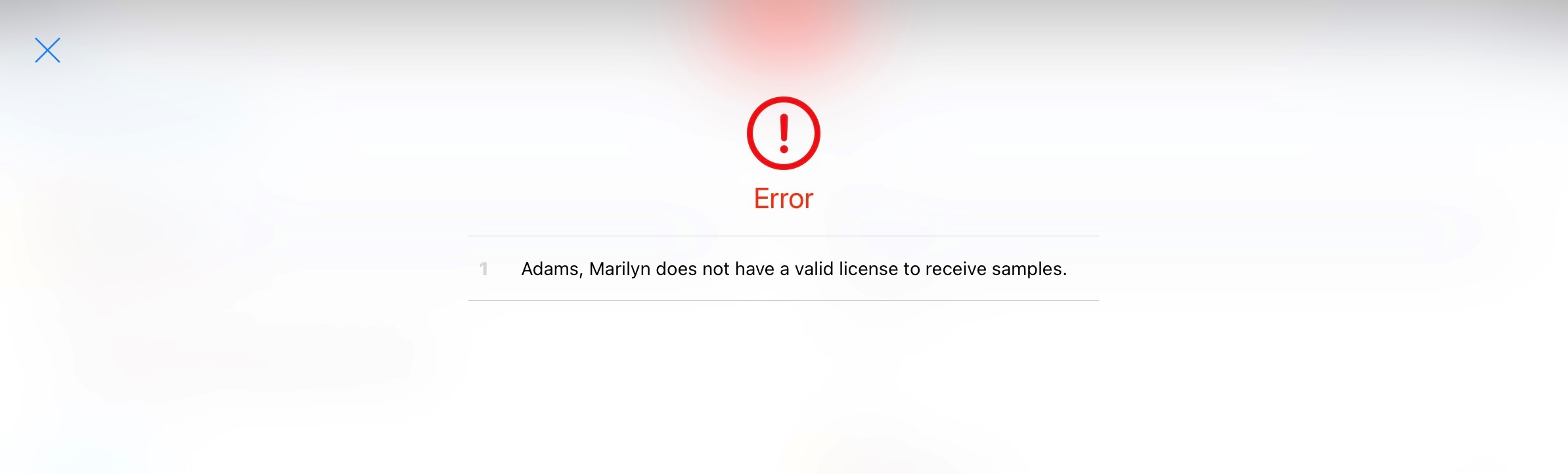
Validation for Controlled Substances
If the selected samples, BRCs, or alternative samples are controlled substances, the DEA status of the selected supervising physician is also validated:
|
Type of Sample |
Criteria |
|
|---|---|---|
|
Sample |
DEA Status is Valid for an account DEA address matching the Call Address |
|
|
Alternative Sample |
||
|
BRC |
DEA Status is Valid for an account DEA address matching the selected Ship to Address |
|
Field Stamping on the Call Report
In order to maintain sample data integrity, the value in the Supervising Physician field and all Sample and Promotional Items controls are locked when the account’s signature is captured on the call report.

