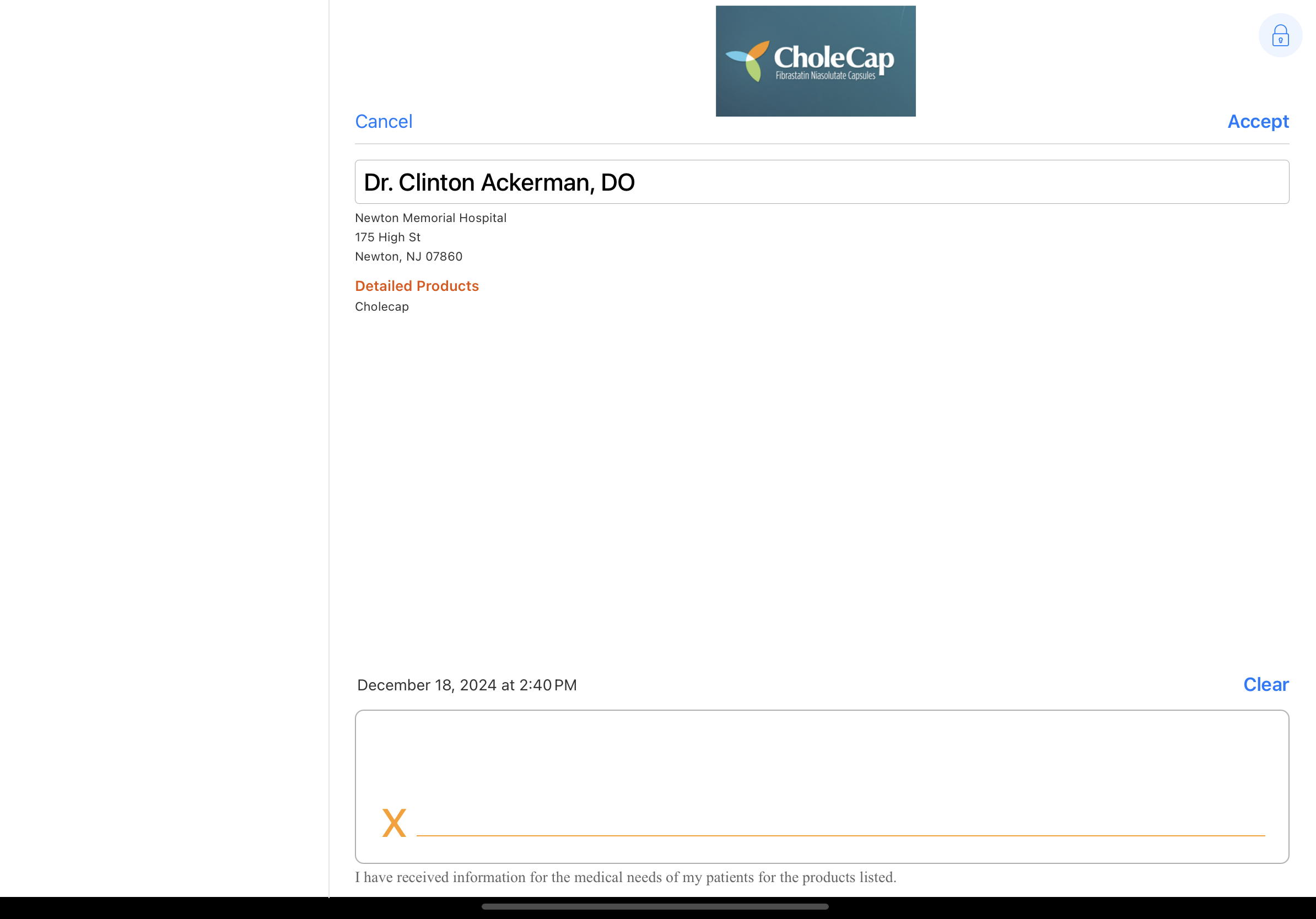Capturing Signatures for Calls Without Samples
To ensure call reports are accurately recorded, users can capture signatures for calls without samples, also known as call acknowledgment. Some organizations require users to capture HCP signatures to confirm a call took place, even though samples and details are not recorded. Similarly, users may be required to collect an HCP signature on detail-only calls to confirm the product detail information is accurate.
Who can use this feature?
- End Users — iPad, iPhone, Windows (Beta)
- Using Signature Capture for Calls without Samples
- Users do not require an additional license
Configuring Signature Capture for Calls without Samples for
To configure this feature:
- Ensure Configuring Call Reporting is complete.
- Navigate to Admin > Configuration > Objects > call2__v.
- Select the Layouts tab.
- Select the Enable Signature Without Samples section attribute check box for the samples_section__v section control on the appropriate call2__v layouts. The section attribute causes the Sign action to display regardless of whether samples are added to the call.
Configuring a Disclaimer
To configure a disclaimer on the signature page for calls without samples:
-
Navigate to Business Admin > Objects > message__v.
- Enter text in the disclaimer_call_ack__v Veeva Message. This is the disclaimer text that displays on the call signature page when samples or details are not selected for the call.
Configuring a Marketing Banner
To promote a product or brand when HCPs sign for calls without samples, a marketing banner can be displayed on the signature page. To configure the marketing banner:
- Navigate to Admin > Configuration > Objects > veeva_settings__v > Details > Options.
- Ensure the Allow attachments check box is selected for the veeva_settings__v object.

- Navigate to Business Admin > Objects > veeva_settings__v.
- Select the appropriate veeva_settings__v record:
- To display the same marketing banner across all application profiles, select the global Veeva Settings record
- To display differing marketing banners by application profile, select a profile-specific Veeva Setting record
- Upload an image named signature-call-ack.xxx to the Attachments section of the Veeva Settings record, where .xxx represents the image file extension.
Supported file types are JPG, PNG and GIF. GIF files do not animate.
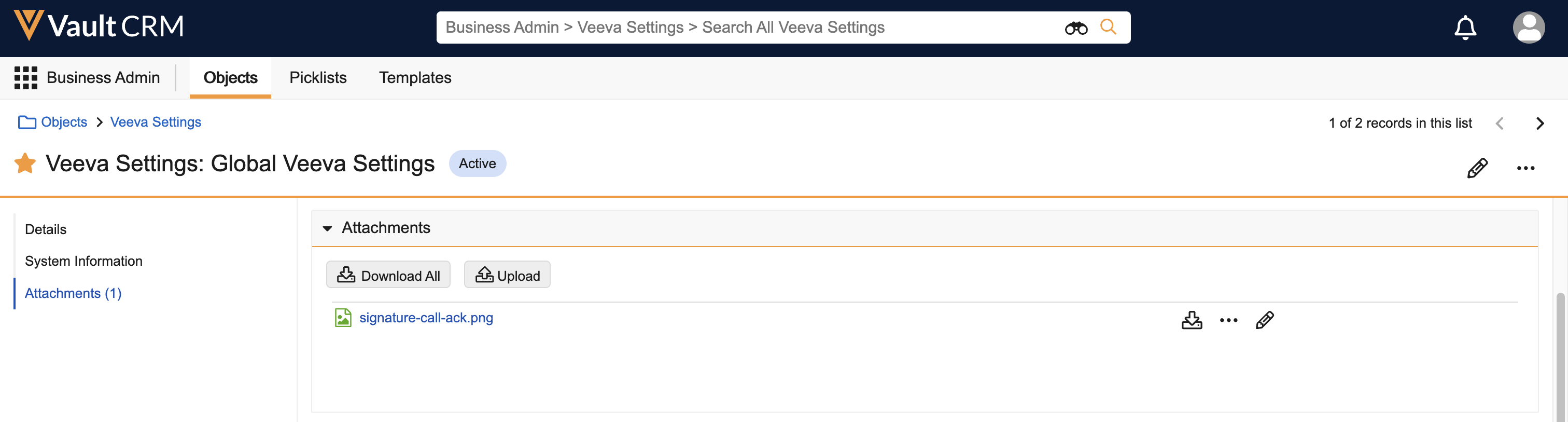
- Navigate to Business Admin > Objects > vmobile_object_configuration__v.
- Ensure a VMOC for the veeva_settings__v object is active for the appropriate platforms.
Requiring Signature Capture for Product Detailing
Users can be required to capture an HCP signature for product detailing, to confirm they accurately recorded the products detailed during a call.
To require users to capture signatures on detail-only calls:
- Navigate to Admin > Users & Groups > Permission Sets.
- Select the appropriate permission set.
- Select the Objects tab.
-
Grant Edit field permission to the following fields on the call2__v object:
- signature__v
- signature_date__v
- Navigate to Admin > Configuration > Objects > call2__v.
- Select the Layouts tab.
- Select the Display as Required check box for the signature_date__v field on the appropriate call2__v layouts.
- Ensure the Enable Signature Without Samples section attribute check box is selected for the samples_section__v section control on the appropriate call2__v layouts.
- Select the Sign for Details section attribute check box for the call_details_section__v section control on the appropriate call2__v layouts.
- Navigate to Business Admin > Objects > message__v.
- Enter text in the disclaimer_detail_only Veeva Message (optional). This is the disclaimer text that displays on the call signature page for detail-only calls.
Using Signature Capture for Calls Without Samples as
Signature capture for calls without samples follows the same process as Capturing Electronic Signatures for Sampling. However, the signature screen does not display sample information for calls without samples. If a disclaimer or banner is configured for call acknowledgment or detail-only calls, the appropriate text and images display.