Customizing the Contract Signature Page
Contracts admins can customize the contract signature page by adding a required acknowledgement, hiding sections or hiding fields from displaying, adding a custom image for branding purposes, displaying company information, or adding disclaimer text.
Who can use this feature?
- Contracts Admins - Browser, iPad
- Customizing the Contract Signature Page
- Users do not require an additional license
Customizing the Contract Signature Page as
Adding an Acknowledgement
To require customers to select "I have read and understood" before signing a contract, add the acknowledgement__v field to the contract partner layout.
Hiding Sections
To hide some of the technical details from displaying on the contract signature screen:
-
Navigate to Admin > Configuration > Objects.
-
Select contract__v.
-
Select Layouts.
-
Add the contract_no_print__v field control to the Details section of the appropriate layout.
-
Select Save.
Hiding Fields
Contract admins can define fields to be hidden on the Contract Partner Signature Page using the ORDER_LINE_PRINT_BLOCKED_FIELDS:ORDER_MANAGEMENT Veeva Setting, which points to the ORDER_LINE_PRINT_BLOCKED_FIELDS Veeva Message.
To hide fields:
- Navigate to Business Admin > Objects > Veeva Messages.
- Select the ORDER_LINE_PRINT_BLOCKED_FIELDS Veeva Message.
- Select Edit.
- Enter the API name in the Description field of any order line fields to hide when printing, separated by a semi-colon.
- Select Save
Adding a Custom Image
To add an image to the signature page:
- Navigate to Admin > Configuration > Objects.
- Select veeva_settings__v.
- Select Edit.
- Select Allow attachments.
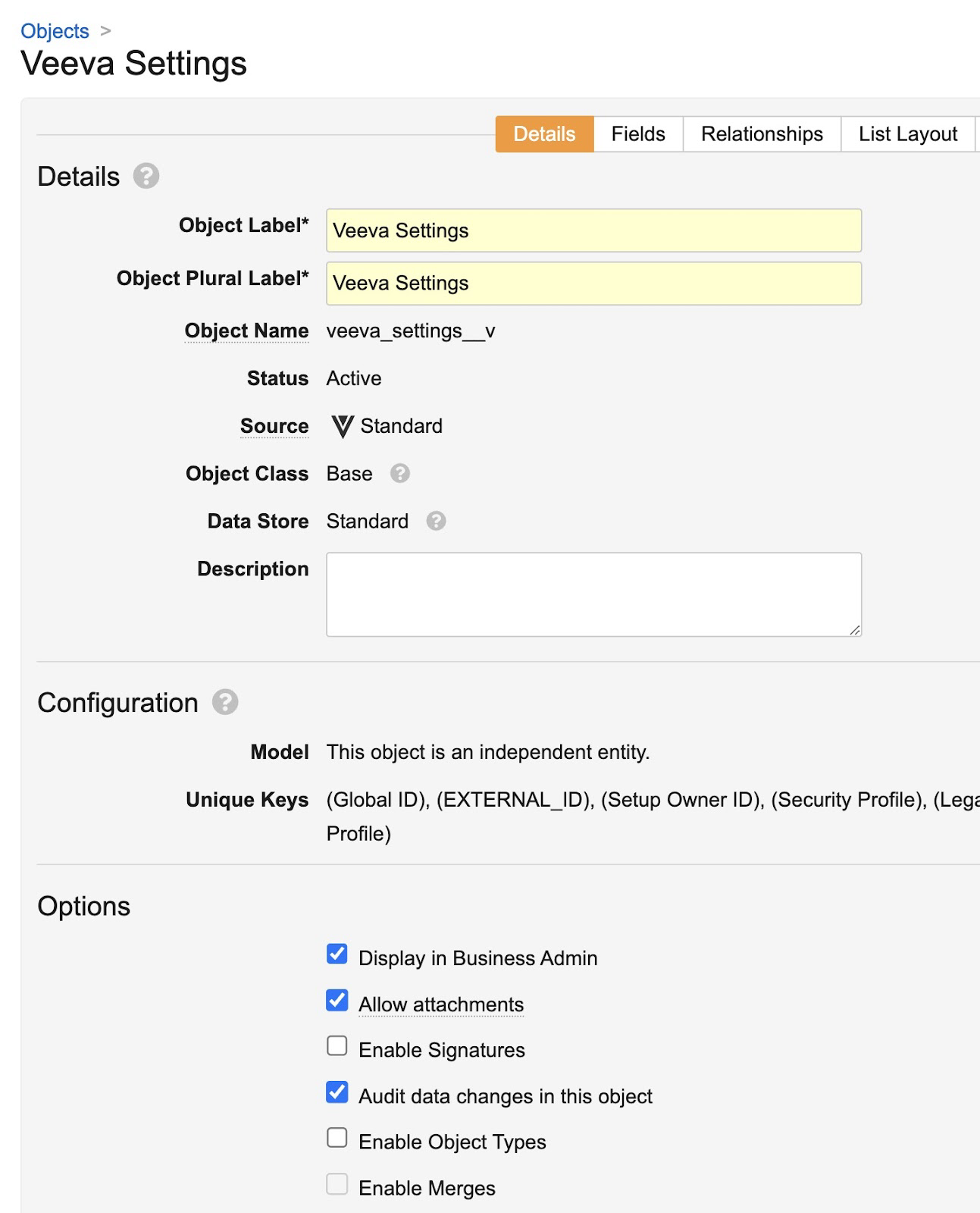
- Select Save.
- Navigate to Business Admin > Objects.
- Select veeva_settings__v.
- Select the appropriate veeva_settings__v record. If an application profile-specific Veeva Setting is not available, an attachment from the Global Veeva Setting is used.
-
Upload an image named order_logo.xxx (where xxx is the standard file extension for the file type). Supported file types are JPG, PNG and GIF. GIF files do not animate.
Displaying Company Identification Fields
Company identification fields can be configured to display on the signature page. The COMPANY_FIELDS_FOR_PRINT Veeva Setting points to the COMPANY_FIELDS_FOR_PRINT;;ORDER_MANAGEMENT Veeva Message where the company information to display on the signature page is defined. The COMPANY_FIELDS_FOR_PRINT;;ORDER_MANAGEMENT Veeva Message renders HTML only. Pull-in field values cannot be used.
Adding Contract Disclaimers
Enabling the Contract Disclaimer Veeva setting allows end users to default to a disclaimer, or to pre-load different disclaimers. This setting points to the DISCLAIMER;;CONTRACTS Veeva Message which contains the disclaimer text.
To add a contract disclaimer:
- Select Objects > message__v.
- Populate the DISCLAIMER;;CONTRACTS Veeva Message with a default contracts disclaimer message.
- If the disclaimer__v field on the contract is populated, the text value of the field displays on the signature page
- If the disclaimer__v field on the contract is empty, the signature page displays the value of the Veeva Message
- If the disclaimer__v field on the contract is empty and the Veeva Message does not have a value, no disclaimer is displayed

