Sending Automated Approved Emails for Events Management
Admins can improve event attendance and engagement by using event rules to automate emails. This enables them to determine which emails are sent, when emails are sent, and who receives the emails.
For example, a registration reminder is emailed ten days before the event to attendees who have not yet registered. Event organizers receive a summary of sent automated Approved Emails, which they can use to review the recipients and Approved Email templates used.
Who can use this feature?
- Business Admin Users - Browser
- Creating Automated Approved Email Event Rules
- Scheduling Automated Event Approved Emails
- Viewing Successes and Failures of the Automated Event Emails Process
- End Users - Browser
- Reviewing Sent Automated Approved Emails
- Users require Approved Email and Events Management Licenses
Configuring Automated Approved Emails
To configure this feature:
- Ensure Using Approved Email for Events Management is enabled.
- Navigate to Admin > Users & Groups > Permission Sets.
- Select the appropriate permission set.
- Select the Objects tab.
-
Grant the following permissions:
Object Object Permission Object Type Fields Field Permission em_event_rule__v CRED automated_emails__v - email_template__v
- description__v
- product__v
- all_products__v
- event_format__v
- email_recipients__v
- event_attendee_entry_criteria__v
- event_speaker_entry_criteria__v
- timing_value__v
- timing_measure__v
- event_timing__v
Edit sent_email__v CRED events_management__v event_execution_id__v
Edit - Ensure users have at least Read permission for any objects or fields referenced by tokens in Email Templates used for automated emails.
- Navigate to Business Admin > Objects > events_management_settings__v and select the global record.
-
Populate one or both of the following settings:
-
event_attendee_email_source__v – Enables sending automated Approved Emails to an event's attendees and defines the source of recipient email addresses. Populate with a comma separated list of up to five Email type fields from the following objects:
- account__v
- address__v
- em_attendee__v
Use the format ObjectAPIName1.FieldAPIName1,ObjectAPIName2.FieldAPIName2. For example, account__v.primary_email_cda__v,em_attendee__v.email__v
-
event_speaker_email_source__v – Enables sending automated Approved Emails to an event's speakers and defines the source of recipient email addresses. Populate with a comma separated list of up to five Email type fields from the following objects:
- account__v
- address__v
- em_event_speaker__v
- em_speaker__v
Use the format ObjectAPIName1.FieldAPIName1,ObjectAPIName2.FieldAPIName2. For example, em_speaker__v.email__v,account__v.primary_email_cda__v
Recipient email addresses are determined sequentially based on the delimited list, so admin users should prioritize the order of email sources. If the configured email source values exceed the character limit, create a corresponding Veeva Message with the values, then populate the Events Management Setting with the created Veeva Message.
-
To configure this feature, ensure Using Approved Email for Events Management is enabled.
Creating Automated Approved Email Event Rules as
To define Approved Emails to send automatically:
- Navigate to the Event Rules related list of the appropriate em_event_configuration__v record.
- Select New.
- Select automated_emails__v for the object type.
- Select Continue.
-
Populate the following fields:
- em_event_configuration__v – The Event Configuration associated with the rule. If you created the new em_event_rule__v record from the Event Rules related list of an em_event_configuration__v record, this field populates automatically.
- email_template__v – Populate with the appropriate approved_document__v record to serve as the email template. Only approved_document__v records with a status of approved__v and a object type of events_management__v display as available for selection.
- description__v – Optional
-
Populate the following fields to define which types of recipients the email should be sent to:
- email_recipients__v – The automated email's recipient type. Available values are:
- event_speaker__v
- event_attendee__v
-
event_attendee_entry_criteria__v – A comma separated list of status__v values on the em_attendee__v object determining which attendees should receive the automated email. This field is optional. If this field is left blank, all event attendees are included in the automated email.
For example: attended__v,signed__v
This field only applies if event_attendee__v is selected in the email_recipients__v field.
-
event_speaker_entry_criteria__v – A comma separated list of status__v values on the em_event_speaker__v object determining which speakers should receive the automated email. This field is optional. If this field is left blank, all event speakers are included in the automated email.
For example: accepted__v,invited__v
This field only applies if event_speaker__v is selected in the email_recipients__v field.
-
Populate the following fields to define when the automated email should be sent in relation to the event's start_time__v or end_time__v field:
- timing_measure__v – The timing measurement used to calculate when the automated email sends for each matching event. Used in conjunction with the timing_value__v field to send the email. Available values are:
- days__v
- hours__v
- timing_value__v – The quantity of time used to calculate when the automated email sends for each matching event. This value must be valid based on the selected timing measure. For example:
- If timing_measure__v = days__v, the timing_value__v field must be between 0 and 365
- If timing_measure__v = hours__v, the timing_value__v field must be between 0 and 24
- event_timing__v – Determines whether the timing_measure__v and timing_value__v fields apply to time before or time after the event. The following values are available:
- before_event__v
- after_event_v
-
Populate the following optional fields to match the rule to events with matching values:
- country_override__v – The event country aligned to the rule. If this field is left blank, the rule applies to all countries under the event configuration.
- product__v – The product aligned to the rule. If this field is left blank, the rule applies to events without a defined product.
-
all_products__v – Select this check box to apply the rule to events with any product
This field cannot be used when a specific product is defined in the product__v field.
- event_format__v – The event format that is aligned to the rule. If this field is left blank, the rule applies to events without a defined format.
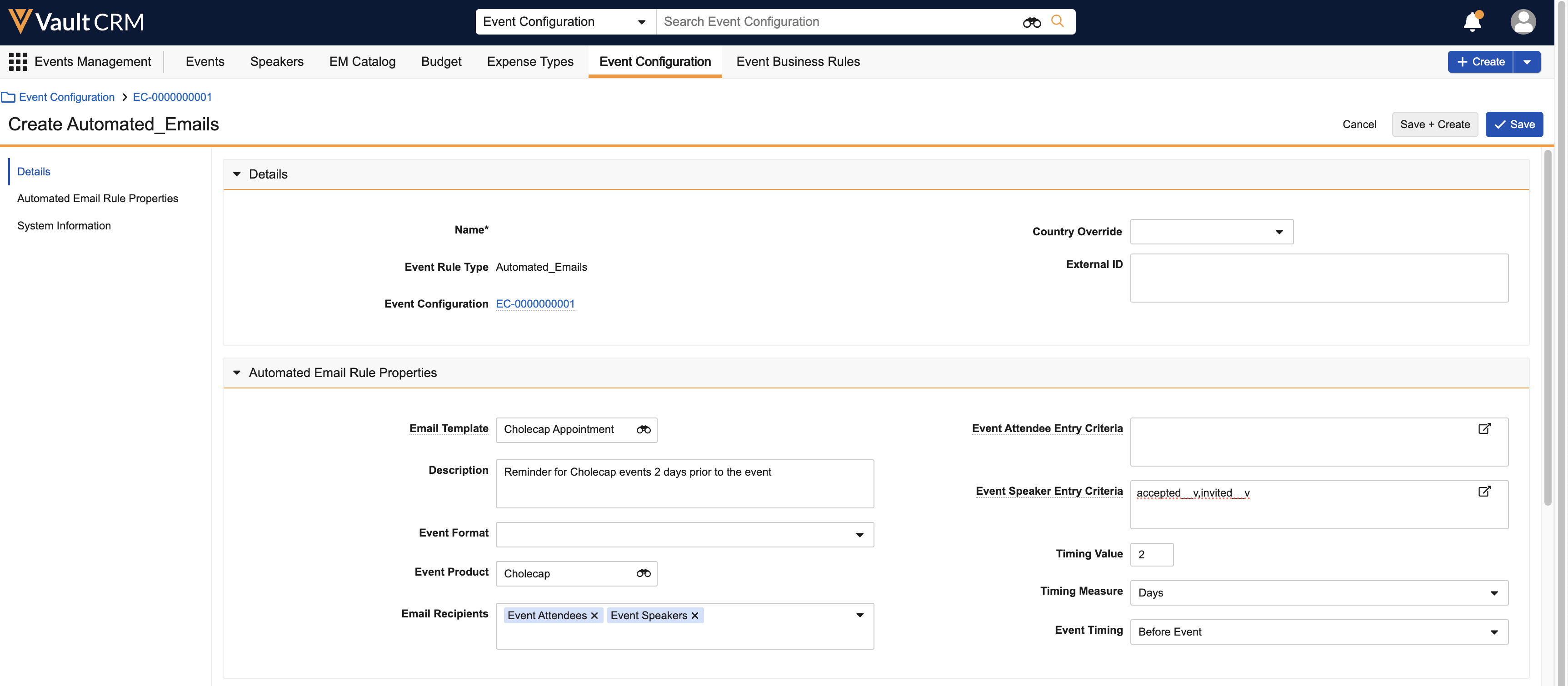
- Select Save.
Scheduling Automated Event Approved Emails as
sent_email__v records are created for automated Approved Emails via the Automated Event Email process based on automated_email__v type event rules and any events matching the rule. The Automated Event Email process runs whenever the Approved Email job in the Process Scheduler runs, whether via scheduled job or via the manual Run button, and creates sent_email__v records based on the time defined by the event rule and the scheduled job.
sent_email__v records are only created when the process runs based on the event rule timing value. Admins should schedule the Approved Email job based on the most frequent event rule timing. See the following examples for more information.
Emails do not send for events with a status of canceled__v, canceled_processed__v, or closed__v.
Sending Scheduled Automated Approved Emails
sent_email__v records are only created and scheduled once. If new attendees are added after the job, or if the job runs outside the timing window of the event rule, sent_email__v records are not created and emails do not send. Automated emails are sent once per attendee or speaker, scheduled time, and event rule combination, ensuring duplicate emails are not sent to recipients.
If an event reaches the scheduled time and is later rescheduled, automated emails are resent when the scheduled time occurs again.
Scheduled sent_email__v records are also processed during the job. If a newly created sent_email__v record has a scheduled send time after the job, the emails sends the next time the job runs. If scheduled emails need to be processed more frequently than the scheduled job, administrators can configure scheduled sent_email__v records to process every 10 minutes.
The Incremental Refresh and Force Full Refresh buttons on the Approved Email Administration tab do not trigger the Automated Event Email process. The Automated Event Email process runs after all Content Sync processes complete, including syncing Events Management Email Templates.
Updating Expired Email Templates
When the Approved Email job runs or the Incremental Refresh and Force Full Refresh buttons are selected, the job automatically checks for the latest versions of Approved Email templates. If any expired approved_document__v email templates are associated with an automated email rule, the rule updates with the latest version of the corresponding template.
Example of an Hourly Rule
For example, an event rule is configured to send email reminders to registered attendees six hours before an event taking place on April 26 at 7:00 PM. The Approved Email job is scheduled to run every hour. When the hourly Approved Email job runs on April 26 at 12:30 PM, emails that need to be sent between 12:30 PM and 1:30 PM are created as sent_email__v records for each attendee and are scheduled to send at 1:00 PM, six hours before the event.
Example of a Daily Rule
In another example, an event rule is configured to send registration reminders to invited attendees seven days before an event taking place on April 26 at 6:00 PM. The Approved Email job is scheduled to run daily. When the daily Approved Email job runs on April 19 at 8:00 AM, emails that need to be sent between April 19 8:00 AM to April 20 8:00 AM are created as sent_email__v records for each attendee and are scheduled to send on April 19 at 6:00 PM, seven days before the event.
Viewing Successes and Failures of the Automated Event Emails Process as
Business admin users can review the Automated Event Emails process for troubleshooting purposes using the Automated Event Email Administration section of the Approved Email Administration tab.
The table in this section displays the last 30 days of the Automated Event Email process, along with a count of any processing errors, sent_email__v records emails created, or sent_email__v records not created in each job. Consent and restricted product configuration is respected when sending automated emails. If a recipient does not have valid consent, the email is logged as Sent Emails Not Created. Select a number in the Errors, Emails Created, or Emails Not Created columns to download a CSV file with more details about the job.
Sent Emails Created represents scheduled sent_email__v records that were created successfully. To view the status and delivery of emails, view the status__v field on the corresponding sent_email__v records.
Reviewing Sent Automated Approved Emails as
End users are notified about automated event emails sent for their events via email when the Automated Event Emails process completes, enabling end users to be aware of the emails successfully or unsuccessfully sent to their event's attendees or speakers.
Only event_team_member__v records with a role of organizer__v who are also system users in Vault CRM receive the summary email. Group and Write-In team members are not supported.
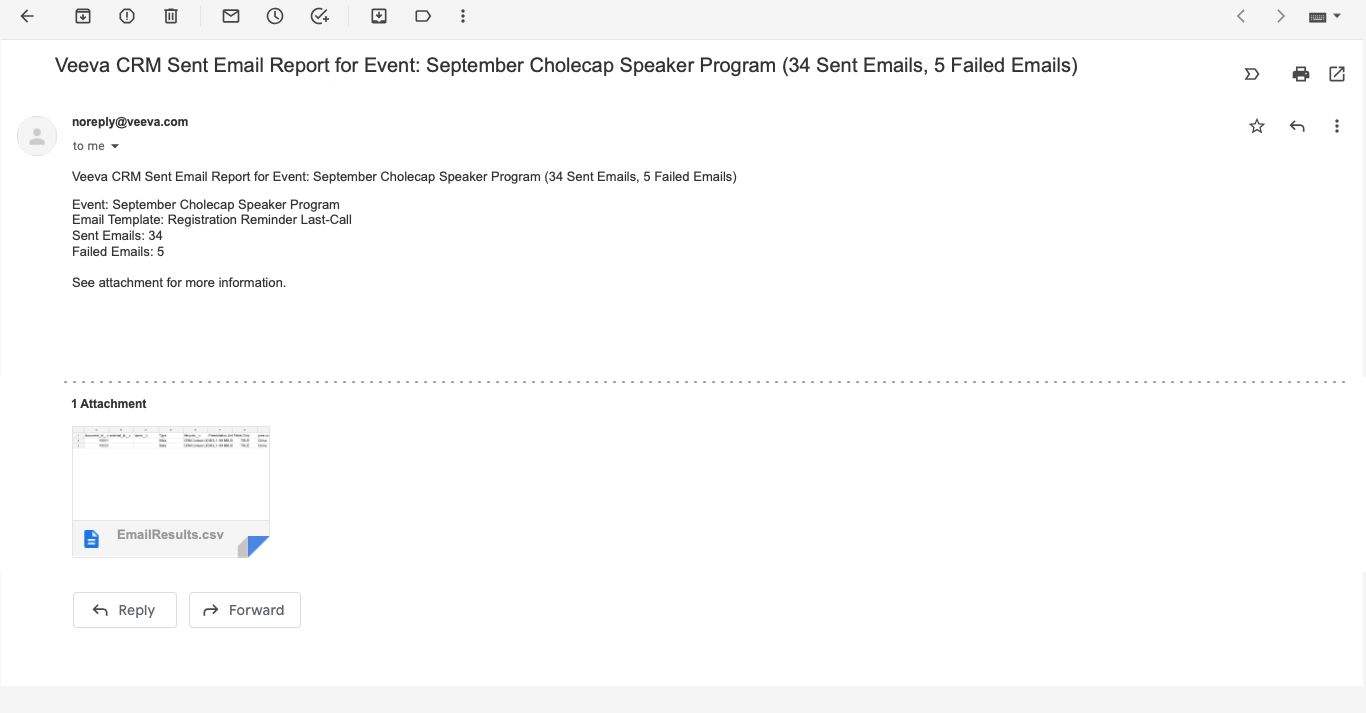
The summary email contains a CSV file that users can use to view details about each automated email, including both sent and failed emails.

