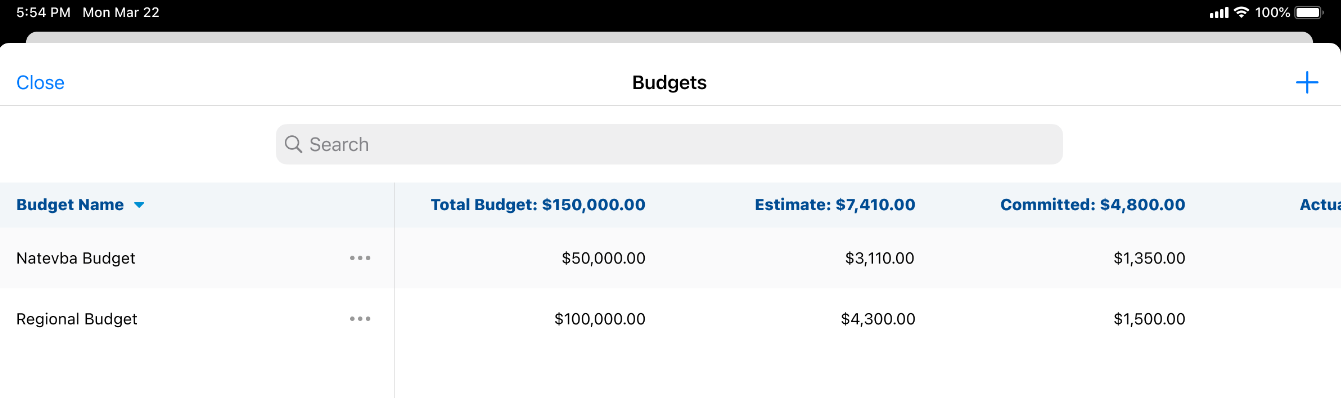Managing Event Budgets
Veeva Events Management includes capabilities for defining budgets, managing budgets for event planning, and recording expenses against these budgets.
Users can associate one or more em_budget__v records with their specific event via em_event_budget__v records. For example, if an end user hosts an event, they can select a budget specific to the product the event is about. Similarly, cross-brand events may use multiple budgets to allocate a portion of the event expenses to each brand.
The em_event_budget__v records determine which expenses go to which budgets. For example, if an event incurs $1,000 of expenses, there can be two Event Budget records, one directing $500 of the expenses to come out of Budget A, and another directing $500 of the expenses to come out of Budget B.
Who can use this feature?
- Business Admin Users - Browser
- Creating Budgets
- End Users - Browser, iPad
- Adding Budgets to an Event
- Users require an Events Management License
Configuring Event Budgets for
To configure this feature:
- Ensure Configuring Events Management is complete.
- Navigate to Admin > Users & Groups > Permission Sets.
- Select the appropriate permission set.
- Select the Objects tab.
-
Grant the following permissions:
Object Object Permission Object Types Fields Field Permission em_budget__v CRED budget__v - actual_expenses__v
- actual_remaining__v
- budget_identifier__v
- child_budget_allocation__v
- committed_expenses__v
- committed_remaining__v
- end_date__v
- estimated_expenses__v
- estimated_remaining__v
- external_id__v
- local_currency__sys
- nameparent_budget__v
- parent_budget__v
- product__v
- start_date__v
- territory__v
Edit em_event_budget__v CRED event_budget__v - actual__v
- budget__v
- budget_name__v
- committed__v
- em_budget_status__v
- estimate__v
- estimated_remaining__v
- event__v
- event_canceled__v
- external_id__v
- local_currency__sys
- mobile_id__v
- name
- override_lock__v
- mobile_created_datetime__v
- mobile_last_modified_datetime__v
Edit
To configure this feature:
- Ensure Configuring Events Management is complete.
- Navigate to Admin > Users & Groups > Permission Sets.
- Select the appropriate permission set.
- Select the Objects tab.
-
Grant the following permissions:
Object Object Permission Object Types Fields Field Permission em_budget__v
R
budget__v
- actual_expenses__v
- actual_remaining__v
- budget_identifier__v
- child_budget_allocation__v
- committed_expenses__v
- committed_remaining__v
- em_budget_status__v
- end_date__v
- estimated_expenses__v
- estimated_remaining__v
- external_id__v
- local_currency__sys
- parent_budget__v
- product__v
- start_date__v
- status__v
- territory__v
- total_budget__v
Read
em_event_budget__v
CRED
event_budget__v
- actual__v
- budget__v
- committed__v
- event__v
- mobile_id__v
- mobile_created_datetime__v
- mobile_last_modified_datetime__v
Edit
- estimated_remaining__v
- budget_name__v
Read - Add the Event Budgets related list to the appropriate em_event__v layouts.
Creating Budgets as
Before individual events can draw from a budget, the budgets must first be created:
- Create a new em_budget__v record.
-
Populate the following fields:
- total_budget__v – Enter the appropriate amount of funds to allocate to the budget
- em_budget_status__v – Determines if the budget displays as available for selection in events. Available values are:
- available_for_use__v – The budget displays as available for selection
- draft__v – The budget does not displays as available for selection
-
Populate the following optional additional fields to indicate how the budget should be utilized in events:
- budget_identifier__v – Enter the appropriate text to provide users additional information when selecting budgets. For example, the identifier can be a cost center code, or text instructions.
- product__v – Defines which product the budget is associated with
- territory__v – Defines which territory the budget is associated with
- parent_budget__v – Associates the new em_budget__v record with an existing record, creating a hierarchy of budgets to be used across a Vault CRM instance. An example of a budget hierarchy is splitting a budget from a high level (brand, region, or both) down to a low level, for example, a country-level budget down to the territory level.
- Select Save.
Adding Budgets to an Event as
To add a budget to an event in the browser:
- Navigate to the Event Budgets section of the appropriate event.
- Select the + New Event Budget button.
-
Use the budget__v reference field to select the appropriate em_budget__v record.
Budgets must have a status of available_for_use__v to be selectable.
- Select either Save or Save + Create.
To add a budget to an event on the iPad:
- Navigate to the Budgets related list of the appropriate event.
- Select the + button.
-
Select the appropriate budgets to add.
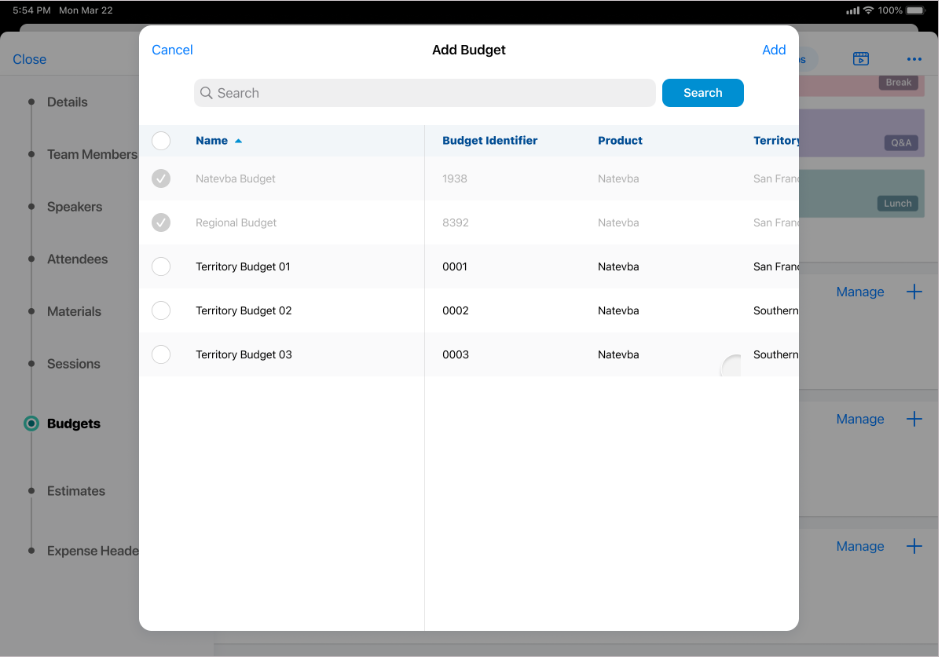
Budgets must have a status of available_for_use__v in order to display as available for selection.
- Select Add.
Viewing Event Budgets
Budgets display in the Budgets related list as a widget with cards representing each added budget. Each card has the following columns:
- total_budget__v – Displays in the card header next to the budget name
- estimate__v
- committed__v
- actual__v
Select a budget card to display the corresponding Event Budget.
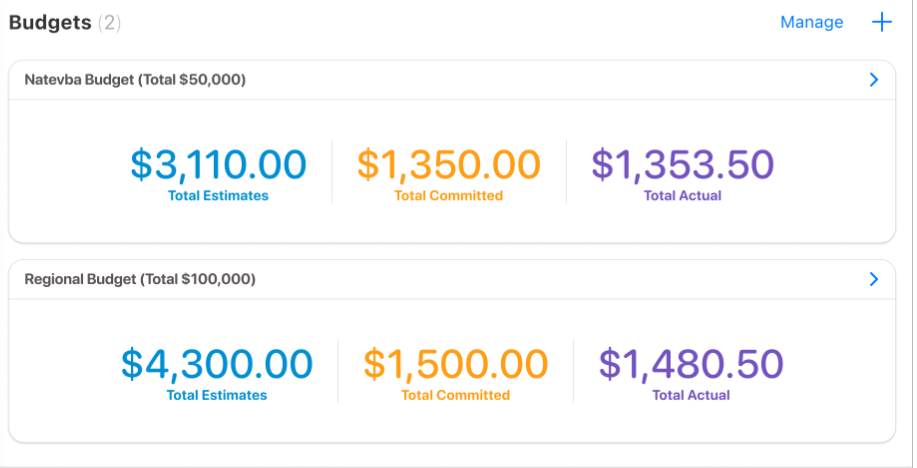
End users must have Read permission to the corresponding em_event_budget__v field for the field to display on the card.
Select Manage to view all Event Budgets.
Managing Event Budgets in the Manage Modal
End users can also edit, add, or remove event budgets for their event by selecting Manage from the Event Budgets related list. To help visualize budget amounts, the following sums display in column headers when added to the related list:
- total_budget__v
- estimated__v
- committed__v
- actual__v
- estimated_remaining__v
If multiple currencies are in use, event budgets with different currencies will not display sums.