Creating Expense Limit Rules
Event Expense Limit rules enable admins to set up guidelines and policies surrounding expense limits. Automating this process results in greater compliance by preventing event organizers from adding estimated and actual expenses to an event based on these restrictions.
Several types of Expense Limit rules exist, each of which can be controlled by country and event type:
- Per Event Expense Limit Rule – Limits the total expenses Per Event Expense Type
- Per Event Attendee Expense Limit Rule – Limits the total expenses of an event that can be attributed to an event attendee
- Per Event Speaker Expense Limit Rule – Limits the expenses of an event that can be attributed to an event speaker
-
Attendee Expense Cap Rule – Limits the total expenses attributed to an attendee of a defined event type in a defined time range
This rule uses Expense Attribution records and only applies to actual expenses, not estimates or committed expenses.
-
Cross-Event Attendee Expense Cap Rule – Limits the total expenses attributed to an attendee across all event types in a defined time range
This rule uses Expense Attribution records and only applies to actual expenses, not estimates or committed expenses.
- Actual Versus Estimate Expense Threshold Rule – Warn users when an actual expense exceeds a related estimate expense by a defined percent threshold
These rules can be configured to either warn event organizers of violations or prevent them from proceeding until violations are addressed.
See Examples of Expense Limit Rules for detailed examples of each of these types of rules.
Who can use this feature?
- Business Admin Users - Browser
- Creating Expense Limit Rules
- End Users - Browser, iPad
- Previewing Expense Limit Rules
- Users require an Events Management License
Configuring Expense Limit Rules for
To configure this feature:
-
Ensure the following features are configured:
- Navigate to Admin > Users & Groups > Permission Sets.
- Select the appropriate permission set.
- Select the Objects tab.
-
Grant the following permissions:
Object
Object Permission
Object Types
Fields
Field Permission
em_business_rule__v
CRED
- em_per_event_expense_limit_rule__v
- em_per_event_attendee_expense_limit_rule__v
- em_per_event_speaker_expense_limit_rule__v
- em_attendee_expense_cap_rule__v
- em_cross_event_attendee_expense_cap_rule__v
- em_actual_versus_estimate_expense_threshold_rule__v
- expense_category__v
- expense_type__v
- event_status__v
- attendee_account_type__v
- attendee_status__v
- date_threshold_type__v
- rolling_period__v
- minimum_spend_limit__v
- maximum_spend_limit__v
- global_rule__v
- percent_threshold__v
- warning_type__v
- warning_text__v
- comment_required__v
Edit
em_business_rule_configuration__v
CRED
- em_business_rule_configuration__v
- minimum_spend_limit__v
- maximum_spend_limit__v
Edit
em_event_override__v
CRED
- em_business_rule_soft_warning_on_action__v
- comment__v
- comment_box__v
- event__v
- event_action__v
- veeva_id__v
- status__v
- warning_text__v
Edit
em_event_history__v
CRED
-
em_business_rule_history__v
- event__v
- em_business_rule__v
- em_business_rule_configuration__v
- em_business_rule_type__v
- run_rule_type__v
- event_action__v
- warning_type__v
- record_violated_id__v
- record_violated_name__v
- em_attendee_account__v
- em_attendee_user__v
- em_attendee_contact__v
- platform__v
- action_type__v
- action_datetime__v
- user__v
Edit
Configuring Event Format and Location Type in Event Business Rules
To only apply a business rule to certain event formats or location types, improving both efficiency and compliance when planning events:
-
Grant Edit permission to the following em_business_rule_configuration__v fields:
- event_format__v
- location_type__v
- Navigate to Admin > Configuration > Objects > em_business_rule_configuration__v > Layouts.
-
Add the following fields to the appropriate em_business_rule_configuration__v layouts:
- event_format__v
- location_type__v
To configure this feature:
-
Ensure the following features are configured:
- Navigate to Admin > Users & Groups > Permission Sets.
- Select the appropriate permission set.
- Select the Objects tab.
-
Grant the following permissions:
Object
Object Permission
Object Types
Fields
Field Permission
em_business_rule__v
R
n/a
- expense_category__v
- expense_type__v
- event_status__v
- attendee_account_type__v
- attendee_status__v
- date_threshold_type__v
- rolling_period__v
- minimum_spend_limit__v
- maximum_spend_limit__v
- global_rule__v
- percent_threshold__v
- warning_type__v
- warning_text__v
- comment_required__v
Read
em_business_rule_configuration__v
R
n/a
- minimum_spend_limit__v
- maximum_spend_limit__v
Read
em_event_override__v
CRED
-
em_business_rule_soft_warning_on_action__v
- comment__v
- comment_box__v
- event__v
- event_action__v
- veeva_id__v
- status__v
- warning_text__v
Edit
em_event_history__v
CRE
-
em_business_rule_history__v
- event__v
- em_business_rule__v
- em_business_rule_configuration__v
- em_business_rule_type__v
- run_rule_type__v
- event_action__v
- warning_type__v
- record_violated_id__v
- record_violated_name__v
- em_attendee_account__v
- em_attendee_user__v
- em_attendee_contact__v
- platform__v
- action_type__v
- action_datetime__v
- user__v
Edit
Configuring Event Format and Location Type in Event Business Rules
To only apply a business rule to certain event formats or location types, improving both efficiency and compliance when planning events, grant Read permission to the following em_business_rule_configuration__v fields:
- event_format__v
- location_type__v
Creating Expense Limit Rules as
All Event Rules are created from the Event Business Rules tab. The selected object type of the em_event_business_rule__v record determines which fields admins must populate:
- Navigate to the Event Business Rules tab.
-
Create an Event Rule with the appropriate object type. The object type determines the type of rule:
- em_per_event_expense_limit_rule__v
- em_per_event_attendee_expense_limit_rule__v
- em_attendee_expense_cap_rule__v
- em_cross_event_attendee_expense_cap_rule__v
- em_actual_versus_estimate_expense_threshold_rule__v
- Select Next.
-
Populate the following fields:
- name__v
-
expense_type__v – Use the lookup field to select the appropriate em_expense_type__v record.
Expense Estimates are not created if the selected Expense Type is not active or is a child of another em_expense_type__v record. Per Event Expense Limits and Per Event Attendee Expense Limit rules can use active Expense Types that are children of other Expense Types if the Expense Category is Actual.
- warning_type__v – Select either Hard Warning or Soft Warning. See Warning Text and Tokens for more information.
- warning_text__v – Displays the Veeva Message that displays if this rule is violated. See Warning Text and Tokens for more information.
- comment_required__v – Displays only if the Warning Type is Soft Warning. Select one of the following options:
- Required – Organizers must leave a comment when dismissing a soft warning
- Optional – Organizers may leave a comment when dismissing a soft warning
- Hidden – The comment box does not display
- run_rule_event_action__v – Enter the appropriate button name to run the rule whenever the event organizer selects the button. Enter only one button name and do not use any of the following buttons:
- attendee_reconciliation__v
- cancel_event__v
- generate_invitations__v
- generate_sign_in__v
- manage_attendees__v
- manage_attendees_hub__v
- preview_event_qr_code__v
- record_a_call__v
- reschedule__v
- schedule_engage__v
- send_email__v
- start_webinar__v
- Submit_to_Cvent_vod
- view_signatures__v
-
Populate the following additional fields based on the selected object type:
Rule Record Type
Additional Fields
Description
em_per_event_expense_limit_rule__v
expense_category__v
Restricts the rule to either Estimate or Actual Expenses.
event_status__v
Restricts rule to run only on events in a defined Event Status.
Use the following format:
Status1;;Status2
For example,
approved__v;;pending_approval__v
Leave this field blank to apply the rule to all events.
em_per_event_attendee_expense_limit_rule__v
expense_category__v
Restricts the rule to either Estimate or Actual Expenses.
event_status__v
Restricts rule to run only on events in a defined Event Status.
Use the following format:
Status1;;Status2
For example,
approved__v;;pending_approval__v
Leave this field blank to apply the rule to all events.
attendee_account_type__v
Restricts rule to attendees with matching attendee_account_type__v fields on the em_attendee__v object.
em_per_event_speaker_expense_limit_rule__v
expense_category__v
Restricts the rule to either Estimate or Actual Expenses.
expense_type__v
Use the lookup field to select the appropriate em_expense_type__v record.
Expense Estimates are not created if the selected Expense Type is not active or is a child of another em_expense_type__v record. Per Event Expense Limits and Per Event Attendee Expense Limit rules can use active Expense Types that are children of other Expense Types if the Expense Category is Actual.
event_status__v
Restricts rule to run only on events in a defined Event Status.
Use the following format:
Status1;;Status2
For example,
approved__v;;pending_approval__v
Leave this field blank to apply the rule to all events.
em_attendee_expense_cap_rule__v
attendee_account_type__v
Restricts rule to attendees with matching attendee_account_type__v fields on the em_attendee__v object.
attendee_status__v
Defines which attendees must be included for calculations, based on Event Status and Attendee Status. Use the following syntax:
Attendee Status 1;;Attendee Status 2
For example, attended__v;;signed__v
Leave this field blank to apply the rule to all attendees, regardless of status.
date_threshold_type__v
Defines the time frame for thresholds for the rule.
Select one of the following:
- rolling__v – See the rolling_period__v row for more information
- calendar_month__v – States that the restriction applies to events before and after the scheduled event within the same calendar month
- calendar_year__v – States that the restriction applies to events before and after the scheduled event within the same calendar year
rolling_period__v
Defines, in days, the rolling period.
This field applies the defined number of days both before the scheduled event and after the scheduled event.
This field should only be populated if rolling__v was selected for date_threshold_type__v.
em_cross_event_attendee_expense_cap_rule__v
attendee_account_type__v
Restricts rule to attendees with matching attendee_account_type__v fields on the em_attendee__v object.
attendee_status__v
Defines which attendees must be included for calculations, based on Event Status and Attendee Status. Use the following syntax:
Attendee Status 1;;Attendee Status 2
For example, attended__v;;signed__v
Leave this field blank to apply the rule to all attendees, regardless of status.
date_threshold_type__v
Defines the time frame for thresholds for the rule.
Select one of the following:
- rolling__v – See the rolling_period__v row for more information
- calendar_month__v – States that the restriction applies to events before and after the scheduled event within the same calendar month
- calendar_year__v – States that the restriction applies to events before and after the scheduled event within the same calendar year
rolling_period__v
Defines, in days, the rolling period.
This field applies the defined number of days both before the scheduled event and after the scheduled event.
This field should only be populated if rolling__v was selected for date_threshold_type__v.
minimum_spend_limit__v
The minimum spending limit.
maximum_spend_limit__v
The maximum spending limit.
em_actual_versus_estimate_expense_threshold_rule__v
global_rule__v
Applies the rule to all countries, regardless of any countries associated via Event Business Rule Configuration records.
percent_threshold__v
The percent allowable difference between an estimated expense and its corresponding actual expense.
- Select Save.
Creating Expense Limit Rule Configurations
After the event rule is created, admins must associate the event rule with a new em_business_rule_configuration__v record to determine which event type, country, and timespan the rule should apply to.
To associate event rules to em_business_rule_configuration__v records, navigate to the Event Business Rule Configurations section of the appropriate rule.
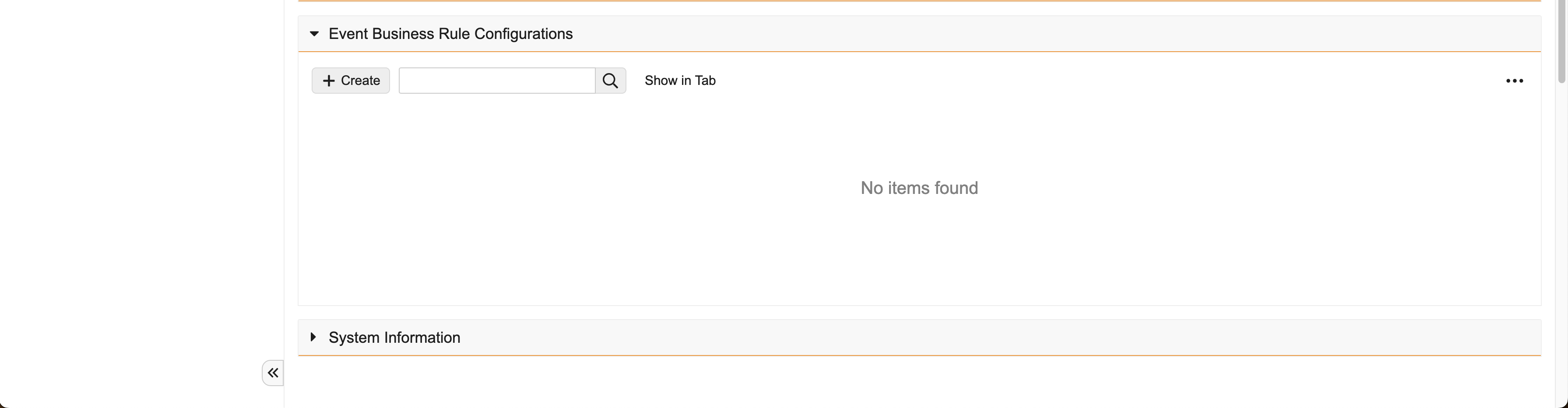
Select Create, then populate the following fields:
- event_business_rule__v – Automatically populates with the appropriate event rule
- event_type__v – Enter the appropriate em_event__v object type the event rule applies to
- country__v – Use the lookup to select the appropriate country__v record. This field does not display if the global_rule__v check box was selected.
- rule_start_date__v – Defines the start of the active period of the rule
- rule_end_date__v – Defines the end of the active period of the rule
- minimum_spend_limit__v – Defines the minimum spend limit. Does not apply to Cross-Event per Attendee Expense Cap and Actual vs Estimate Expense Threshold Limit type rules.
- maximum_spend_limit__v – Defines the maximum spend limit. Does not apply to Cross-Event per Attendee Expense Cap and Actual vs Estimate Expense Threshold Limit type rules.
Business admins can create different limits for different countries by creating additional em_business_rule_configuration__v records.
Only one business rule configuration can be active for each combination of event_type__v, event_business_rule__v, and country__v. An error occurs when attempting to save a business rule configuration with a matching event_type__v, event_business_rule__v, and country__v of another active record.
Specifying a Format or Location for an Event Business Rule
To specify the format or location an Event Business Rule should apply to:
-
Edit the appropriate em_business_rule_configuration__v record associated with the business rule. The following types of business rules are supported:
- Per Event Attendee Expense Limit Rule
-
Populate the following fields:
-
event_format__v – Only applies the business rule to em_event__v records with matching event_format__v fields. Multiple values can be specified using a double semicolon delimited list, for example:
in_person__v;;virtual__v
-
location_type__v – Only applies the business rule to em_event__v records with matching location_type__v fields. Multiple values can be specified using a double semicolon delimited list, for example:
in_office__v;;out_of_office__v
These fields can be used independently or together for even greater specificity.
-
- Select Save.
Previewing Expense Limit Rules as
Whenever an event organizer creates or updates an expense line or header in an event, all applicable Expense Limit rules run and display warnings of violations. If more than one expense line is saved as part of the expense header, applicable rules run for all expense lines.
If an expense violates a rule, a warning modal displays with the relevant warning text. Organizers can select Continue to continue the save or creation of the expense, or select the X button to dismiss the modal without saving or creating the expense.
Per Event Expense Limit and Per Event Attendee Expense Limit rules defined for estimates do not run in real time and thus do not display warnings.
Run Order of Event Expense Limit Rules
Multiple Expense Limit rules may apply to a single event or attendee. When this is the case, rules run in the following order:
- First, all relevant Per Event Attendee Expense Limit rules
- Then, all relevant Attendee Expense Cap rules
- Then, all relevant Cross-Event Attendee Expense Cap rules
- Then, Actual Versus Estimate Expense Threshold Limits
- Then, all relevant Per Event Expense Limit rules

