Creating an X-Page for Speakers
Content creators can create an X-Page containing detailed speaker information from other Vault CRM objects and fields unavailable on the Speaker Tab. This X-Page displays when users view a speaker from the Events Management Speaker tab.
For example, when planning a speaker program for a particular product and researching the most qualified speakers, navigate to the Events Management Speaker tab and filter the list of speakers to show only those qualified to speak on your product. When you select a speaker, a custom X-Page displays, providing additional data points.
Who can use this feature?
- Content Creators - Browser
- Creating the Speaker Page
- End Users - iPad
- Using the Speaker Page
- Users do not require an additional license
Enabling the Speaker Page for
To configure this feature:
-
Ensure the following features are configured:
- Navigate to Admin > Users & Groups > Permission Sets.
- Select the appropriate permission set.
- Select the Objects tab.
-
Grant the following permissions:
Object
Object Permission
Object Types
Fields
Field Permission
html_report__v CRED - full_speaker_profile__v
- full_speaker_profile_default__v
- mini_speaker_profile__v
- application_profile__v
- name__v
- description__v
- object_type__v
- html_report_status__v
- publish_process_timestamp__v
- platform__v
- publish_status_details__v
- target_platform__v
Edit
Integrating the Speaker Page with Veeva Link
The Speaker page supports displaying Veeva Link data for customers with an active Veeva Link subscription. The following additional steps are required to display Veeva Link data on the page:
- Navigate to Admin > Configuration > Objects > em_speaker__v > Layouts and edit the appropriate layout.
- Place the vl_url__v field on the em_speaker__v layout.
- Populate the vl_url__v field on em_speaker__v records with matching Veeva Link URLs.
To integrate with Veeva Link, contact your Veeva Link Business Contact.
To configure this feature:
-
Ensure the following features are configured:
- Navigate to Admin > Users & Groups > Permission Sets.
- Select the appropriate permission set.
- Select the Objects tab.
-
Grant the following permissions:
Object
Object Permission
Object Types
Fields
Field Permission
html_report__v R - full_speaker_profile__v
- full_speaker_profile_default__v
- mini_speaker_profile__v
- application_profile__v
- name__v
- description__v
- object_type__v
- html_report_status__v
- publish_process_timestamp__v
- platform__v
- publish_status_details__v
- target_platform__v
Read
Creating the Speaker Page as
To create a Speaker page:
- Create an html_report__v record with the appropriate speaker profile record. The following object types are available:
- full_speaker_profile_default__v – Displays the page as the default tab when viewing the speaker record
- full_speaker_profile__v – Displays the page as a secondary tab when viewing the speaker record
- mini_speaker_profile__v – Displays the page in the details modal when adding speakers to an event
- Attach the content zip file to the html_report__v record. See Creating X-Pages Content for more information.
Using the Speaker Page as
Depending on the object type of the corresponding HTML report, end users can access the uploaded X-Page from either the default speaker tab or a secondary tab.
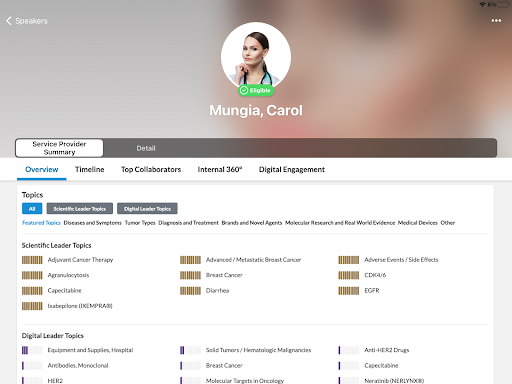
When end users open the X-Page, a button briefly displays in the lower right corner to indicate it is shareable. See Sharing X-Pages Content for more information.

