Match ID Stamping in Vault CRM
The matchid__v field on account records contains a single, Veeva-wide 21 digit identifier for HCPs and HCOs that is generated by an automated matching process. This value is managed by Veeva but can be used by customers for any purpose, such as linking accounts across systems. Value may change based on data or matching updates. Vault CRM automatically updates the matchid__v field on account records with OpenData Veeva IDs. The Match ID values are formatted with the prefix “V01” followed by 18 digits.
The Match ID values are updated at the end of each quarter, and on an ad hoc basis:
-
The matchid__v field will be populated if an account is matched
-
The matchid__v field will remain blank if an account is not matched
-
The matchid__v field may be cleared if an account is unmatched
When the Match ID value is updated, the Last Modified Date field will be updated to the Current DateTime, and the Last Modified By field will be updated to the “Core CRM System User”.
Configuring Match ID Stamping for
To configure this feature:
- Ensure Configuring Accounts is complete.
-
Ensure the matchid__v object type field is enabled for all object types on the account__v object.
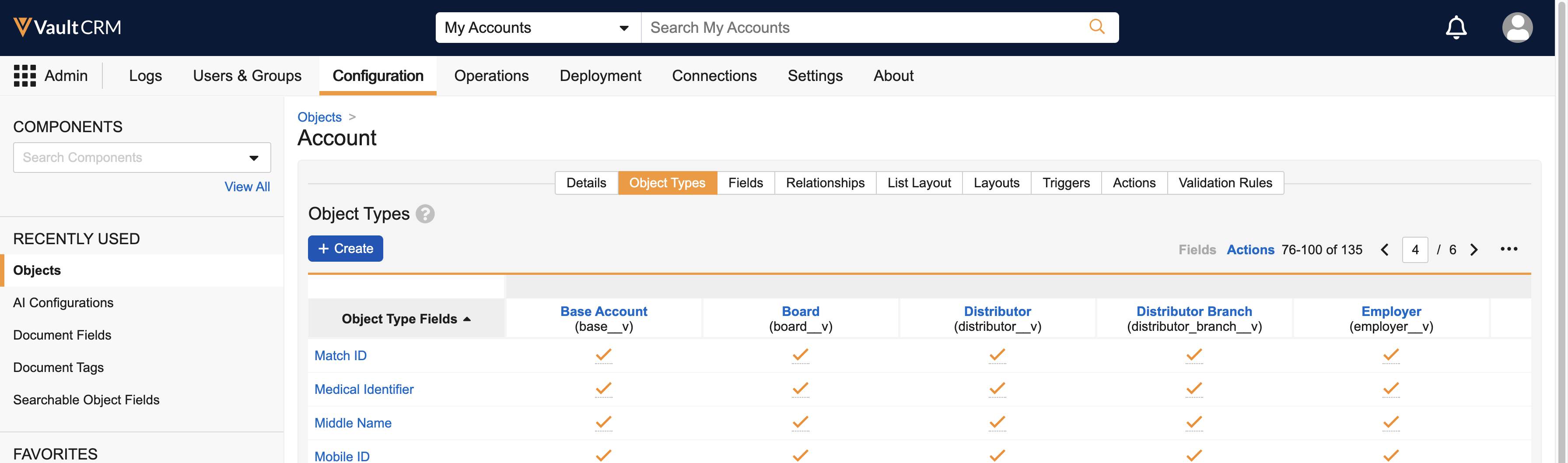
The stamping process is performed by the Core CRM System User that must have the necessary permissions to update the matchid__v field on accounts. Additional configuration may be needed, depending on your organization's configuration of the Account object.
Custom Account Object Types
The Core CRM System User is assigned to the Core CRM Integration Security Profile, which uses the standard Core CRM Permission Set that Admins cannot modify.
If custom object types on the Account object exist, Admins must create and assign a User Role to the Core CRM System User to grant Edit permission to the custom object types. This allows the Match ID value to be updated. The permissions provided in the User Role are additive with the permissions from the Core CRM Integration Security Profile.
To create and assign a User Role to the Core CRM System User, do the following:
-
Ensure a Permission Set exists that grants Edit access to each custom Account object type. To create a new Permission Set:
- Navigate to Admin > Users & Groups > Permission Sets
- Select Create
- Enter a Name for the permission set. For example, Accounts Custom Object Type Permissions
- Select Save
- Select Objects Tab > Accounts
- Select Edit
- Grant Edit access to all custom object types on the Account object
- Select Save
-
Create an Application Role:
- Select Admin > Users & Groups > Application Roles
- Select Create
- Enter a Label
- Enter a Name
- Select the appropriate Permission Set
- Select Save
-
Add a related object section for the User Role object to the User object detail page layout.
-
Add the appropriate User Role to the Core CRM User:
- Navigate to the Core CRM User detail page
- Find the User Role related object section
- Select the Application Role created above
- Select OK
Custom Sharing Rules
If Custom Sharing Rules are configured on the account object, the Core CRM System User must be provided access to update all Account records.
If a Custom Sharing Rule does not exist, Admins must create a Custom Sharing Rule.
To create a Custom Sharing Rule for the Core CRM User:
-
Navigate to Admin > Configuration > Objects > account__v > Sharing Rules tab.
-
Select Create.
-
Create the new sharing rule using the information below:
Attribute Value Label Core CRM System User Full Account Access Name
core_crm_system_user_full_access__c
Active
True
Criteria
[]
Role
Editor
Members
User.application-core_crm_int@<vaultdomain>.com

