Creating and Viewing Medical Interactions from My Schedule
Medical users can create Medical Interactions from My Schedule, and view those entries alongside other scheduled events, for example, Time Off Territory, streamlining their planning and execution process. Users can quickly assess their upcoming Medical engagements using color-coded calendar entries that display key information, for example, the interaction's title, location, address, and channel. If needed, users can reschedule a Medical Interaction.
Who can use this feature?
- Medical Users - Browser, iPad
- Using Medical Interactions on My Schedule
- Users do not require an additional license
Configuring Medical Interactions on My Schedule for
To configure this feature:
- Ensure Using Medical Interactions is configured.
- Ensure Configuring Call Planning is complete.
The following steps are required to create Medical Interactions from My Schedule if users have Create permission to both the call2__v and medx__v objects:
-
Navigate to Admin > Configuration > Objects > preferences__v.
- Select the Layouts tab
- Add the schedule_pane_create__v field to the appropriate layout
- Select Save
-
Navigate to Business Admin > Objects > Preferences.
- Select the appropriate user
- Select Edit
- Select Medical Interaction from the Scheduler Pane Create drop-down.
- Select Save
Using Medical Interactions on My Schedule as
Creating Medical Interactions from My Schedule
Medical users can create, view, and reschedule their Medical Interactions. Users with the appropriate permissions can also view interactions on shared calendars.
To create a Medical Interaction from the Scheduler pane:
-
Navigate to the My Schedule tab.
-
Select an open time slot on the calendar.
-
Select Add Medical Interaction.
-
Complete the information in the popover.
-
Select Save or Save + Edit.
Users can also drag and drop an account from the Scheduler pane to an appropriate timeslot. Users with permission to create both calls and medical interactions can first select the type of interaction to create.
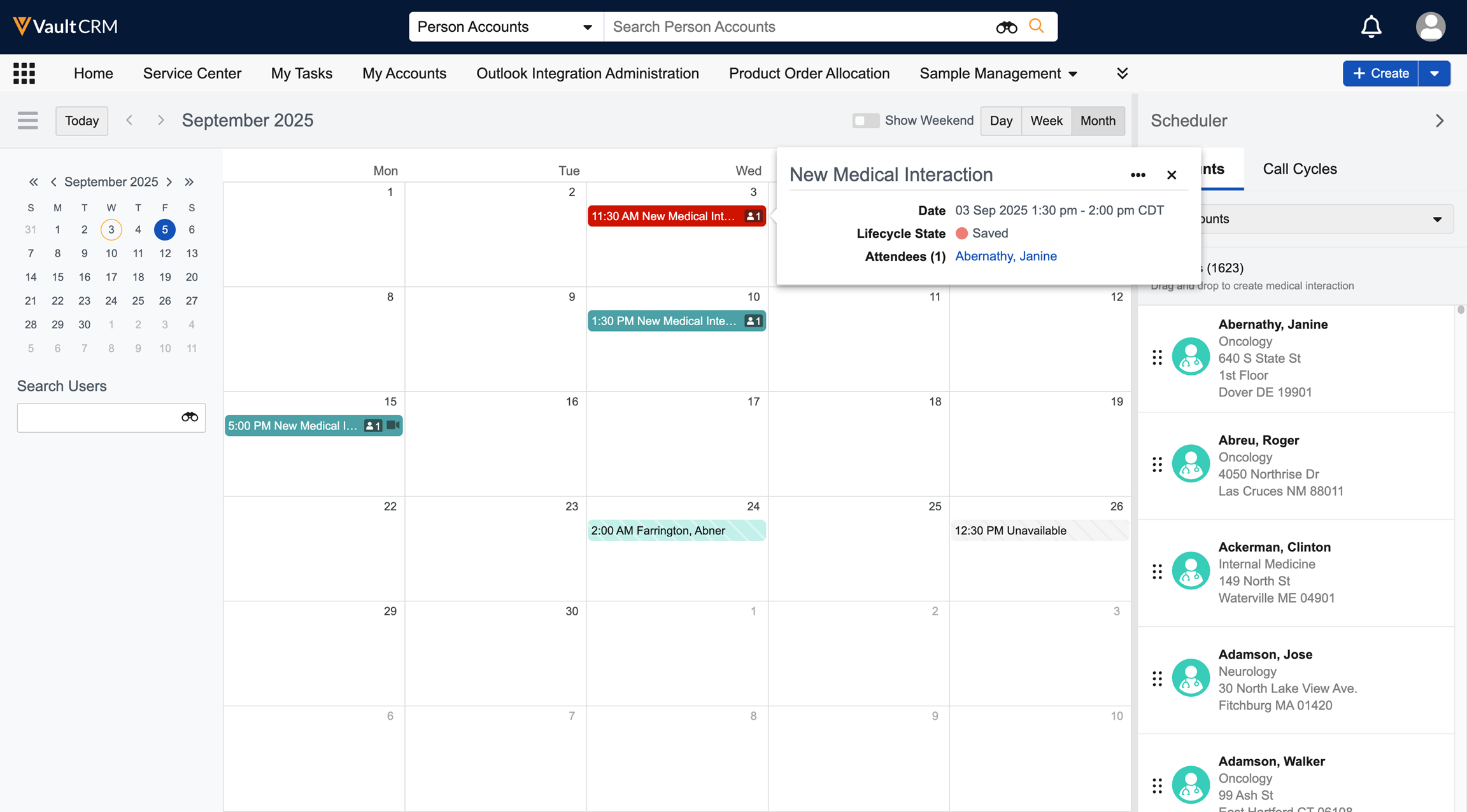
To reschedule a Medical Interaction from My Schedule:
- Navigate to the My Schedule tab.
- Locate the Medical Interaction you want to reschedule.
- Drag and drop the Medical Interaction to a new date and time.
Viewing Medical Interactions from My Schedule
Medical users can view Medical Interactions from My Schedule. Calendar entries display the following information. The color of the entry changes based on its status (Saved and in the Past (red-orange), Saved and in the Future (dark cyan), Submitted (seafoam green), or Canceled (silver)):
- Title of the Medical Interaction
- Location and/or address of the interaction.
- Interaction Channel Icon (In Person, Video, or Phone)
- Number of attendees associated with the interaction
To view additional details, select the Medical Interaction entry on the calendar. A popover displays detailed information, including the title, date, channel, location, address, status. The attendee name is a selectable link.
Select More Details from the popover's More Actions menu to open the full Medical Interaction record in a new tab.
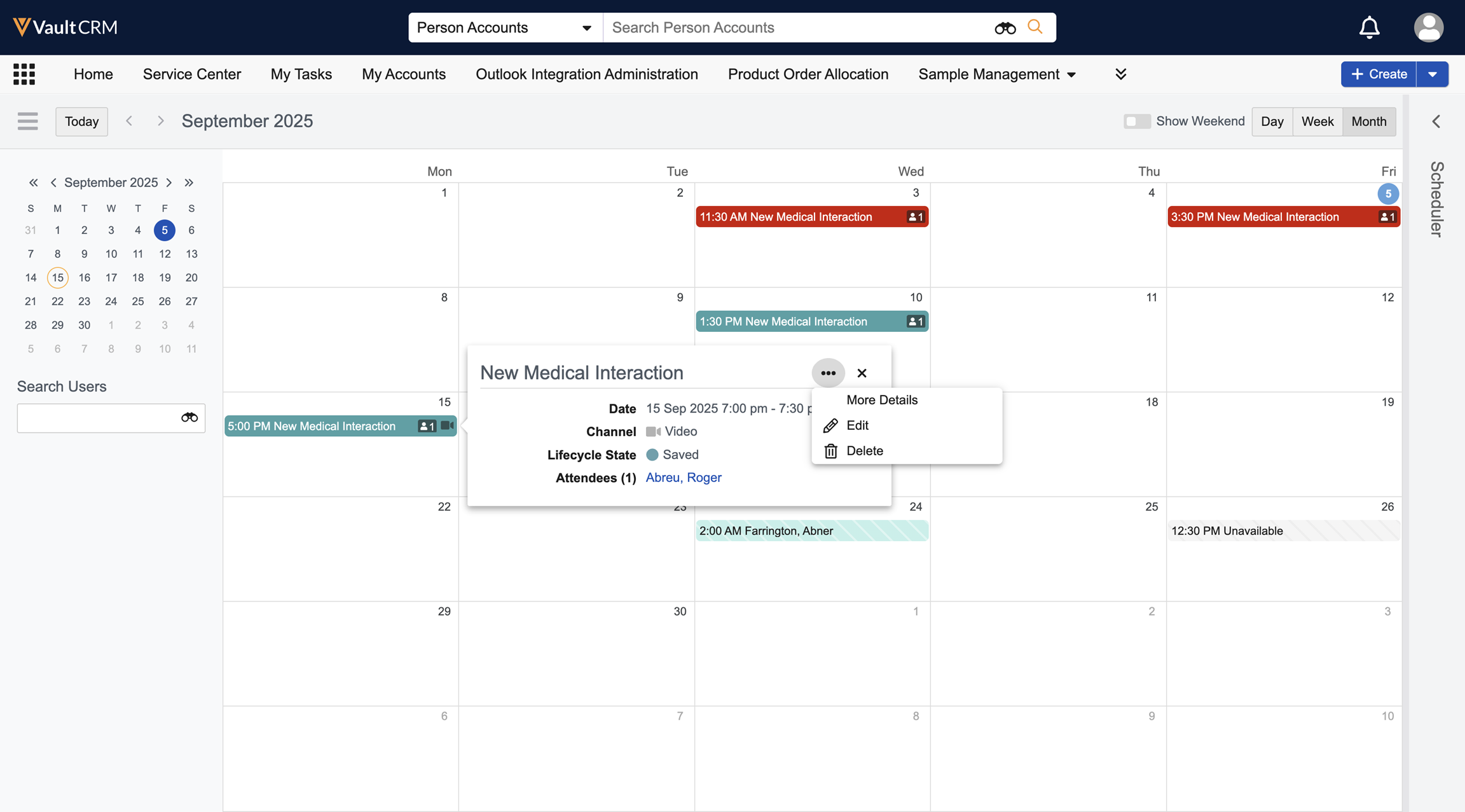
Creating Medical Interactions from My Schedule
Medical users can create, view, and reschedule their Medical Interactions from the My Schedule tab.
Users can drag and drop an account from the Scheduler pane to an appropriate timeslot. Users with permission to create both calls and medical interactions can first select the type of interaction to create.
To reschedule a Medical Interaction from My Schedule:
- Navigate to the My Schedule tab.
- Locate the Medical Interaction you want to reschedule.
- Drag and drop the interaction to a new date and time.
Viewing Medical Interactions from My Schedule
Medical users can view Medical Interactions from My Schedule. Calendar entries display the following information. The color of the entry changes based on its status (Saved and in the Past (red-orange), Saved and in the Future (dark cyan), Submitted (seafoam green), or Canceled (silver)):
- Title of the Medical Interaction
- Location and/or address of the interaction.
- Interaction Channel Icon (In Person, Video, or Phone)
- Number of attendees associated with the interaction
To view additional details, select the Medical Interaction entry on the calendar. A popover displays the following detailed information:
- Title
- Date
- Channel
- Location
- Address
- Status
- Attendee name
Select More Details from the popover's action menu to open the full Medical Interaction record view mode.

