Viewing and Searching Accounts in My Schedule
To easily find accounts and identify future calls, users can view account information and search for a particular account in My Schedule.
Who can use this feature?
- End Users — Browser, iPad, Windows (Beta)
- Viewing and Searching Accounts
- Users do not require an additional license
Configuring Viewing and Searching Accounts for
To configure this feature, ensure Configuring Call Planning is complete.
Viewing and Searching Accounts as
If Identifying Accounts with Account Identifier or Account Name Expansion is enabled, the account identifier displays in My Schedule.
The account’s primary parent also displays in certain My Schedule views; for more information, see Displaying the Primary Parent with a Business or Person Account's Name.
On the Browser platform, the Scheduler pane is similar to the accounts panel. The Scheduler pane is available for all calendar views.
Select the Scheduler sidebar to display a panel with Account Views and Lists. When you select an account list or view, the account list is filtered according to that list or view. An account object type icon displays for each account.
 of SchedulerLists.png)
To create a call, drag and drop the appropriate account from the panel to a time slot on the calendar.
When creating calls from the Scheduler pane, users can only schedule calls in the week they are currently viewing. Users cannot drag calls to the all-day header in day view or week view, unless Capturing the Call Date Only is enabled.
To search for an account on the Browser platform, select the desired time slot on the calendar, then select Add Calls.
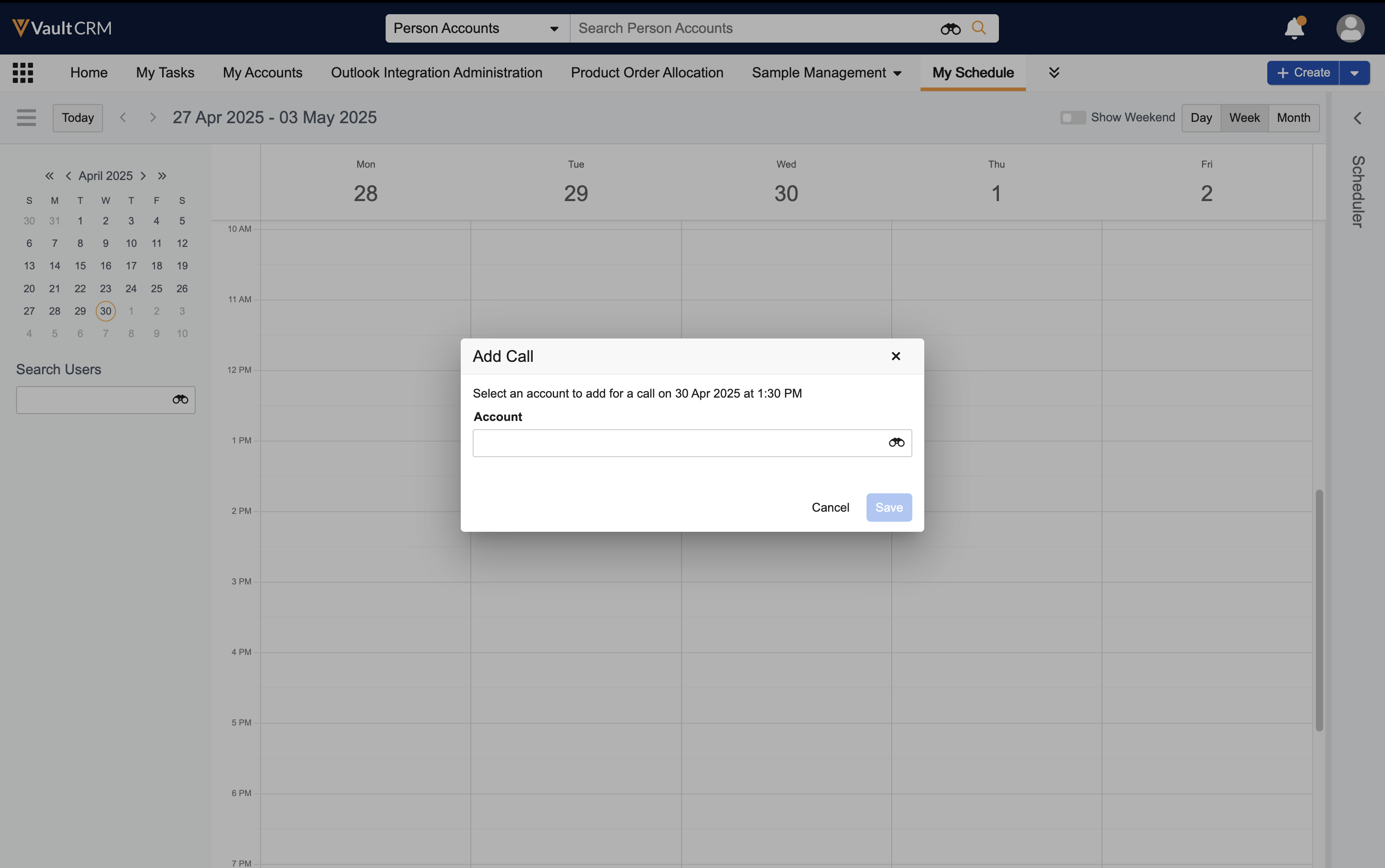
Enter a full or partial keyword in the search bar on the account search modal, then select an account. Users can also enter an advanced search by selecting the binoculars icon.
When Using Child Accounts in My Schedule is enabled, the advanced search modal displays by default.
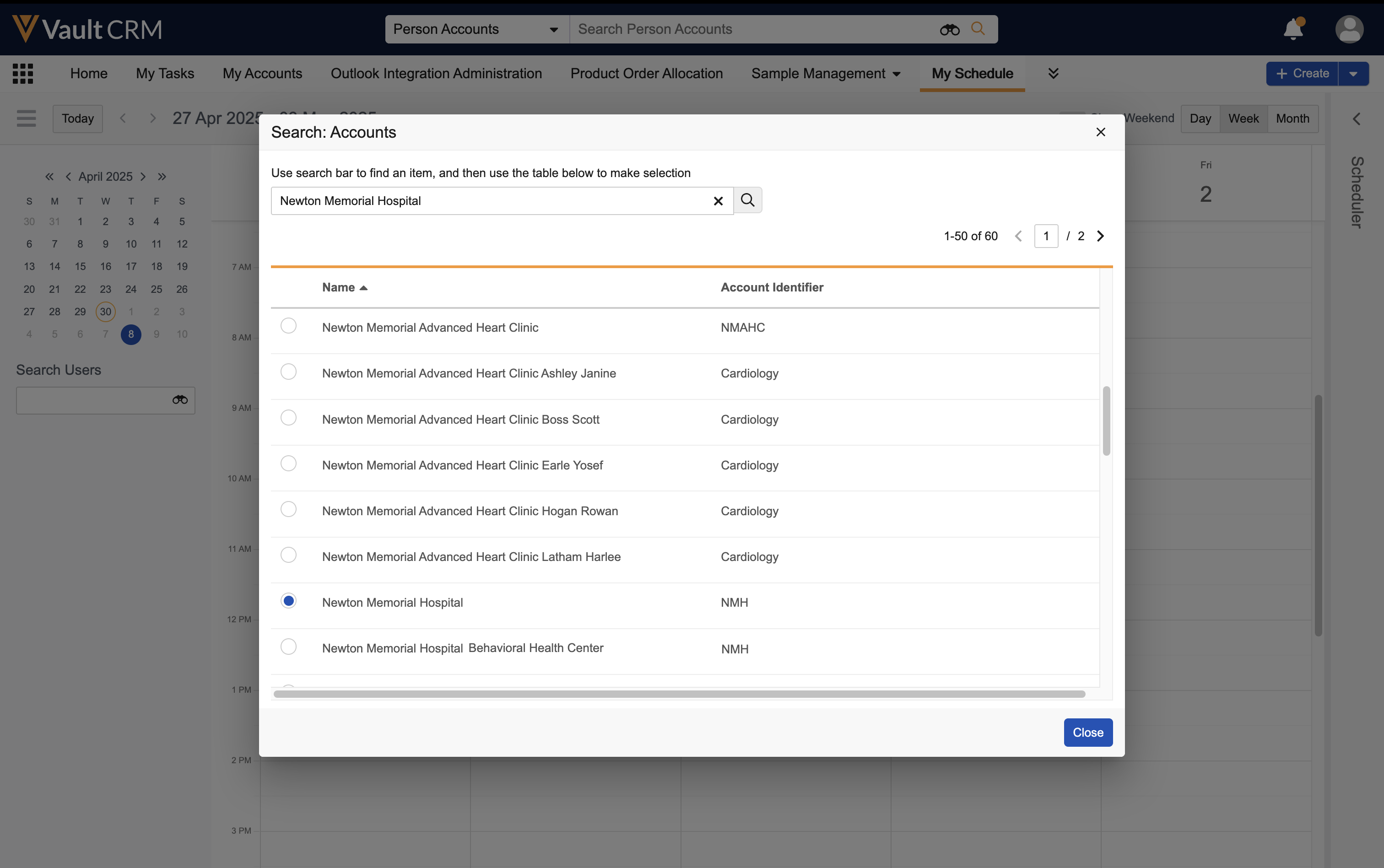
In the search results, account addresses are ordered based on the following priority:
- If the account has a My Preferred Address (address__v) value specified on a tsf__v record for the user's territory, My Preferred Address displays first
- If the account does not have a preferred address, the primary address displays
- If the account does not have a primary address, the last-modified, earliest-created address for the account displays
iPad users can view and search accounts from all My Schedule views, except for Agenda View. To view the accounts panel, select the account icon in the calendar header. A list of all accounts visible to the user displays, along with a drop-down list for Account Views and Lists.
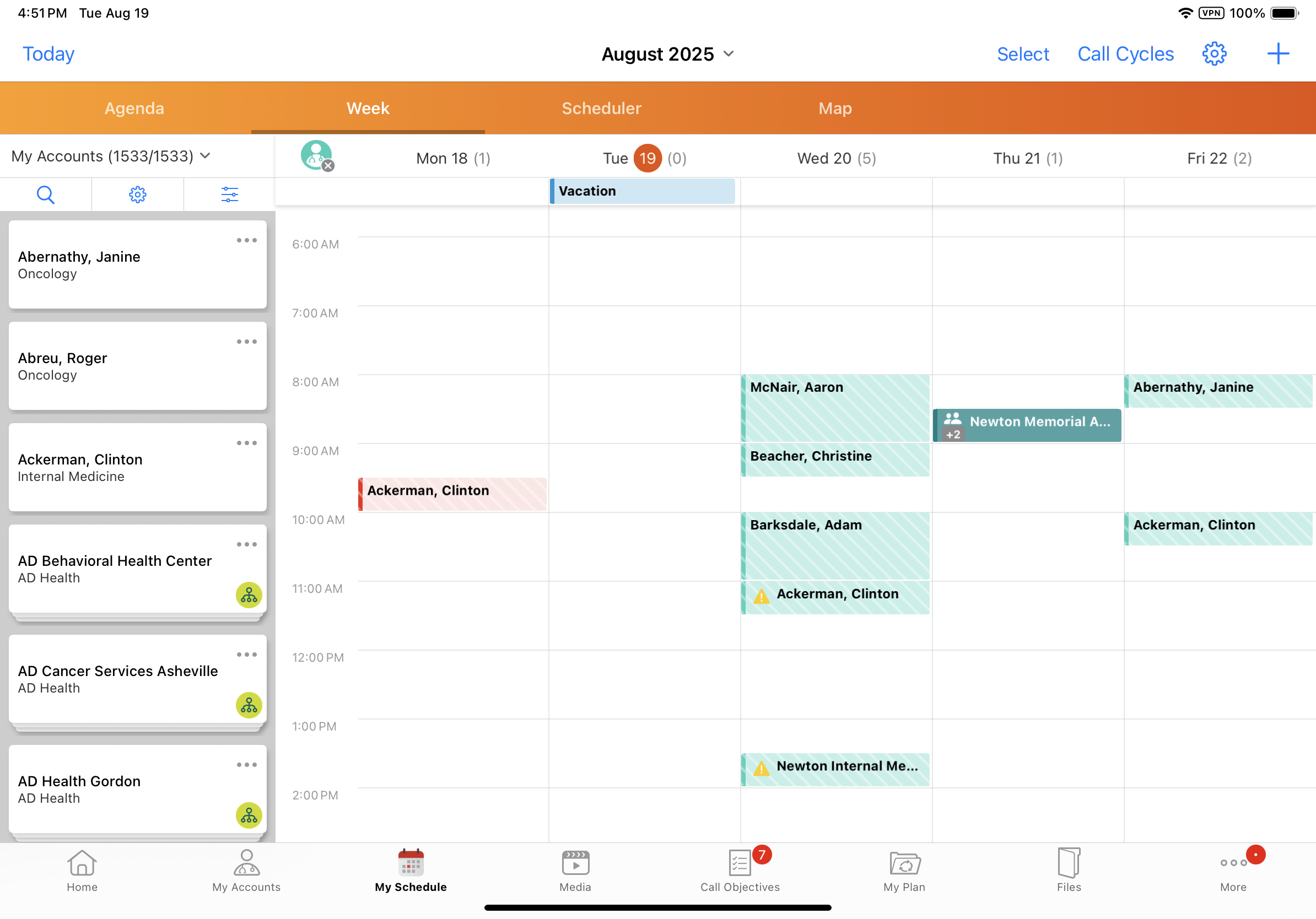
To access the Account Detail page for an account, select the View Account option from the All Actions button on the account card.
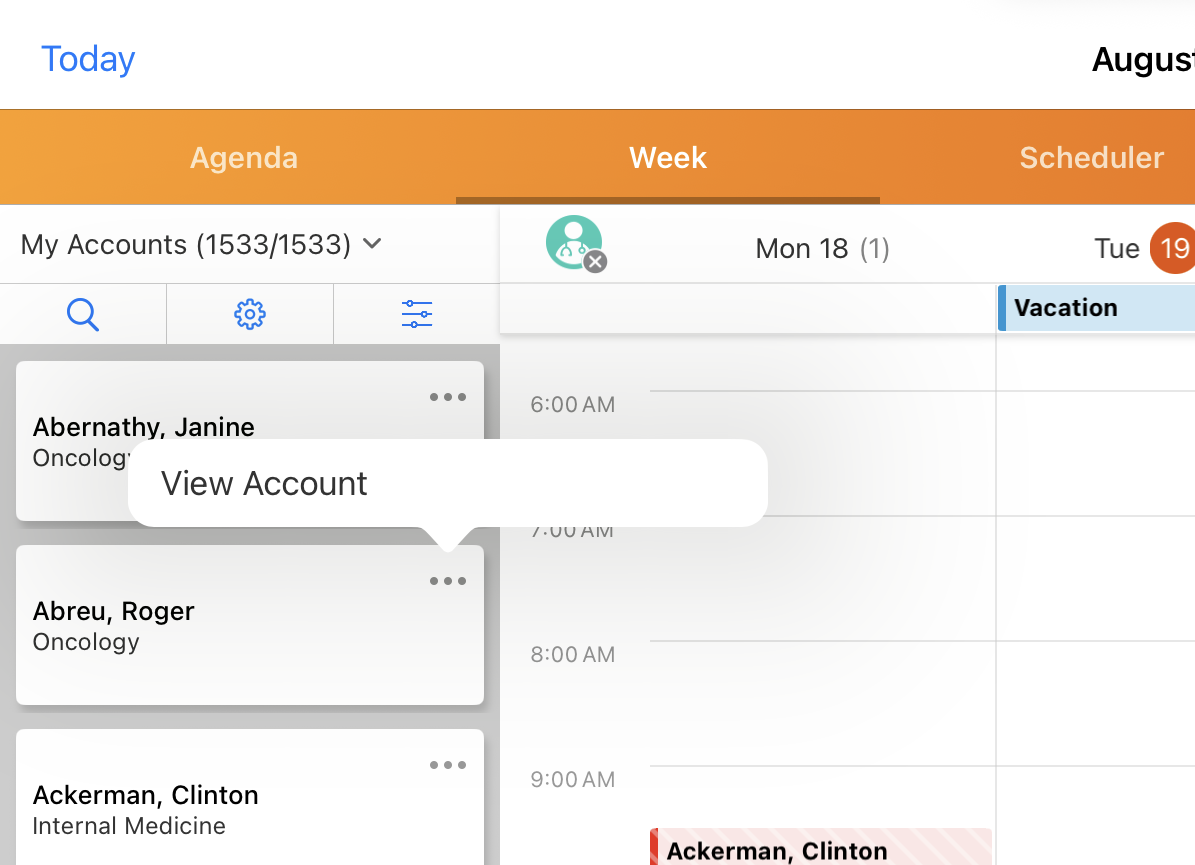
To find a particular account, select the search icon in the account panel to display the search bar. Enter a full or partial account name in the search bar. Search results update dynamically as users type.
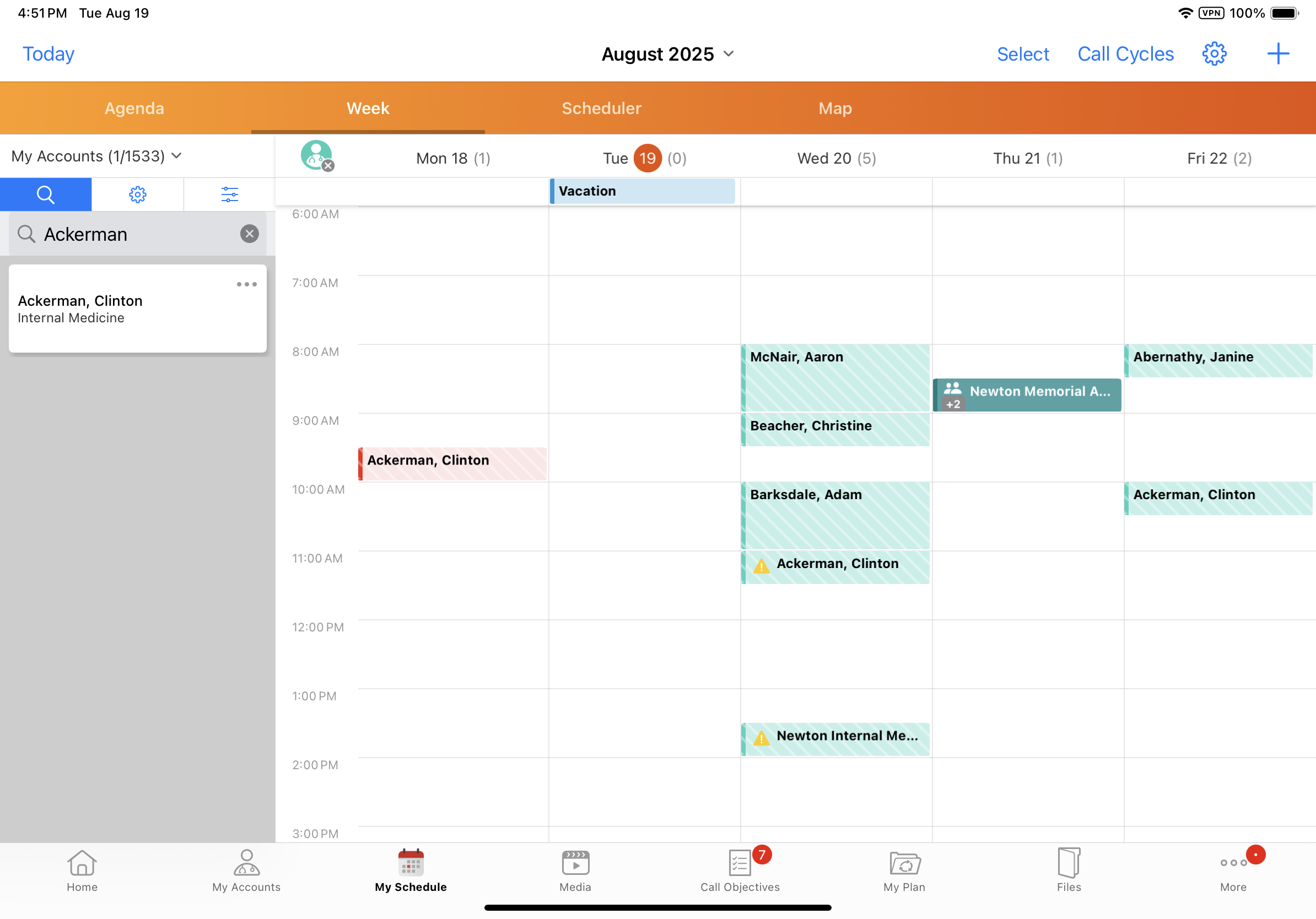
Windows (Beta) users can view and search accounts from the accounts panel or from the Add Call modal. Users can view and search accounts from all My Schedule views, except for Agenda View.
To view the accounts panel, select the account icon in the calendar header. A list of all accounts visible to the user displays, along with a drop-down list for Account Views and Lists.
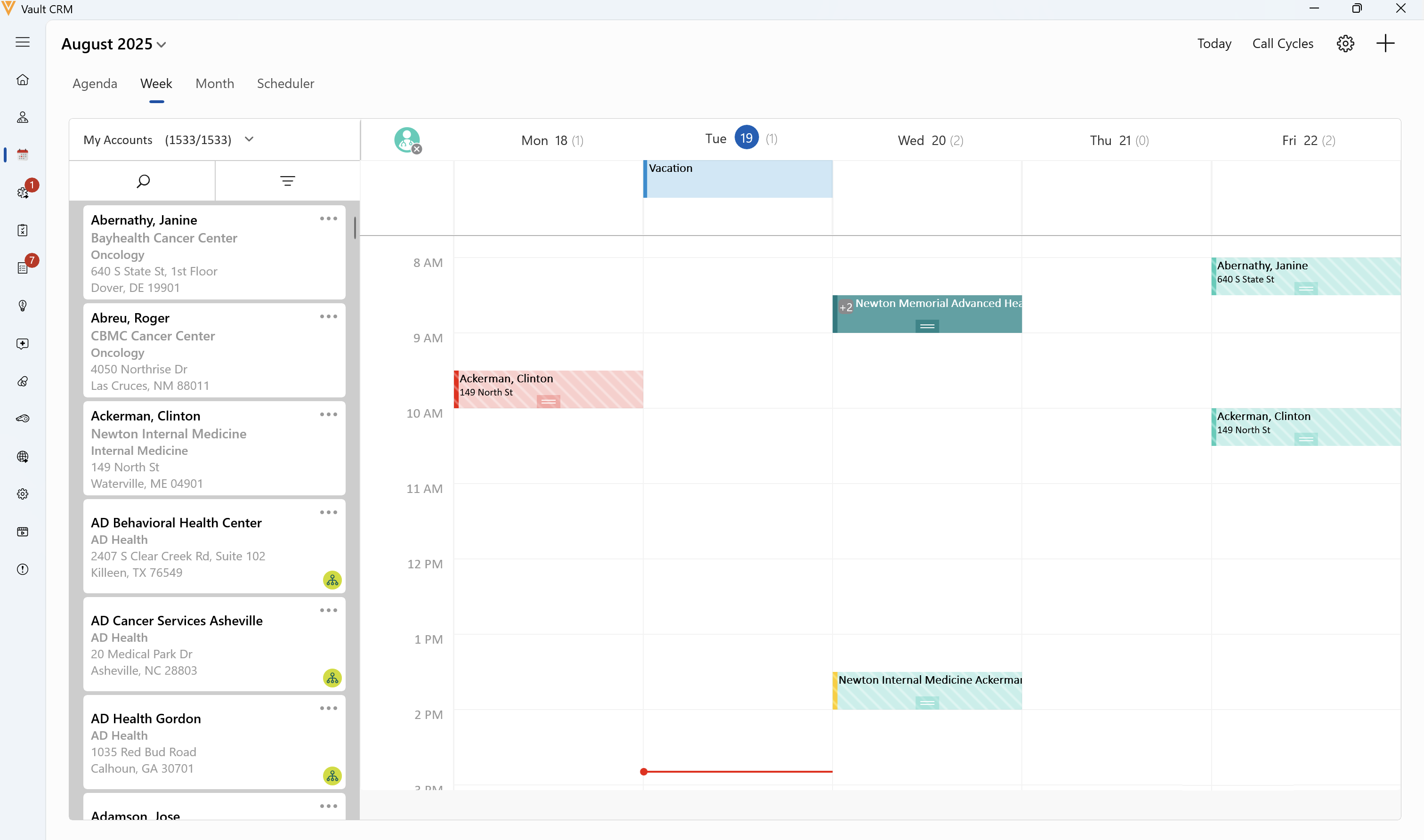
To access the Account Detail page for an account, select the View Account option from the All Actions button on the account card.
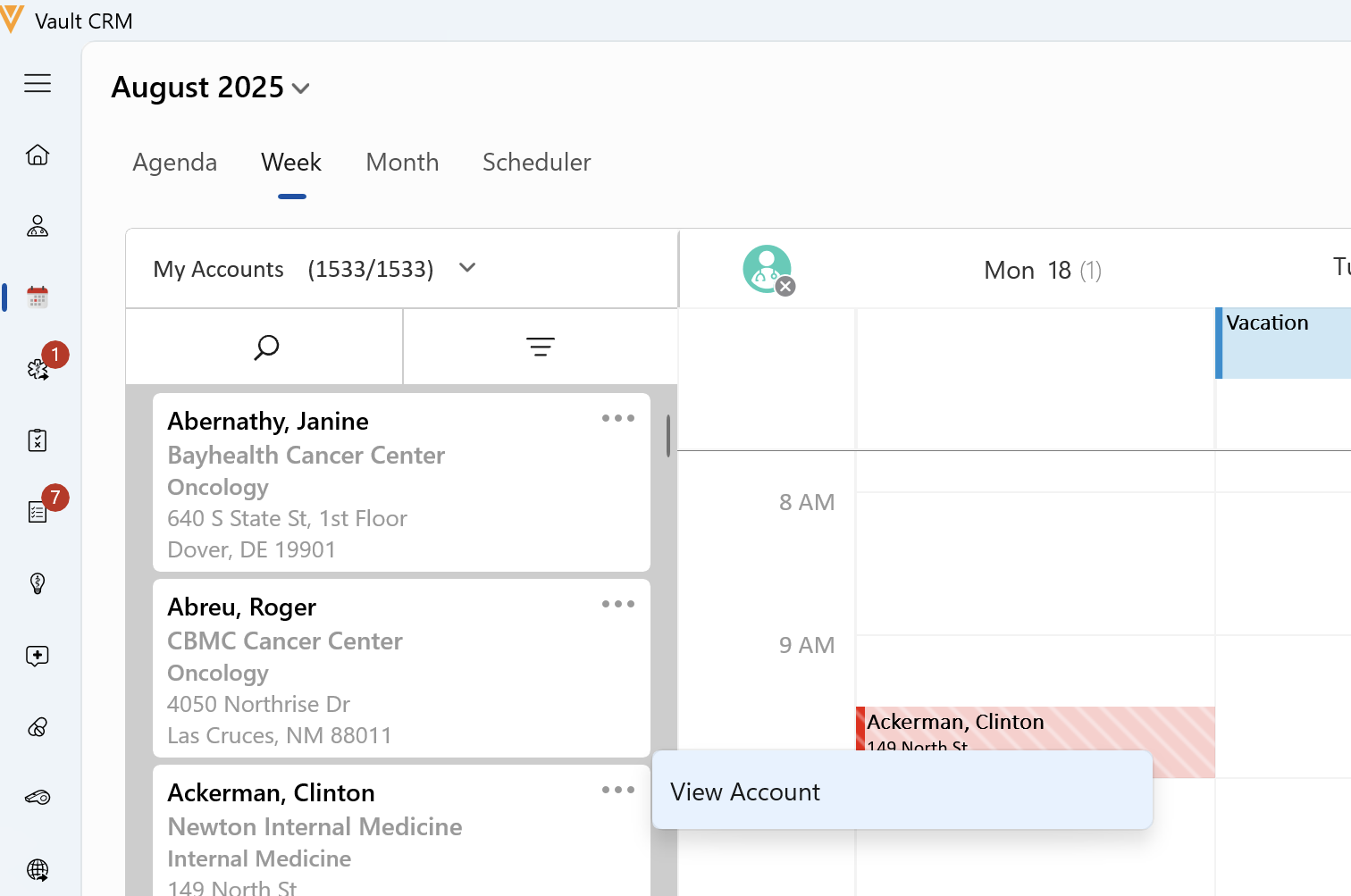
To find a particular account, enter a full or partial account name in the search bar. Search results update dynamically as users type.
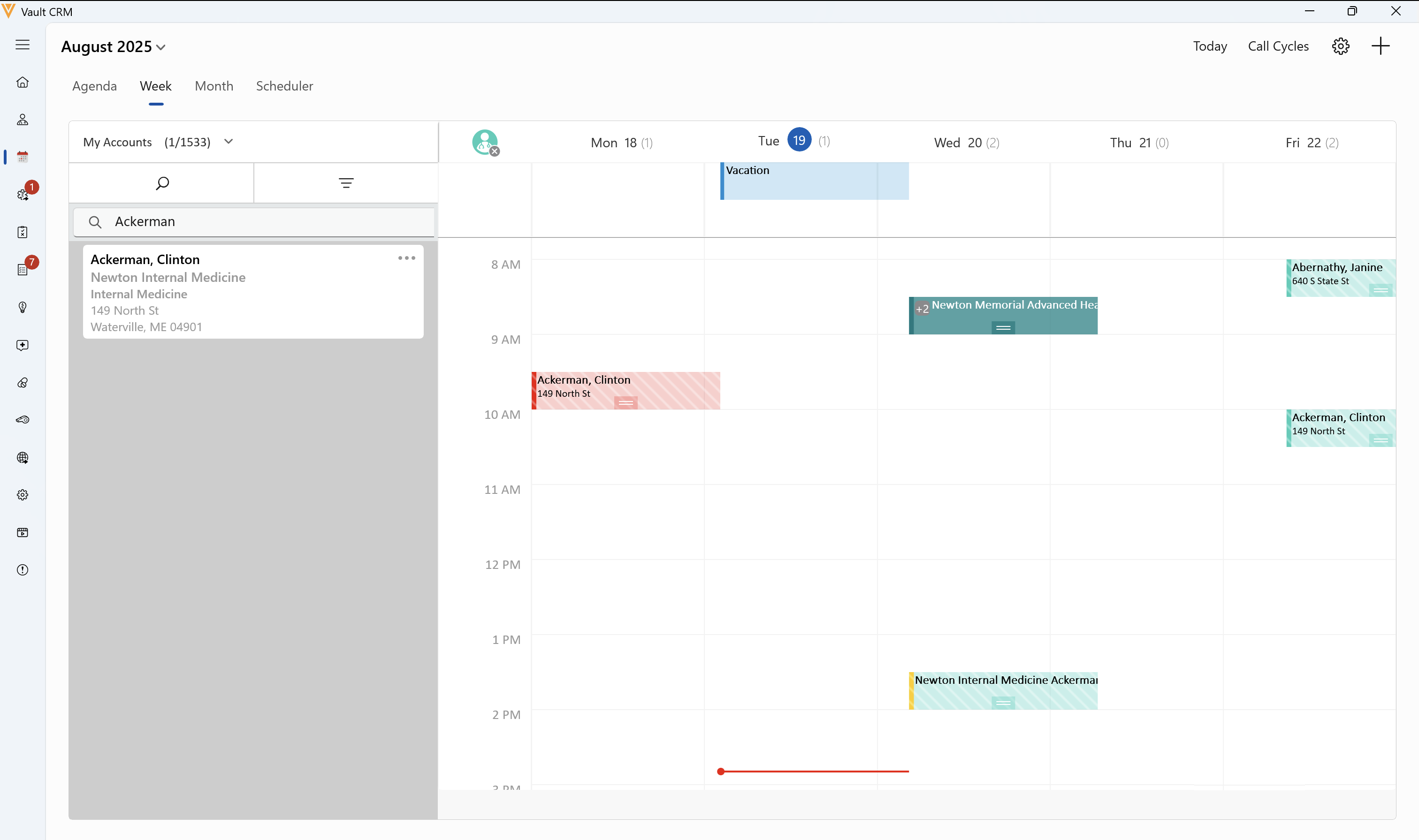
To view and search accounts from the Add Call modal, select the desired time slot on the calendar, then select Add Call. Enter a full or partial keyword in the search bar on the account search modal, then select the appropriate account.
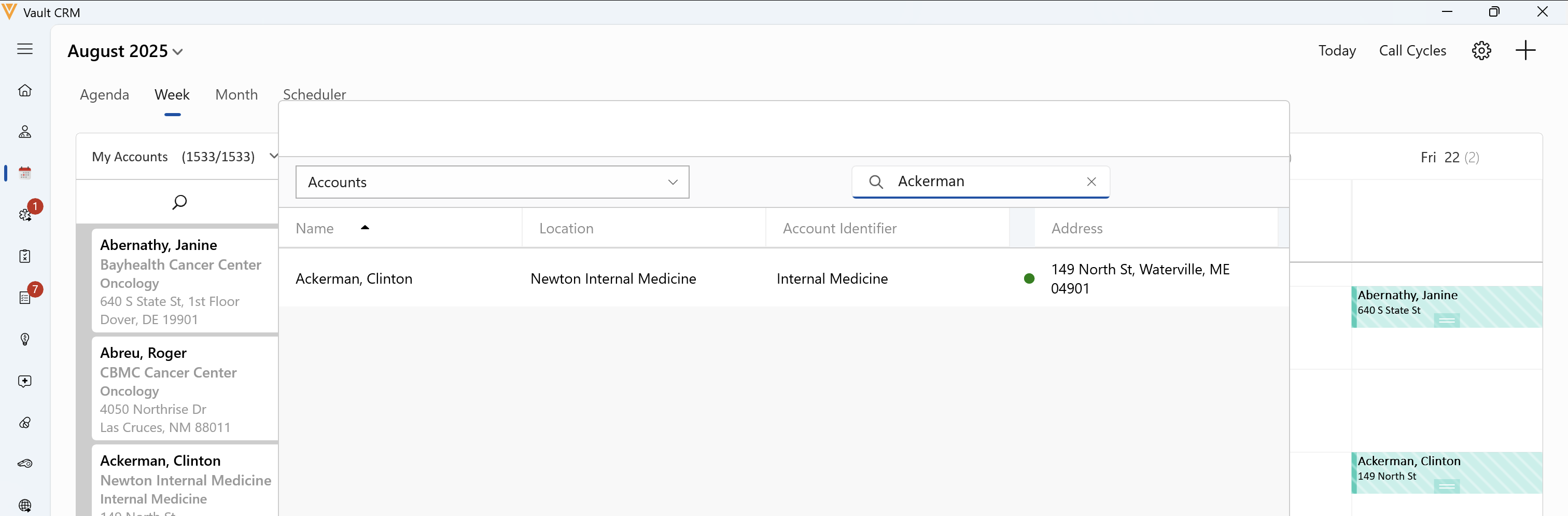
Retaining Last-Used Account Views and Lists
By default, Account Views and Lists reset to All Accounts whenever a user navigates away and returns to My Schedule. However, fields on the preferences__v object can be used to retain the user's last-used account list or view until their next sync or refresh.
To retain the last-used account list or view for users in My Schedule, grant users edit permission to the following fields on the preferences__v object:
- last_scheduler_account_list__v - For Week View
- last_map_scheduler_account_list__v - For Map View
- last_list_scheduler_account_list__v - For Scheduler View
The last-used list or view is preserved locally until the next sync or refresh.
Note that preferences__v records are created and updated online. This means changes made on mobile devices remain local and are not sent back to the server. During a sync or refresh, the system checks for online updates to preferences__v records. If online preferences__v records were updated more recently, they override preferences from the mobile device. This is most likely to affect the last_scheduler_account_list__v field, since this field is used across online and mobile device platforms.
The following views always display as options in the Scheduler pane:
- All Accounts (or All Child Accounts, if Using Child Accounts in My Schedule is enabled)
- All Person Accounts
- All Business Accounts

