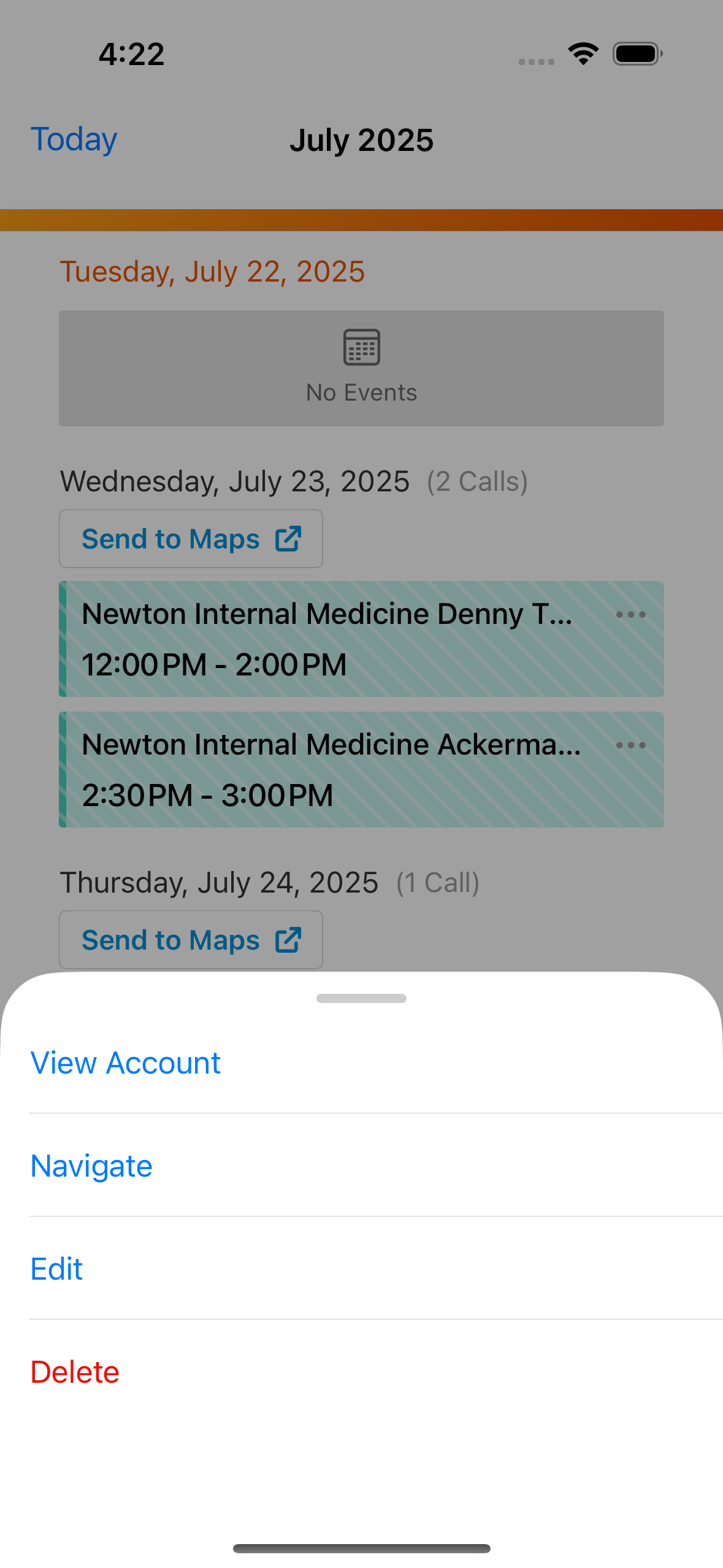Using Child Accounts in My Schedule
Using child accounts in My Schedule enables users to schedule calls for a specific account-organization (HCP-HCO) combination rather than just the HCP’s account. This ensures calls are planned for an HCP at a specific institution, providing greater precision than planning a call for the individual alone.
This approach is especially valuable in markets where the HCP-HCO relationship is critical, or in cases where HCPs work at multiple institutions with different regulations, roles, or responsibilities. By recording calls at the child account level, users can gain a clearer view of engagement patterns at different institutions and ensure call data accurately reflects real-world professional relationships.
Who can use this feature?
- End Users — Browser, iPad, iPhone, Windows (Beta)
- Using Child Accounts in My Schedule
- Users do not require an additional license
Configuring Child Accounts in My Schedule for
To configure this feature:
- Ensure the following configuration is complete:
-
Navigate to Admin > Users & Groups > Permission Sets.
-
Select the appropriate permission set.
-
Select the Objects tab.
-
Grant the following permissions:
Object
Object Permissions
Object Types
Fields
Field Permissions
call2__v
CRED
All applicable object types
- child_account__v
- child_account_id__v
- location__v
- location_name__v
Edit
child_account__v
CRED
All object types
- child_account__v
- child_account_identifier__v
- child_furigana__v
- child_name__v
- child_record_type__v
- parent_account__v
- parent_child_formatted_name__v
- parent_child_furigana__v
- parent_child_name__v
- parent_furigana__v
- parent_name__v
- parent_record_type__v
At least Read
-
Navigate to Business Admin > Objects > veeva_settings__v.
-
Ensure the check box for the enable_myschedule_call_location__v Veeva Setting is not selected.
-
Create child account views in My Accounts (optional). See Account Views and Lists for information on creating views.
Using Child Accounts in My Schedule as
Users can view and schedule calls for child accounts from My Schedule. All applicable call restrictions are enforced when scheduling child account calls, for example, Restricting Calls by Account, Restricting Calls by Account Object Type, Limiting Call Backdating, and any custom validation rules.
When child accounts are enabled, the All Child Accounts view displays instead of the All Accounts View, enabling users to view a list of all child accounts where the user has access to both the parent and child account. If custom child account views are created, these views also display under the Child Account View section. Child accounts are sorted alphabetically by parent_child_formatted_name__v.
If Displaying Office Best Times for Child Accounts is enabled, Office Best Times display.
If users attempt to schedule a child account call for two business accounts, the call is scheduled as a standard business account call instead of a child account call.
Browser users can schedule calls by dragging and dropping an account card from the Scheduler panel to the calendar grid.
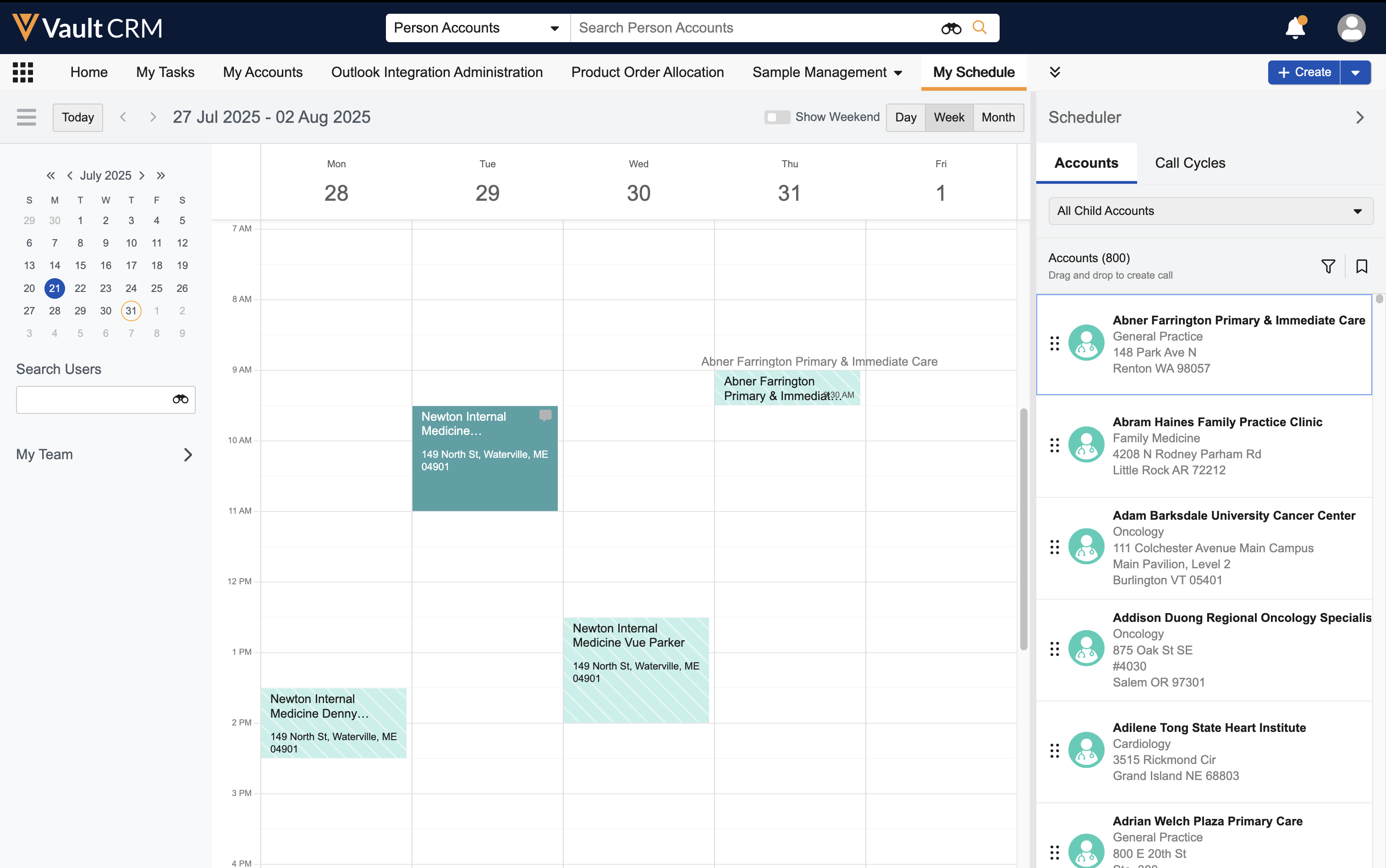
Alternatively, Browser users can schedule child account calls by searching for and selecting an account from the Add Call modal. To search child accounts from the Add Call modal:
-
Select an open space in the My Schedule calendar grid.

-
Select the Add Call option.
-
Enter a search term. In this dialog, search results include both accounts and child accounts where the user has access to the parent and child. Users can search by child account name, child account identifier, and Furigana.
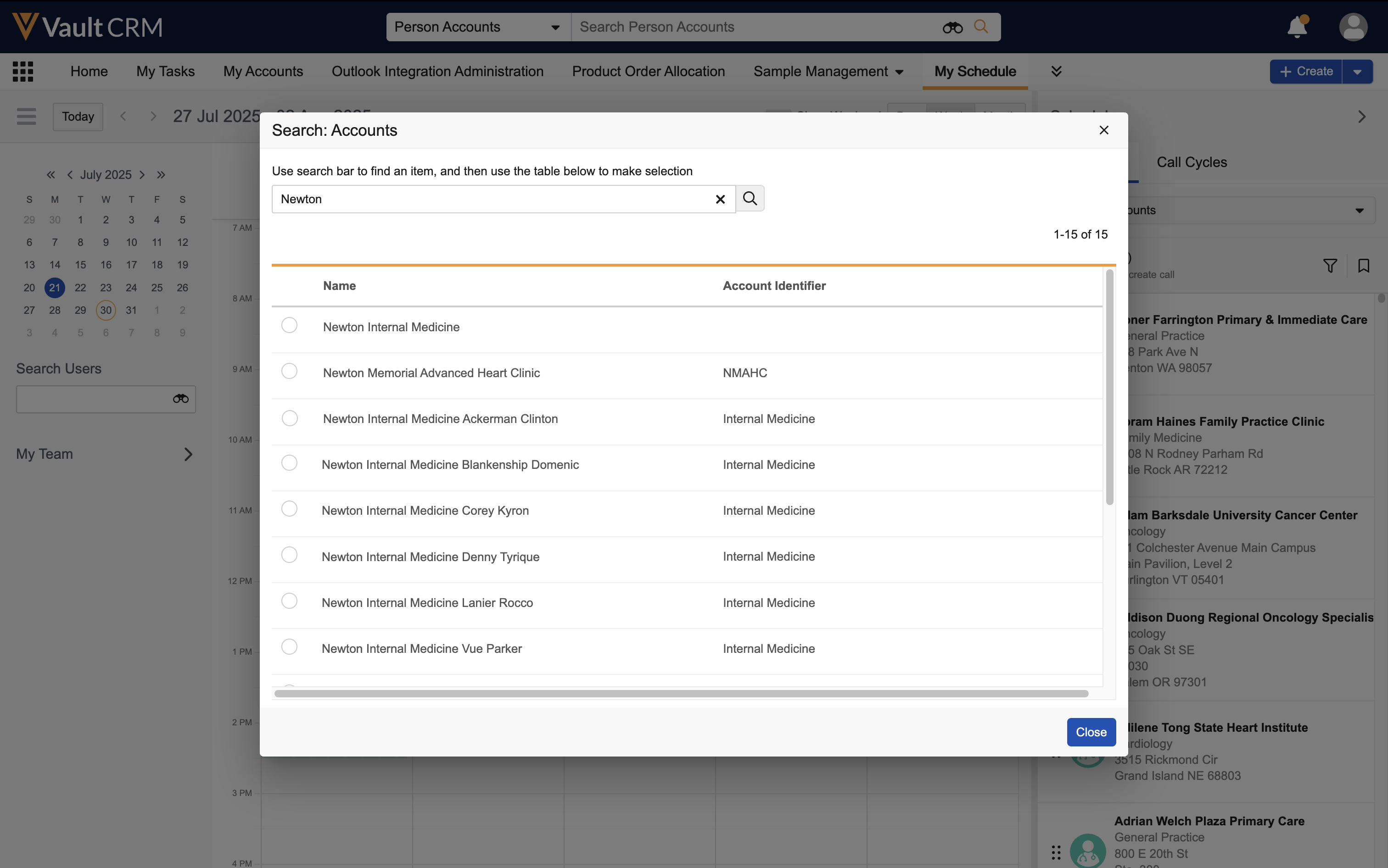
-
Select the appropriate account.
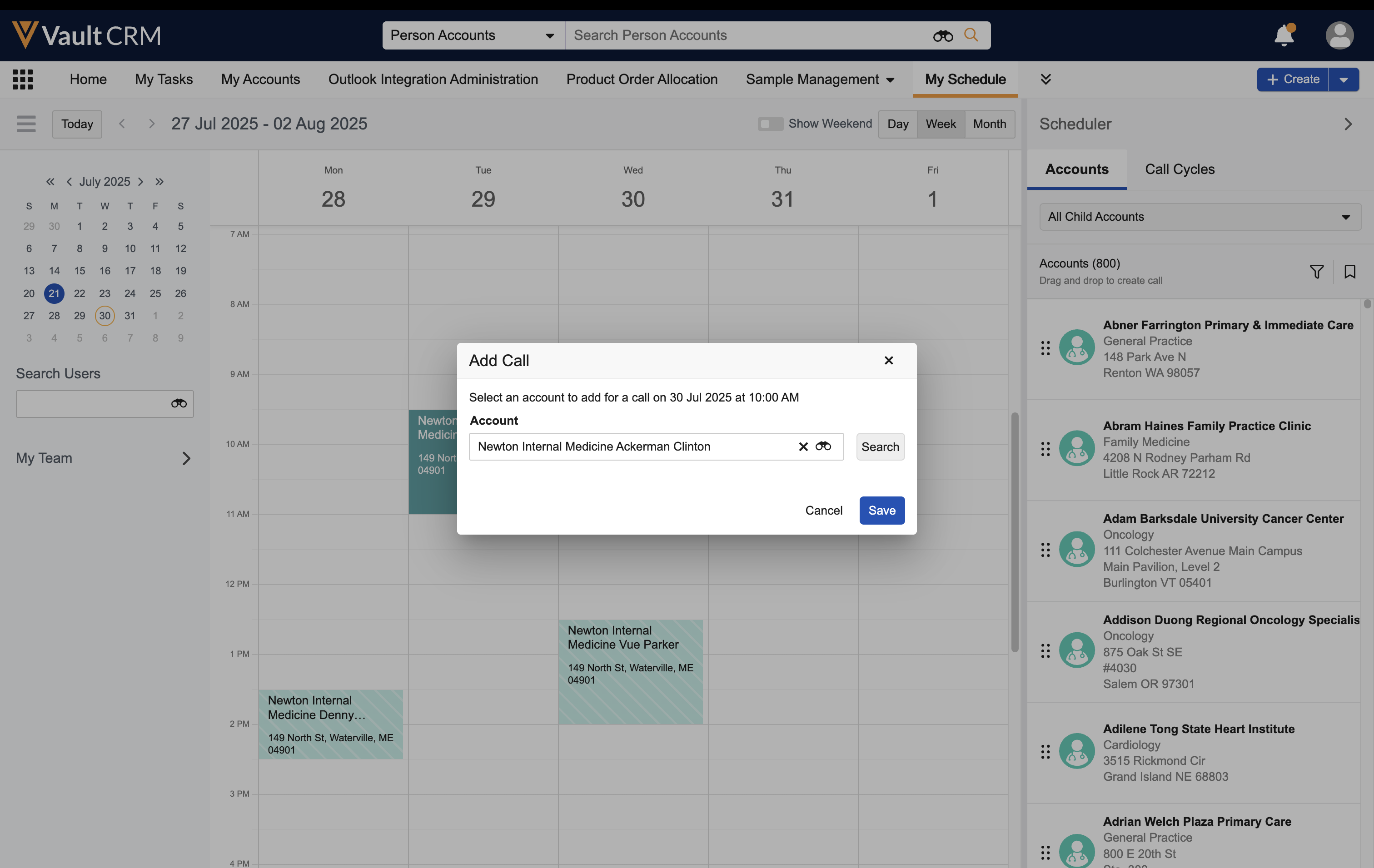
-
Select Save to schedule the call.
Viewing Child Account Call Details
To view details for a child account call, select the call entry in My Schedule. The following information displays on the call popover:
- Date/Datetime
- Account - For child accounts, the Parent Child name from the Child Account record displays, instead of the Formatted Name from the account record.
- Child Account Identifier - If users have read permission for the Child Account Identifier field on the Child Account object and the field is populated, the child account identifier displays
- Call Channel
- Address
- Status
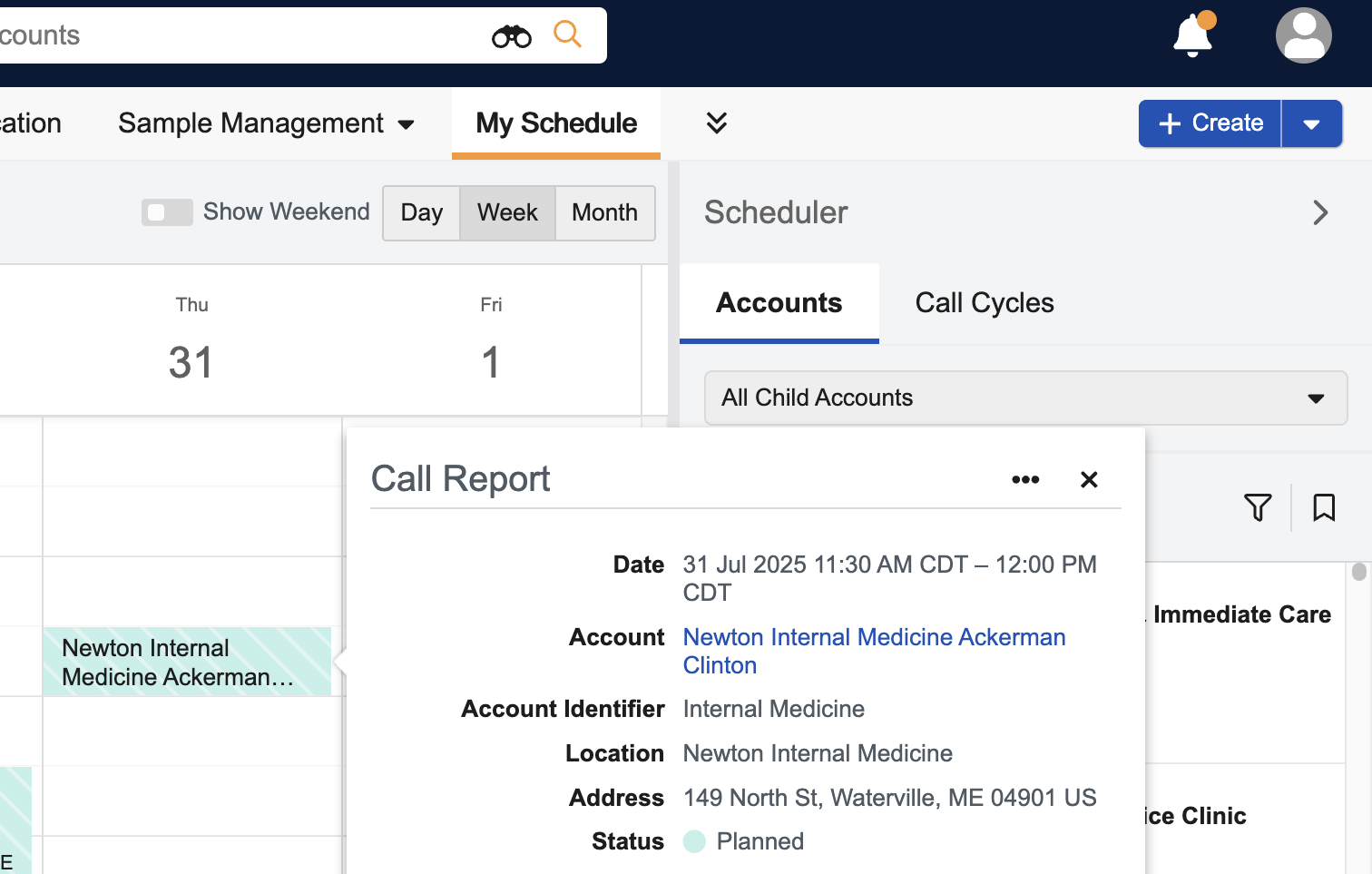
To open the account detail page, select the hyperlinked account name from the popover. To open the call report, select the Edit or More Details options from the All Actions menu on the popover. On child account calls, both the account__v and location__v fields are read only.
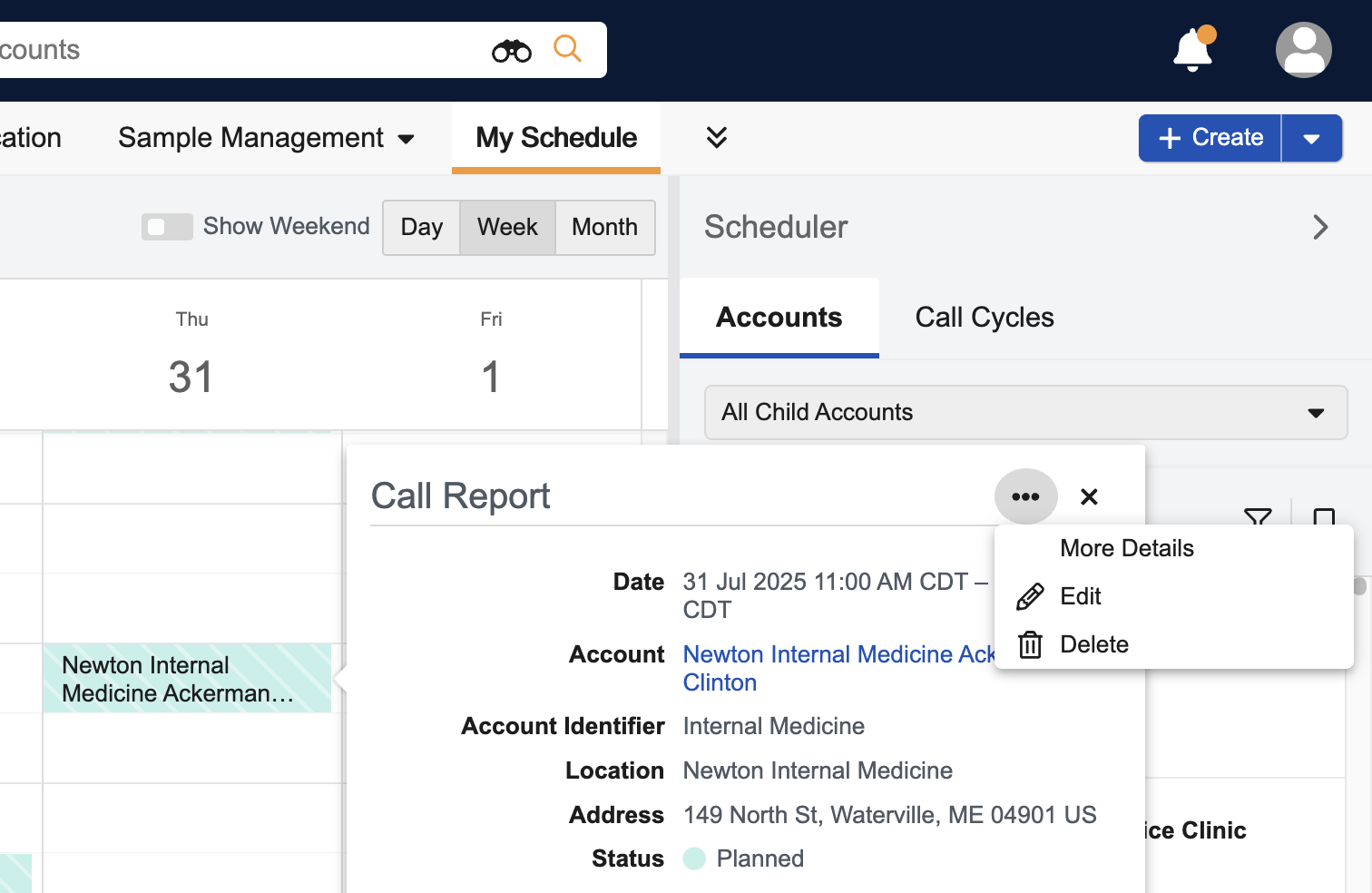
iPad and Windows (Beta) users schedule calls by dragging and dropping an account card from the Accounts pane to the calendar grid.
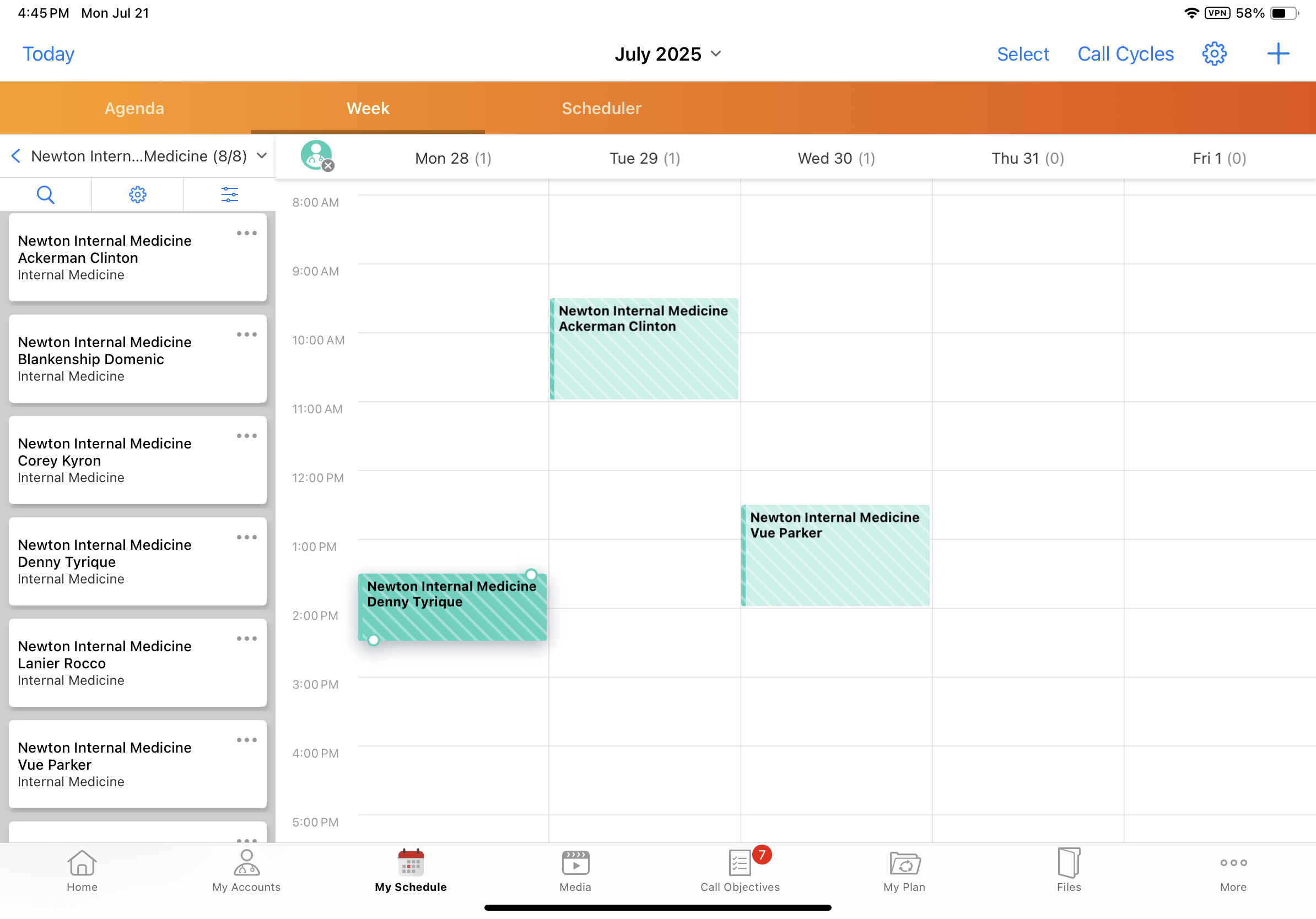
Viewing Child Account Call Details
To view details for a child account call, select the call entry in My Schedule. The following information displays on the call popover:
- Date/Datetime
- Account - For child accounts, the Parent Child name from the Child Account record displays, instead of the Formatted Name from the account record
- Child Account Identifier - If users have read permission for the Child Account Identifier field on the Child Account object and the field is populated, the child account identifier displays
- Status
- Sidebar color, if applicable
Users can take the following actions from the popover:
- View Account - Opens the account detail page
- Edit - Opens the call report for editing. On child account calls, both the account__v and location__v fields are read only.
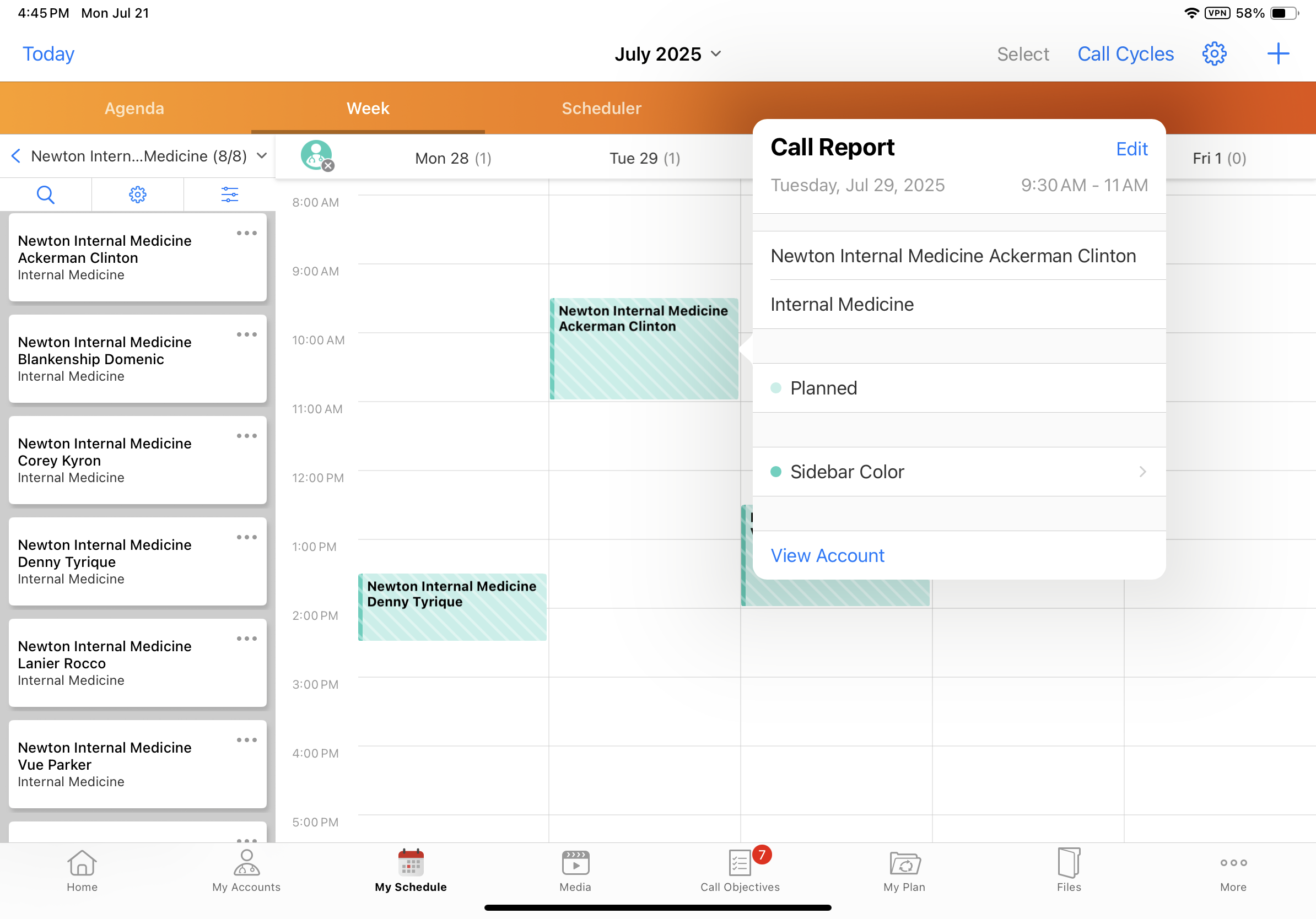
On the iPhone platform, users can view child account calls alongside standard calls. iPhone users cannot access account lists and views in My Schedule, or create calls or other calendar entries from the iPhone platform.
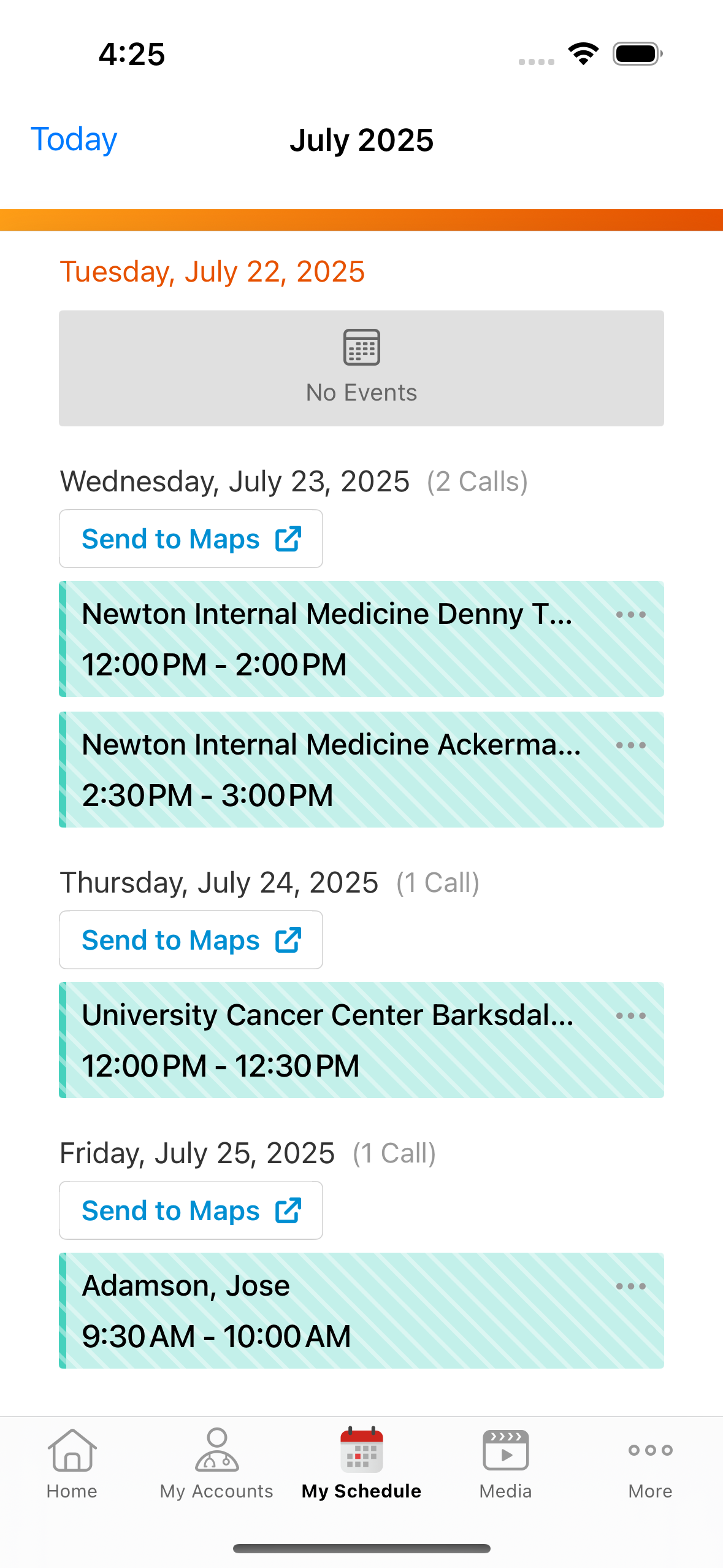
From the All Actions menu for each call entry, users can take the following actions:
- View Account - View the account detail page
- Navigate - Send the call address to a mapping application. For more information, see Sending an Address or Route to Maps
- Edit - Edit the call report
- Delete - Delete the call report