Call Reporting with Child Accounts
In some organizations, the connection between individual professionals (HCPs) and the businesses they work with (HCOs) is a key aspect of call reporting. For these implementations, call reports must be linked to both the individual and the call location to ensure accurate representation of real-world interactions. To support this, call reporting automatically assigns the appropriate person and location based on the call entry point and the child/parent relationship between the HCP and HCO. Additionally, search functionality on the call report prioritizes relevant child accounts, making it easier for users to find and associate the correct records.
For example, a user creates a call for an HCP at Newton Memorial Hospital. The call location defaults to Newton Memorial Hospital based on the entry point of the call and the child/parent account relationship. The child account record identifying the relationship between the HCP and Newton Memorial Hospital is maintained.
Who can use this feature?
- End Users — Browser, iPad, iPhone, Windows (Beta)
- Creating Call Reports with Child Accounts
- Using Child Accounts on the Call Report
- Users do not require an additional license
Configuring Call Reporting with Child Accounts for
To configure this feature:
- Ensure the following configuration is complete:
-
Navigate to Admin > Users & Groups > Permission Sets.
-
Select the appropriate permission set.
-
Select Objects.
-
Grant the following permissions:
Object
Object Permission
Object Types
Fields
Field Permission
call2__v
CRED
All applicable object types
- child_account__v
- child_account_id__v
- location_id__v
- location_name__v
- location_text__v
Edit
child_account__v
CRE
All applicable object types
- child_account__v
- parent_account__v
- parent_child_furigana__v
- parent_child_name__v
Read
-
Navigate to Admin > Configuration > Objects > child_accounts__v > Fields.
-
Ensure the result of the primary__v formula field expression on the child_account__v object matches the text value of either the YES;;Common Veeva Message or the NO;;Common Veeva Message. The value is case sensitive. For example: If(Id(child_account__vr.primary_parent__v)=Id(parent_account__v), "Yes", "No")
-
Navigate to Business Admin > Objects > veeva_settings__v.
-
Ensure the check box for the enable_child_account__v Veeva Setting is selected. When selected, specific Vault CRM activity is performed against child account records instead of account records.
-
Select the check box for the disable_call_location_none__v Veeva Setting. When selected, users are required to select a location value.
-
Ensure the enable_myschedule_call_location__v Veeva Setting check box is not selected.
Creating Call Reports with Child Accounts as
Call reporting with child accounts results in the following behaviors, depending on the account the call is created from, the call entry points, and existing section attributes:
|
Account |
Conditions |
Behavior |
|---|---|---|
|
Business Account |
The call report is created from:
|
|
|
Child Account |
The call report is created from:
|
The person account and business account fields are read-only for calls created from a child account. |
|
Person Account |
The call report is created from:
|
|
Using Child Accounts on the Call Report as
When child accounts are enabled, account search behavior changes to accommodate child accounts. See the following sections for details on the affected call report functionality:
- Searching for and Selecting Attendees
- Swapping the Signee
- Selecting Media for Attendees
- Saving Call Reports
Searching for and Selecting Attendees
From the Attendees section of the call report, users can search across all accounts available to them or add attendees from a smaller selection of Suggested Attendees. When searching for and selecting attendees on the call report, child account names display in the format Parent Child Name.
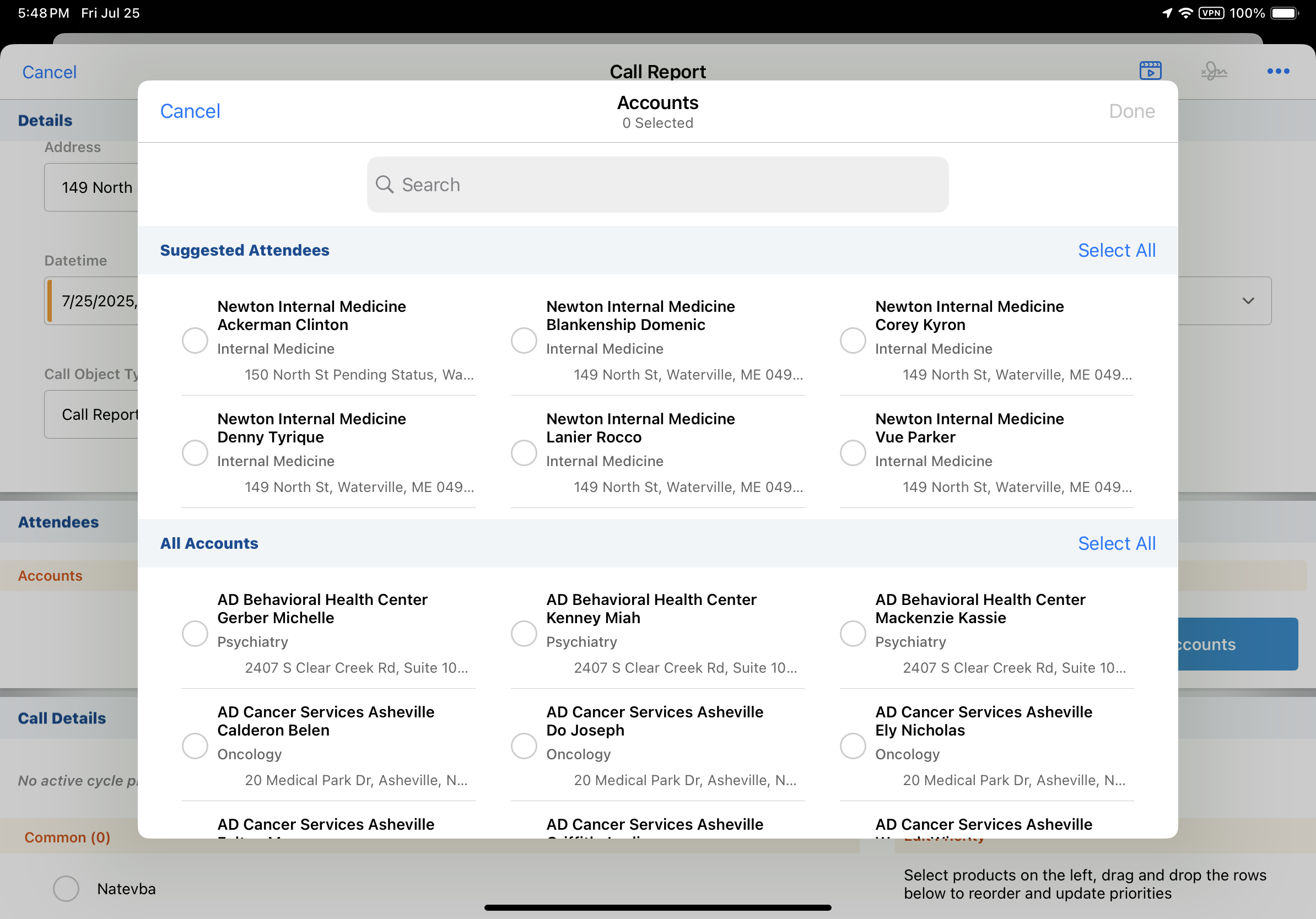
If there are multiple child accounts for a person account, all relevant child accounts are searched. For example, searching for Newton Clinton Ackerman returns Newton Clinic Clinton Ackerman, Newton Hospital Clinton Ackerman, and Newton Urgent Care Clinton Ackerman.
Accounts can only be added to the call report once. If another child account linked to the same person account is selected on the call report, but with a different location or business account, users are prevented from adding the duplicate account to the call report.
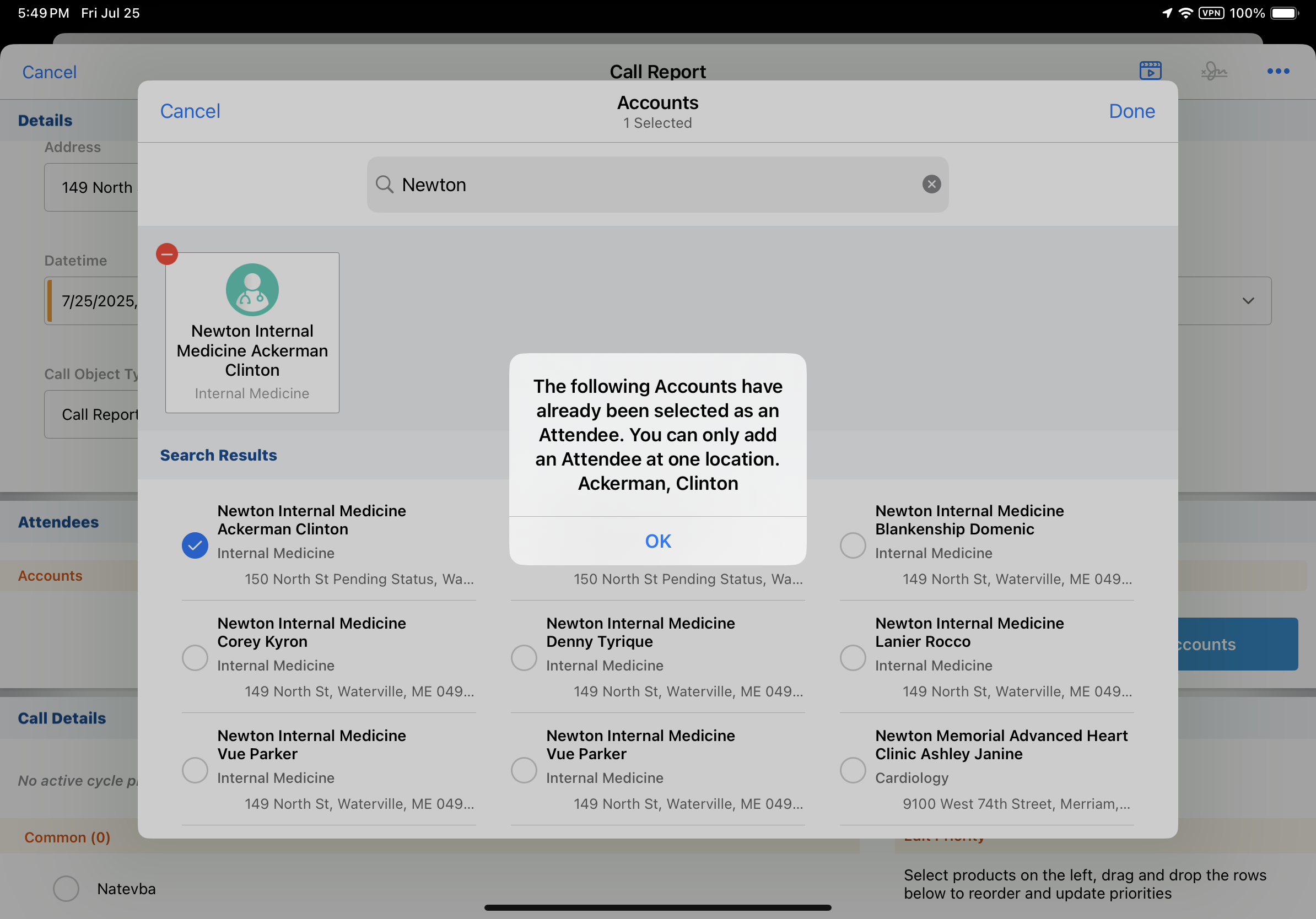
On the Browser platform, searches are executed on all text fields on the Child Account record. Search results are sorted alphanumerically by the value in the Name field on the Child Account record.
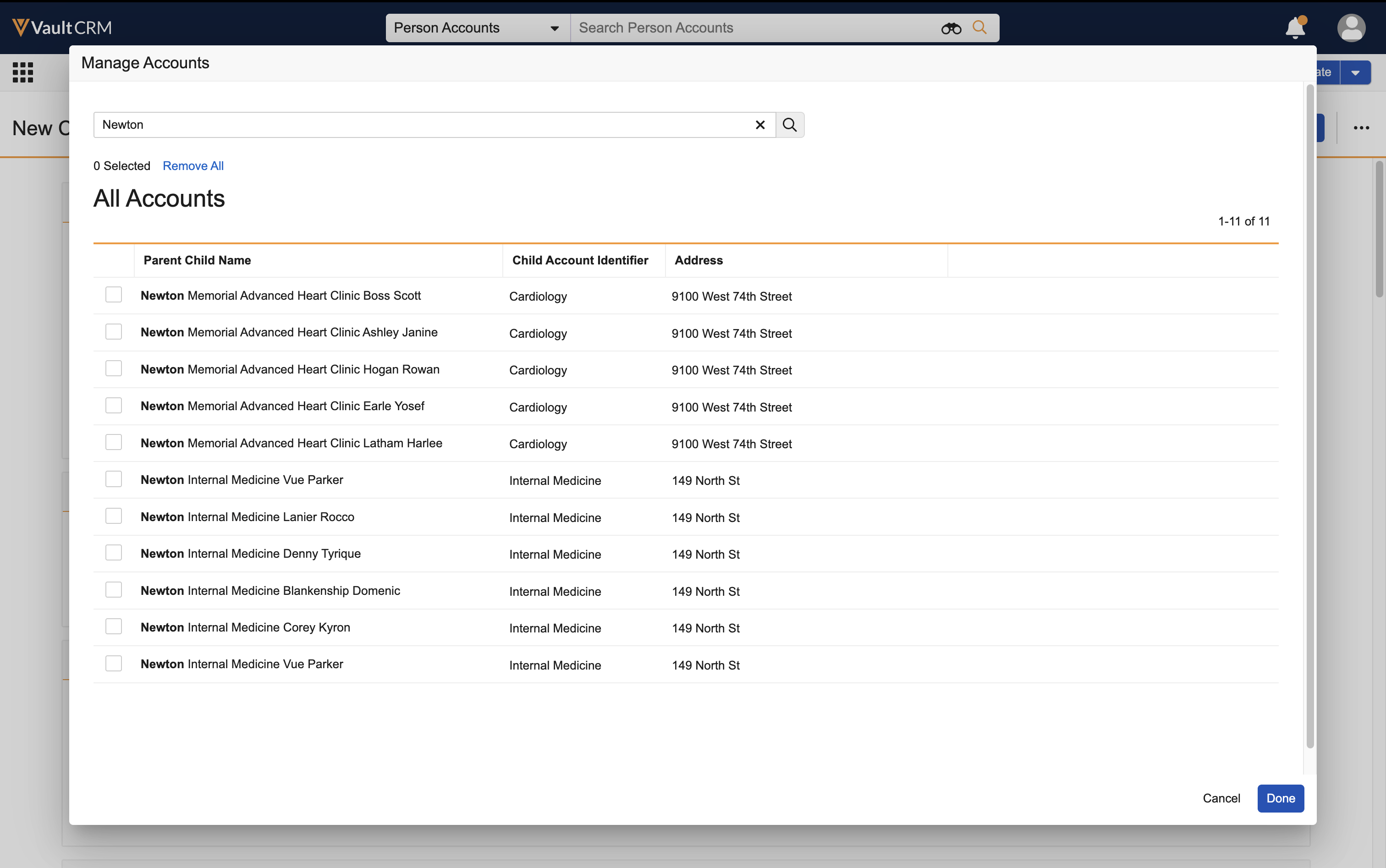
On the iPad, iPhone, and Windows (Beta) platforms, searches are executed on the following fields from the account__v object:
- account_identifier__v, or medical_identifier__v
- account_search_firstlast__v (Chinese, Japanese, and Korean characters only)
- account_search_lastfirst__v (Chinese, Japanese, and Korean characters only)
- formatted_name__v
- furigana__v
- name__v
Search results are sorted as follows:
- Results are first sorted alphabetically by the Alternate Name value on the Child Account record
- If an Alternate Name is not available or Alternate Names are the same, results are sorted in ascending order by the Parent Child Name value on the Child Account record
- For Japanese language users, search results are sorted by the Parent Child Furigana name, in ascending phonetic order. Hiragana results display first, followed by half-width katakana and finally, full-width katakana.
- If neither Parent Child Name nor Parent Child Furigana are available or they are the same values, results are sorted by the Child Account’s created date, in ascending order
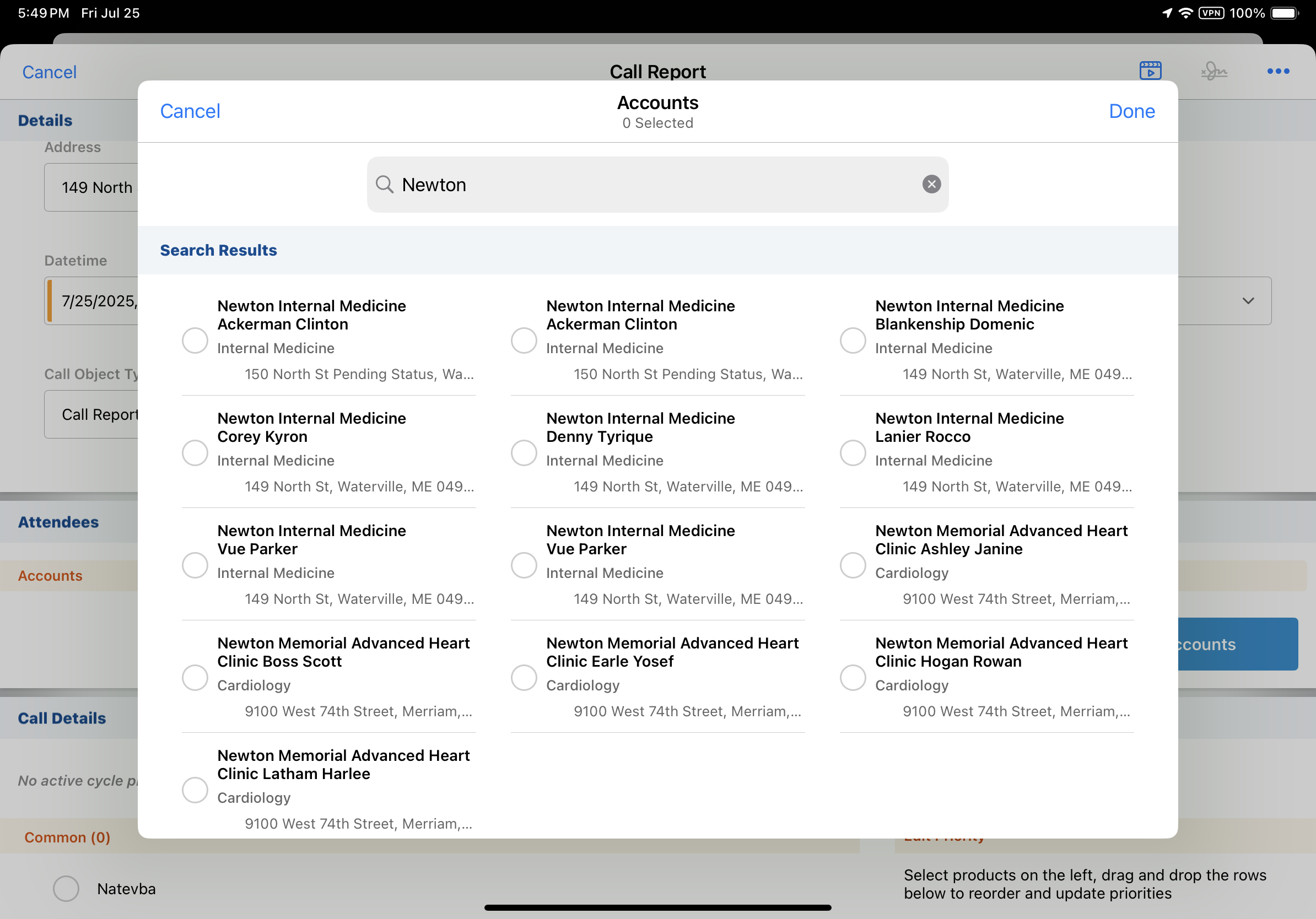
Suggested Attendees
For person account calls with attendees, Suggested Attendees includes all accounts sharing the same parent account as the primary account on the call. For business account calls, Suggested Attendees default to all person accounts where the business account on the call report is the primary parent.
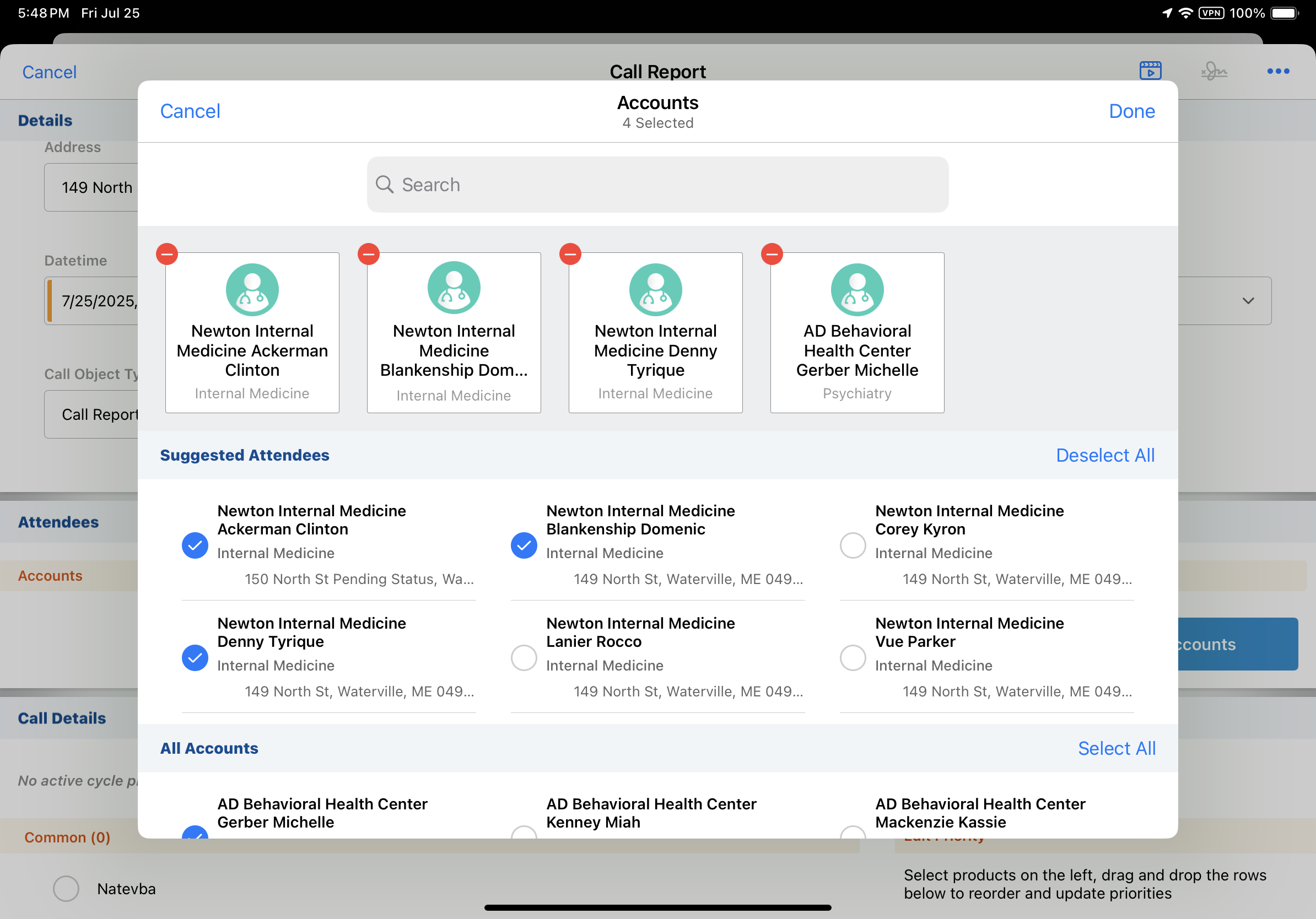
Swapping the Signee
When Swapping the Signee on a call report, a list of accounts displays for swapping. Users can also opt to search across a broader range of accounts.
The following accounts display in the Swap Signee list:
- Person account call - Accounts where the primary parent matches the call location display. If a location is not selected, accounts sharing the same parent as the primary account on the call display.
- On calls with Person Account Attendees, attendees already added to the call report are also included
- Standard group calls - Accounts where the business account is the primary parent display, along with attendees already added to the call report
- Unique Activities group calls - Attendees already selected for the call display
For example, a user selects Swap Signee on a person account call for Clinton Ackerman, at Newton Memorial Hospital. The Swap Signee modal displays person accounts where the primary parent is Newton Memorial Hospital. After selecting Christine Beacher and her address, the signee is swapped to the child account for Christine Beacher at Newton Memorial Hospital.
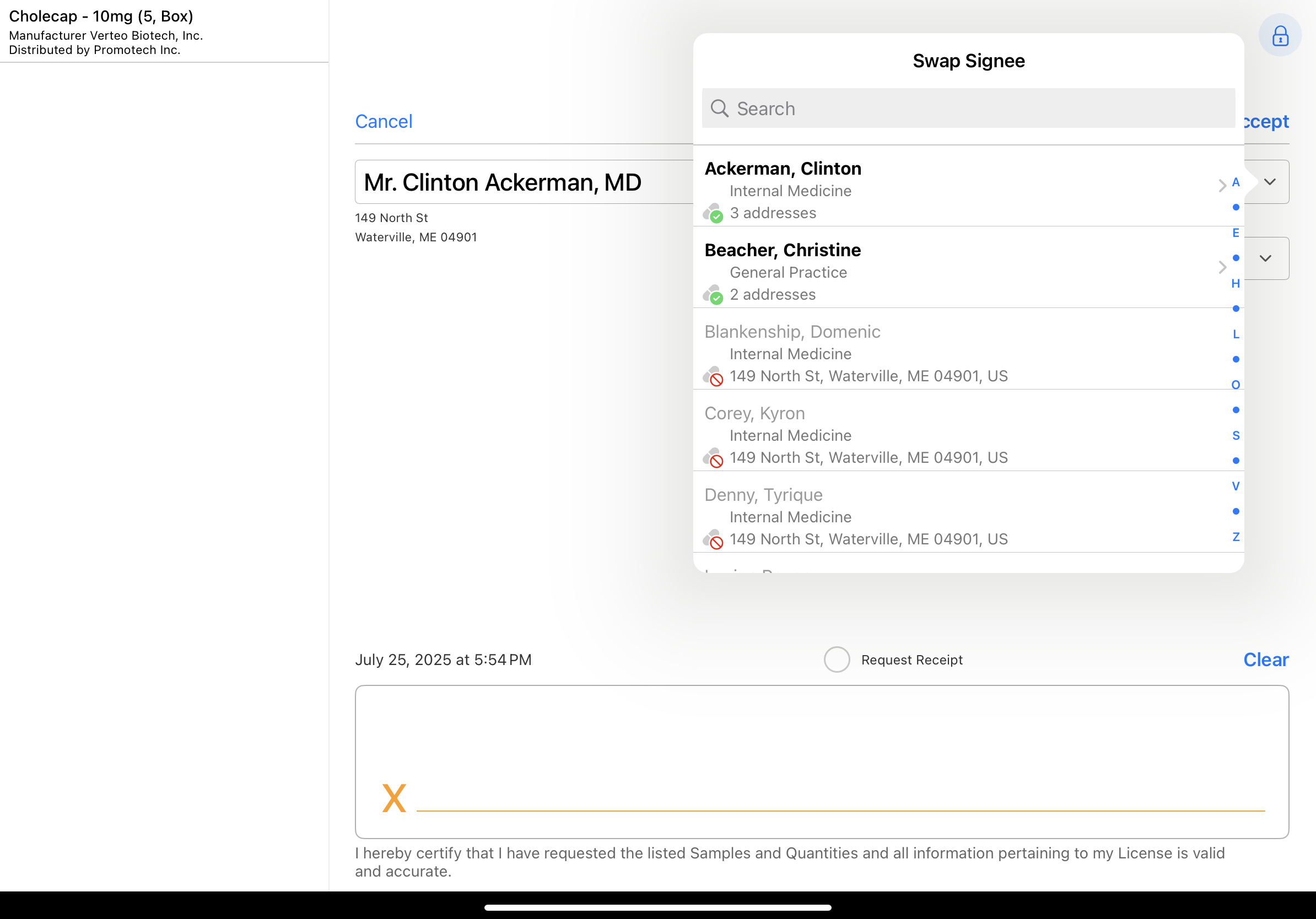
Selecting Media for Attendees
When users capture CLM for a business account, associate an unassigned presentation with a business account, or display CLM from a Unique Activities group call, they are presented with a list of attendees to apply the media to. This list defaults to all person accounts where the business account on the call report is the primary parent. The Parent Child Name for the account displays. When searching for an attendee to apply media, the same search behavior applies as when adding accounts to the call report.

Saving the Call Report
When users save the call report, the record IDs for child accounts and the business account selected as the call location are stamped to the call report to provide a record of the relationship even if the child account or location name is later changed. Child account record IDs are stamped to the child_account_id__v field on the call2__v record, and location record IDs are stamped from the location_name__v field to the location_id__v field on the call2__v record.
If the child account record for a previously saved child call no longer exists, the entity display name for the account is used on the call report.
Business account names are stamped to the location_text__v field on the call2__v record when the call report is saved, and when the call is signed or submitted. This preserves the business account name at the time of saving, signature capture, or submission, even if future changes occur.

