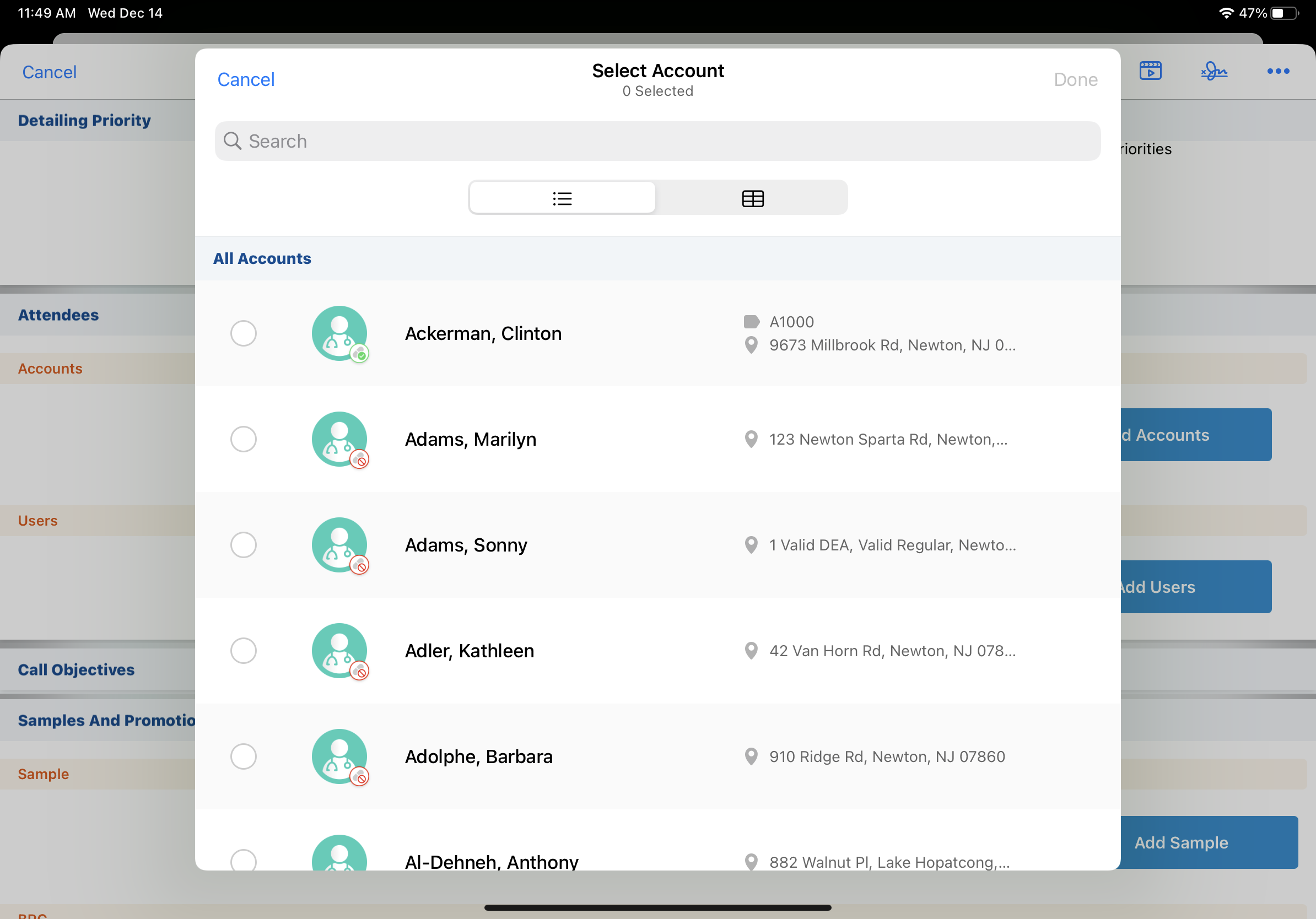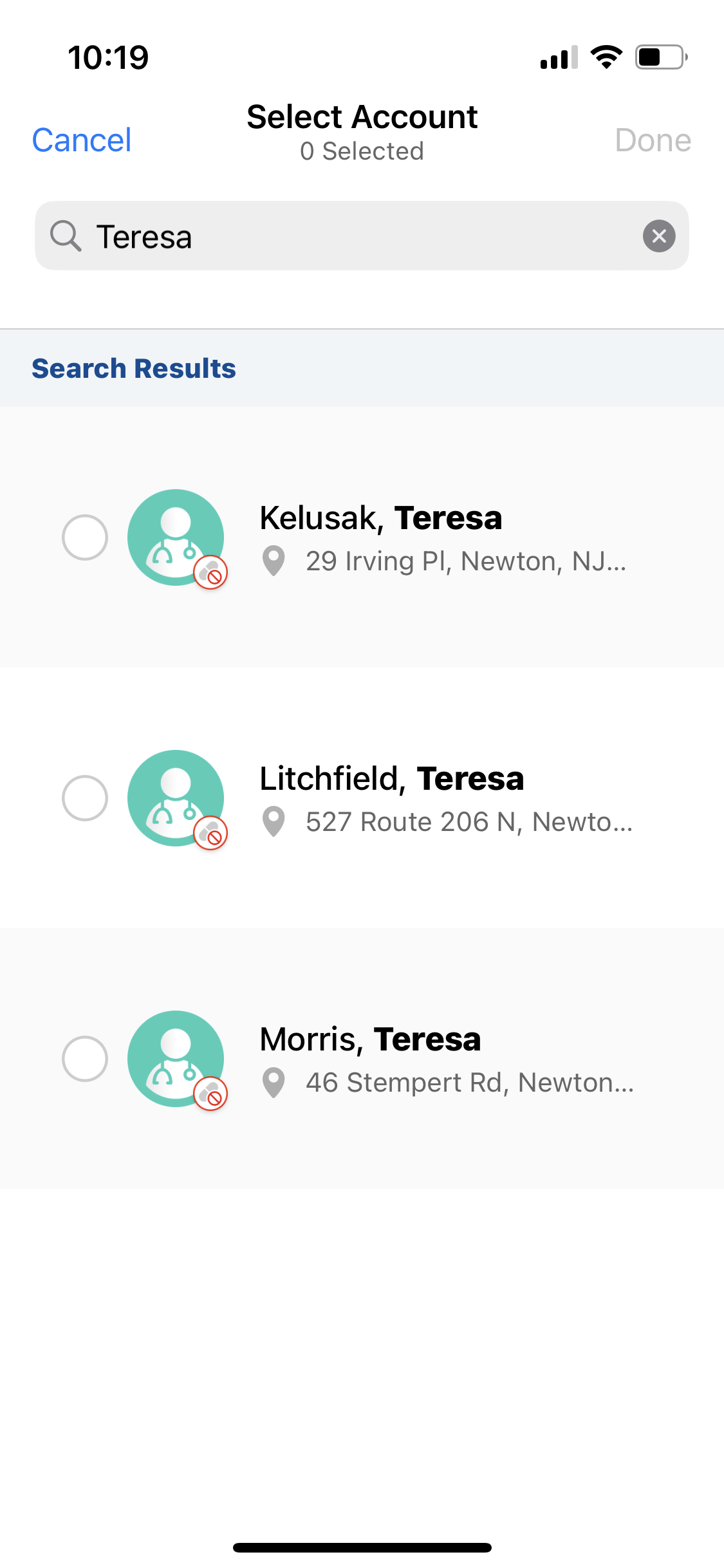Adding Call Attendees
The Attendees section allows users to identify which person accounts or users attended a call. In order to accurately record call activities, users need to easily find, add, and remove attendees from the call report.
Who can use this feature?
- End Users — Browser, iPad, iPhone, Windows (Beta)
- Selecting Suggested Attendees
- Searching for an Attendee
- Viewing Identifiers
- Users do not require an additional license
Configuring Call Attendees for
To configure this feature, ensure Configuring Call Reporting is complete.
Selecting Suggested Attendees as
Users are presented with a set of default suggested attendees, based on relationships with the primary account on the call. For group calls, person accounts that are directly related through affiliations, or are children of the primary account in the Account Hierarchy, are presented as default suggestions.
To add an attendee from a list of suggested attendees, select the check box next to the attendee's name. All available attendees can be selected or deselected at once using the Select All and Remove All actions.
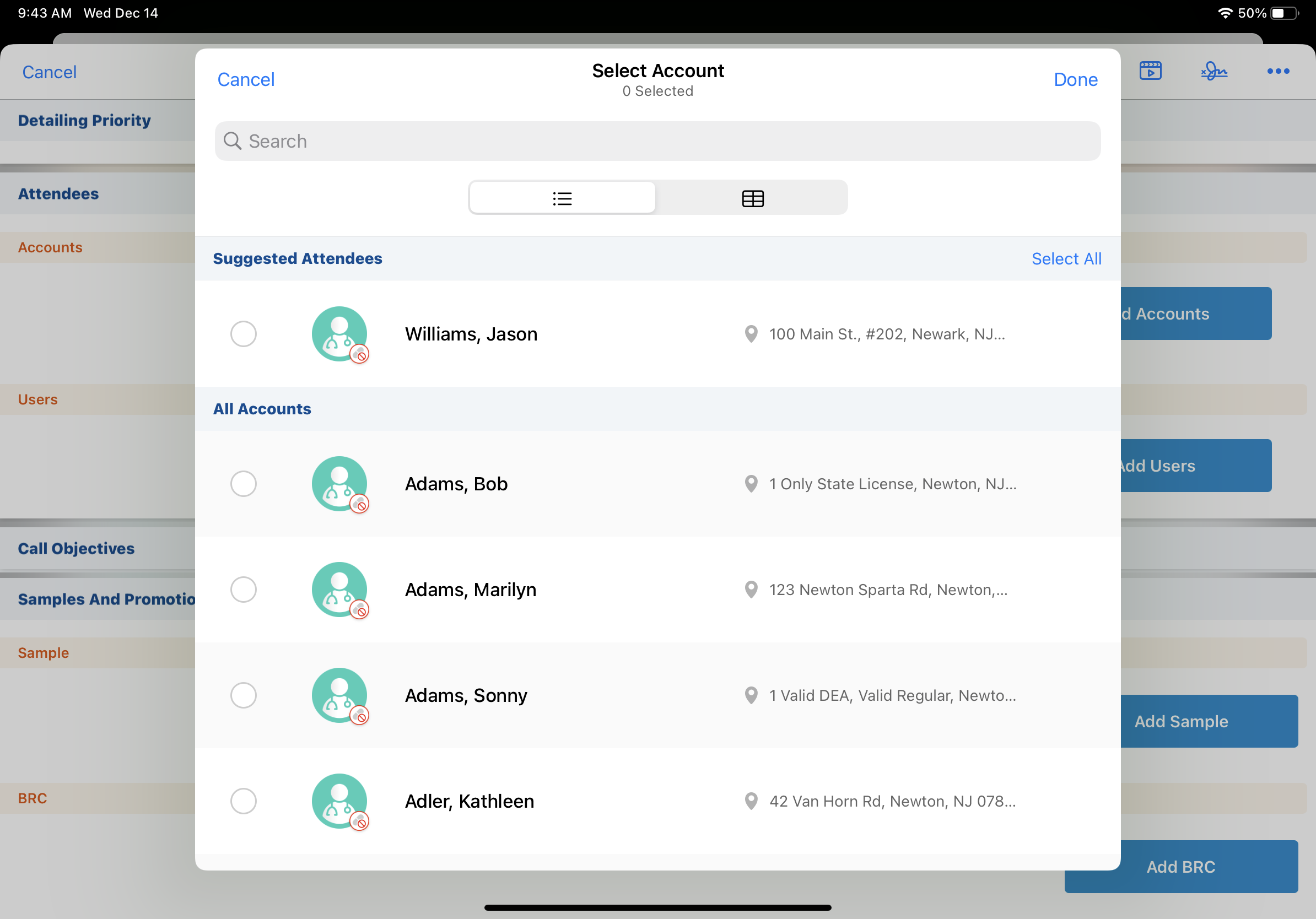
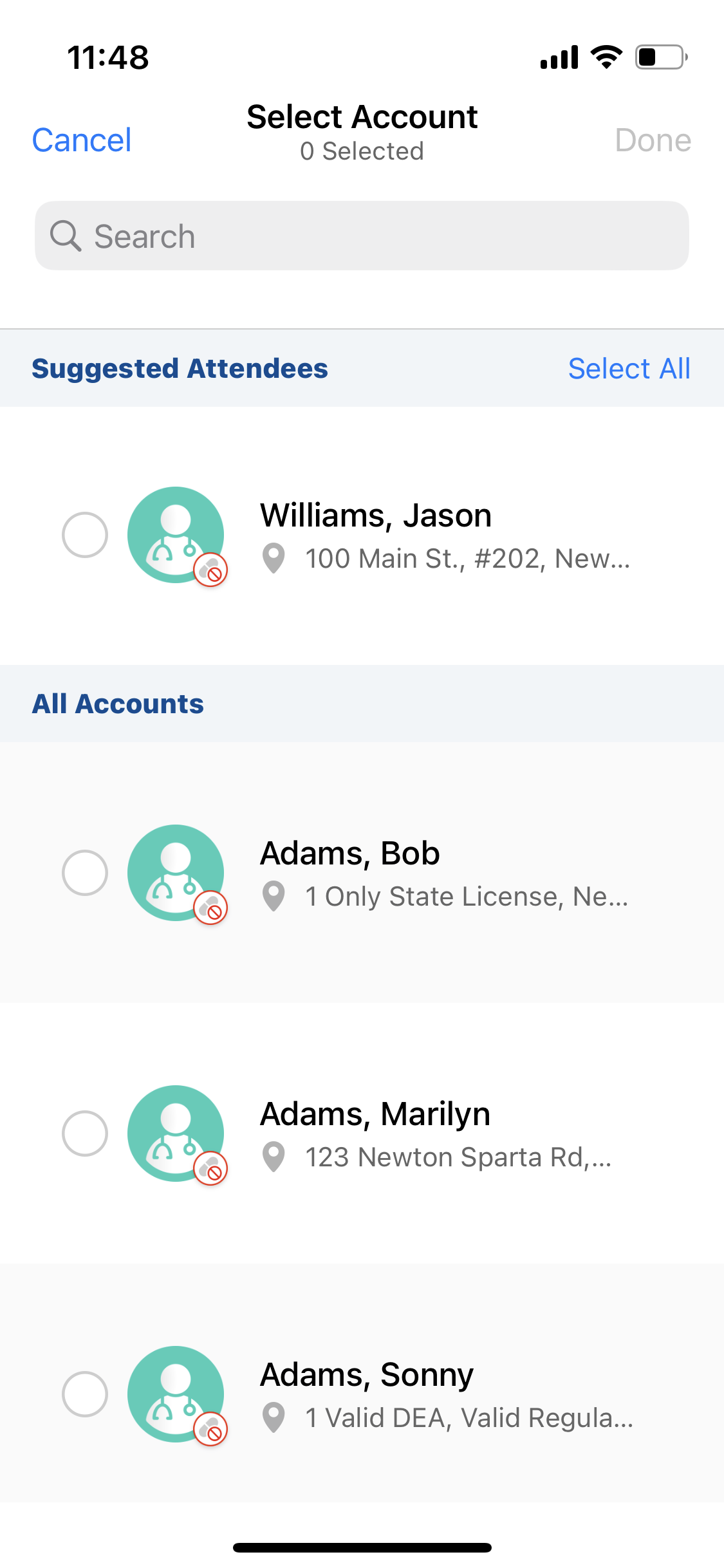
Criteria for Displaying Suggested Attendees
- Group calls - person accounts that are directly related through affiliations, or are children of the primary account in the Account Hierarchy, display as default suggestions
- Individual call - person accounts that are either directly affiliated to the primary account or are siblings to the primary account in the call through the Account Hierarchy display as default suggestions
For example, Dr. A and Dr. B would both display as default suggestions on a group call against Newton Memorial Hospital, if both accounts are children of Newton Memorial Hospital in the Account Hierarchy.
Searching for an Attendee as
If a desired account is not listed as a suggested attendee, users can select the Add Accounts action to open a search box. The search box allows the user to search all the person accounts in the user’s local data store (for offline platforms) or all visible accounts (for online platforms). Attendee selection is bound by the rules dictated by the do_not_call__v field and restricted products on the account.
When a user searches for an account attendee, the Address field defaults to the Preferred Address first, then the Primary Address, then the first address. If the user has visibility to the user identifier and company name, these fields also display in the search.
For information on search results in Vaults with child accounts, see Call Reporting with Child Accounts.
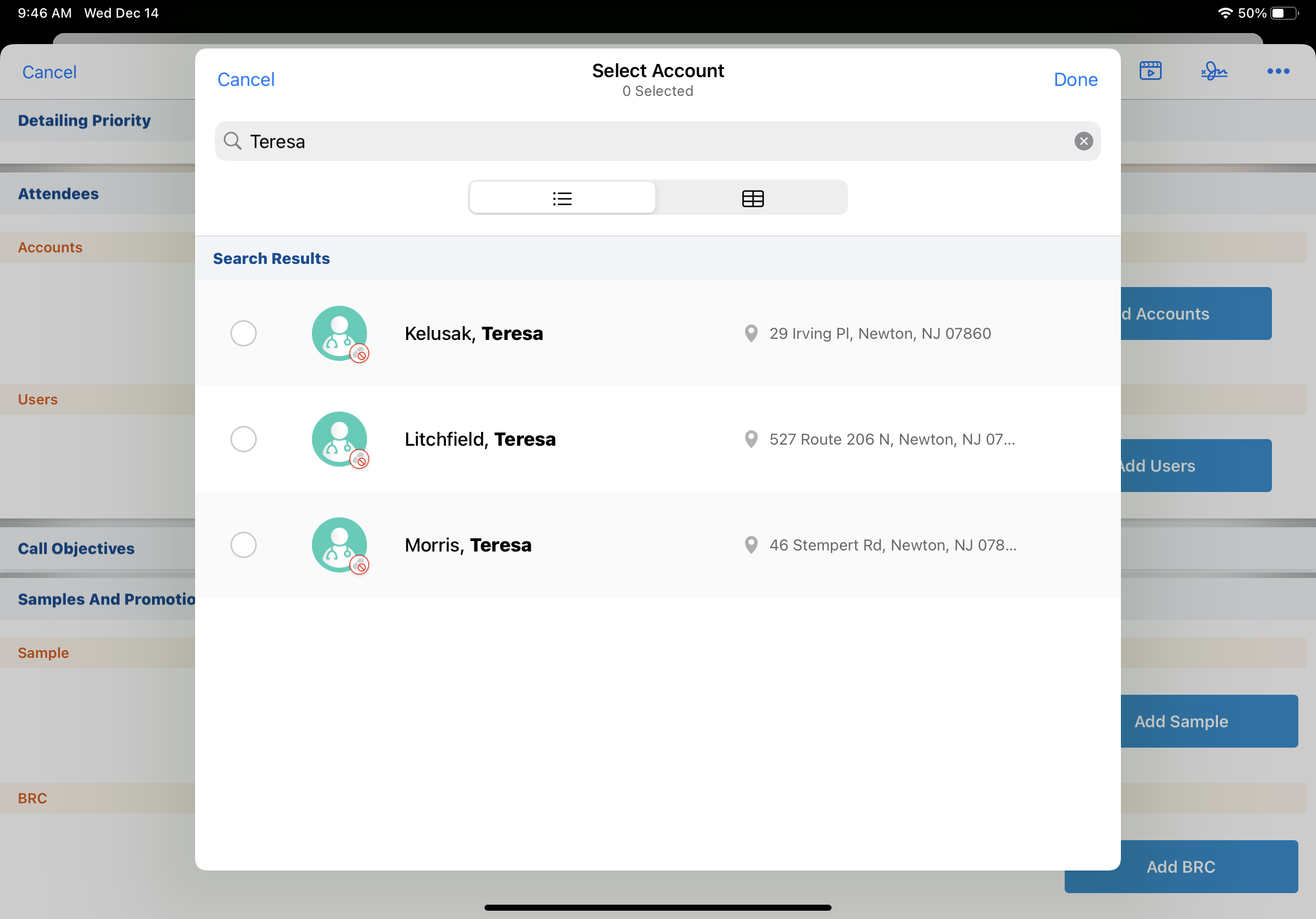
Searching and Adding User Attendees
If the Search User section attribute is enabled, users can select the Add Users action to search for user attendees to add to the call report. Only active user attendees display in the search results. In order for user attendees to display in the search results, the isactive__v check box must be selected on their user__sys record. On the Browser platform, results are based on a search across all fields on the user__sys object.
When account and user attendees are added to the call, the attendees are divided into Account and User categories, then sorted alphabetically. This provides the user a visual cue when identifying different attendee types.
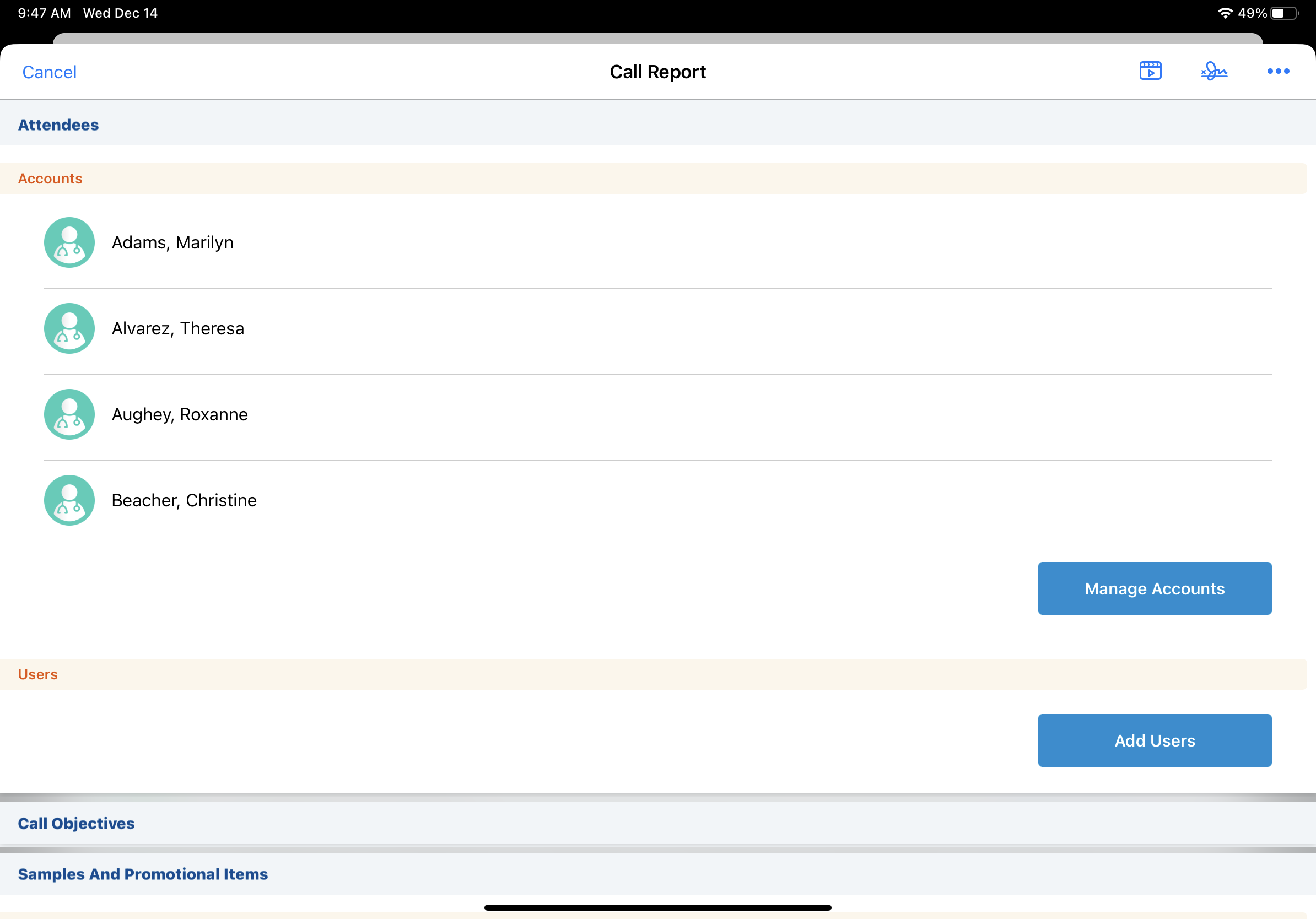
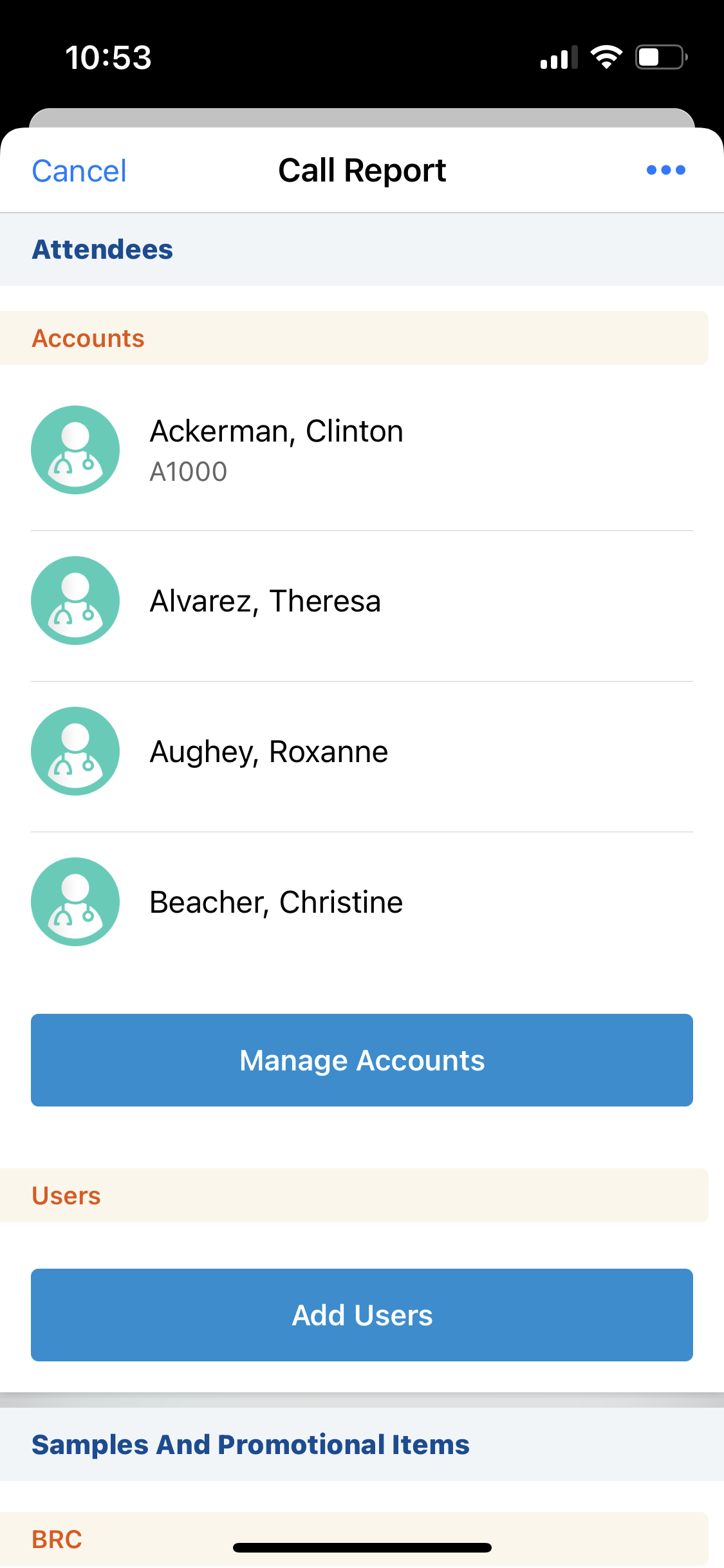
Searching and Adding Multiple Attendees
The call report workflow allows users to select attendees, then search for additional attendees and add them to a call. On the iPad platform, users are limited to 100 attendees.
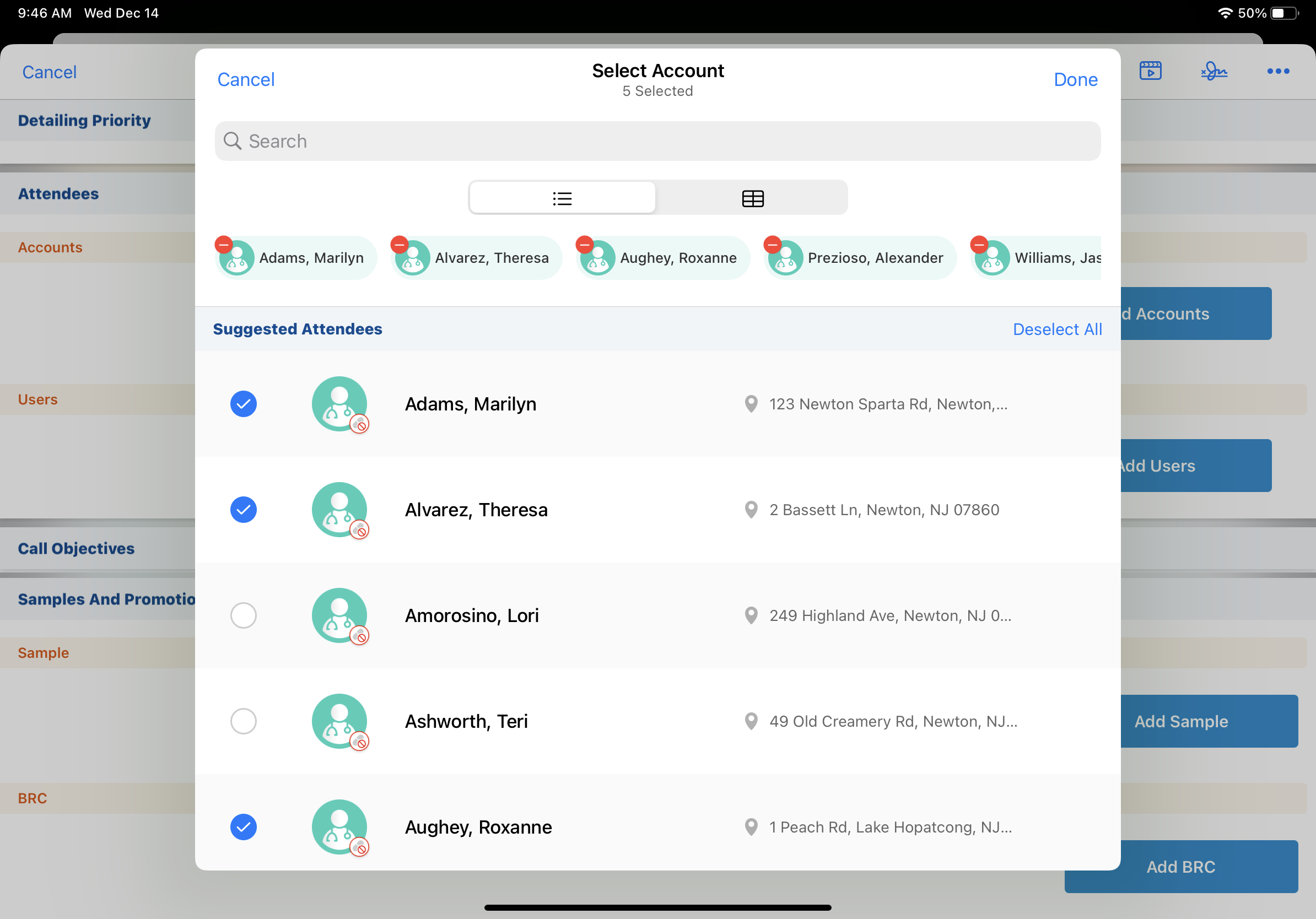
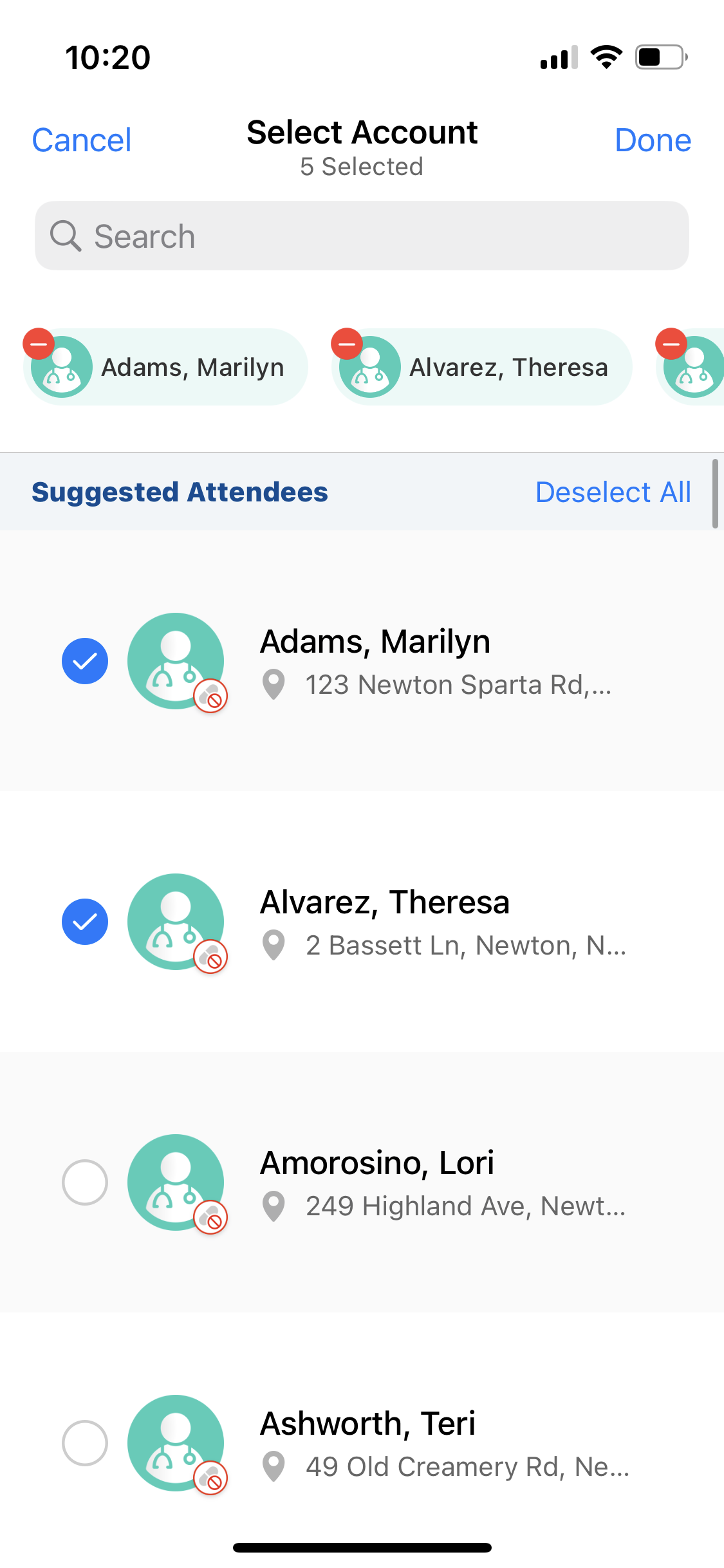
Considerations
Consider the following when adding a large number of attendees:
- The more attendees on the call, the longer it takes to save the call
- Sync time-outs may occur when deleting a call with a large number of attendees. To increase time-out periods, edit the Client Sync Timeout Veeva Setting.
Viewing Identifiers as
Account and user identifiers are available in the call report to help users quickly find and select the correct attendee when there is a large number of attendees to select from. The account identifier field must be populated on the account or user record in order for the identifier to display on the call report and attendee search.
Account and user identifiers display for the following call types:
- Group Call to Business Account
- Person Account with the Person Account Attendees section attribute
- Event Calls with Attendees