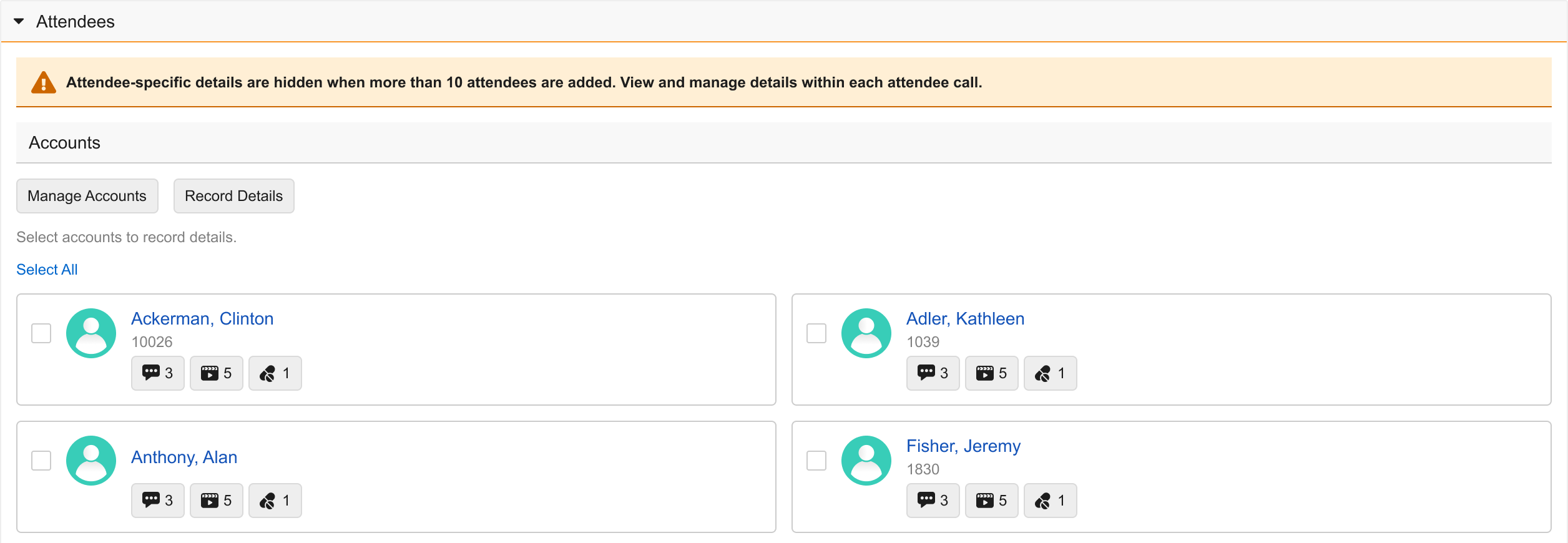Customizing the Attendees Section on the Call Report
Customizing the Attendees section on the call report enhances flexibility by allowing admins to tailor the way attendees are managed and recorded. By enabling specific section attributes, organizations can streamline data entry, improve tracking of individual attendees, and ensure compliance with business processes. In addition, Attendee-Specific fields can be leveraged to provide more accurate and granular tracking. These customizations contribute to accurate and personalized call reporting, an improved user experience, and more efficient call management.
Who can use this feature?
- End Users — Browser, iPad, iPhone
- Using Attendees Section Customizations
- Users do not require an additional license
Configuring Attendees Section Customizations for
To configure this feature:
- Ensure Configuring Call Reporting is complete.
- Navigate to Admin > Configuration > Objects > call2__v.
- Select the Layouts tab.
- Select the appropriate layout.
- Navigate to the call_attendees_section__c section.
- Select the Edit icon.
- Select the appropriate section attribute check boxes to enable any of the following functionality:
Section Attribute
Description
Attendees Optional
Makes attendees optional for group calls, otherwise, attendees are required for save or submit. Only applies to calls against a business account.
Person Account Attendees
Enables users to add attendees to calls against person accounts.
Enables users to add other Vault CRM users to a call. In order for user attendees to display in the search results, the active__v check box must be selected on their user__sys record.
End users must have Edit permission to the user__v field on the call2__v object.
Suppresses Sample Recipient
Suppress selection of a sample recipient for standard group calls. This attribute must be used with the No Sample section attribute, on the section containing the samples_section__v section control.
Enabling Attendee-Specific Fields
Attendee-Specific fields can be configured to capture information for each attendee on a call, providing more accurate and granular tracking.
To configure this feature:
- Navigate to Admin > Configuration > Objects > call2__v.
- Select the Layouts tab.
- Create a detail form section on the call2__v layout with the section name attendee_specific_fields__c.
-
Add the appropriate fields to the new section. For optimal performance, do not include more than four fields in the section.
The following field types are not supported in the attendee_specific_fields__c section:
- Attachment
- Multi-select picklist
- Reference (includes roll-up, object reference, lookup, and parent object)
The following fields are not supported in the attendee_specific_fields__c section:
- account_plan__v
- address__v
- address_dea_status__v (field control)
- call_channel__v
- call_conflict_status__v (field control)
- call_date__v
- call_datetime__v
- call_type__v
- call2_status__v
- duration__v
- location__v
- object_type__v
- territory__v
Using Attendees Section Customizations as
From the attendees section, users efficiently manage attendee information to capture which accounts attended a call and the information discussed with each. Depending on which attributes are enabled, these customizations help tailor call reporting to organizations’ processes, for improved efficiency and accurate call reporting:
- Attendee Target Filter - Only display targeted accounts as suggested attendees. This is useful for calls made against business accounts with a large number of associated HCPs. The default suggested attendees are those where the My Target check box is selected on the user’s TSF record for the territory. The user can still search for additional attendees and add them to the call even if they are not defined as targets.
- Attendees Optional – For greater flexibility when recording calls for business accounts, users can submit or save group calls against business accounts without selecting attendees. This is useful for teams which focus on account-based selling and do not have person account data available.
- Person Account Attendees – Users can add attendees to a person account call. This allows users to capture interaction information for multiple person account attendees at once.
- Search Users – To capture which internal users attended a call, users can add both accounts and Vault CRM users as call attendees. Account and user attendees display in separate categories within the Attendees section.
- Suppresses Sample Recipient – Prevents sampling by hiding the sample recipient selector on group calls. Regardless of which products, samples, or BRCs are selected on the call, users cannot select a sample recipient.
The Suppresses Sample Recipient section attribute is not supported for Unique Activities group calls.
Using Attendee Specific Fields
A dedicated Attendee-Specific fields section displays on the account card for each attendee on the call report. On Unique Activity group calls, Attendee-Specific fields display on attendee cards on the business account call report, and in child call report headers. Users can input data for each attendee individually. This ensures detailed tracking for information which differs across attendees, for example, expense amounts.
For example, depending on which fields are added to the Attendee-Specific fields section, users can capture which attendees on a call incurred expenses and the differing expense amounts for each attendee.
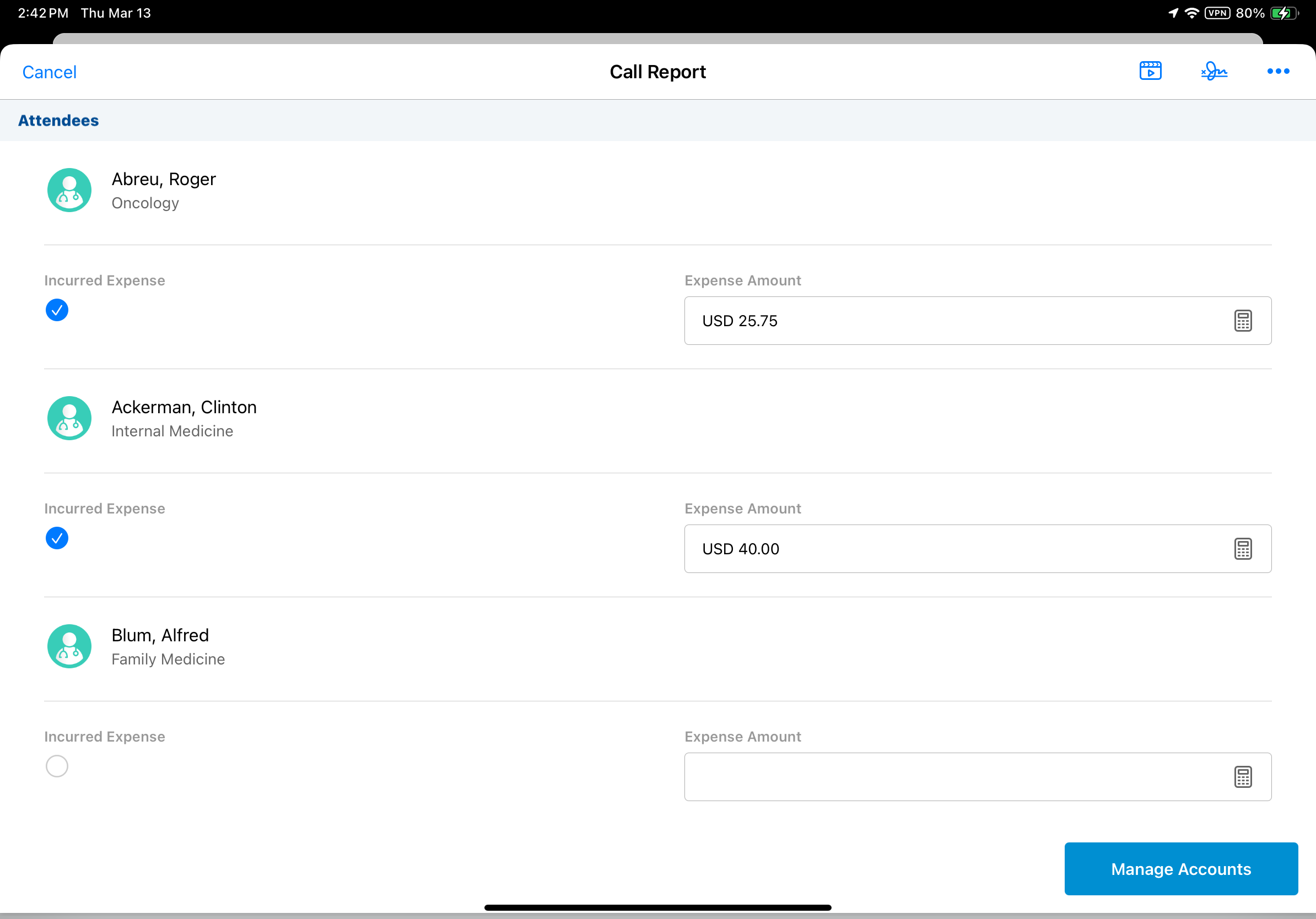
One-column and two-column layouts are respected on the iPad platform. On the Browser platform, Attendee-Specific fields display as a list inside the attendee card, regardless of the layout, and two attendee cards display per row in the Attendees section on the call report, rather than three.
For Browser users, Attendee-Specific fields do not display on attendee call reports when there are greater than ten attendees. Users must view and edit Attendee-Specific fields from the attendee call.