Sending an Address or Route to Maps
To easily navigate to calls using their preferred navigation app, users can push an address from the Vault CRM app to Google Maps, Apple Maps, or Waze by selecting Navigate from the All Actions menu. The call address is automatically populated in the user’s navigation app.
Alternatively, users can send a route with several scheduled activities to Apple Maps from My Schedule. Eligible activity addresses are automatically populated in Apple Maps.
Who can use this feature?
- End Users — iPhone
- Sending an Address to Maps
- Sending a Route to Maps
- Users do not require an additional license
Configuring Send Address or Route to Maps for
Ensure Configuring Call Planning is complete.
Using Send Address or Route to Maps as
To easily navigate to relevant addresses, users can either send an individual call address to Google Maps, Apple Maps, or Waze, or they can send a route with multiple activity addresses to Apple Maps. See the following sections for details:
Sending a route to maps is also supported on the iPad platform, but only from My Schedule’s Map View. For more information, see Using Routing in Map View.
Sending an Address to Maps
To send an individual address to Google Maps, Apple Maps, or Waze:
-
Select a call from My Schedule.
-
Select the All Actions icon.
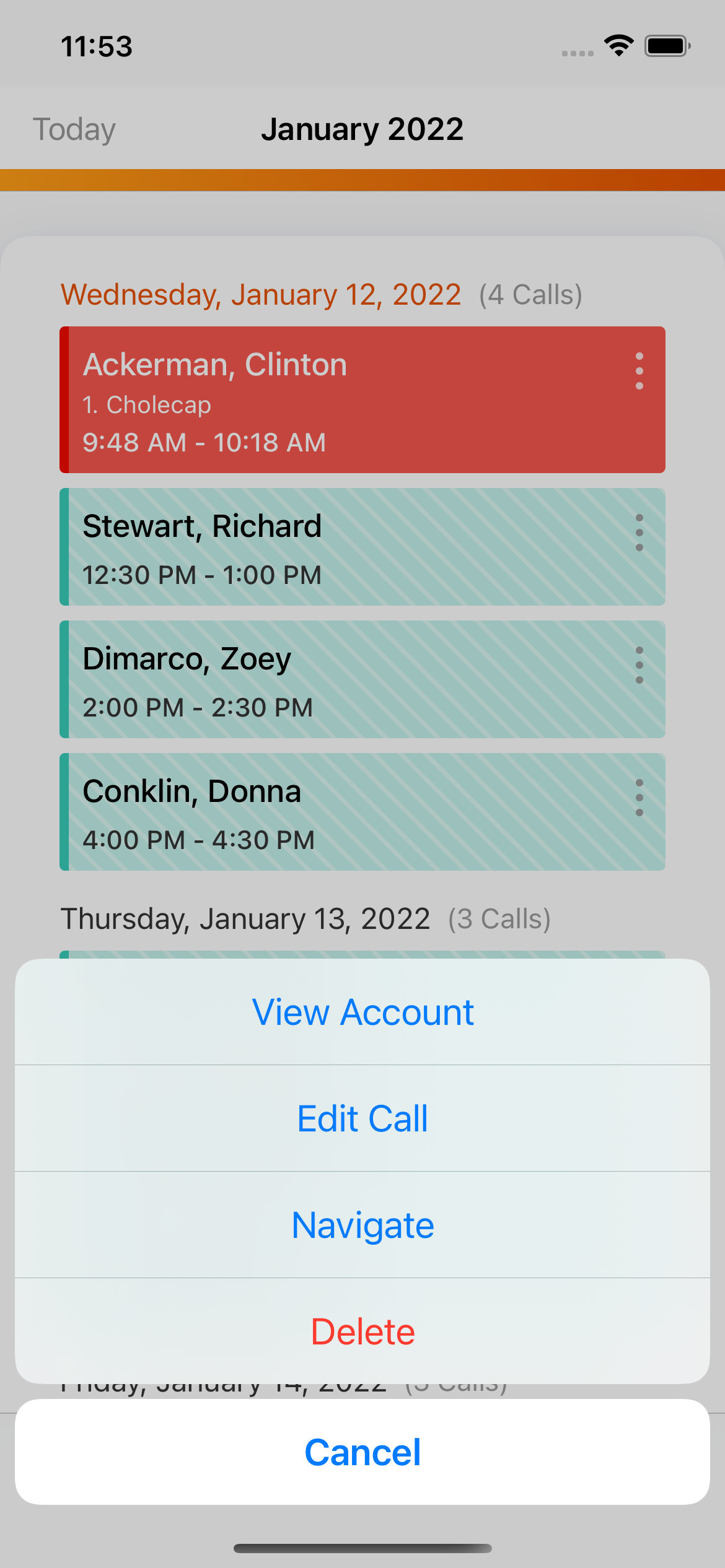
-
Select Navigate.
Users need to select a default mapping app if one is not selected. When users select Navigate after selecting a default mapping app, the default app is automatically used for sending addresses to maps.
Sending a Route to Maps
A Send to Maps button displays for each day with calls, Medical Events, or Events Management events eligible for routing.
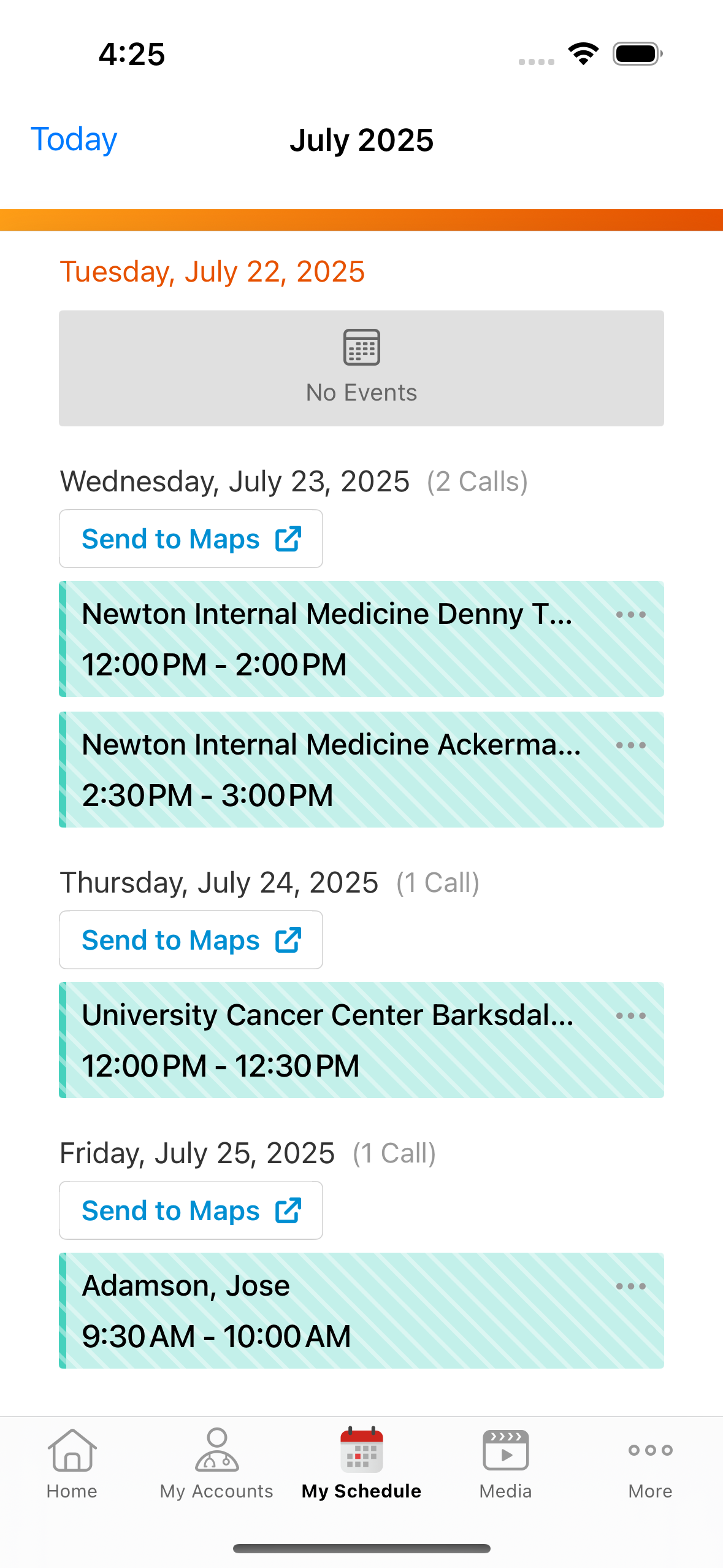
Select the Send to Maps button to send all eligible calls and events scheduled for that day to Apple Maps as a route.
The number of entries users can send to Apple Maps depends on the number of stops supported in the mapping application.
The same routing criteria apply in Agenda View as Map View. For more on routing criteria, see Using Routing in Map View.

