Saving Emails as Drafts
Users can save drafts of emails and navigate to other areas of the application without losing their work. This allows users to finish composing email messages at a later date, or leave the page to verify information included in the email message. Users can access saved drafts via the Email Tab Drafts folder.
Who can use this feature?
- End Users — iPad, iPhone
- Saving Emails as Drafts
- Users require an Approved Email license
Configuring Email Drafts for
Saving Emails as Drafts as
Users can save drafts for any email they begin composing from within the Send Email screen. The Save as Draft option is available in the modal which displays when selecting the Close button or the X button on an individual email. Drafts display in the Sent related list for the account but are not actionable. To edit or send drafts, select them from the Email tab.
- Selecting the Close button provides the option to save drafts for all emails currently open
- Selecting the X button on an individual email provides the option to save a draft for that specific email
Drafts retain the following information from the email message:
- Any selection made for documents or fragments inserted in the email
- Any selection made for picklist values
- Any text entered in Free / Rich Text fields
- Any BCC email addresses entered
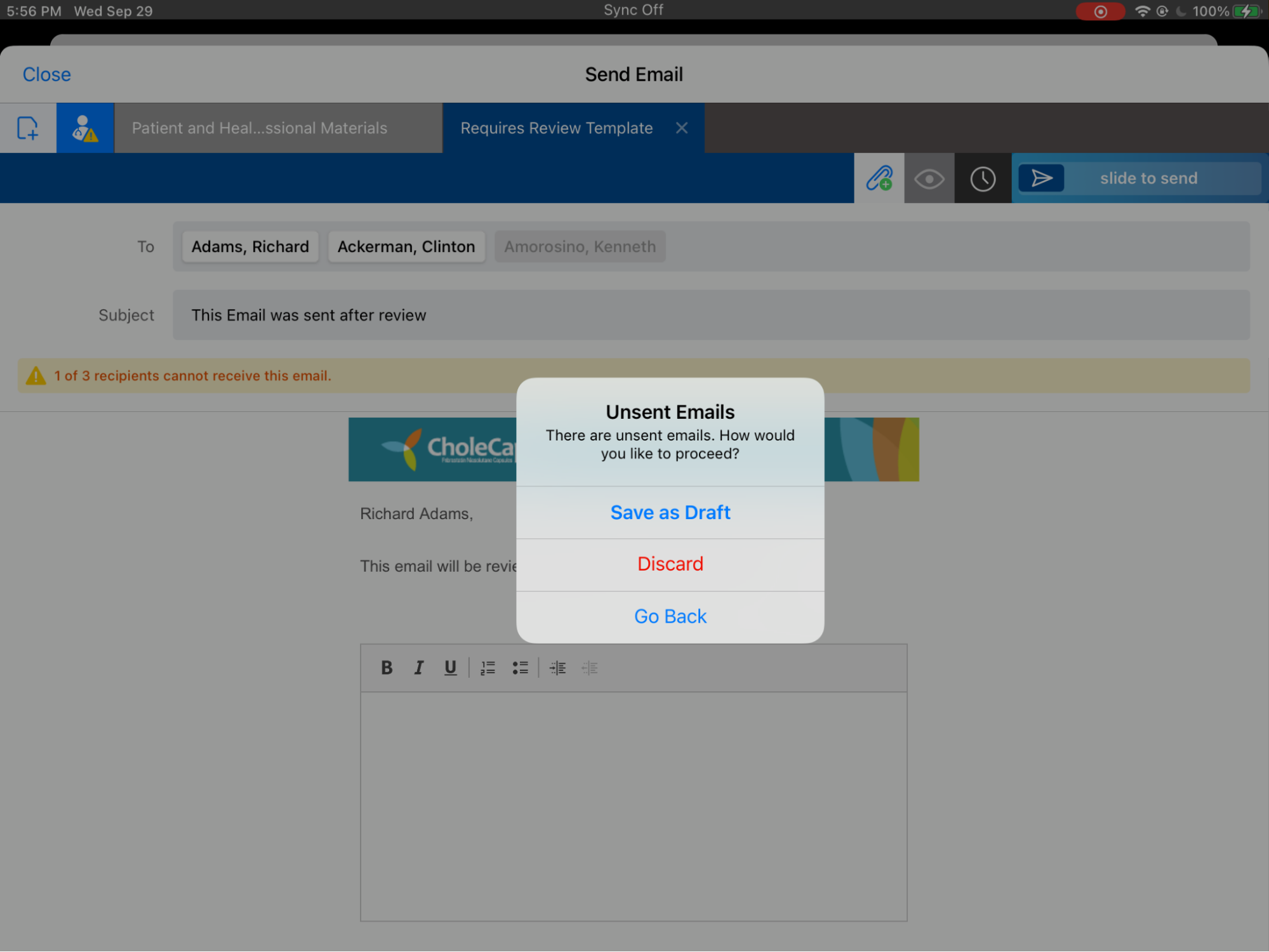
Users are permitted to save drafts with validation errors. These existing validations (for example, validations for recipient consent, restricted words, and required tokens) do not apply when saving drafts. This allows users to quickly navigate away from Approved Email without losing their work on the composed email.
To return to your saved drafts, select the Email tab.
The ability to save and access drafts is not supported for:
- Consent Capture Receipts
- Consent Confirmation emails

