Returning to CLM After Capturing Sample Signatures
When users disburse samples during a call and then display CLM content, they can capture HCP signatures from the CLM media player. After capturing the signature, the CLM presentation automatically resumes from the same slide displayed before the signature process began.
Who can use this feature?
- End Users - iPad
- Users do not require an additional license
Configuring the Return to CLM After Sample Signatures for
To configure this feature:
- Ensure Configuring CLM as Object Model is complete.
- Navigate to Business Admin > Objects > Veeva Settings.
- Select the appropriate Veeva Settings record.
- Select the return_to_clm_after_sign__v Veeva Setting check box.
- Select Save.
Returning to CLM After Capturing Sample Signatures as
When displaying CLM content from a call after disbursing samples, the Sign button displays in the action menu.
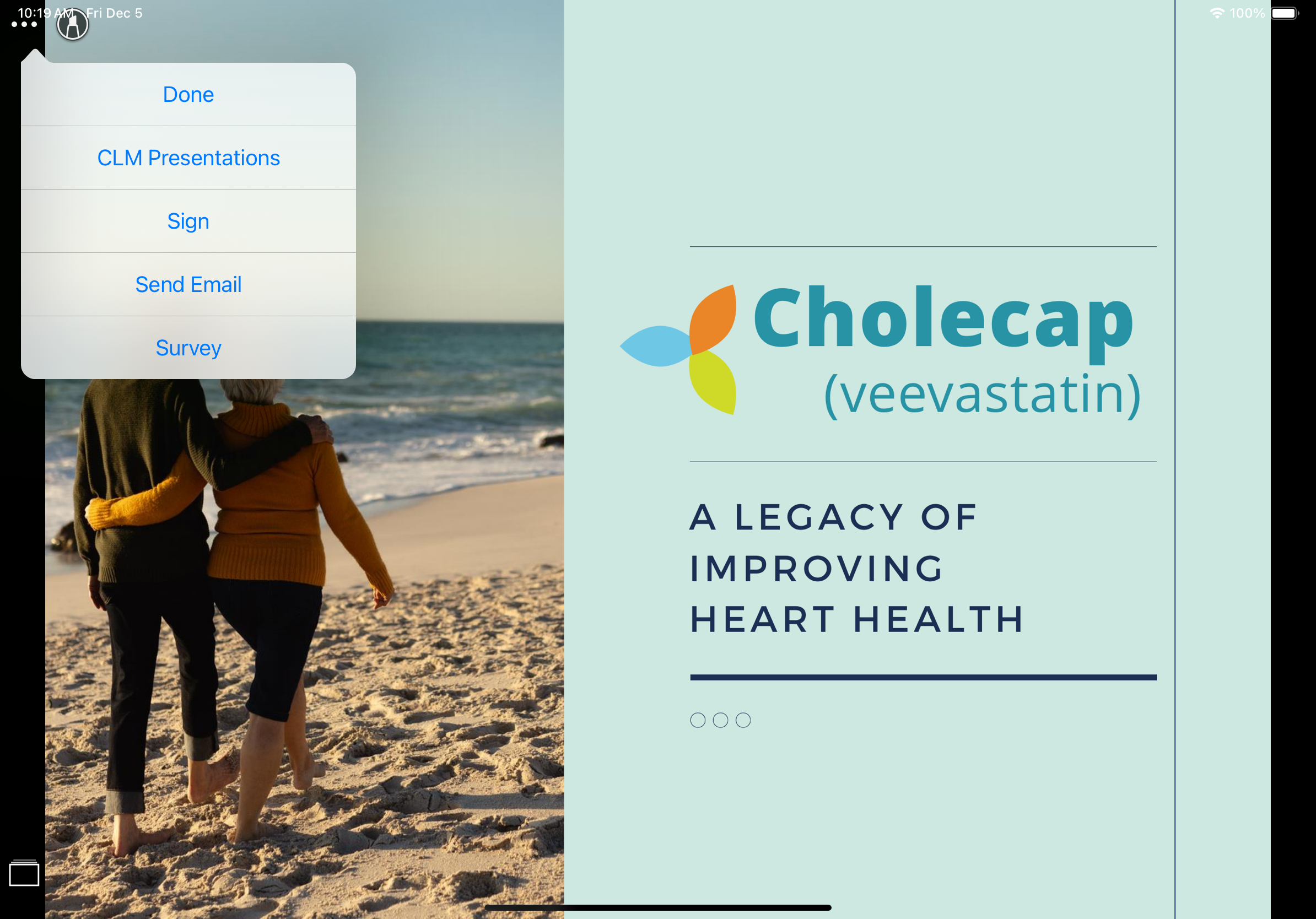
End users can select Sign to capture HCP signatures for samples.
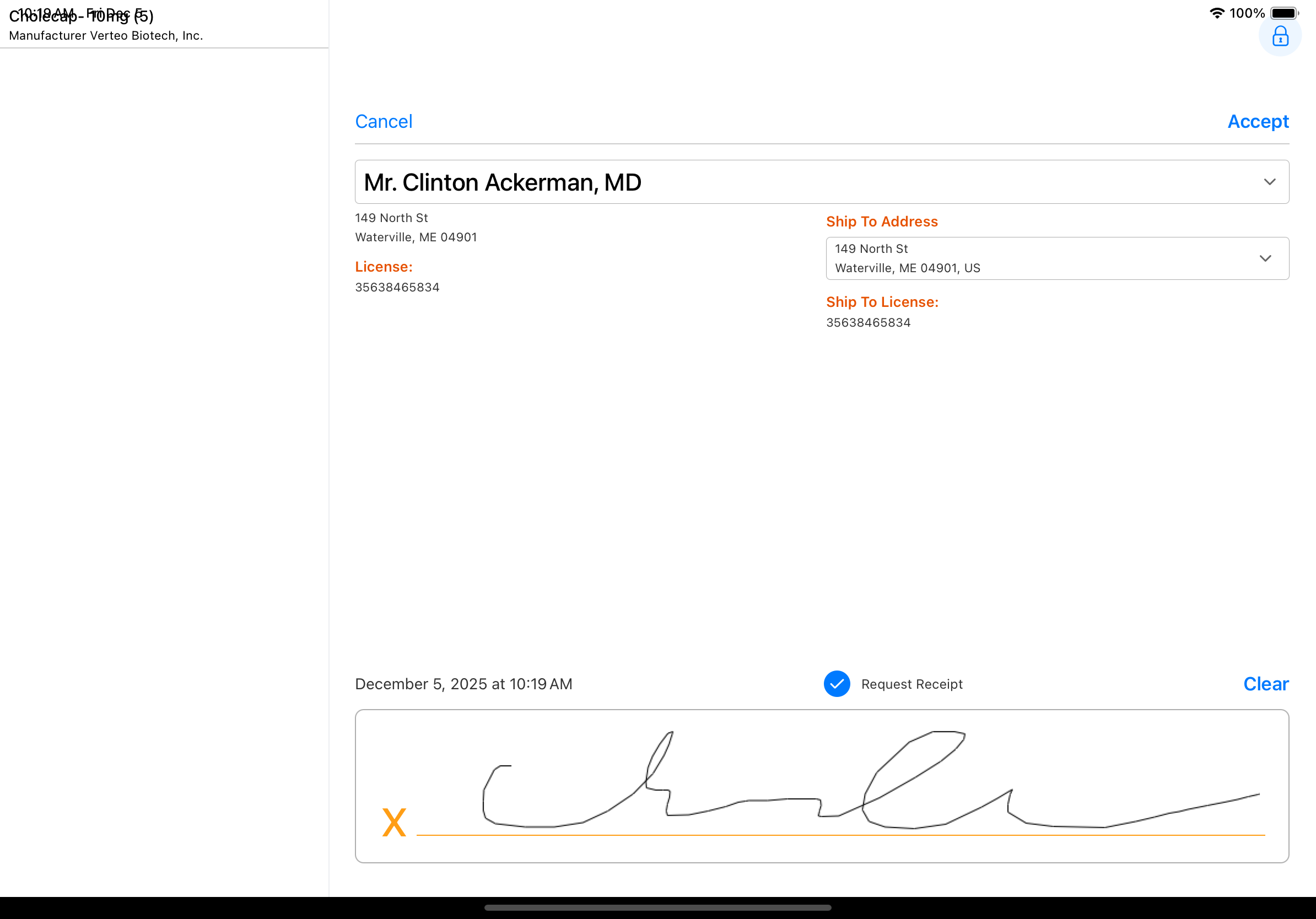
For example, a sales rep presents CLM content about a product to an HCP during a meeting. The signature screen displays over the presentation. After capturing and accepting the HCP's signature, the signature screen closes and the slide about the product displays again.
The samples must be added to the call report before displaying CLM content.
Considerations
- When the Sign for Details section attribute is enabled on the Call Details section of the call report, the Sign option does not display in the CLM action menu in the media player and end users cannot captyure sample signatures from CLM. See Detailing Products on the Call Report for more information.

