Engage Group Management
The Engage Group management process enables admins to control user assignment to Engage Groups via the user__sys object, enabling assignment to be controlled via data-loading and user management integrations.
Configuring Engage License Management
Ensure Configuring Engage Meeting is complete to use this functionality.
Best Practices for Assigning and Removing Users via Data-Loading
Business admins can assign or remove users in bulk via data-loading. Organizations who manage Engage group membership via data-loading should adhere to the following best practices:
- Data should only be upserted to the engage_group_request__v field
Assigning and Removing Users to Groups
To assign or remove an existing user from an Engage Group:
- Navigate to the appropriate user__sys record.
- Update the engage_group_request__v field appropriately:
- To assign the user, populate the field with the name of the appropriate Engage Group
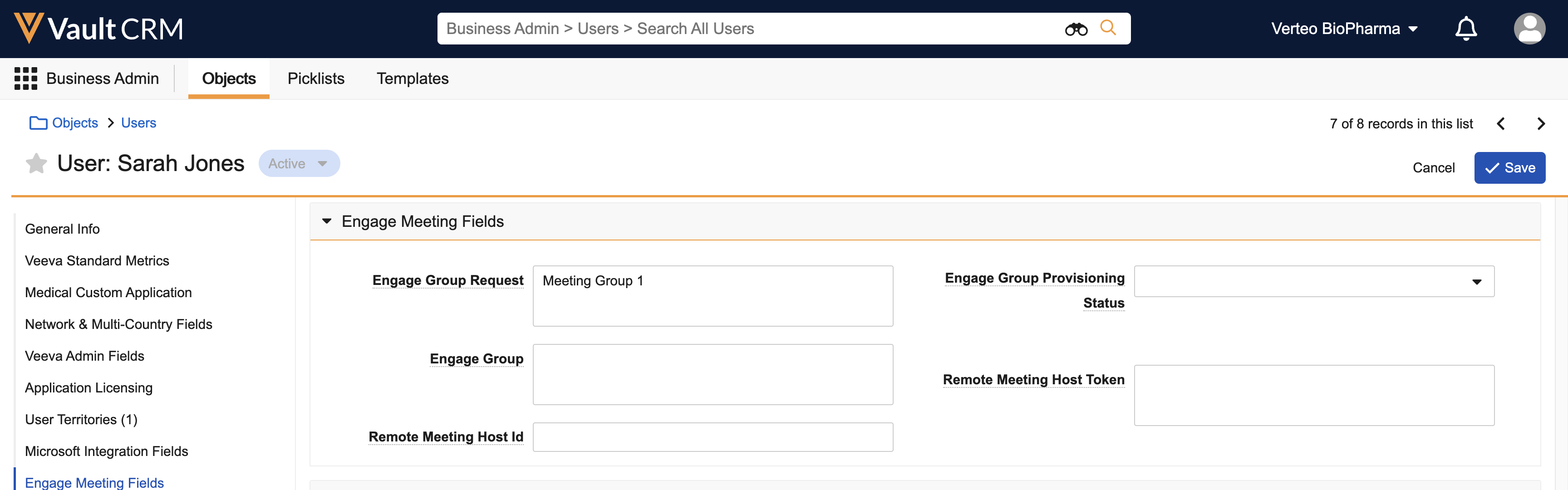
- To remove the user, clear the field
To remove a user from an Engage Group when the engage_group_request__v field is already blank, business admin users must also update the engage_group_provisioning_status__v field to retry_request__v. Do not update this field when the engage_group_request__v is still populated.
- To assign the user, populate the field with the name of the appropriate Engage Group
- Select Save.
After saving, the engage_group_provisioning_status__v field indicates the status of the requested update as it is processed by the Engage Server:
- request_sent__v – The request has not yet been processed by the Engage Server
- no_licenses_remaining__v – The request failed due to a lack of available licenses
- invalid_group_name__v – The entered Engage Group name did not match a group name on the Engage Server
- request_failed__v – The requested assignment failed
- success__v – The requested assignment succeeded
Once the assignment is successful, the following fields automatically update for the user__sys record:
- engage_group__v – Updates to match the engage_group_request__v field
- engage_group_provisioning_status__v – Updates to success__v
- remote_meeting_host_id__v
- remote_meeting_host_token__v
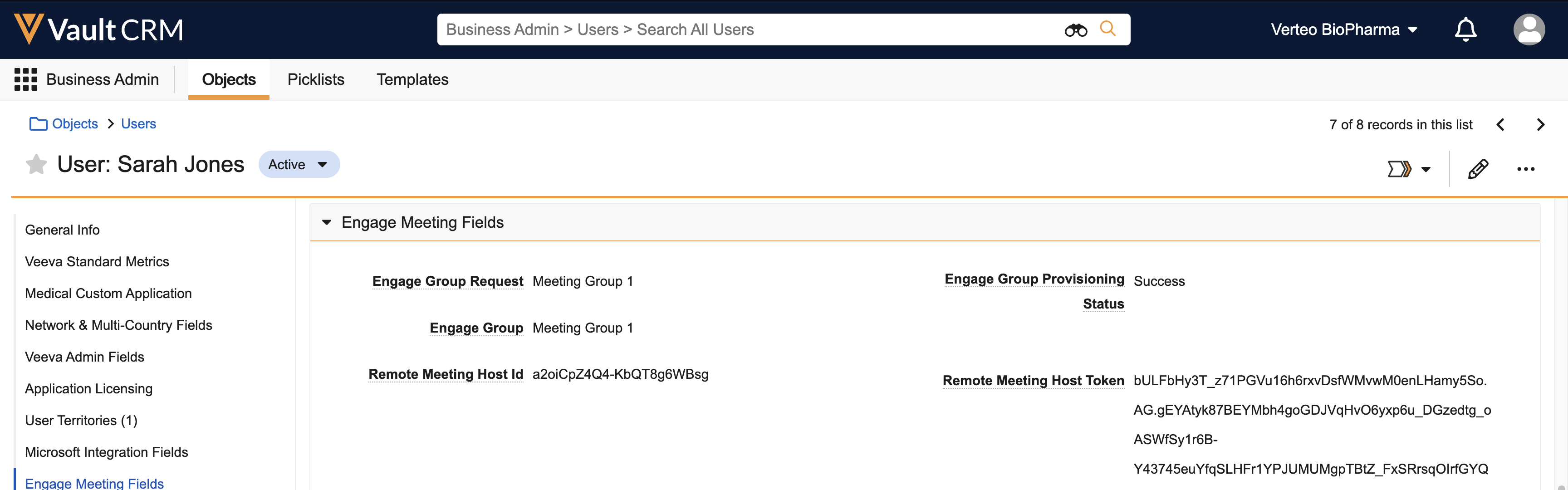
If anything prevents the provisioning process from updating the engage_group__v and engage_group_provisioning_status__v fields, they may not reflect the information on the Engage Server. Business admins can verify current server information from the Engage Group Management tab.
Retrying Provisioning Requests
If the provisioning request failed for any reason, for example, if the business admin attempted to add a user when zero Engage licenses remained, admins can retry the request after making the appropriate correction by updating the engage_group_provisioning_status__v field to retry_request__v.
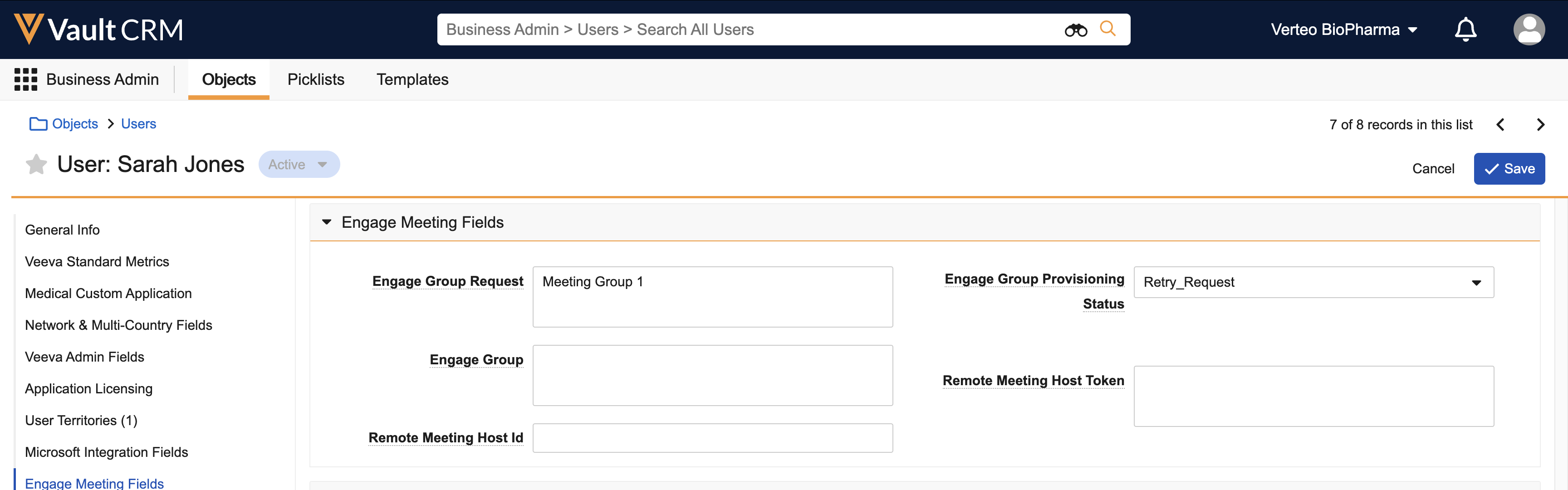
The retry_request__v value is the only value of this picklist admins should manually select. All other values are set by the system and should not be selected.

