Allowing an Attendee to Share a Screen
Administrators can enable Engage hosts to stop screen sharing. Once the host has stopped sharing their screen, other attendees in the meeting can share their screen, enabling a more collaborative meeting experience.
Who can use this feature?
- Meeting Hosts - iPad
- Allow attendees to share screens
- Users require an Engage license
Configuring Attendee Screen Sharing for
To enable this feature:
- Ensure Configuring Engage Meeting is complete.
- Navigate to the Engage Administration tab.
- Edit Group Permissions.
- Select the Start Meeting from iPad – Allow Attendees to Share check box.
- Select Save.
This displays the Stop Share button in the iPad host’s Meeting Controls menu.
Allowing Attendees to Share Screens as
Attendee Screen Sharing is available on the iOS, Android, and CRM Desktop (Windows) HCP Apps. It is also available when using the Web Client from the following browsers:
- Chrome – Version 72 or later
- Firefox – Version 66 or later
- Edge – Version 17 or later
For attendees to share their screen, the host must select the Stop Share button in the Meeting Controls Menu.
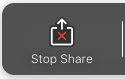
After the host selects this button, other attendees may share their screen by selecting their Share button. When an attendee begins screen sharing, a thumbnail of the shared screen displays.
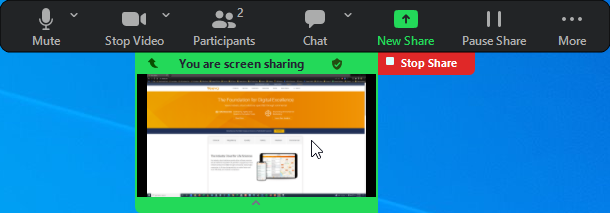
The host views the attendee’s screen share in full screen, with the Meeting Controls Bar and Video Ribbon as an overlay.
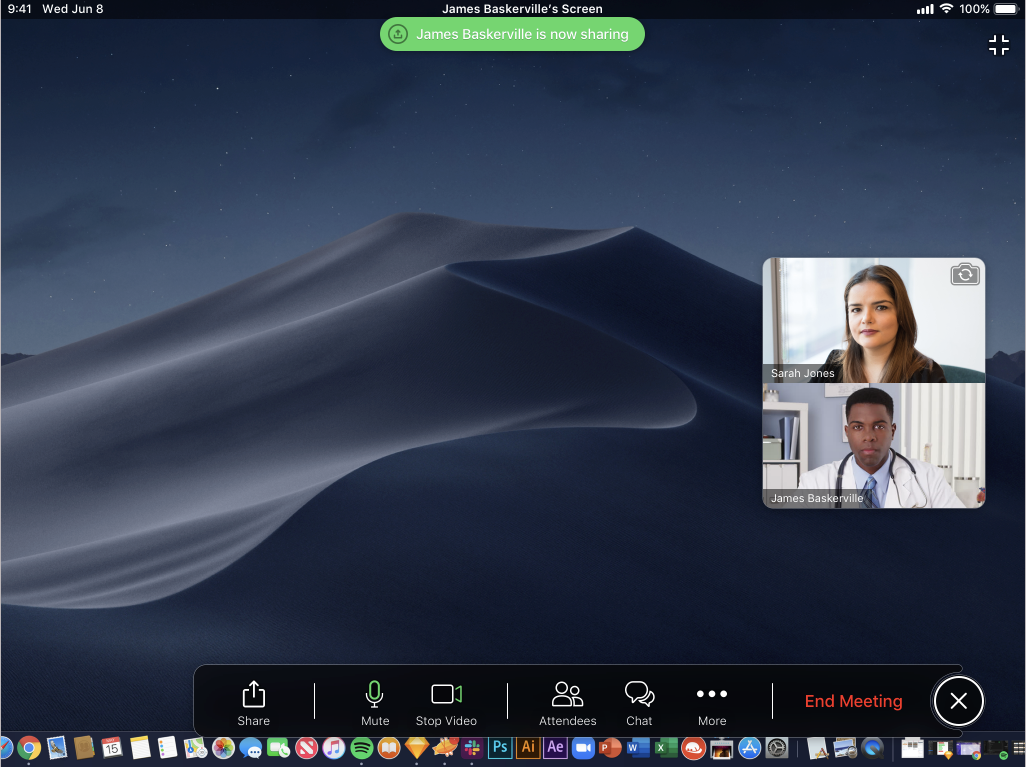
The host can minimize their view of the attendee’s shared screen by selecting the Minimize button. The minimized shared screen view then displays above the video ribbon.
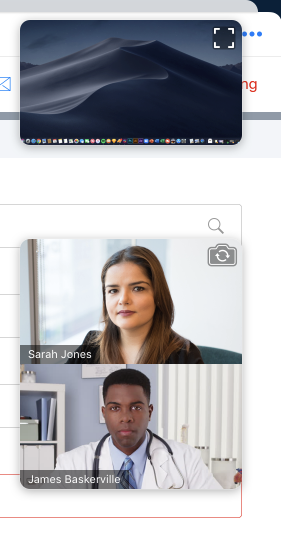
The host can immediately share their screen again by selecting the Share button in the Meeting Controls Menu. This stops screen sharing by any attendee and initiates the host’s sharing again.
If no one in the meeting is sharing their screen, the Active Speaker view displays for attendees.
Supported Content for Attendee Screen Sharing
Attendees of an Engage meeting can share the following types of content based on the platform they use to join a meeting:
| Content Type | Web Client – Chrome | Web Client – Firefox | Web Client – Edge | iOS | Android | CRM Desktop (Windows) |
|---|---|---|---|---|---|---|
| Screen |

|

|

|

|

|

|
| Open Application Windows |

|

|

|

|

|

|
| Other Browser Tabs |

|

|

|

|

|

|
| Photos |

|

|

|

|

|

|
| Website URL |

|

|

|

|

|

|
| Whiteboard |

|

|

|

|

|

|
| Document |

|

|

|

|

|

|
| Portion of Screen |

|

|

|

|

|

|
| Connected Mobile Device |

|

|

|

|

|

|
| Content from Other Cameras |

|

|

|

|

|

|
| System Sound |

|

|

|

|

|

|

