Using Product Detail Groups and Detail Topics
Business admins responsible for creating and assigning products can also organize products into Detail Groups and Detail Topics in call reports, in the Detailing section of the Product Metrics control for Key Messages, and elsewhere throughout the application. Organizing products enables users to deliver different messages or capture different metrics based on the specifics of what is being detailed.
Products can be grouped via the Detail Group product type. Typical use cases for such groups are indications, molecules, or species (for Animal Health customers). Detail Topics are also available, which represent discussion topics and function similar to Product Details. Products and Topics can be assigned to multiple groups; one group can be assigned multiple products and topics.
Business admins can manage Detail Group and Detail Topic assignments via the My Setup tab, just as they would to manage product assignments.
Who can use this feature?
- Browser, iPad Users
- Users do not require an additional license
- Business Admin Users, End Users
Configuring Detail Groups and Detail Topics for
To configure this feature:
- Ensure Configuring the Product Catalog is complete.
-
Grant the following permissions:
Object
Object Permission
Object Types
Fields
Field Permission
product_group__v
Create, Delete
n/a
All Fields
Edit
-
Populate the enable_account_metric_detail_filter__v Veeva Setting check box. This step is optional. If this check box is selected, product metrics for each Detail Group defined on the Account act as an additional filter for the list of products displayed by default in the Product Detail section.
To configure this feature:
- Ensure Configuring the Product Catalog is complete.
-
Grant the following permissions:
Object
Object Permission
Object Types
Fields
Field Permission
product_group__v
Read
n/a
All Fields
Read
-
Activate the appropriate VMOCs for the product_group__v object.
Using Detail Groups and Detail Topics as
To create a Detail Group or Detail Topic:
- Create a new product__v record.
-
Populate the product_type__v field with either Detail Group or Detail Topic.
- Select Save.
To assign products and topics to a Detail Group, create a new product_group__v record with the following fields populated:
- name__v
- product_catalog__v – Select the appropriate Detail Group type product__v record
- product__v – Select the appropriate Detail Product or Detail Topic type product__v record
- status__v = Active
Detail Groups and Detail Topics display on the My Setup page as separate sections. Associated Detail Groups display underneath each product in italics.
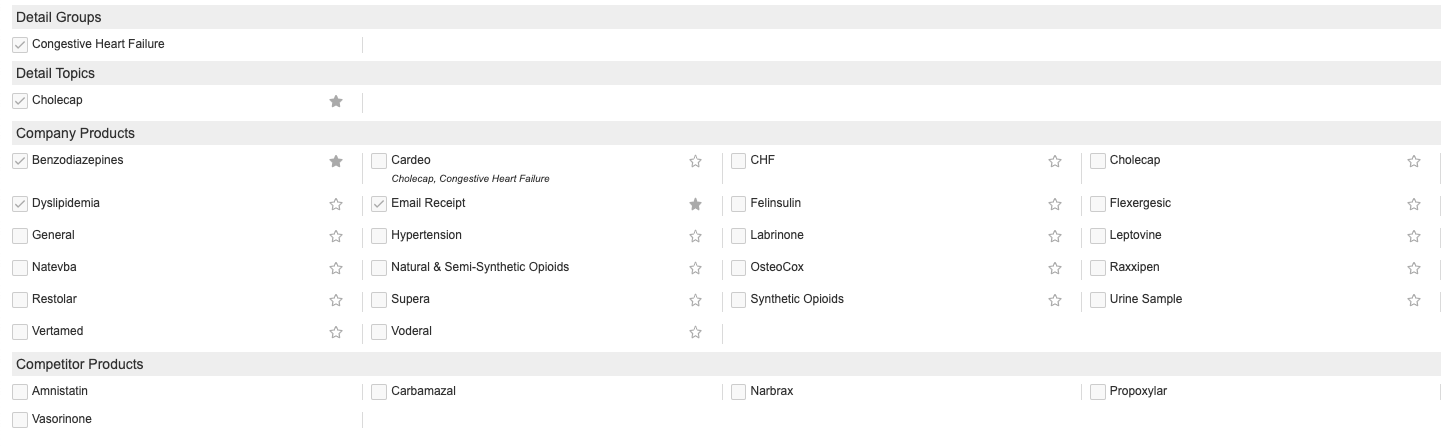
When a Detail Group’s check box is selected, the associated Detail Topics and Products display on the MySetup page and can be edited. If the Detail Group’s check box is not selected, the associated Topics and Products are hidden (if a Topic or Product is associated with more than one Detail Group, then it remains visible until all the Detail Groups it is associated with are unchecked).
If a Product is not associated with a Detail Group, it is assigned to a common group displaying on the Call Report and on the Ratings and Evaluations control. The states mentioned previously also apply to the common group.

