Configuring Product Metrics for Accounts
Product Metrics allows users to view an account's familiarity with a product based on custom metrics and thresholds. Users can view these metrics directly in Vault CRM, granting companies the flexibility to tailor metrics based on their own business needs. Product Metrics can be tailored by both account and user profiles, with full control over user visibility and edit permission using standard field permissions.
The Product Metrics section on the Account Profile displays product-specific attributes for an account. Data captured by Product Metrics can be used in reports or queries. If users have permission to create or edit Account Views, they can filter Product Metrics by Detail Group in the Account View details page to view accounts meeting certain thresholds for a metric.
Who can use this feature?
- Business Admin Users - Browser
- Managing Product Metrics
- End Users - Browser, iPad Users
- Using Product Metrics
- Users do not require an additional license
Configuring Product Metrics for
To configure this feature:
-
Ensure Configuring the Product Catalog is complete.
-
Ensure Configuring Accounts is complete.
- Navigate to Admin > Users & Groups > Permission Sets.
- Select the appropriate permission set.
- Select Objects.
-
Grant the following permissions:
Object Object Permission Object Types Fields Field Permission metric_configuration__v
CRED
metric_configuration__v
All Object Fields
Edit
product_metrics__v
CRED
product_metrics__v
All Object Fields
Edit
product_group__v R product_group__v All Object Fields
Edit
To configure this feature:
-
Ensure Configuring the Product Catalog is complete.
-
Ensure Configuring Accounts is complete.
- Navigate to Admin > Users & Groups > Permission Sets.
- Select the appropriate permission set.
- Select Objects.
-
Grant the following permissions:
Object Object Permission Object Types Fields Field Permission metric_configuration__v
R
metric_configuration__v
All Object Fields
Read
product_metrics__v
CRE
product_metrics__v
All Object Fields
Edit
product_group__v R product_group__v All Object Fields
Read - Select Objects.
- Select account__v.
-
Grant view permission for the product_dashboard_section__v object control.
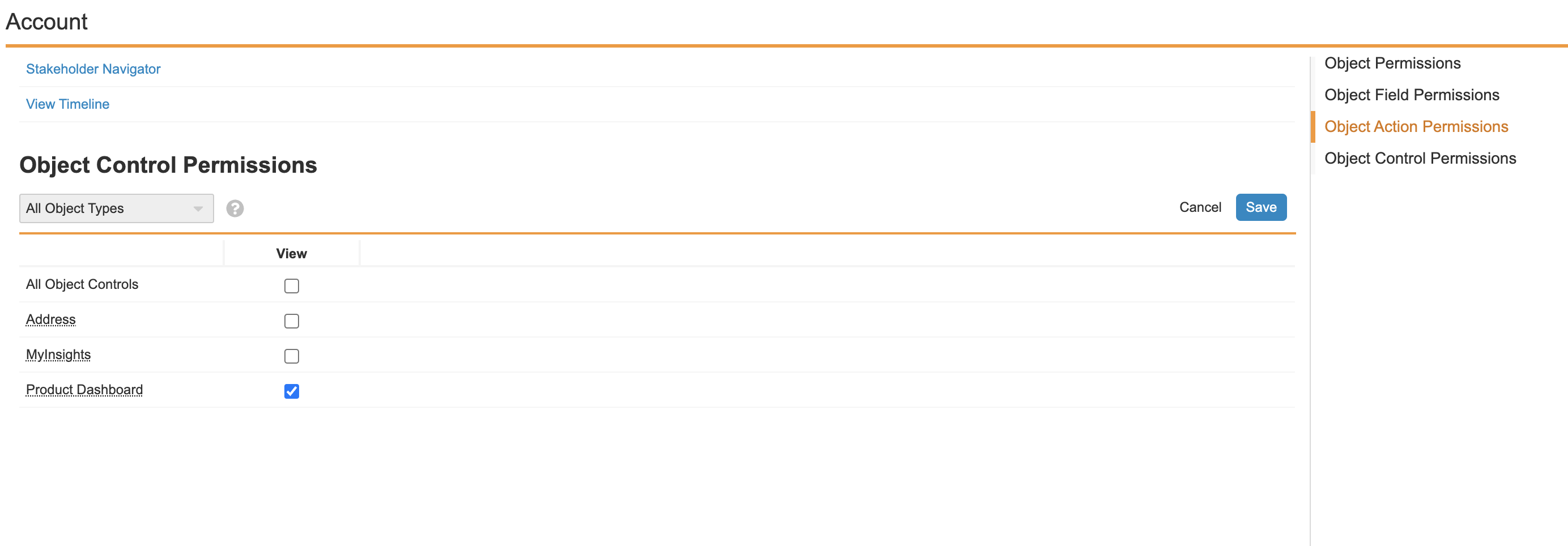
-
Navigate to Admin > Configuration > Objects.
-
Select account__v.
-
Select Layouts.
-
Select the appropriate layout.
-
Add the product_dashboard_section__v app section to the layout.
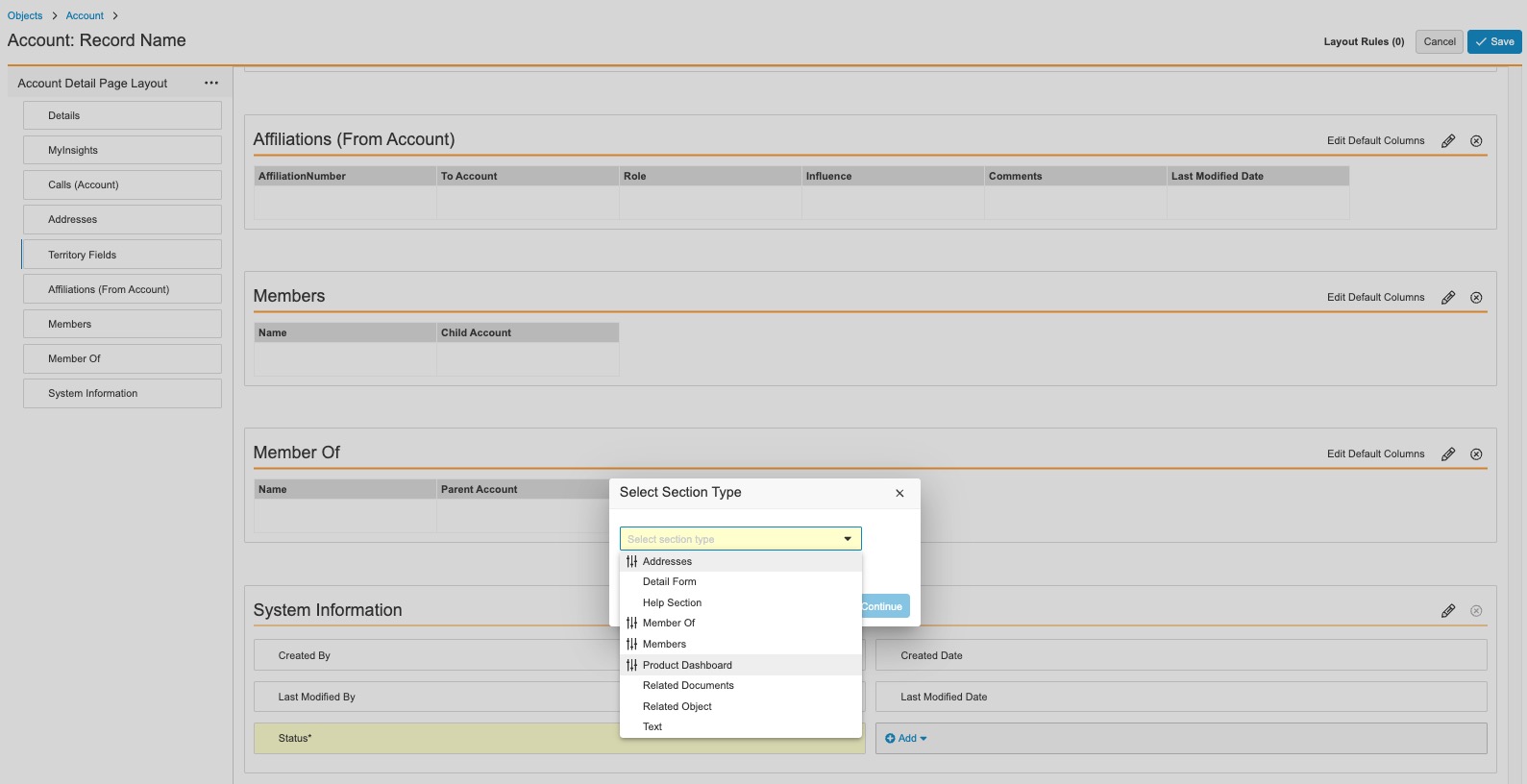
-
Select Save.
-
Navigate to Business Admin > Objects.
-
Select vmobile_object_configuration__v.
-
Enable the following VMOCs for mobile devices:
- product_metrics__v
- lookup field - account__v
- Where clause - WHERE account_v IN (SELECT id FROM account__vr)
- metric_configuration__v
- product_group__v
Creating Metric Configurations as
Metric configurations are selected when creating a product metric. Metric configurations can be manually created or data loaded.
To manually create a metric configuration:
-
Navigate to Business Admin > Objects > Metric Configurations.
-
Select Create.
-
Enter a name for the metric.
-
Select the Metric Type. The following metric types are available. The product metric field types available for each metric type are listed for reference:
Metric Type Description Product Metric Field Types(s) Number Displays a number, currency, or percent as entered by the user or data loaded. - Currency
- Number
- Percent
Box Displays a color indicator next to the picklist value. Users can select the value by moving a handle along a slider or the value is data loaded.
Picklist
Text Displays a plain text value as selected by the user or data loaded. Picklist Arrows Displays up, horizontal, and down arrow indicators in red, yellow, or green to illustrate a trend based on the value entered by the user or data loaded.
- Number
- Percent
Check box Displays a check box that can be selected by the user or data loaded as selected. Yes/No - Enter a numeric value in the following fields to indicate when the displayed arrow should change direction and color. This step is required only for the Arrows metric type.
- Red/Yellow - Any value less than this threshold displays with a down red arrow. Any value greater than this threshold but less than the Yellow/Green threshold displays with a horizontal yellow dash.
- Yellow/Green - Any value less than this threshold displays with a horizontal yellow dash. Any value greater than this threshold displays with a green up arrow.
- Select Save.
Creating Product Metrics as
Product metrics can be manually created or data loaded.
To manually create a product metric:
- Navigate to Admin > Configuration > Objects.
- Select product_metrics__v.
- Select the Fields tab.
- Select Create.
- Select a Field Type. Supported values are:
- Currency
- Number
- Percent
- Picklist
- Yes/No
- Enter the Label for the field. This is the user-facing value for the picklist.
- Select Save.
Managing Product Metrics as
To remove products from displaying in product metrics:
- Navigate to Business Admin > Objects.
- Select product__v.
- Select the no_metrics__v check box for all product_catalog__v records you want available for detailing on the My Setup page, but do not want the product to display in the Ratings control.
- Select Save.
Using Product Metrics as
End users can access Product Metrics for an account to enter company and competitor product-specific information for products visible in My Setup. Company products display in bold.
One product_metrics__v record is created for every account and product combination.
Five types of metrics are available, and each can be edited inline by selecting the metric in the table.
-
Box Picklist – Displays a colored indicator next to the picklist value. Edit the value using a slider.
Box Picklists support a maximum of 10 values specified in the Product Metrics object. If you list more than 10 values, the metric does not display.
- Text Picklist – Displays a plain text value
- Number – Displays a number, currency, or percent. The user is presented with a keypad to enter the value.
- Arrows – Displays up, horizontal, and down arrow indicators in red, yellow, or green to illustrate a trend. The user is presented with a keypad to enter data.
- Check box – Displays a check box
Metrics for products and detail topics display in separate tables by detail group.
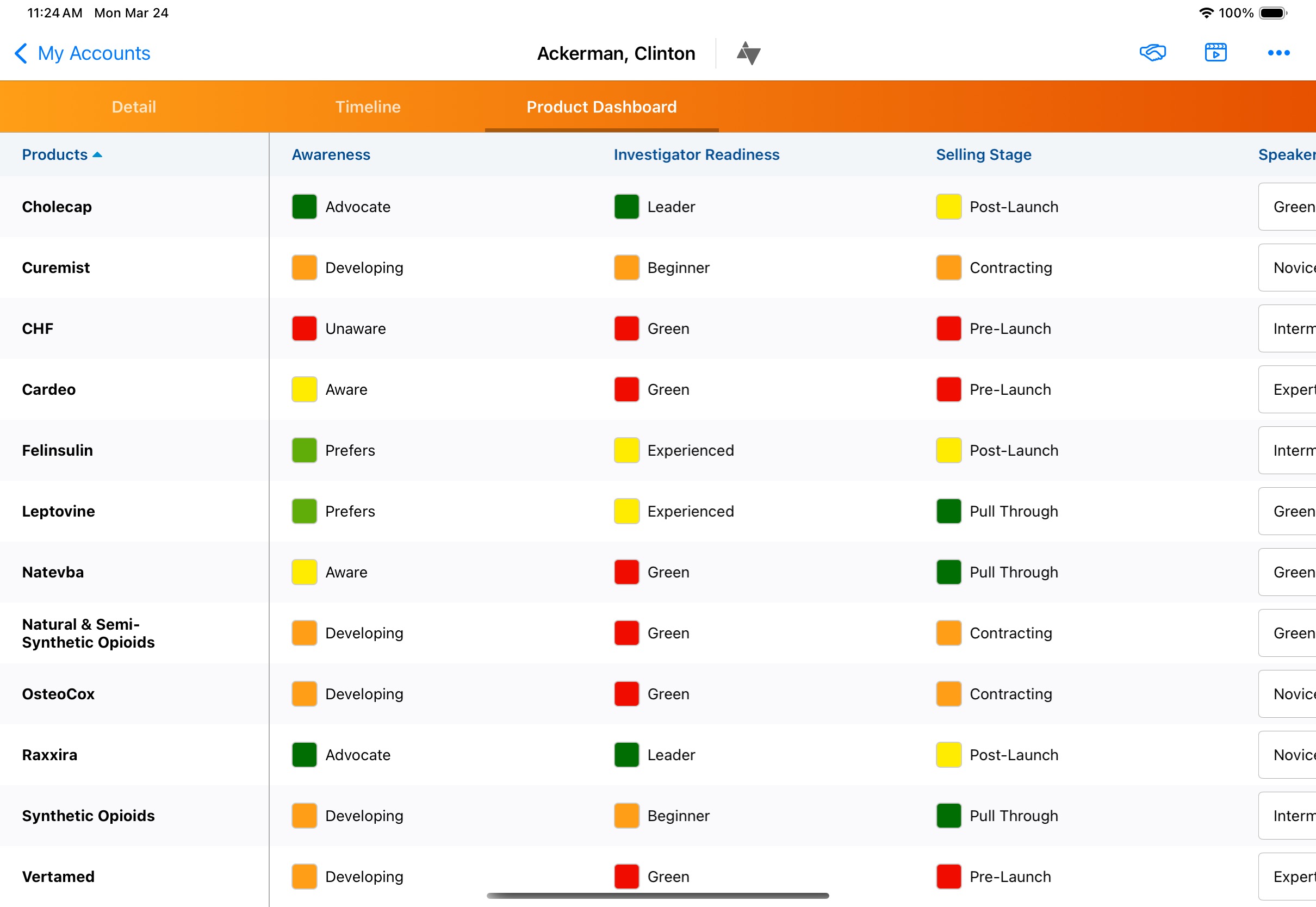
The Common group displays products and detail topics not associated to a detail group. Users can disable the display of specific groups by selecting the Edit button.
Removing a group also deletes the underlying data.

