Using Product Metrics with Detail Groups and Topics
Picklist-type product metrics can be applied to a specific detail group or topic. This enables end users to see a more detailed view of an account's ratings and evaluation of a product in specific reference to a group or topic.
Business admins can define which group or topics a product metric should apply to by editing or creating metric configurations. Once enabled, end users can view an account's various product metrics by group using tabs in the Ratings and Evaluations section and can control which of the enabled groups display in the section, granting them greater control over which metrics display.
Who can use this feature?
- Business Admin Users - Browser, iPad
- Using Product Metrics with Detail Groups and Topics
- End Users - Browser, iPad Users
- Using Product Metrics with Detail Groups and Topics
- Users do not require an additional license
Configuring Product Metrics with Detail Groups and Topics for
To configure this feature:
- Ensure Configuring Product Metrics for Accounts is complete.
- Navigate to Admin > Configuration > Objects.
- Select metric_configuration__v.
- Select Fields.
- Select applies_to__v.
- Select Edit.
- Ensure All is selected for the Default Value.
To configure this feature:
- Ensure Configuring Product Metrics for Accounts is complete.
- Navigate to Admin > Configuration > Objects.
- Select metric_configuration__v.
- Select Layouts.
-
Add the detail_group__v field to the appropriate metric_configuration__v layout.
Using Product Metrics with Detail Groups and Topics as
To enable metric configuration for detail groups and topics:
-
Create the appropriate metric_configuration__v records.
If you want to add detail groups and topics to an existing metric_configuration__v record, copy the existing record first.
-
Populate the following fields:
- detail_group__v – Select the appropriate detail group to apply the metric to
-
detail_topic__v – Select the check box to apply the metric to all topics associated with the selected detail group
To ensure metrics display correctly, it is recommended to create two metric_configuration__v records, one with the detail_topic__v check box selected, and one with the check box deselected.
Each detail group with metrics that the end user has access to display in the Ratings and Evaluations section of an account as a separate tab. The Common tab displays products and their associated metrics that are not associated with a detail group.
End users can control the tabs that display by selecting the Pencil icon at the top of the section.
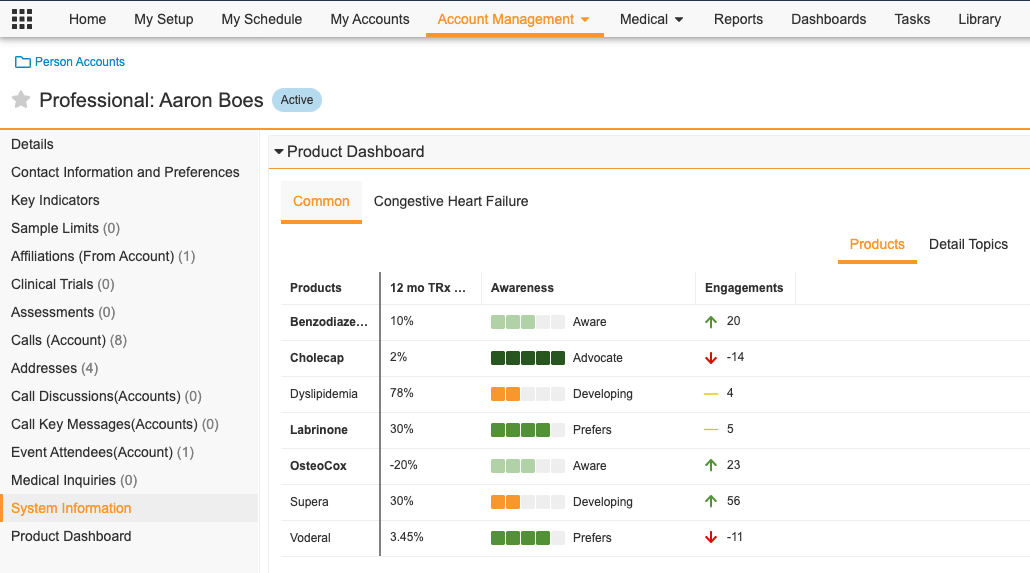
Removing a detail group tab from the Ratings and Evaluations section also removes the underlying data. Users are unable to remove detail groups from product metrics unless they have Delete access to the product_metrics__v object.

