Capturing Call Notes with the Free Text Agent
The Free Text Agent uses AI to intelligently monitor information entered in the Call Notes field. This enables end users to capture detailed, unstructured descriptions of their interactions with HCPs directly in Vault CRM, while ensuring they remain compliant with regulations and company policy.
If a potential compliance or safety issue is detected, users are alerted in real time and are provided specific information to help resolve the issue. This proactively reduces compliance issues, enabling users to confidently add more detailed, valuable notes about HCP interactions. Organizations can then leverage these detailed notes to develop deeper business insights.
Who can use this feature?
- End Users — iPad
- Using Call Notes
- Users require a Veeva AI license
Configuring Call Notes for
To configure this feature:
-
Ensure the following configuration is complete:
-
Ensure users have Execute permission to the Free Text Agent:
- Navigate to Admin > Users & Groups > Permission Sets
- Select the appropriate permission set
- Select the Agents tab
- Select the Execute check box for the Free Text Agent (text_monitoring_agent__v)
-
Select the Objects tab.
-
Grant the following permissions:
Object
Object Permission
Object Types
Fields
Field Permission
call2__v
CRE
All applicable object types
call_notes__v
Edit
-
Navigate to Admin > Configuration > Objects > call2__v > Layouts.
-
Place the call_notes__v field on the appropriate layouts.
Ensure the call_notes__v field is not marked as Read Only on call2__v layouts, or placed in the Attendee-Specific fields or Unique Person fields layout sections.
Using Call Notes as
Free text entered in the Call Notes field is automatically checked for compliance issues, whether entered manually or by Creating Call Reports with the Voice Agent. Users receive feedback on the text, so they can correct any potential issues before saving or submitting the record. User inputs are checked in any language supported by the base Large Language Model (LLM). The Free Text Agent’s responses are displayed in the language defined for the user in Vault CRM, as are Vault CRM actions, alerts, errors, and labels.
When users exit the field after entering text, save the record, or submit the record, the Free Text Agent automatically begins to analyze the text. The AI icon indicates which fields are monitored, and a Verifying tag displays while the text is analyzed.

While the agent analyzes the text, users can continue working on the current page, but they cannot navigate away from the current page. When the analysis is complete, the tag updates to one of the following statuses:
- Verified - Compliance issues were not detected
- Problem Detected - One or more potential compliance issues were detected
- Not Verified - The agent is unable to verify the text. Verification is reattempted if the user edits the field again, or when the user attempts to save or submit the record.



If an internet connection is not available when users open the record, a Not Connected tag displays and the Call Notes field is not editable.
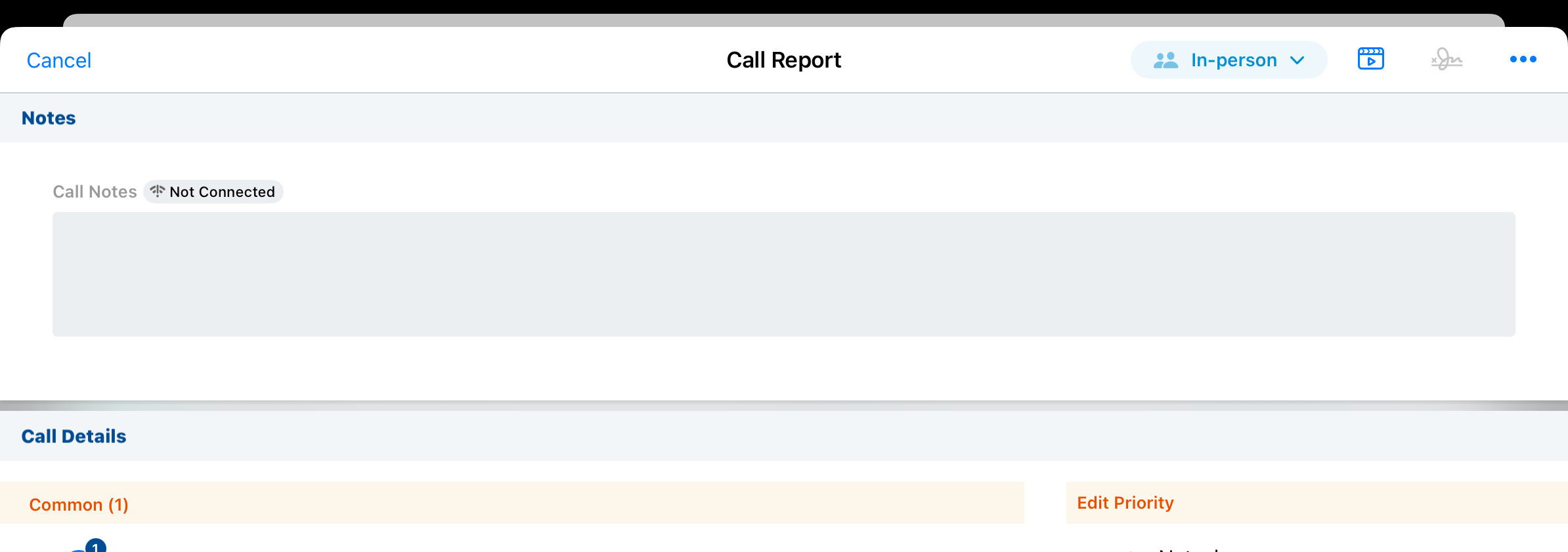
While editing Call Notes is only supported on the iPad platform, users on the Browser platform can still view the field and any saved Call Notes as read-only text.
Resolving Potential Compliance Issues
When a potential issue is detected, the text is highlighted. Text related to Safety Vigilance (for example, adverse events or product quality complaints) is highlighted in purple, and all other issues are highlighted in red:
- Inappropriate Content Screening
- Data Protection
- Corporate Compliance
- Promotional Compliance
- Safety Vigilance

Select the field to view the Free Text Agent popover. The popover displays buttons for each string of highlighted text. Issues related to safety have a Safety label, and all others have an Error label.

If a safety reporting link is defined for safety messages, users can select the provided link to access safety reporting systems.

To address all issues at once, select the Remove All button. This action deletes all highlighted text from the field. Alternatively, users can manually edit the text to resolve issues.

After revising the text, exit the field or select Save or Submit to initiate another compliance check. The field status changes to Not Verified during the edit and then updates to Verifying once the new check begins.

By default, users must resolve all detected issues before they can save the record. If users are allowed to save records with unresolved issues, a warning displays with options to continue saving the record or return to editing.

