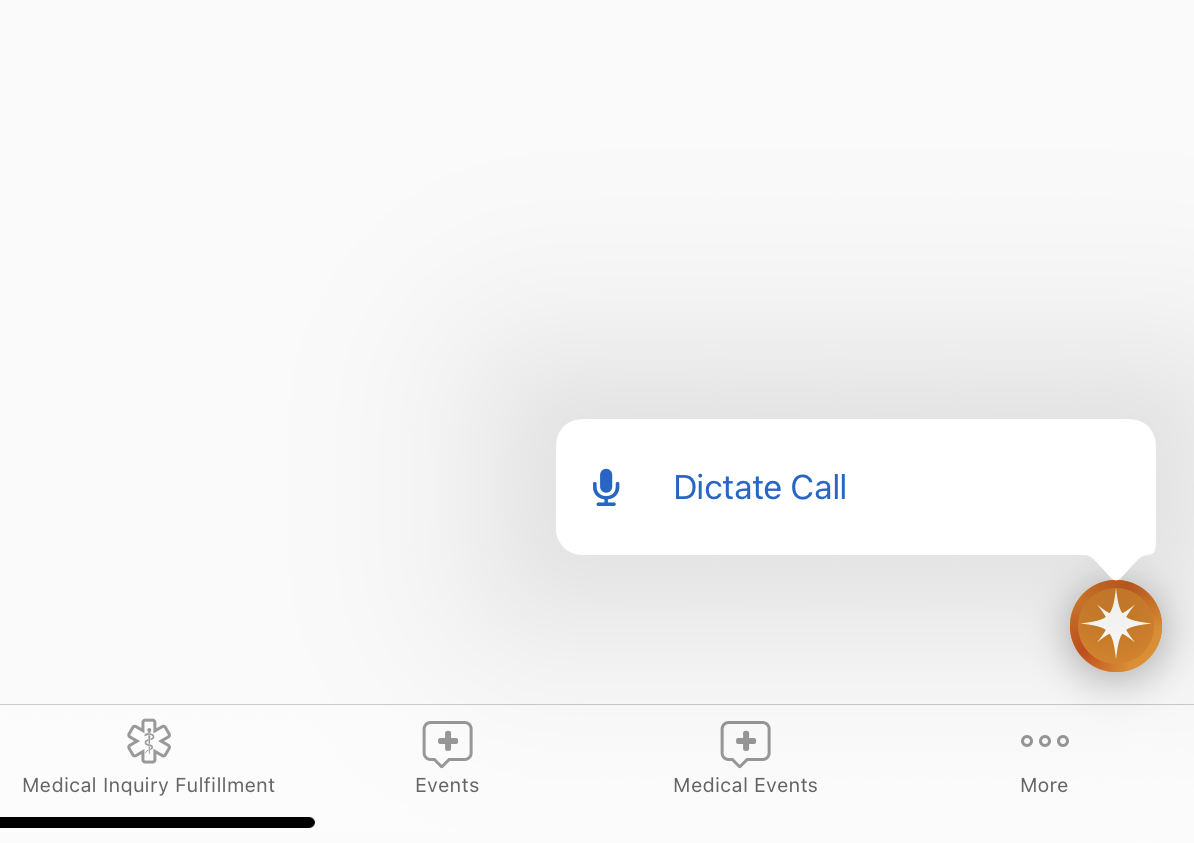Creating Call Reports with the Voice Agent
The Voice Agent uses AI to convert a user’s dictated notes into call reports, reducing manual data entry, shortening call creation time, and improving data quality. With the Voice Agent, end users dictate their description of interactions with HCPs. The Voice Agent captures the user’s speech in a Call Voice Note and intelligently pre-populates a new call report with the information the user provided. Users review the call report and make any necessary adjustments before saving or submitting the call.
Who can use this feature?
- End Users — iPad (iPadOS 26 or later)
- Dictating Call Information
- Creating Call Reports from Call Voice Notes
- Accessing Saved Call Voice Notes from My Schedule
- Users require a Veeva AI license
Configuring Creating Call Reports with the Voice Agent for
To configure this feature:
-
Ensure the following configuration is complete:
- Configuring Veeva AI for Vault CRM
- Configuring the Voice Agent
- Configuring Call Reporting
- Using AI Chat
- Capturing Call Notes with the Free Text Agent (optional; enables text monitoring and the Call Notes field)
- Creating Follow-Up Activities on the Call Report (optional; enables capturing follow-up activities)
-
Ensure users have Execute permission to the Voice Agent:
- Navigate to Admin > Users & Groups > Permission Sets
- Select the appropriate permission set
- Select the Agents tab
- Select the Execute check box for the Voice Agent (voice_agent__v)
-
Select the Objects tab.
-
Grant users Edit permission to the ai_source__v field on the call2__v object.
Ensure Siri® is enabled on the user’s device, when using voice commands to capture call information. If prompted, allow Vault CRM to access Siri and Search.
Dictating Call Information as
End users dictate the details of an interaction using Call Voice Notes, which capture the user’s speech and transcribe it into text. The Voice Agent analyzes and transposes Call Voice Note text into a call report.
To start dictating using the AI Chat button:
-
Long-press the AI Chat button from one of the Voice Agent entry points.
-
Select the Dictate Call option.
A Call Voice Note opens to capture the user’s speech. Recording and transcription begin automatically. Users describe the interaction and include any information relevant for the call report. For example, the HCP name, the date and time, call channel, relevant products, and any follow-up activities. For best results, it is recommended to speak at a clear, moderate pace in an environment with minimal background noise.
To pause the recording, select the Pause icon from the Call Voice Note. To resume the recording, select the Resume icon.
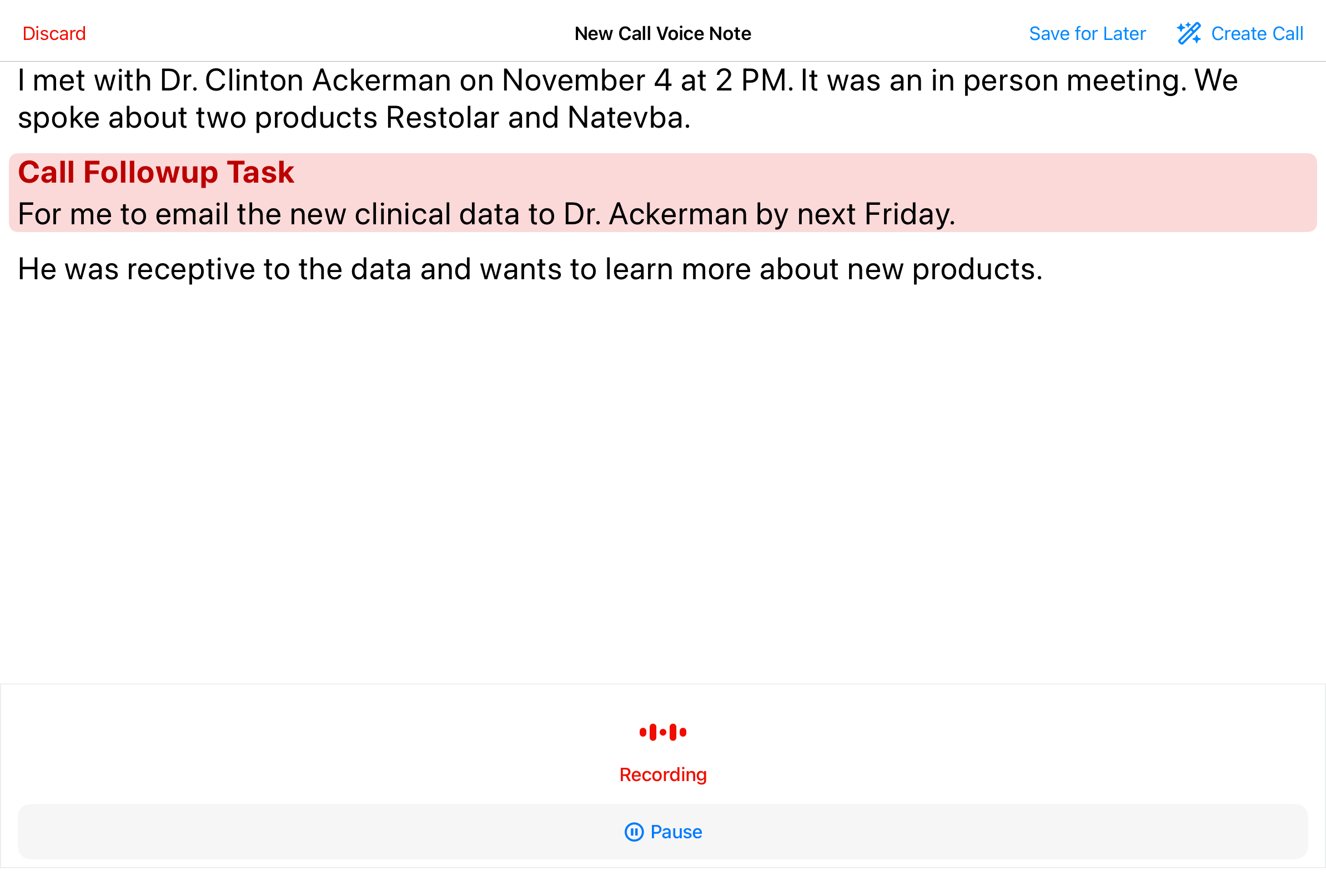
To complete the Call Voice Note, select one of the following options from the Call Voice Note header:
- Create Call - Sends the Call Voice Note to the Voice Agent for processing. The Voice Agent analyzes the text, identifies relevant call report information, and populates the call report for the end user’s review.
- Save for Later - Saves the Call Voice Note for later review, without creating a call report. Users can access the saved Call Voice Note from My Schedule and create a call report at a later time. The Call Voice Note only exists on the user’s device and is not synced to the Vault CRM database.
- If users select Cancel on an unsaved call report created from a Call Voice Note, the call report is discarded and the Call Voice Note is saved for later
- Discard - Permanently deletes the recording and Call Voice Note without creating a call report. Users are prompted to confirm the Discard action before the Call Voice Note is deleted.
Creating Call Reports from Call Voice Notes as
When users create a call from a Call Voice Note, the Voice Agent intelligently processes the transcribed text and populates the new call report based on the information in the Call Voice Note. Key information is automatically populated, if specified in the Call Voice Note:
- Account
- Call Datetime
- Call Channel
- Product Details
- Follow-up Activities
- Call Notes
The listed sections and fields must be placed on the call2__v layout in order to be populated.
This feature supports creating call reports with a single account. For standard group calls, additional attendees can be added manually after creating the call report.
The following types of call reports are not currently supported:
- Unique Activity group calls
- Child account calls
- Event calls
Capturing the Account
The appropriate account is automatically populated on the call report when users initiate the Voice Agent from one of the following account-specific entry points:
- Account Detail pages
- Address Detail pages
- Call Reports, in View mode
When users initiate the Voice Agent from one of the other entry points, not specific to an account, the Voice Agent attempts to identify account names from the Call Voice Note text. If only one account matches the account name specified in the Call Voice Note, the account is automatically populated on the call report.
If there are multiple potential matches or a matching account is not found, an account selector displays. Users can search for and select the appropriate account.
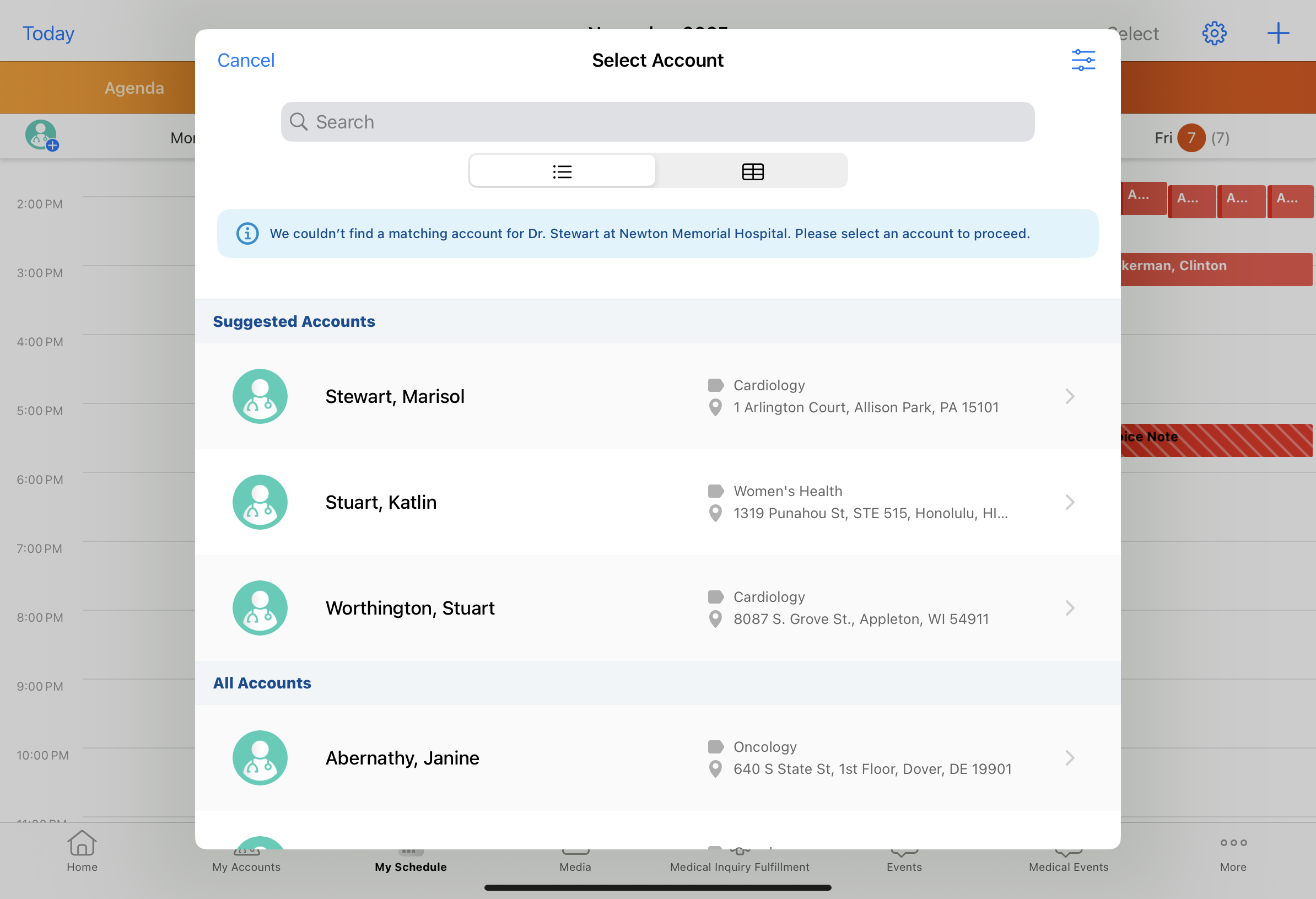
The following call information is defaulted based on the selected account:
- Address
- Call Object Type
- Location
- Pre-Call Notes, if applicable
- Territory
Capturing the Call Date
The Voice Agent attempts to identify a call datetime from the Call Voice Note. When a datetime is not specified, the call report is created with the Call Voice Note’s datetime. If the datetime specified in the Call Voice Note exceeds a call backdate limit, the call creation datetime is used instead.
Capturing the Call Channel
Call channels are matched based on the translated labels and names for call_channel__v picklist values:
- In-Person
- Video
- Phone
- Text/Message
- Other
The call channel remains unpopulated when:
- A call channel is not specified in the Call Voice Note
- A matching call channel value is not found
- A restricted call channel is identified from the Call Voice Note
- Auto-Populating the Call Channel is enabled
Capturing Product Details
Product Details are automatically added to the call report for each product name in the Call Voice Note matching the detail products available to the user. Detail priority is automatically assigned for each Product Detail, corresponding to the sequence in which products are mentioned in the Call Voice Note.
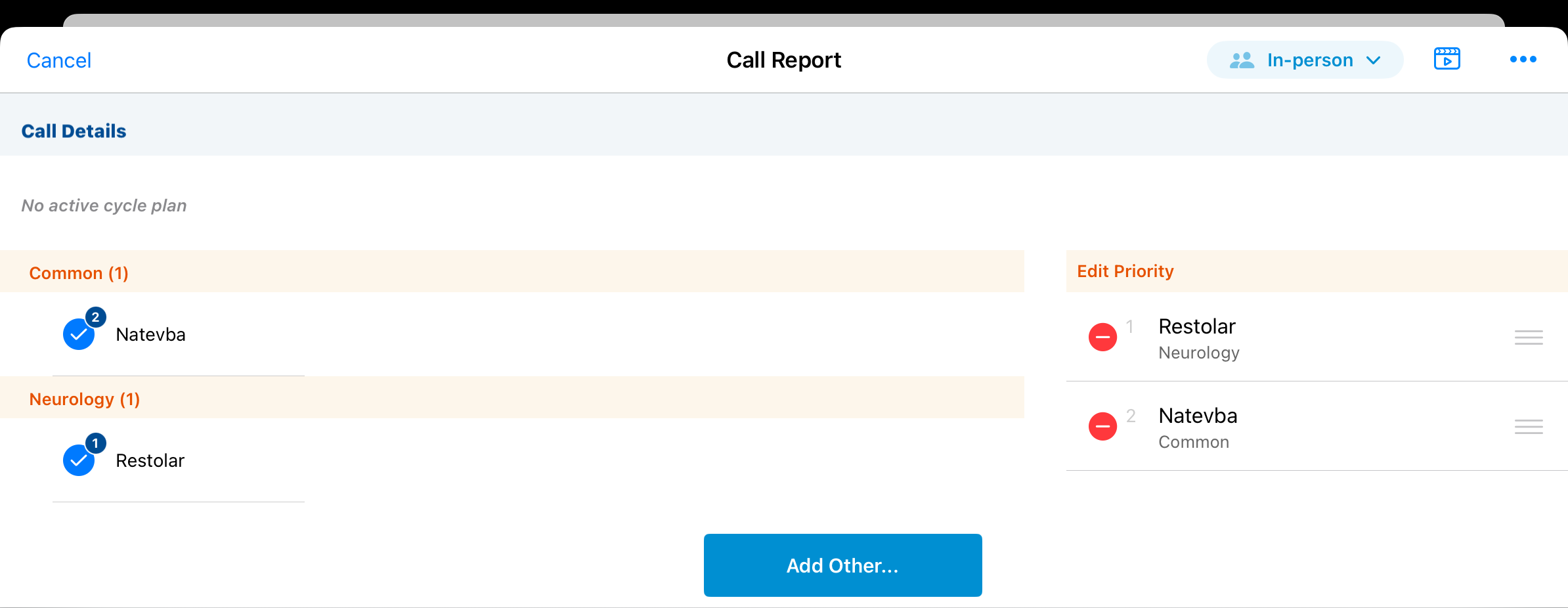
Restricted products are not added to the call report, as defined by Restricting Products by Account or Defining Allowed Products.
Capturing Follow-Up Activities
When Creating Follow-Up Activities on the Call Report is enabled, the Voice Agent identifies potential follow-up activities from the user’s Call Voice Note and adds them to the call report.
Users can indicate the beginning and end of a follow-up activity while dictating. To signal the beginning of a follow-up activity, say one of the following phrases:
- Add Call Follow-Up Task
- New Call Follow-Up Task
- Create Call Follow-Up Task
To signal the end of the follow-up activity, say one of the following phrases:
- End Call Follow-Up Task
- Stop Call Follow-Up Task
To add additional Voice Agent-recognized terms for follow-up activities, update the double-semicolon delimited list in the Text field of the CALL_FOLLOWUP_TASK_ALT_NAMES;;crmai__v Veeva Message.
Follow-up activities are highlighted in the Call Voice Note.
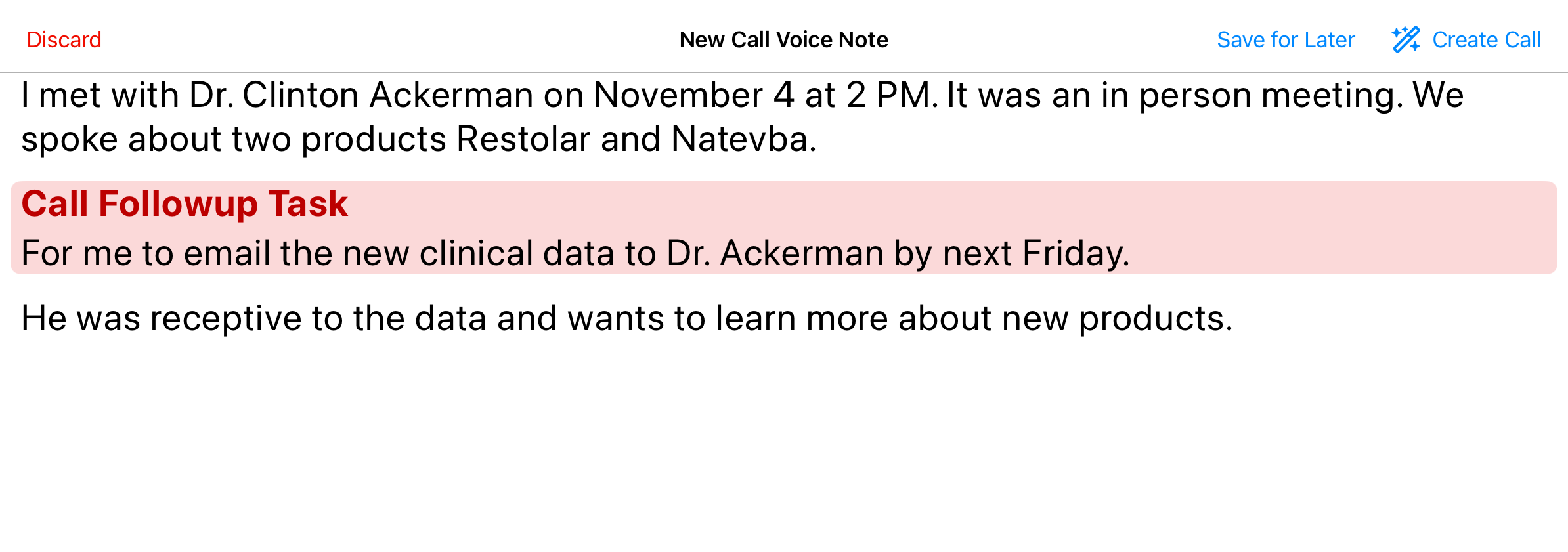
On the call report, the Voice Agent pre-populates the following call follow-up activity fields:
- Account - The account for the activity is automatically set to the account selected on the call report
- Assignee - If a user is specified as the Assignee in the Call Voice Note, the follow-up activity is assigned to the specified user. If no Assignee was identified, the current user is selected. The Assign to Creator value on the call follow-up template is disregarded when using the Voice Agent to create call reports.
- Due Date - If a due date is specified in the Call Voice Note, that due date is used. If a due date is not identified, the Days Before Due value on the call follow-up template is used.
- Description - The description is populated with any task information specified in the Call Voice Note
- Template - The template is identified based on the information the user provides. For example, saying “send an email” in the context of a follow-up activity indicates the Email template should be used. If a call follow-up template type is not specified in the Call Voice Note, the default template is used.
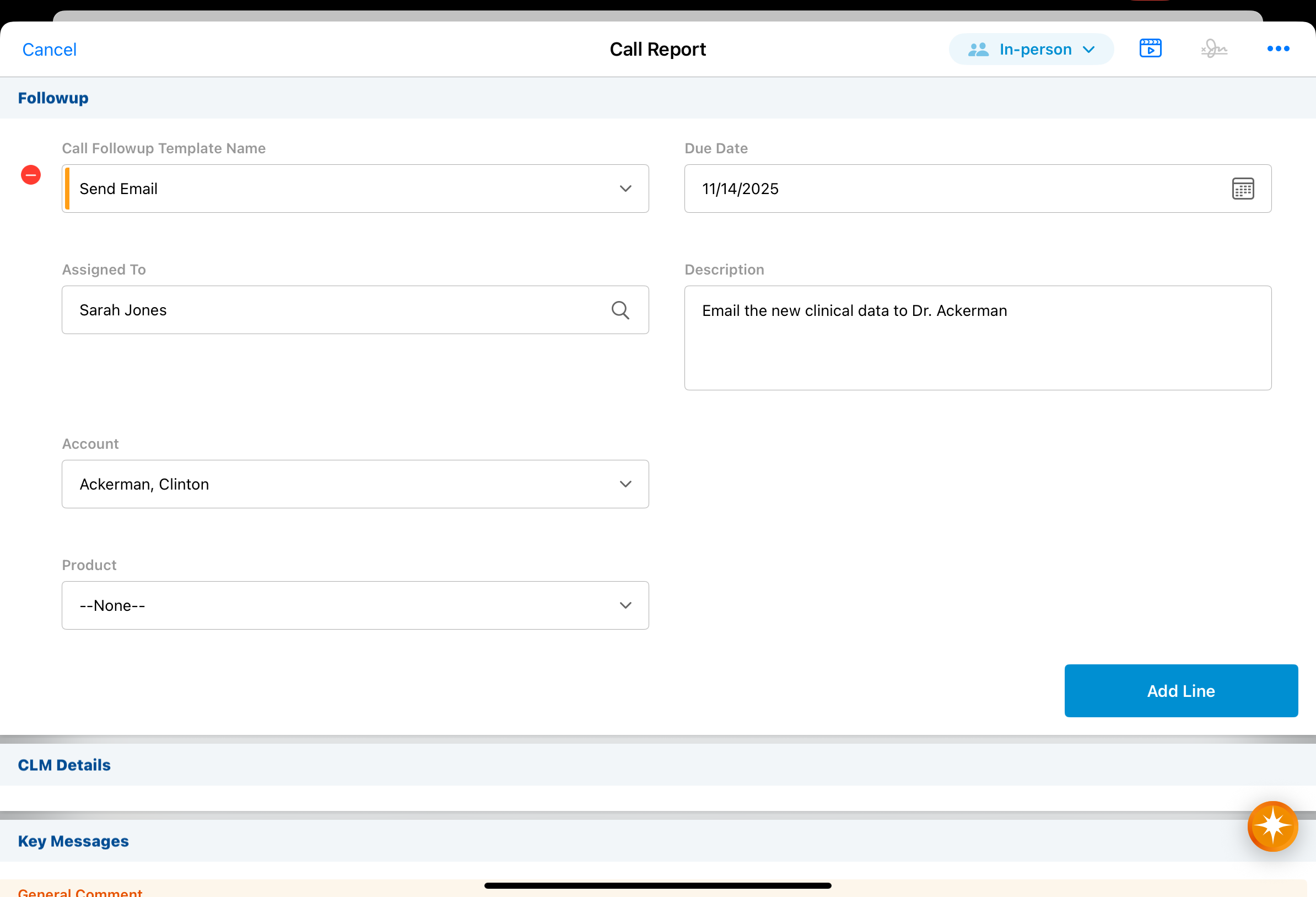
Capturing Call Notes
Remaining Call Voice Note information not captured in any other fields or sections of the call report is captured in the Call Notes field, when Capturing Call Notes with the Free Text Agent is enabled. The Free Text Agent monitors Call Notes for potential compliance issues and alerts users before they save or submit the record. See Free Text Agent Overview for more information.
While editing Call Notes is only supported on the iPad platform, users on the Browser platform can still view the field and any saved Call Notes as read-only text.
Reviewing and Saving the Call Report
To ensure accuracy, users can review and manually save the call report after creating a call with the Voice Agent. Select Save after reviewing the generated call report and making any necessary edits or additions.
Until the call report is submitted, users can access the original Call Voice Note from the call report’s All Actions menu.
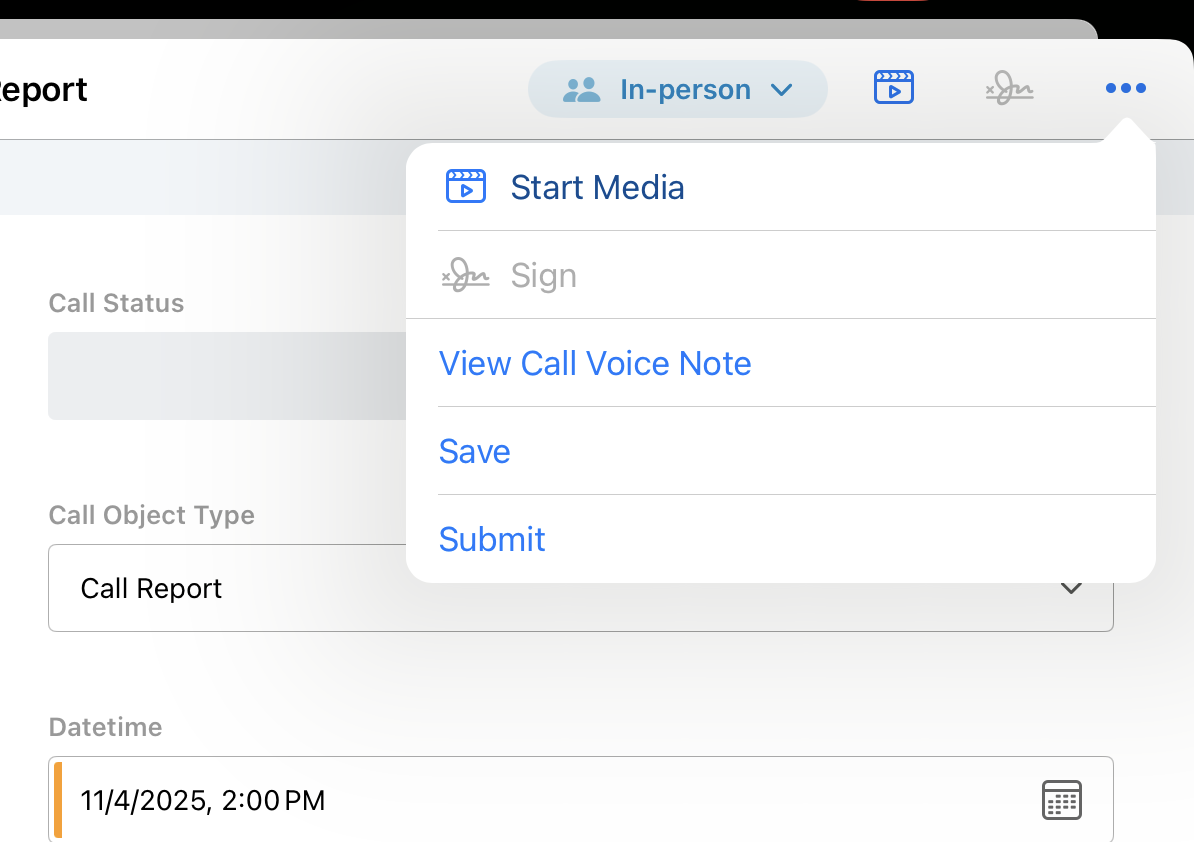
Select the View Call Voice Note option to access the original Call Voice Note audio and text.
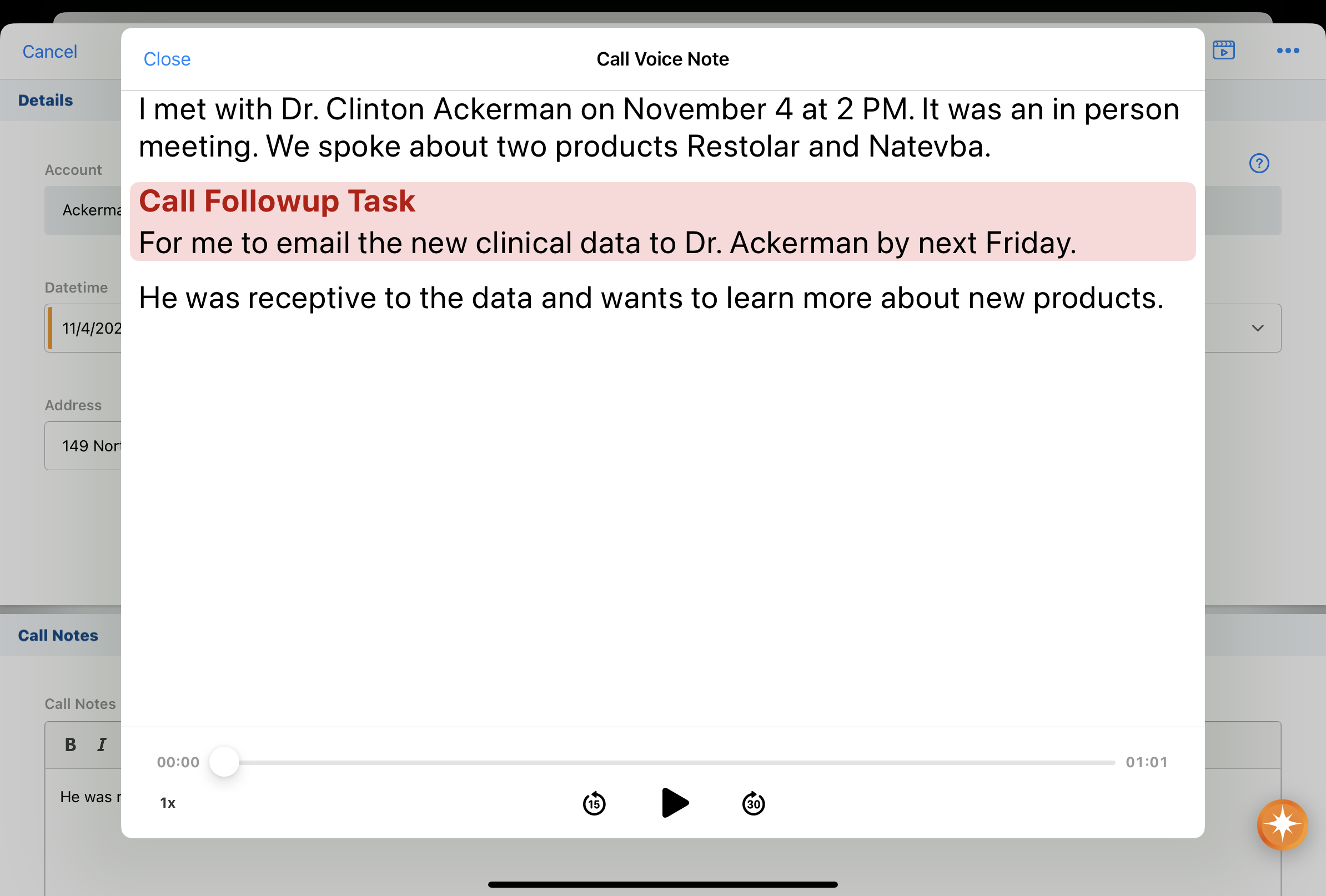
For compliance and data privacy, Call Voice Note audio and text are permanently deleted when users submit the call report. If the call report is deleted, Call Voice Note audio and text are also permanently deleted.
Accessing Saved Call Voice Notes from My Schedule as
Users can access saved Call Voice Notes from Agenda View or Week View in My Schedule. Saved Call Voice Notes display as 30-minute entries.
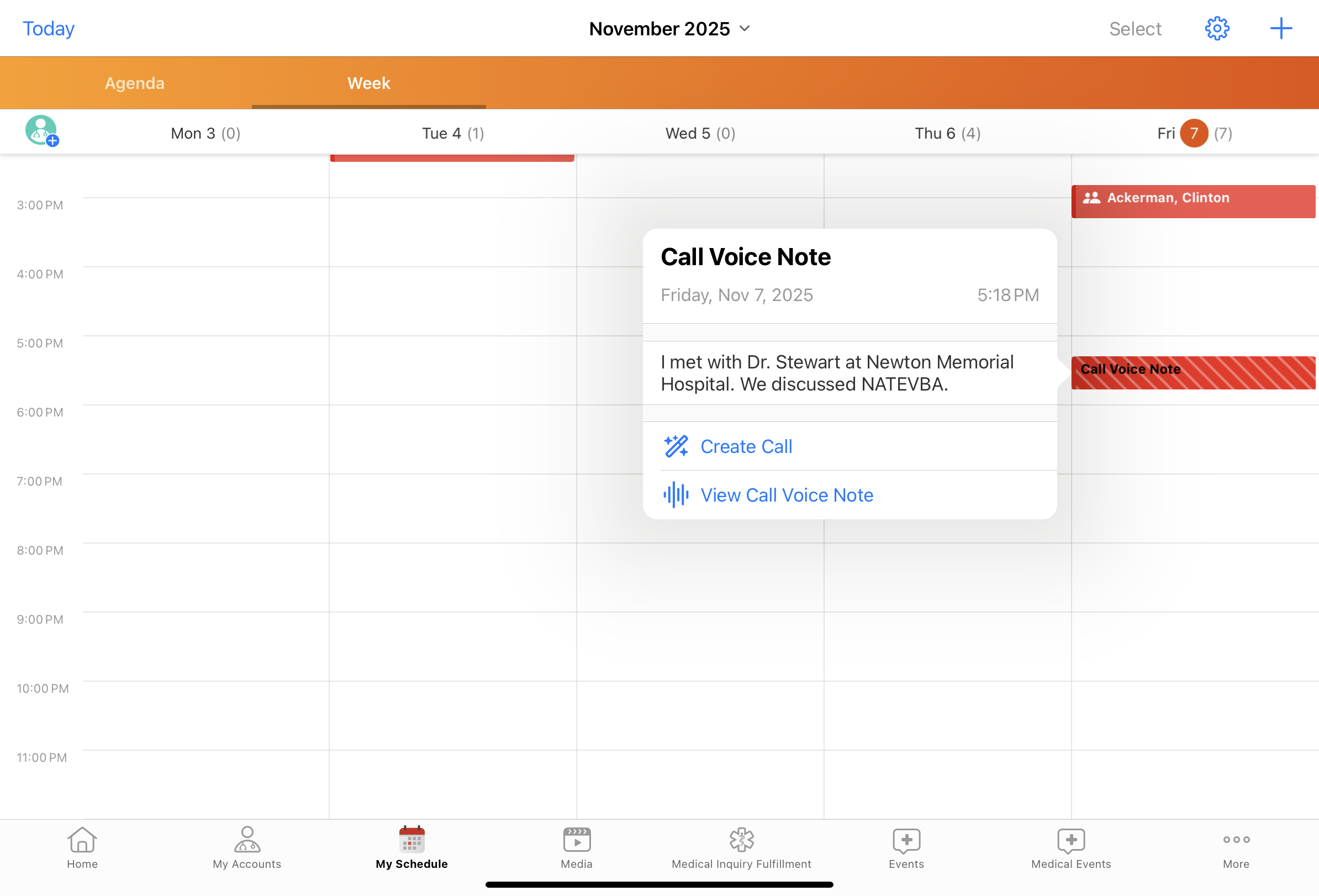
Select the Call Voice Note entry to access the following options:
- View Call Voice Note - View the full Call Voice Note transcript and access audio playback. Users can also choose to discard a Call Voice Note from the transcript screen, which permanently deletes the recording and the Call Voice Note.
- Create Call - Create a call report from the saved Call Voice Note. The Call Voice Note entry is removed from My Schedule and the call report entry displays.
Users cannot change the Call Voice Note time or date, unlike other calendar entries.