Assigning Accounts to Strategies
Key Account Managers (KAMs) can use Tactical Association to efficiently manage the accounts and Call Objectives associated with their Account Plan Strategies. From a single view within a Strategy record, users can see all associated accounts, add multiple accounts in bulk, and create Call Objectives for one or more accounts at a time. This streamlines the workflow for managing complex Account Plans, removing the need to create and manage associations one by one.
Who can use this feature?
- Key Account Managers — Browser
- Viewing Tactical Associations and Call Objectives
- Associating Accounts with a Strategy
- Creating Call Objectives in Bulk and Associating Them with Multiple Accounts
- Creating an Individual Call Objective and Associating it with an Account
- Users do not require an additional license
Configuring Tactical Association Using Account Plan Strategies for
To configure this feature:
- Ensure Configuring Account Plans is complete.
- Navigate to Admin > Users & Groups > Permission Sets.
- Select the appropriate Permission Set.
- Select the Objects tab.
- Grant the following permissions:
Object Object Permission Object Types Fields Field Permission account_tactic__v
CRE
All appropriate object types
- account__v
- account_plan__v
- account_tactic_status__v
- name__v
- plan_tactic__v
Edit
id__v Read call_objective__v
CRE
All appropriate object types
- account__v
- account_plan__v
- account_tactic__v
- plan_tactic__v
Edit
plan_tactic__v CRE n/a - id__v
- name__v
Read -
Grant View permission to the tactical_association__v section control on the plan_tactic__v object.
-
Navigate to Admin > Configuration > Objects > plan_tactic__v.
-
Add the tactical_association_section__v section control to the appropriate layouts.
-
Navigate to Business Admin > Objects > Veeva Settings.
-
Select Edit.
-
Set the KAM_ENABLE setting to 1.
-
Set the Bulk Call Objective Creation setting to 1 to enable users to add Call Objectives to multiple Accounts at once. This step is optional.
-
Select Save.
Using Tactical Association as
Key Account Managers (KAMs) can view, add, and manage account and Call Objective associations directly from a Strategy record.
Viewing Tactical Associations and Call Objectives
The Tactical Association section on a Strategy record displays all related accounts. Users can expand each account to see its associated Call Objectives. Columns display based on the call_objective__v list layout.
To view Tactical Associations and Call Objectives:
- Navigate to a Strategy record.
- Scroll to the Tactical Association section to see a list of associated accounts. The columns display based on the account_tactic__v list layout.
-
Select the arrow icon to expand the account row and view the associated Call Objectives.
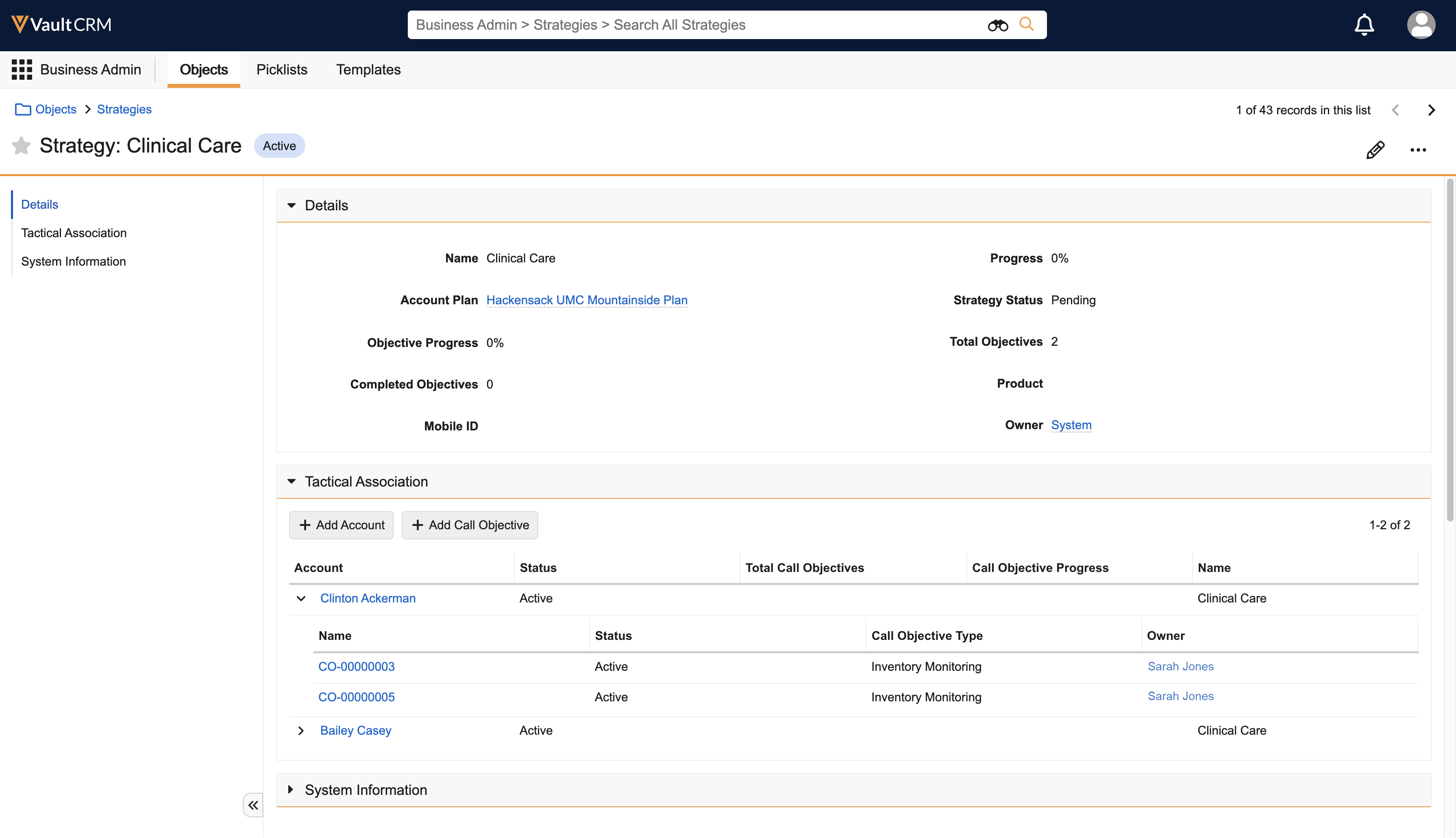
Associating Accounts with a Strategy
Users can associate multiple accounts with a Strategy at the same time.
To associate accounts:
- Navigate to the Tactical Association section on a Strategy record.
-
Select Add Account.
-
Select an account list from the drop-down menu in the Add Accounts dialog:
- Key Stakeholders — Displays accounts associated with the parent Account Plan
- All Accounts — Displays all accounts visible to the user
-
Use the Search field to find specific accounts.
-
Select the check box next to each appropriate account.
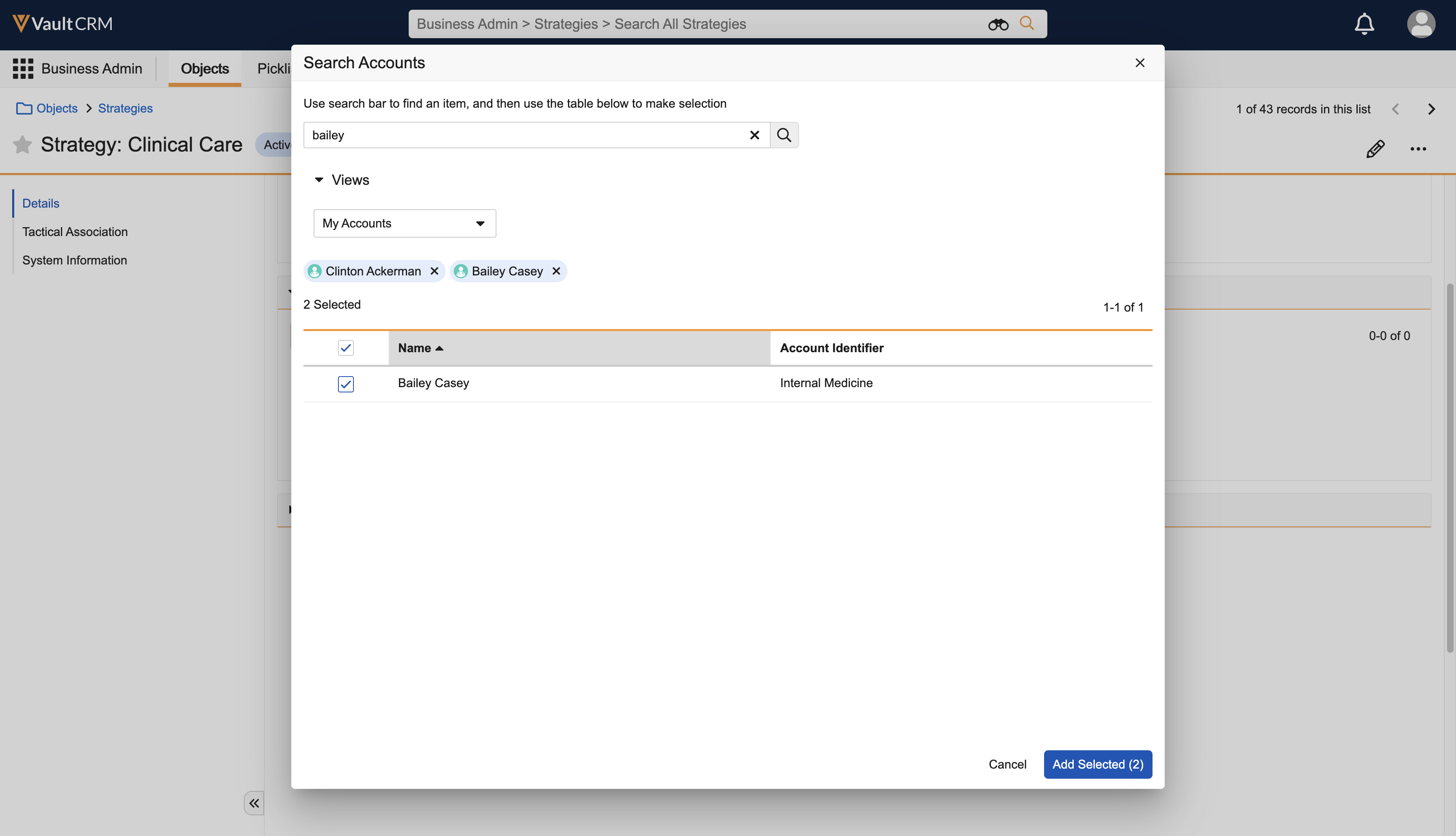
-
Select Add Selected. Objective records are automatically created for each selected account and display in the Tactical Association section.
Creating Call Objectives in Bulk and Associating Them with Multiple Accounts
When bulk creation is enabled, users can create one or more Call Objectives and associate them to multiple accounts at once.
To create Call Objectives in bulk:
- Navigate to the Tactical Association section of a Strategy.
-
Select Add Call Objective. The Create Call Objectives screen displays.
-
Select the check box for each appropriate account in the Select Accounts section.
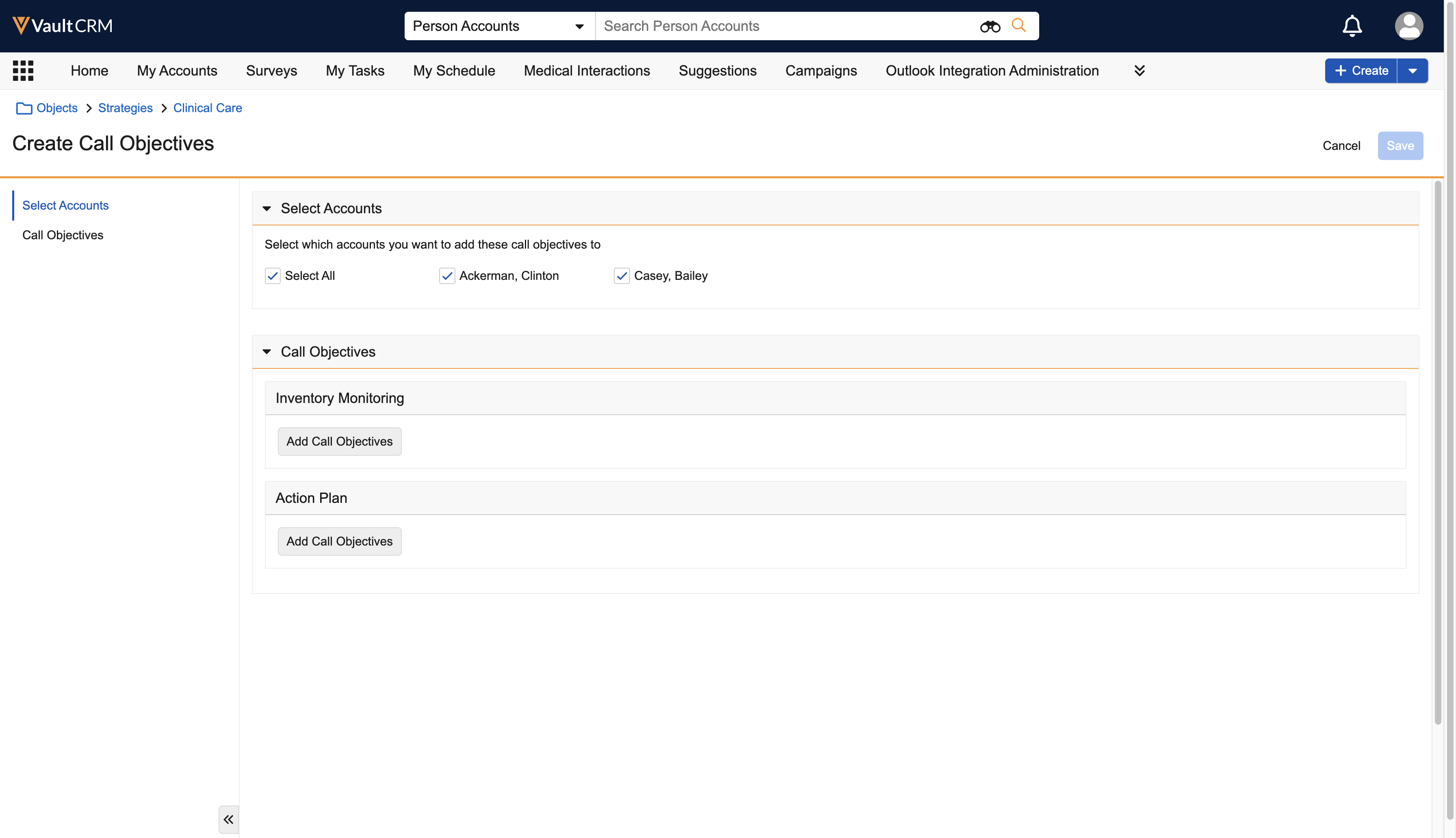
-
Select the Add Call Objective button for the appropriate type of Call Objective. A new section displays with fields based on the layout for that object type.
-
Enter information for the Call Objective. For information, see Using Call Objectives.
-
Select Add Call Objective again and repeat the process for additional Call Objectives. Users can create multiple Call Objectives under each object type.
-
Select Save. A unique Call Objective record is created for each specified combination of account and Call Objective.
Creating an Individual Call Objective and Associating it with an Account
When bulk creation is not enabled, users can create one Call Objective at a time for an account associated with the Strategy.
To create a single Call Objective:
- Navigate to the Tactical Association section of a Strategy.
-
Select Add Call Objective.

-
Select the Account for the Call Objective.
-
Select the appropriate Call Objective type if multiple are available.
-
Select Next.
-
Enter information for the new Call Objective. For information, see Using Call Objectives.
-
Select Save.
The new Call Objective displays under the appropriate account when the section is expanded.

