Using Call Objectives
Viewing and adding Call Objectives to the call report enables users to easily keep track of the tasks they must complete as part of a call to a specific account, for increased efficiency and collaboration across teams. Users can view a list of their Call Objectives and record calls directly from those objectives, or add Call Objectives to existing calls.
Who can use this feature?
- End Users — Browser, iPad, Windows (Beta)
- Viewing Call Objectives
- Recording Calls from Call Objectives
- Adding Call Objectives to the Call Report
- Users do not require an additional license
Configuring Call Objectives for
To configure this feature, ensure Configuring Call Objectives is complete.
Viewing Call Objectives as
To view a list of Call Objectives, select the Call Objectives tab. Call Objectives are listed if they meet the following criteria:
- Not completed (completed_flag__v field is not selected)
- Not recurring (recurring__v field is not selected)
- An account is populated in the account__v field on the Call Objective
- Does not have a parent objective (parent_objective__v field is not populated)
- Is within the threshold defined by the call_objectives_alert_threshold_days__v Veeva Setting. If the to_date__v for the Call Objective is greater than or equal to the current date plus the number of alert days specified in the Veeva Setting, the Call Objective is counted.
By default, only Call Objectives with alerts display. If there are no Call Objectives with alerts, all objectives assigned to the user display.

Recording Calls from Call Objectives as
To record a call from a Call Objective, select the Record a Call button. The detail products, date or datetime, and call objective fields are pre-populated based on the Call Objective.
- If the Call Objective is past due, the call date is set to the Call Objective’s to_date__v field value. The call datetime is set to 8 a.m. on the Call Objective’s to_date__v date.
- If the current date is before the Call Objective’s from_date__v , the call date is pre-populated with the Call Objective’s from_date__v field value. The call datetime is set to 8 a.m. on the Call Objective’s from_date__v date.
If Limiting Call Backdating is enabled, backdate threshold limits are respected as determined by the call_backdate_limit__v Veeva Setting. If the Call Objective to_date__v date has passed the backdate threshold, users cannot create a call for the objective.
For objectives associated with a saved call, select the Record a Call button to open the existing call report. Users cannot create new call reports from objectives already associated with a call report. To identify Call Objectives with a call report associated, a green check mark displays on the Record a Call icon.
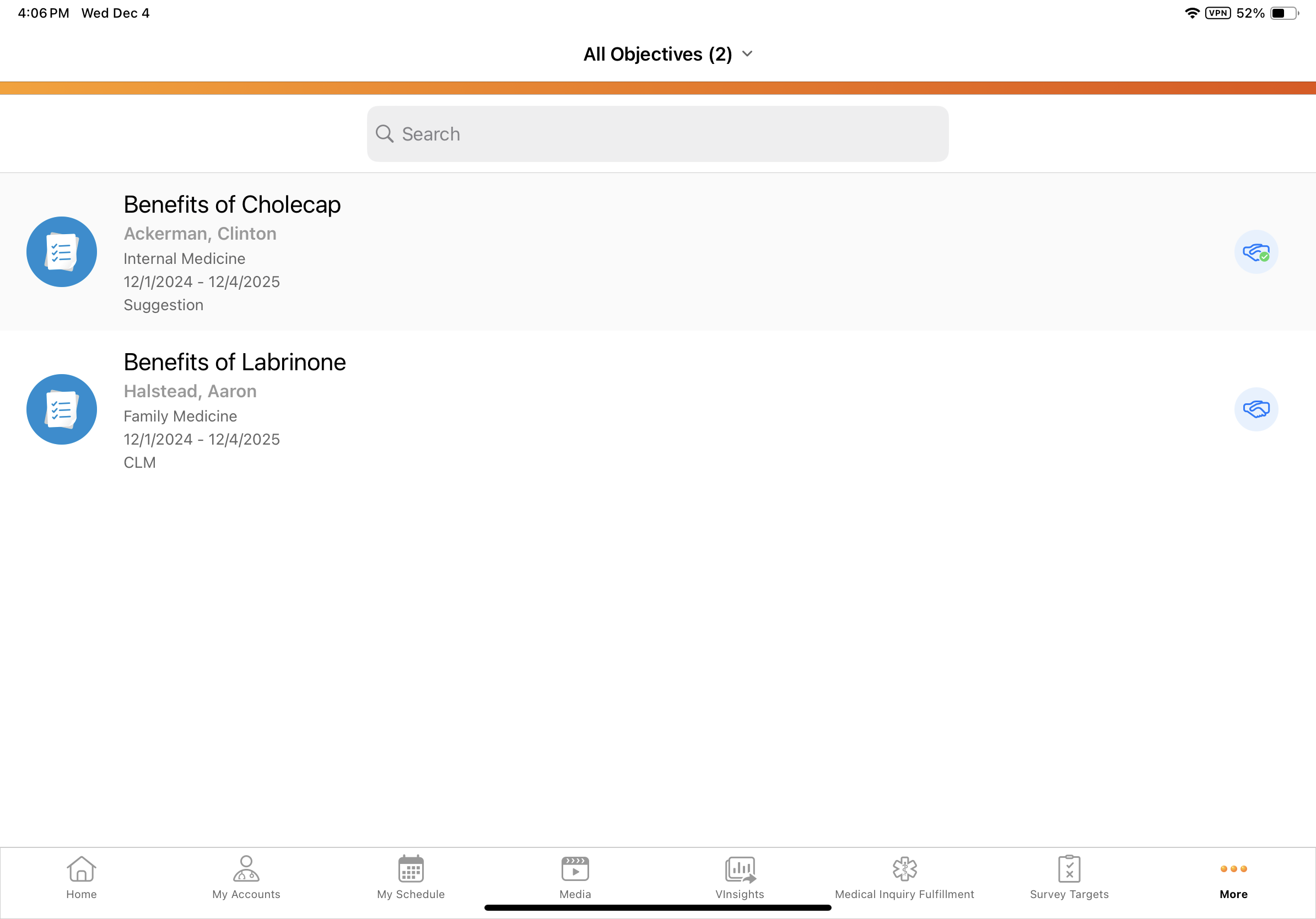
Adding Call Objectives to the Call Report as
Users can add Call Objectives to existing call reports, or add additional Call Objectives to call reports that already have Call Objectives. On the call report, fields from the topmost layout section of the Call Objective display embedded within the call report. To add Call Objectives to the call report, select the Add Other button from the Call Objectives section of the call report, then select the appropriate Call Objective.
 of AddOtherNoOrder.PNG)
If users attempt to edit the call_date__v field on the call report to a date outside of the selected Call Objectives' to_date__v and from_date__v field values, a warning dialog informs users the Call Objectives will be removed from the call report if they change the date as selected. Select Continue to confirm the date change, or select Cancel to retain the current call date and Call Objectives.
Call Objectives are available on the call report if they meet the following criteria:
- The account on the Call Objective is the primary account for the call report (account__v field on the Call Objective)
- The call date is between the Call Objective’s From and To dates
- The Call Objective is not marked as Completed (completed_flag__v field is not selected)
- The Call Objective is not associated with a different call report

